What is Instagram story without sticker? Without a doubt, they add a personalized touch to the stories to give him the emotions that some stories lack. With stickers you can create polls, ask questions, add GIFs and more.
Contents1. Add multiple stickers2. Change sticker size 3. Hide sticker4. Variants of stickers5. Change temperature and clock style6. Switch to time sticker7. Change the hour sticker8. Personalized sticker9. Search Stickers10. Pin sticker Mix and match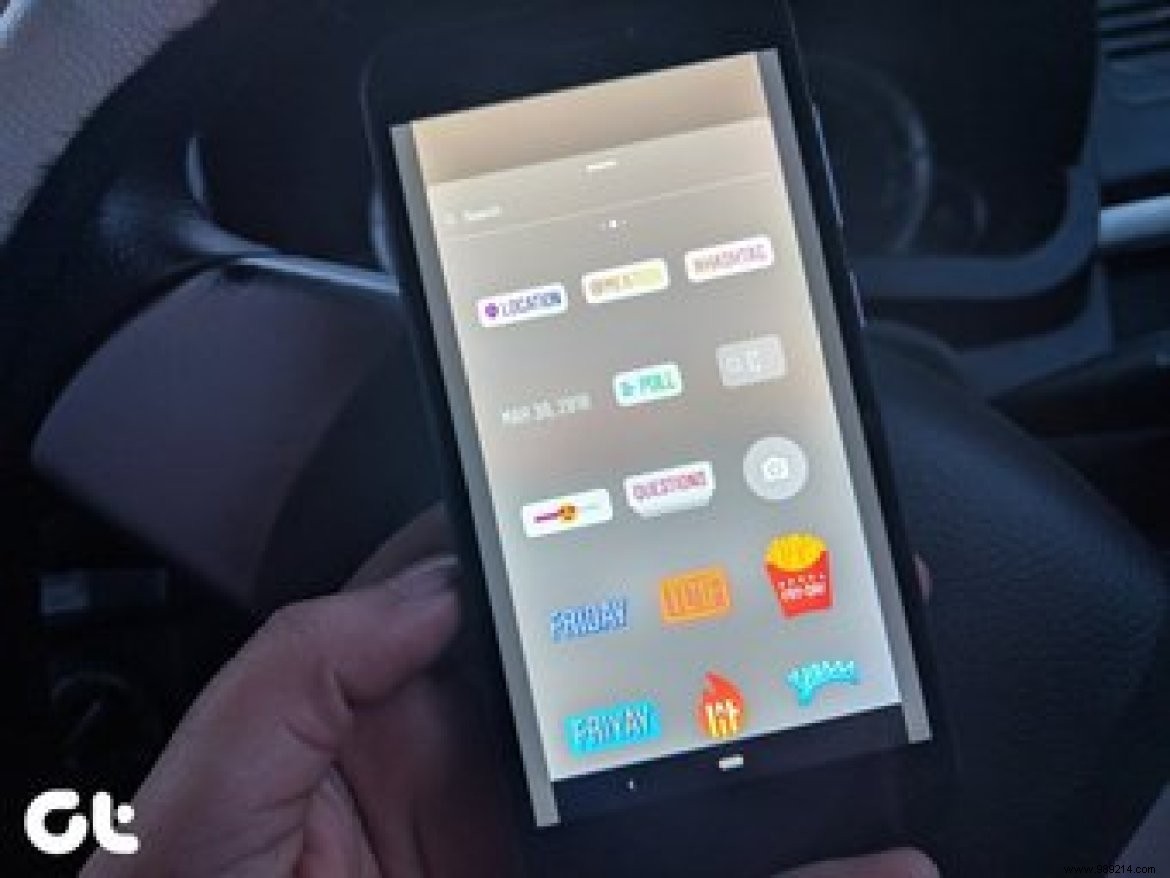
Instagram has a good collection of stickers that take your Instagram story to another level. To do it smartly, you need to know the meaning of these stickers and the right way to use them.
In this article, I will give you the top 10 Instagram sticker tips and tricks that will add spice to your stories.
Let's start.
Not satisfied with just one sticker? Add as many as you want. Instagram allows you to add multiple stickers to a story.
Besides combining different types of stickers, you can even add multiple versions of the same sticker. However, for some stickers, you can only add one version. Some of them are hashtag, location, poll, questions sticker, etc.
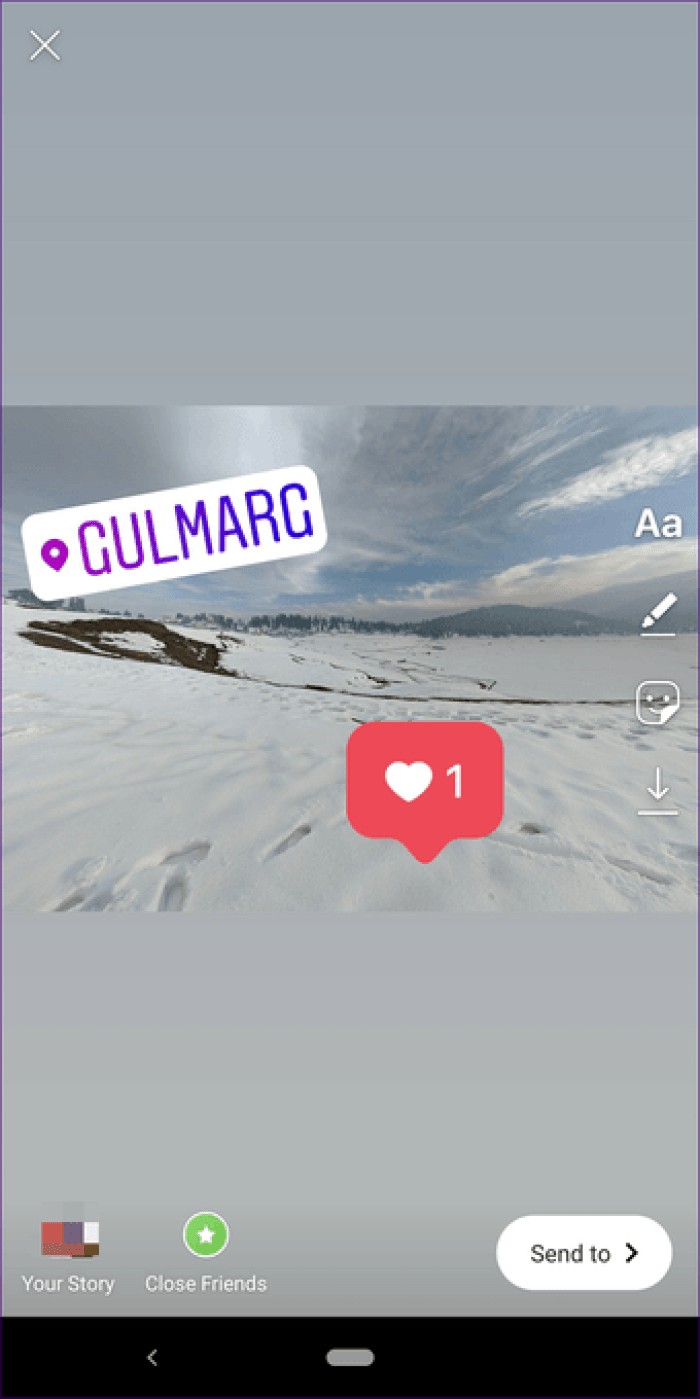
Instagram stickers are resizable. Whatever sticker you add to your story, you can resize it. Resizing the stickers is very useful because you have more space to add other elements.
To resize a sticker, tap it once. Then, using two fingers, pinch in and out of the screen to decrease or increase its size.
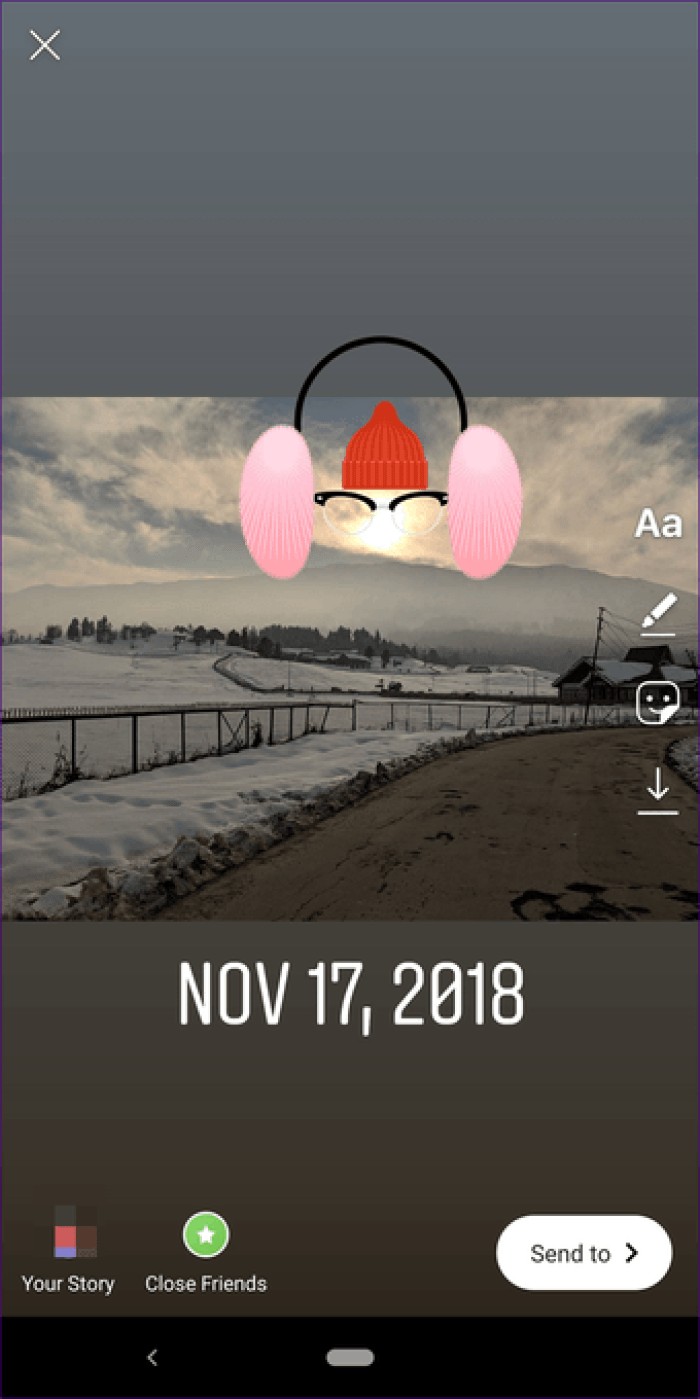
Sometimes when you add a Hashtag sticker, you don't want others to see that hashtag, even though you want your story to be part of that hashtag. In other words, you want to hide the hashtag. Guess what? You can do it.
All you have to do is resize the Hashtag sticker to size, so it's not visible on your story. For example, in the following screenshot I added a small hashtag which is not clearly visible.
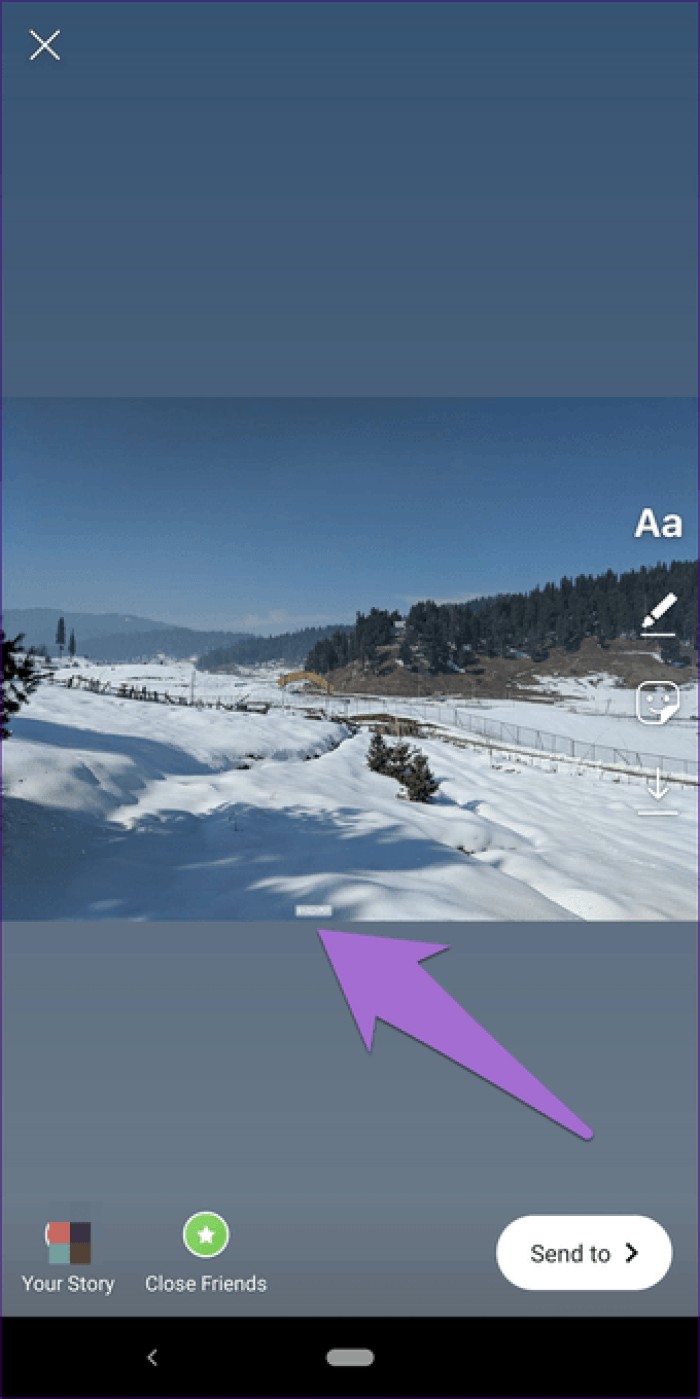
Most stickers come in at least two variations. When adding a sticker, tap it to switch between other variations.
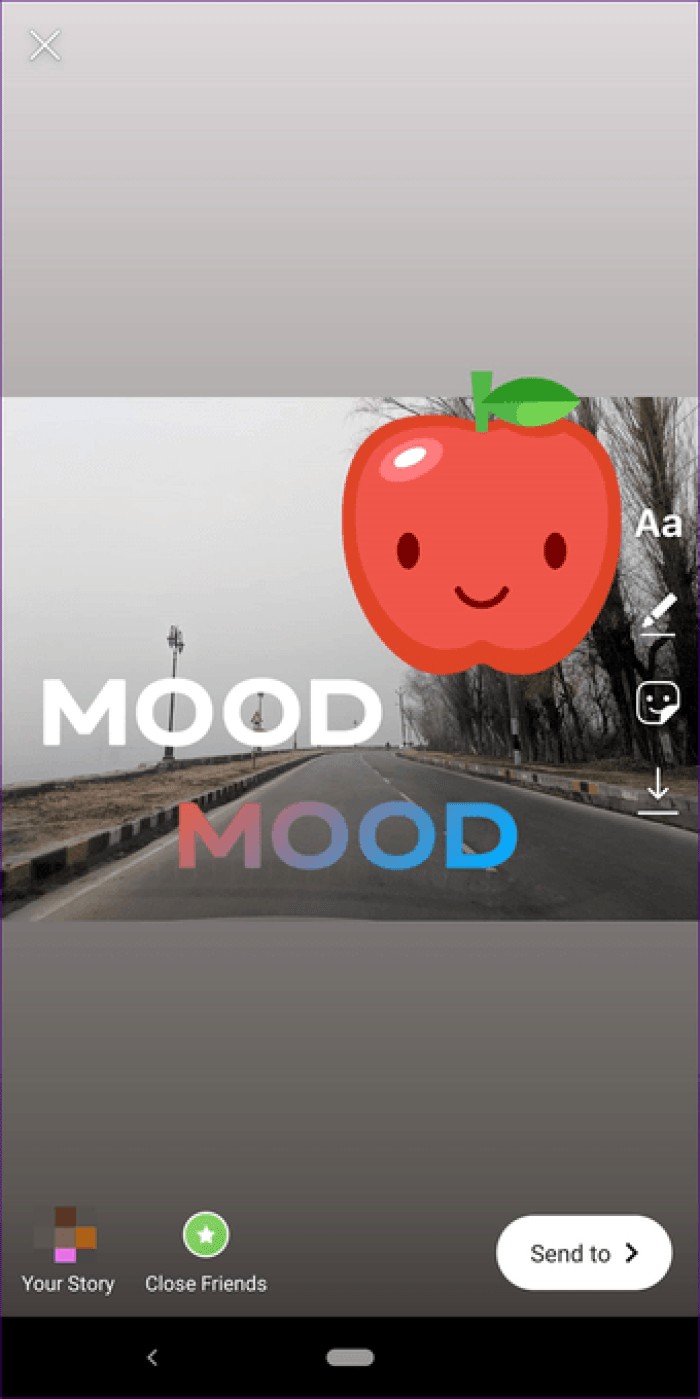
When you add temperature and clock stickers to your story, you will default to the temperature in degrees Fahrenheit and the time will be displayed in digital format.
Now, if you don't like these formats and want to switch to Celsius for the temperature and Analog for the clock, Instagram provides an easy way to do that. All you have to do is double-tap the sticker to change its format.

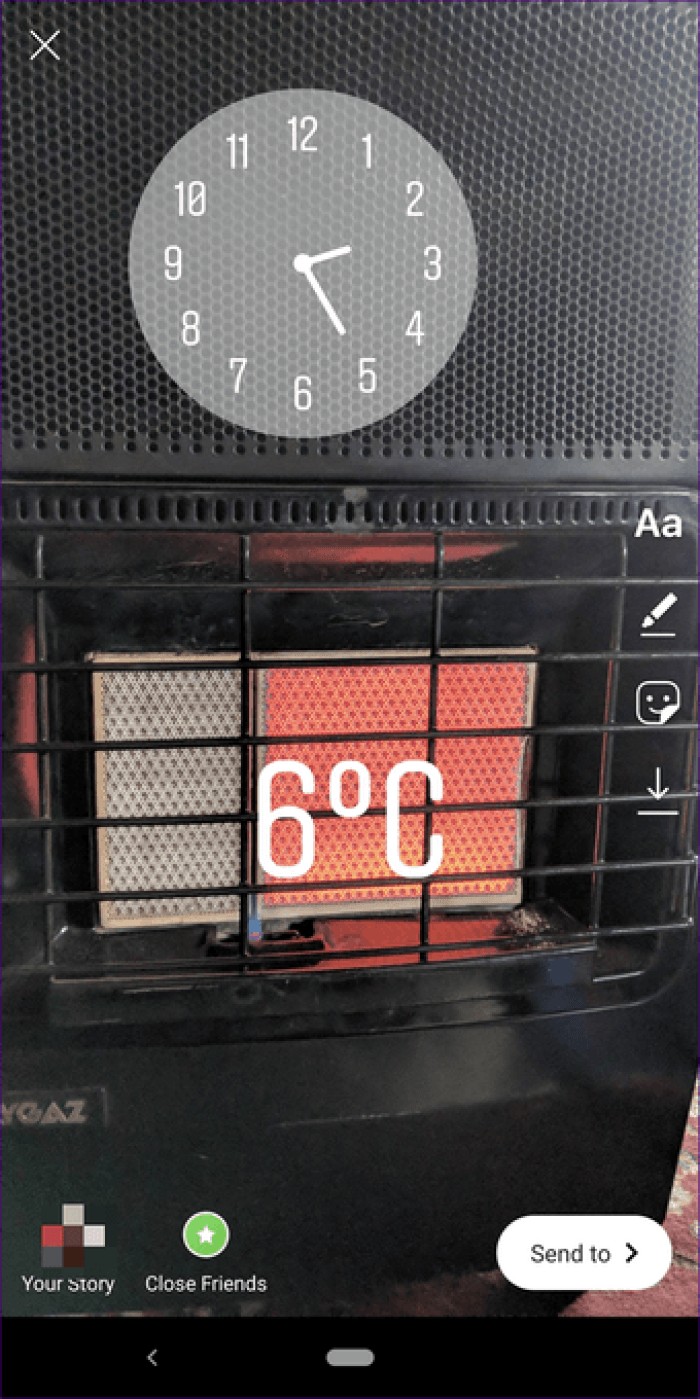
The time sticker is only available for photos that were captured within the last twenty-four hours. If you upload an older photo, you will get the date sticker which will be added automatically. To delete it, simply hold it and drag it to the Delete icon.
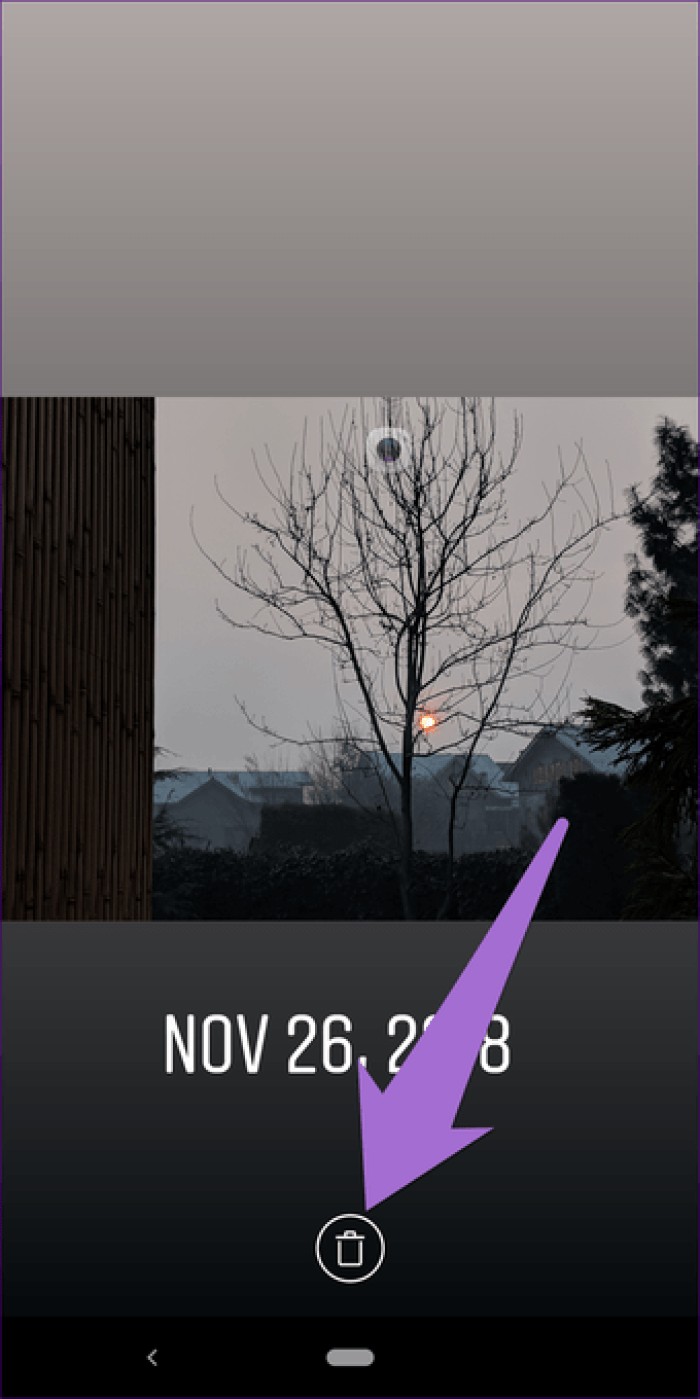
The above thing means time sticker is not available for old images. So what do we do ? Here's the trick. Take a screenshot of the photo you want to add to your story, then upload the screenshot to your story. Here is ! You will get a time sticker now.
When you add a time sticker to your story, it adds the time the photo was captured. If you want to change this time, there is a trick similar to the one above.
First, change the device time to the required time and then capture a new photo or take a screenshot of the existing photo whose time you want to change. Now when you add the image to your story, it will show the new time.
Instagram has a good but limited collection of stickers. Even though Instagram continues to add new stickers regularly, sometimes we want to add our own stickers to stories.
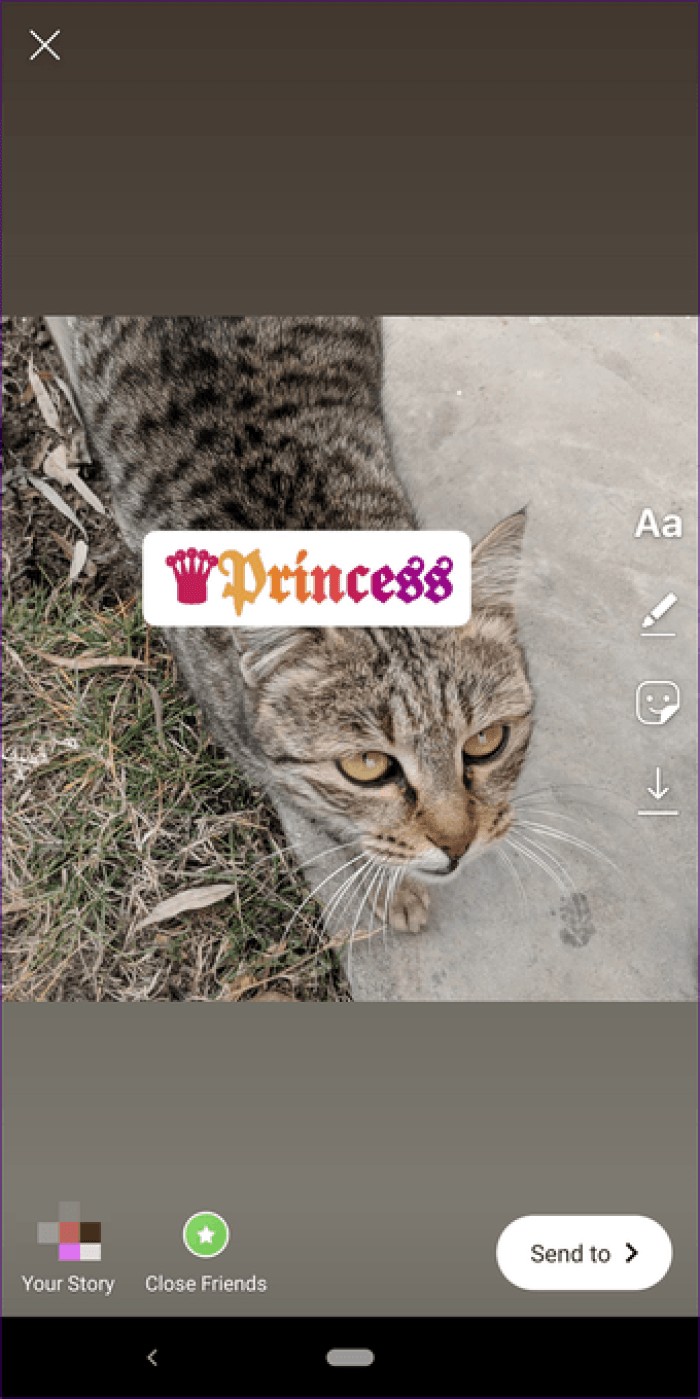
Unfortunately, you cannot add custom images as stickers. However, you can add custom text stickers. To do this, you need to download the AnySticker app from Google Play Store (Android) and App Store (iPhone). We've covered the steps in detail here.
Finding the right sticker for the story is not an easy task. Instagram offers different types of stickers for various purposes, and sometimes it becomes difficult to find the right one.
Fortunately, Instagram offers the possibility to search for stickers and GIFs. You enter the emotion and Instagram will display relevant stickers and GIFs.
For example, if you are happy and want to add a happy sticker, enter happy in the sticker search. Then Instagram will show you the relevant results.
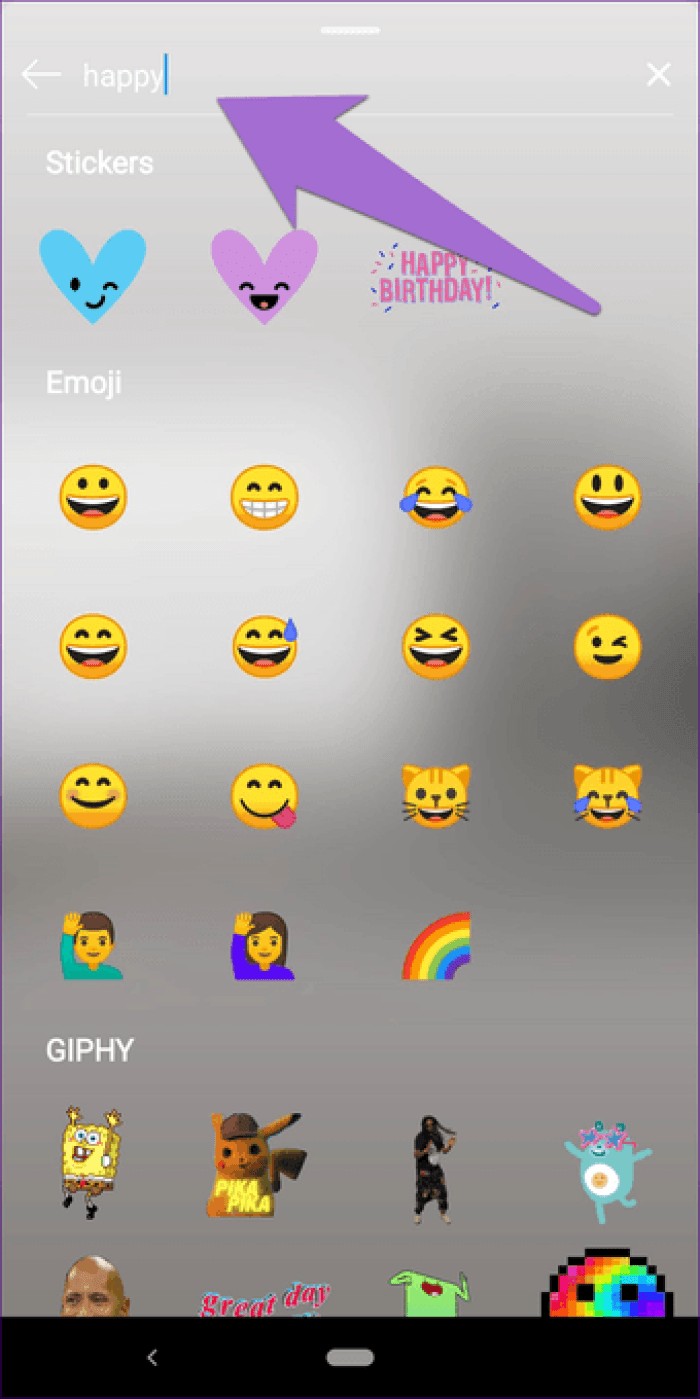
When you add a video to your story, you have the option to pin a sticker to any object in the video. So when that object moves, the sticker will also move with that object. Besides stickers, you can also pin text to objects. Pinning stickers or text makes videos very interesting.
To pin a sticker or text, long press it. You will have the option to select the position where you want to pin it. Use the slider to move the video forward or backward, then tap the object/area where you want to pin it.
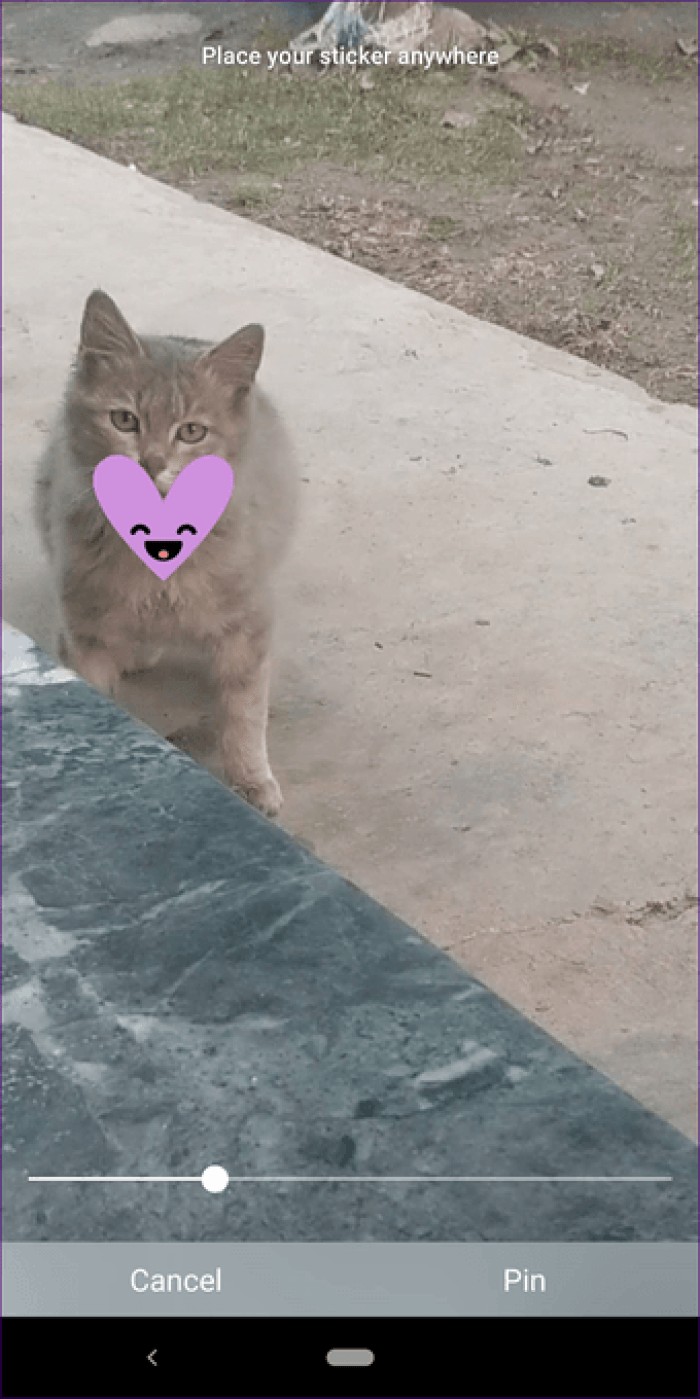
Instagram recently added the Closed Friends feature to stories. You can now share stories exclusively with a group of people. To make them more exciting and personal, you can always use stickers. Now you even know the tricks that would make the stories even better.
Come on, create amazing stories on Instagram!