Firefox for iOS is a fantastic web browser to use on iPhone and iPad. It offers decent performance, includes a nifty night mode, lets you easily block trackers, and syncs data across a host of platforms. But while most browsers on iOS are barebones at best, that's not the case with Firefox.
Contents1. Quick Search Engines2. Ambient dark theme3. Personalized homepage and new tabs4. Perpetual private mode5. Clear site-specific cookies6. Rearrange tabs7. Open via Siri8. Enable Firefox9 Widget. Reader view10. Secure Saved Connections11. Download PDFs and files directly12. Files app integration13. Check tabs on other devices14. Save Bandwidth15. Block even more adsSurf like a pro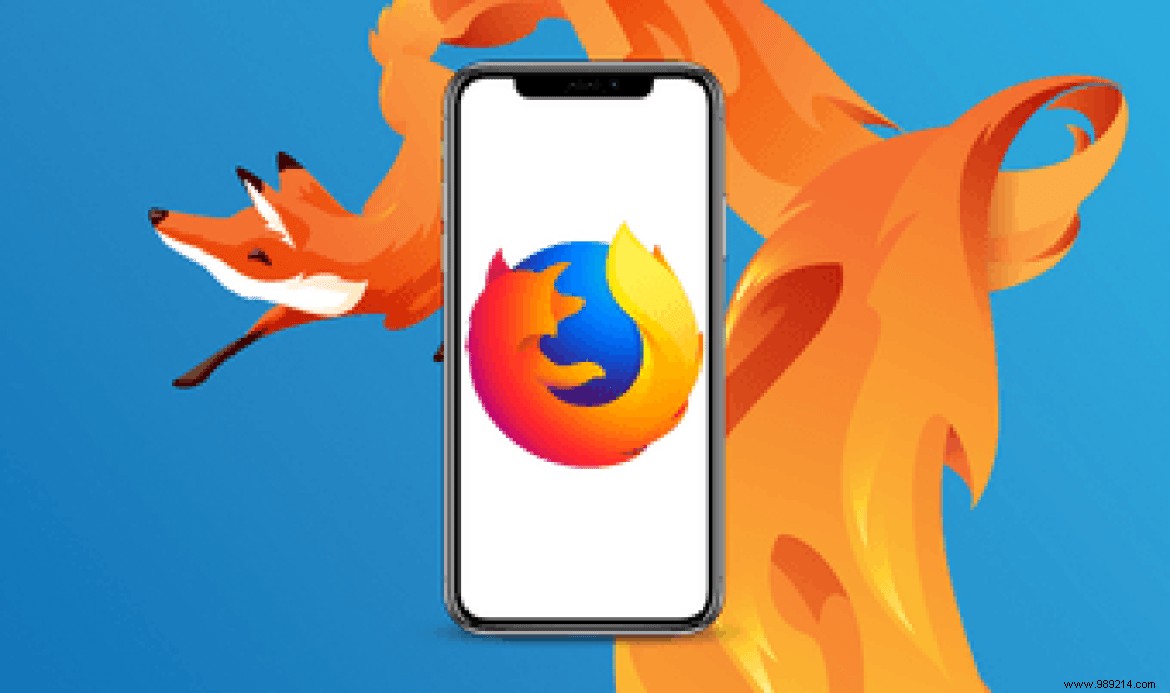
If you're still planning on using Firefox for iOS as the default, you're in luck. We share various Firefox for iOS tips and tricks that you can use to optimize your experience. Even if you've been using the browser for a while, you'll always learn something new. Then read on.
Firefox for iOS lets you add just about any search engine and make it the default (tap Search in Firefox settings). So you can easily search using Google, Bing, DuckDuckGo or any other search engine.
But this is where things get interesting. Whichever search engine you have set as your default, you can still generate results from any other search engine provided it has been added to Firefox. And that too without making an extra tap.
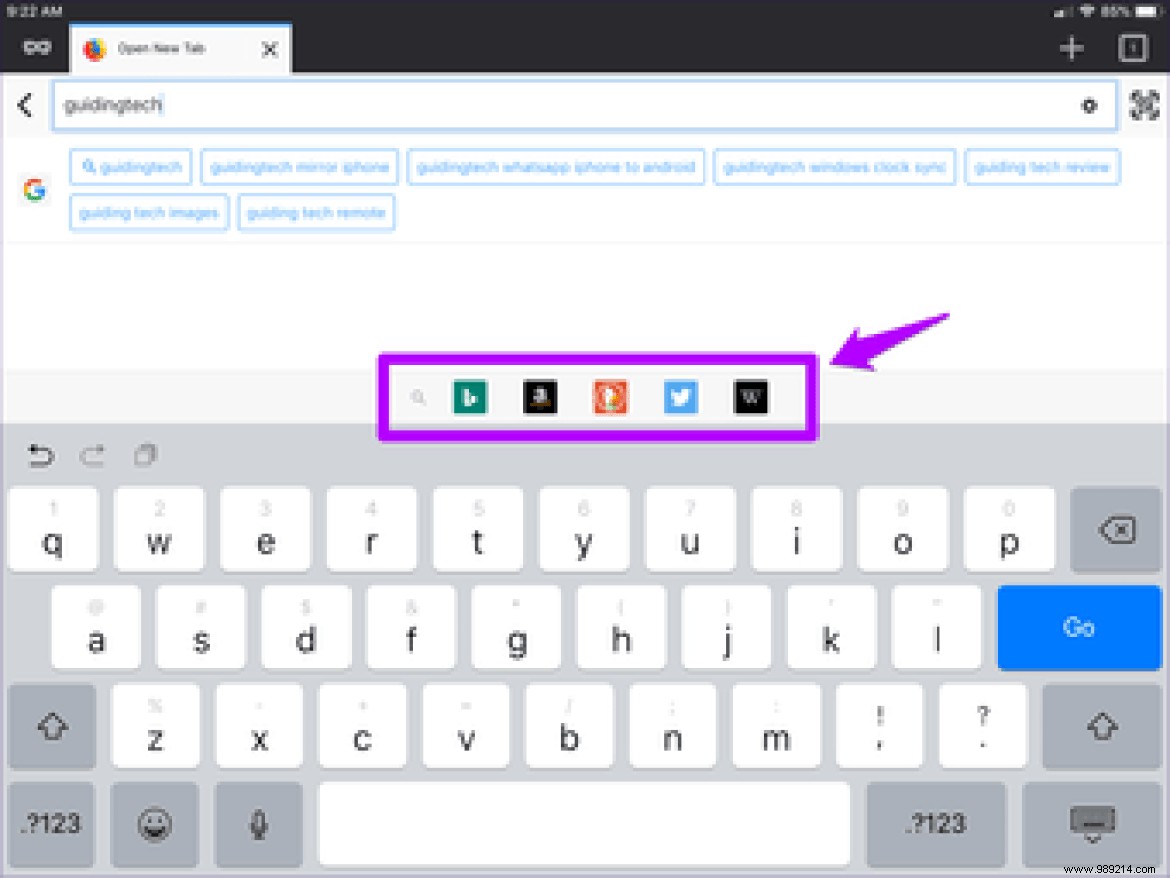
Instead of pressing Go, press the desired search engine icon at the top of the keyboard after typing your query. And that's it!
By now you might have figured out the nifty Night Mode which you can easily turn on and off through the Firefox menu. But did you know you can also have a dark theme to go with it? Even better, the theme turns itself on and off based on ambient light levels?
Go to the Firefox Settings panel, tap Display, then Dark. This will make the whole theme dark. To automate the feature, tap the toggle next to Automatically. Specify the brightness level at which you want it to automatically fire using the slider provided. And you are good to go. Pretty cool, right?
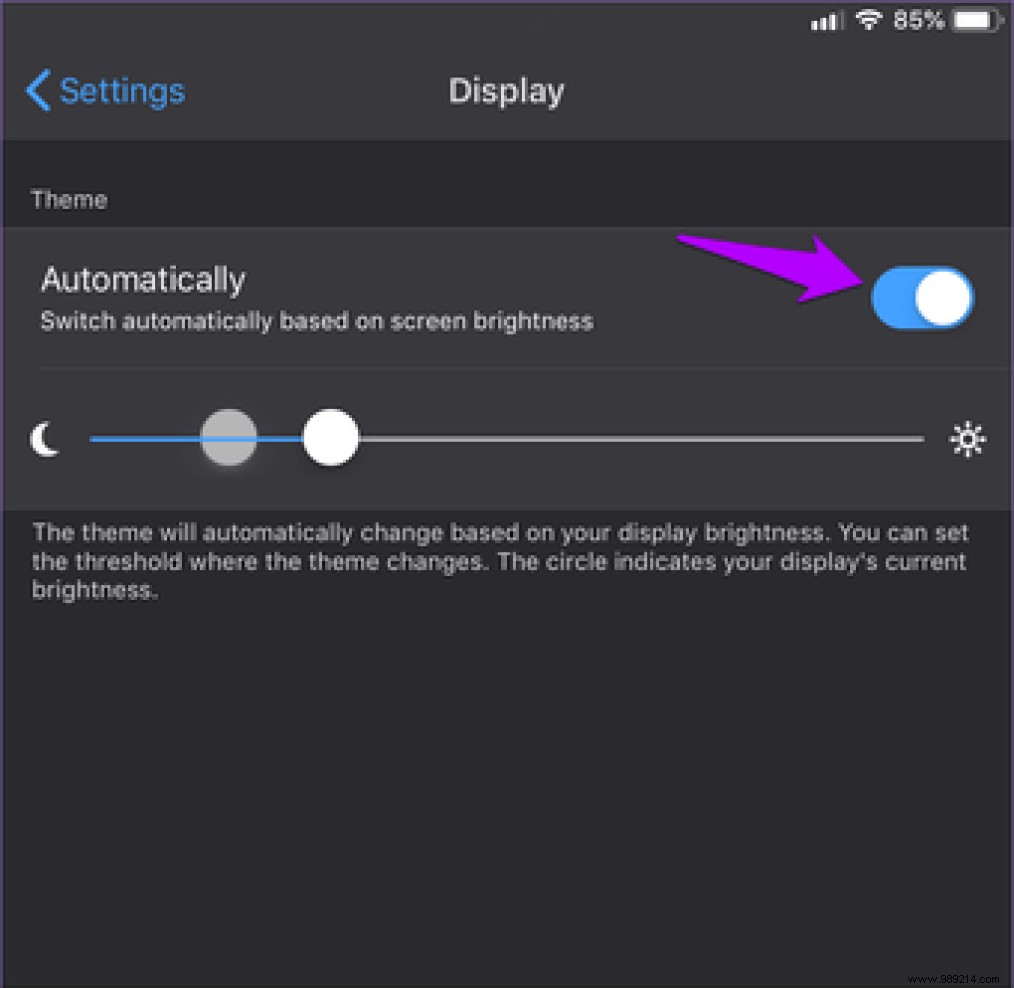
Reminds you of dark mode in Apple Books, which works the same except for the lack of control on your part.
Surprisingly, most of the major web browsers on iOS, be it Safari, Chrome, or Edge, don't allow you to create a customizable homepage. But not with Firefox.
Tap the Home option in the Firefox Settings panel and you can configure the homepage to show your bookmarks or history instead of the default top sites. Even better, you can add a link to a site — this prompts the browser to load the site automatically each time you visit the Firefox home page.
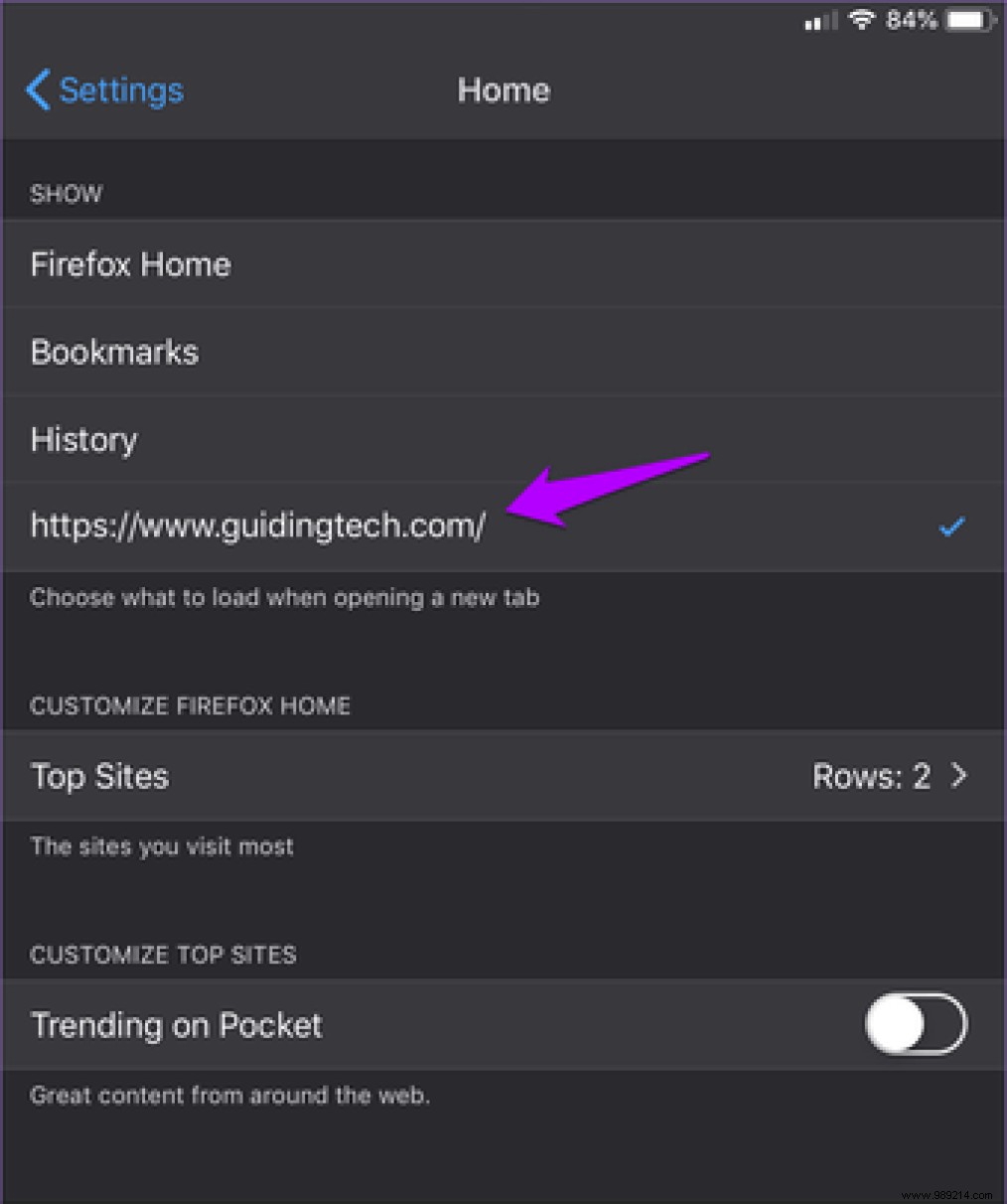
You can also do this for new tab pages – tap New Tab in Settings, and it's almost the same procedure.
Firefox has a nifty private mode that you can activate anytime to surf without recording your browsing activities. But it still reverts to normal mode whenever you force quit and relaunch the browser. Quite annoying if you want to stay in private mode all the time. Well, it doesn't have to be like that.
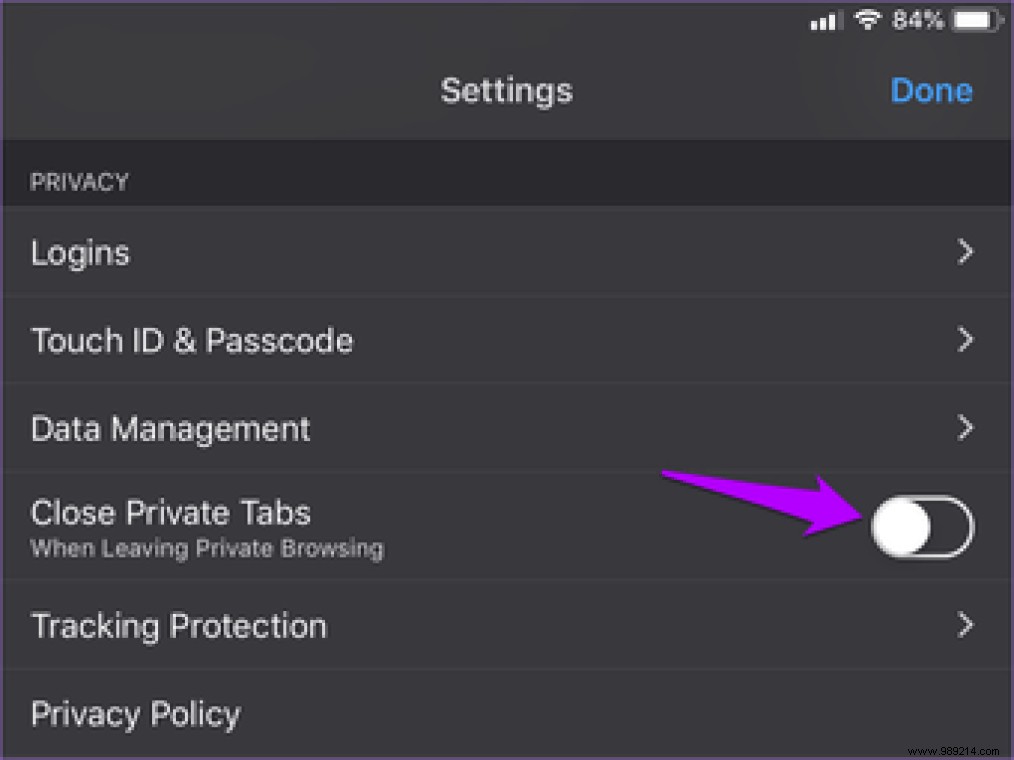
Simply disable the Close Private Tabs button in the Settings panel and you will remain in private mode unless you manually choose to return to normal mode.
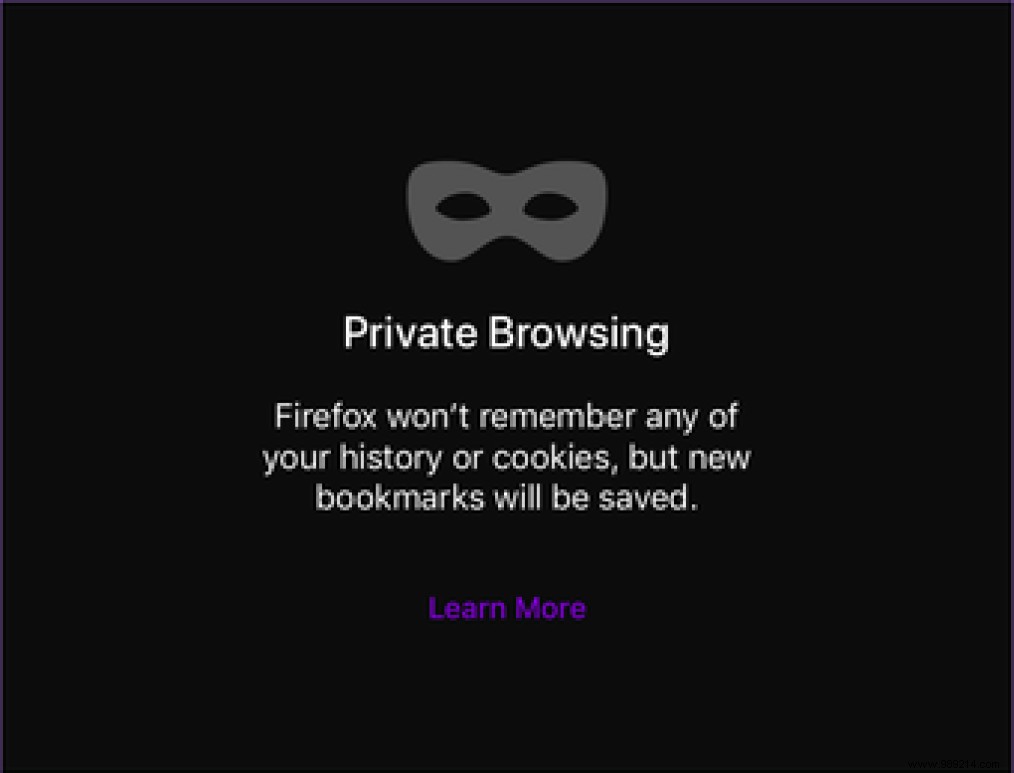
Firefox lets you easily clear your browsing data (tap Data management in Firefox settings). But did you know you can also do this for specific sites?
On the Data Management screen, tap Website Data and you can easily delete browsing data per site.
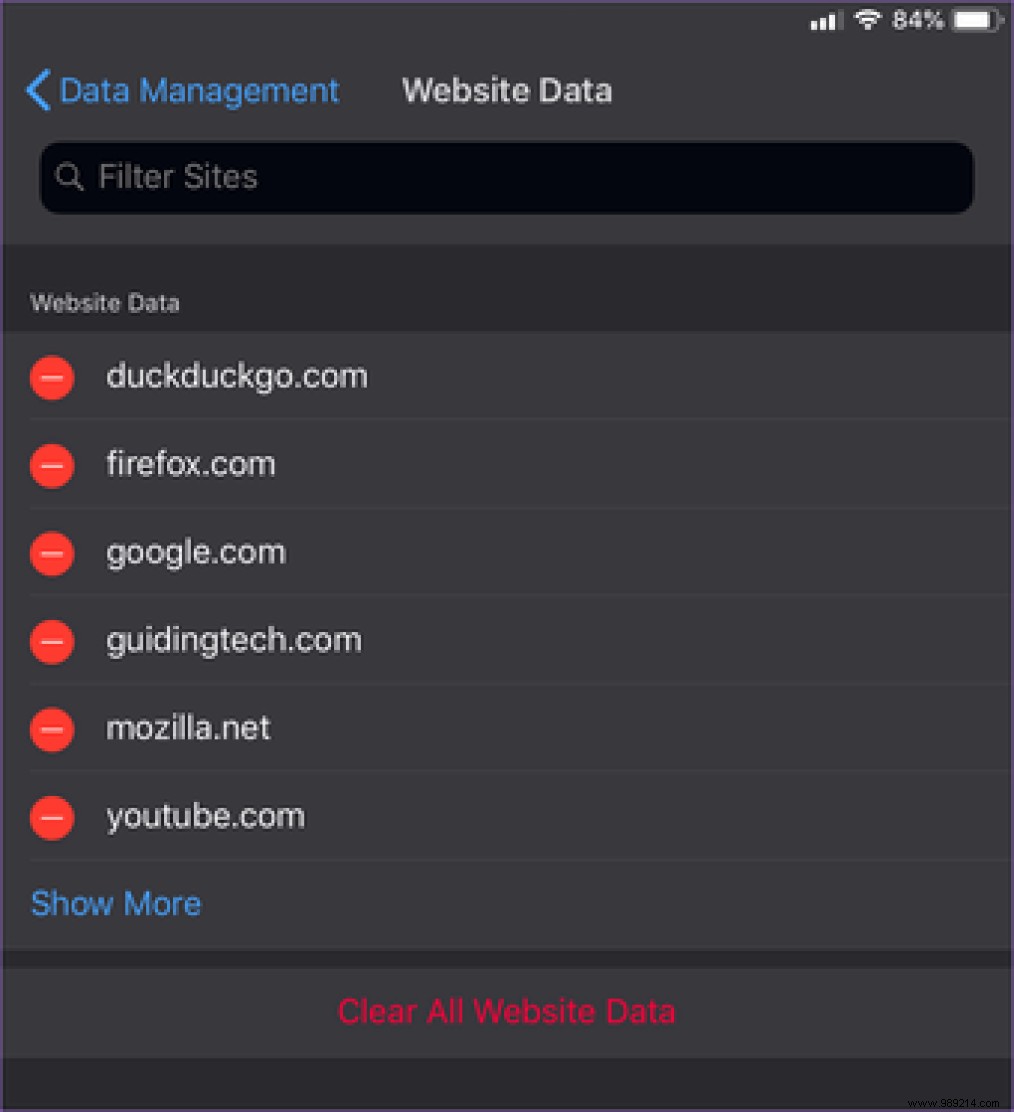
No more having to get rid of all your browsing data just because of a particular malfunction of the site due to an outdated cache. Or if you forgot to use private tabs!
Do you have dozens of tabs open in Firefox at any one time? It's usually a mess, right? Good news, you can try to organize them. On the tab switcher, just drag to move them.

Even better, you can rearrange tabs on the iPad version just like on the desktop. Again, long-press on a tab and simply drag it wherever you want in the tab bar.
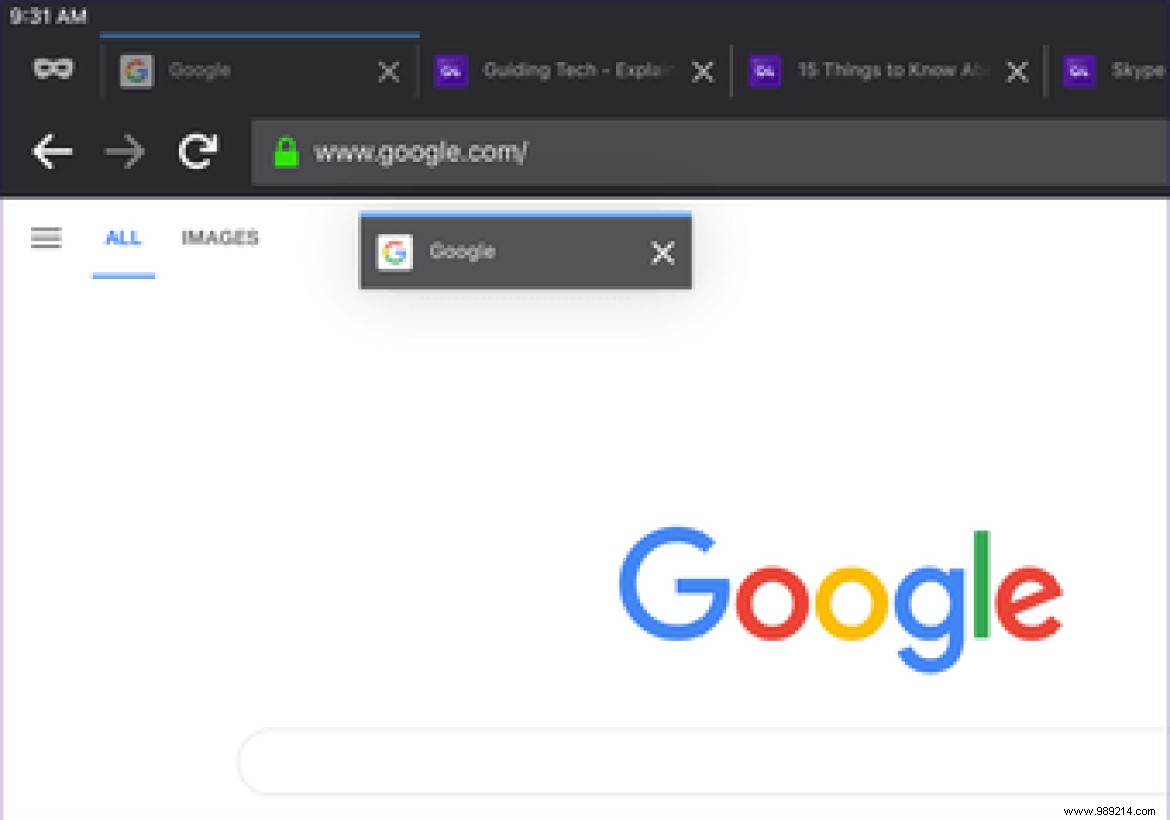
Do you like Siri? With Siri Shortcuts, you can ask her to open Firefox for you at any time. In the Settings panel, tap Siri Shortcut, record the phrase "Open a new tab" when prompted, and you're good to go.
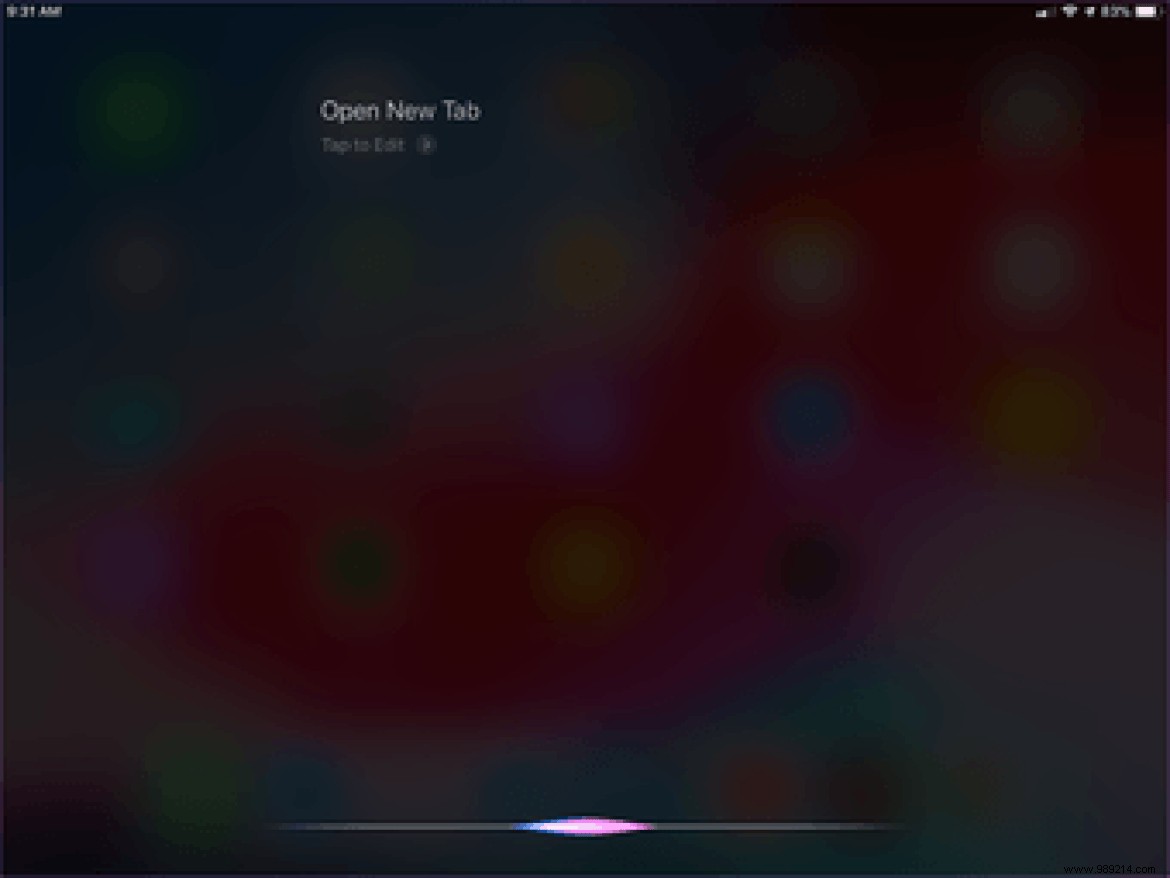
For now, that's all you can ask Siri to do for you. But there may be more shortcuts added to Firefox in the future, so keep an eye out for them.
Don't like chatting with Siri? Then the Firefox widget should prove to be a good alternative. On the leftmost home screen, tap Edit, then enable Firefox. The widget has shortcuts to open normal and private tabs which is just awesome.
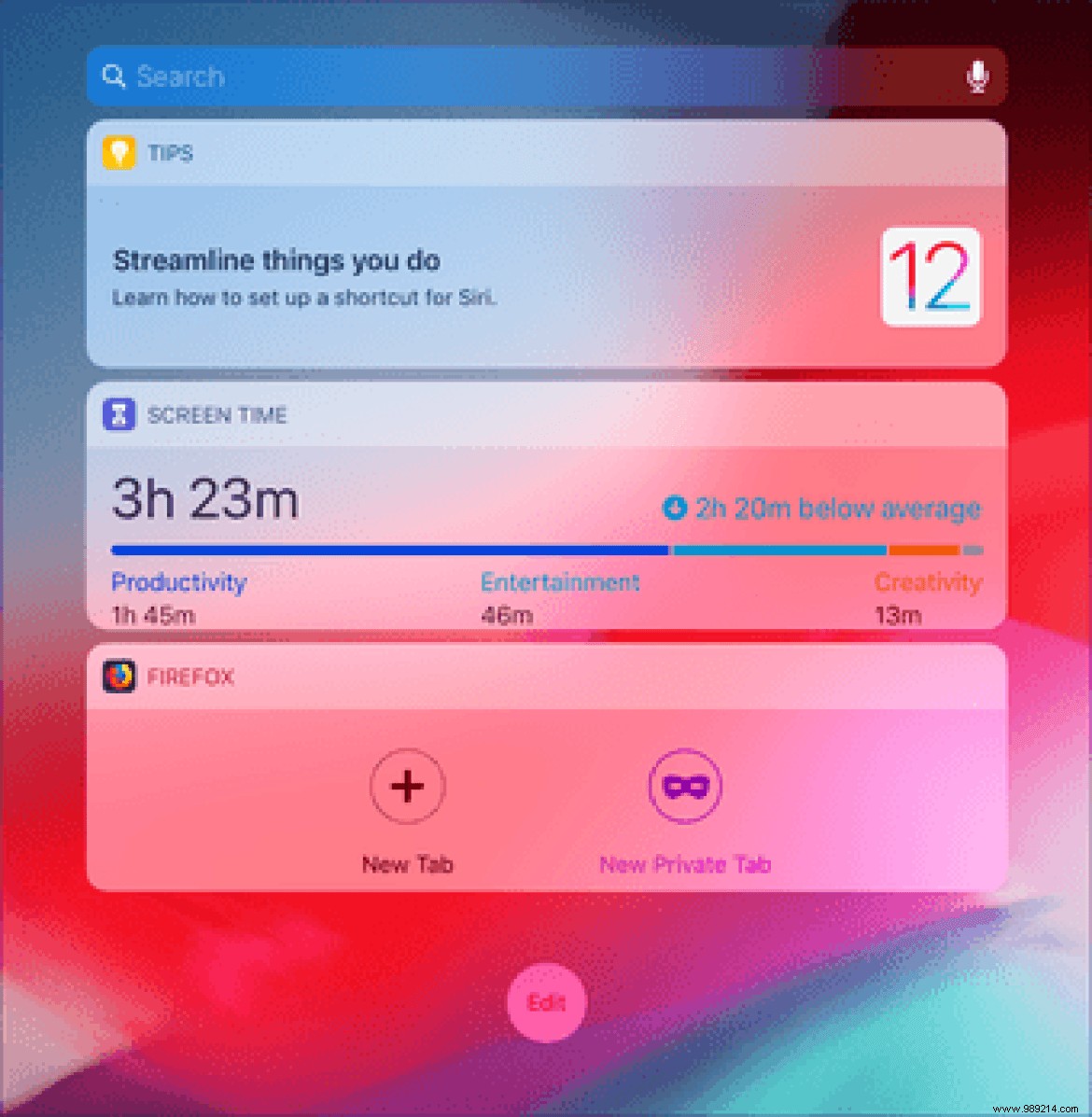
And if you have a link copied to the clipboard, the widget intelligently detects it and gives you the option to load it in Firefox as well.
Have you ever wished you could read long blog posts or articles without all the extra clutter (ads, comments, sidebars, etc.)? Well, Firefox has one of the best reading modes. Simply tap the Reader View icon on pages that support the feature to access it.
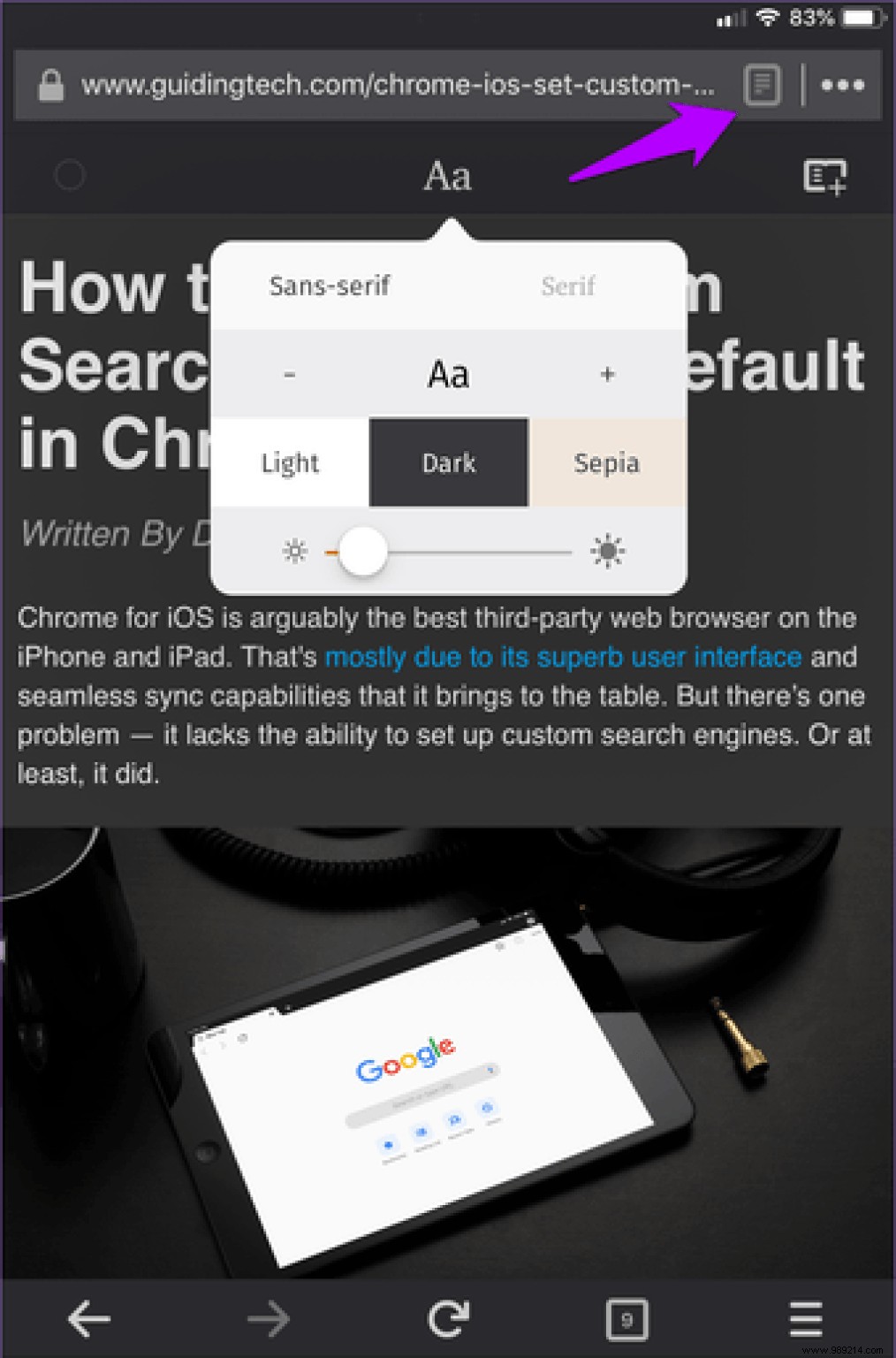
The ability to easily change background colors (light, dark, and sepia) and adjust screen brightness only serves to sweeten the deal.
Worried about someone accessing your saved credentials (usernames and passwords) while you're away? Create a passcode or enable Touch ID to provide an additional layer of security.
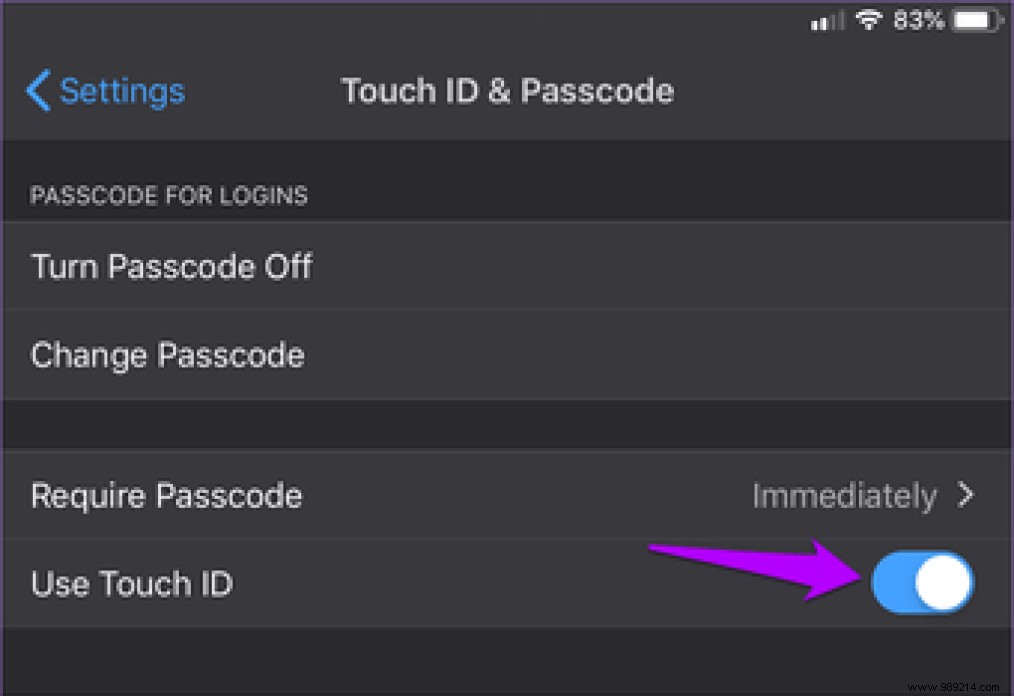
In the Firefox Settings panel, tap Touch ID &Passcode, and you can easily set up a passcode. Then just flip the switch next to Use Touch ID to add biometric security to the mix.
Firefox does not currently support Face ID and we hope that support can be added in future updates.
Forget about opening PDFs before you have to download them. Instead, just tap and hold a link, then tap Download Link. It also works for other files. You can even download entire web pages in HTML format, which is pretty cool.
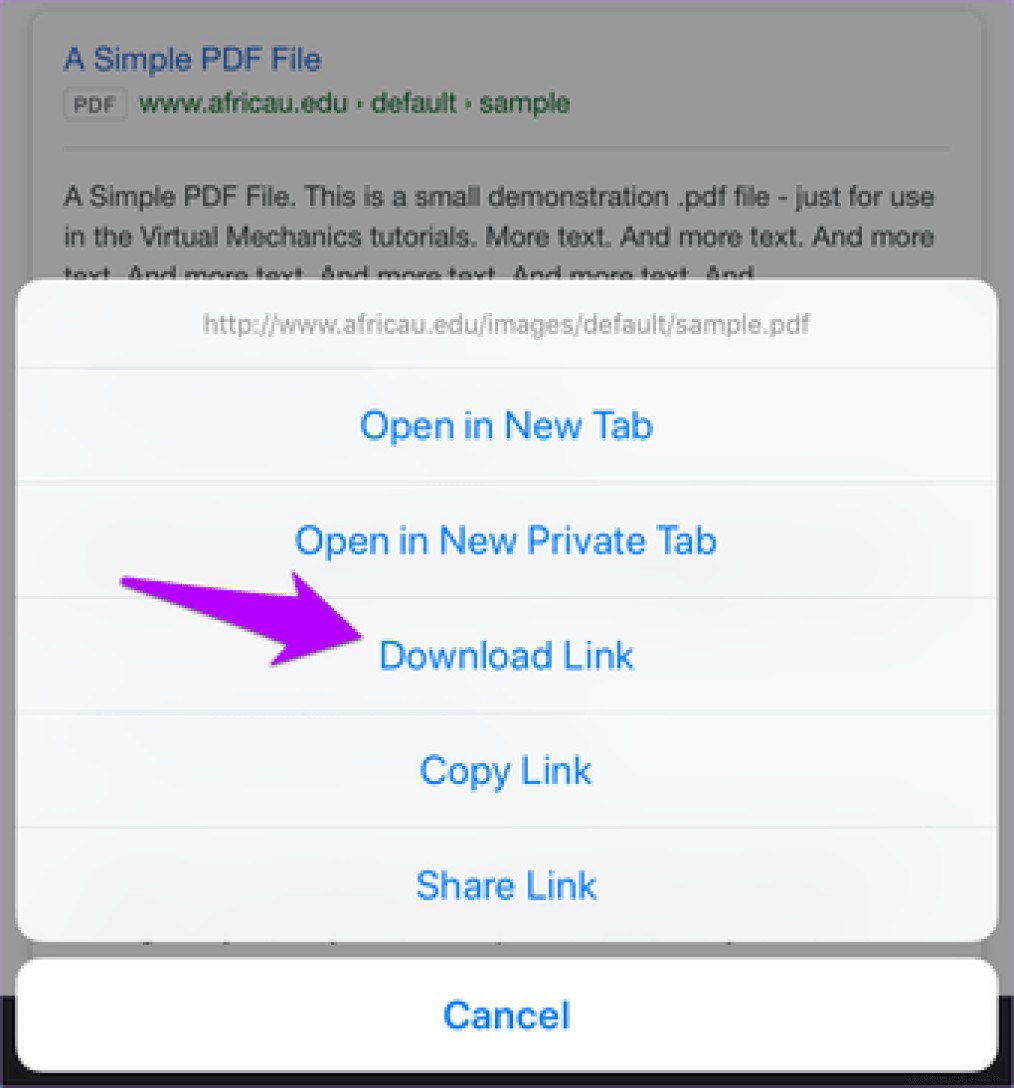
Tap the download link to view both the file and the format the browser would download. This gives you plenty of time to cancel the download if that's not what you really want.
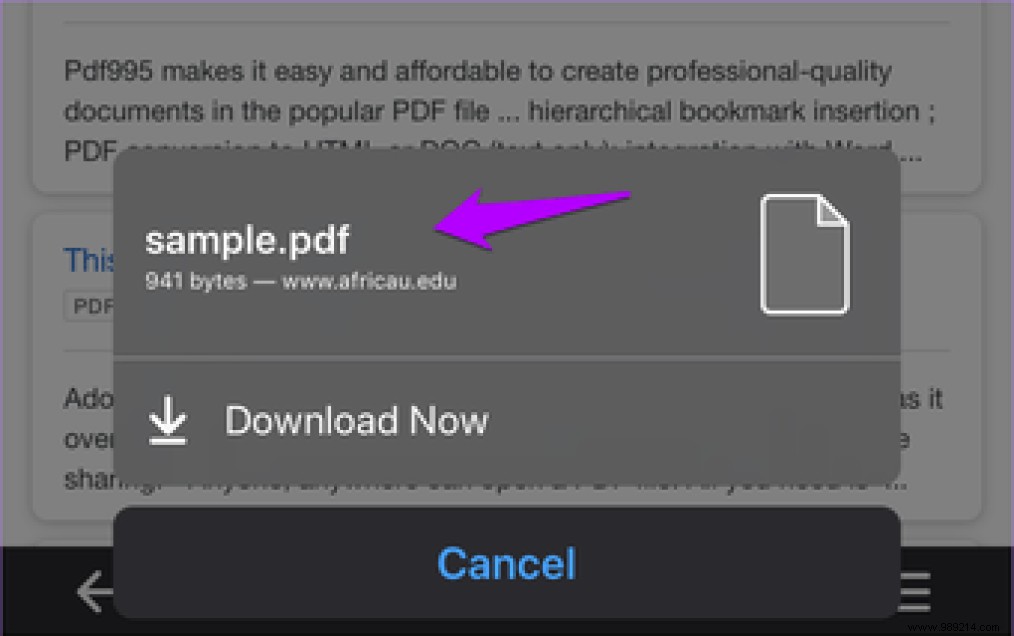
Speaking of downloads, Firefox also offers full integration with the Files app. Which means you can easily access your downloaded files and share them even when you are not using the browser. In the Files app, tap On My iPad, then tap Firefox.

Read our in-depth Files app guide for more details on what you can do with your downloaded files.
Firefox also lets you easily view (and even open) tabs from any of your other devices, regardless of platform. Tap Library in the Firefox menu, tap History, then tap Synced Devices to do just that.

Are you about to run out of data on your cellular plan? The Hide Images option in the Firefox menu is not a useless, space-wasting option. Enable it and Firefox won't load any images. And no, it's not just about hiding the images. It doesn't download them in the first place, which results in bandwidth savings.
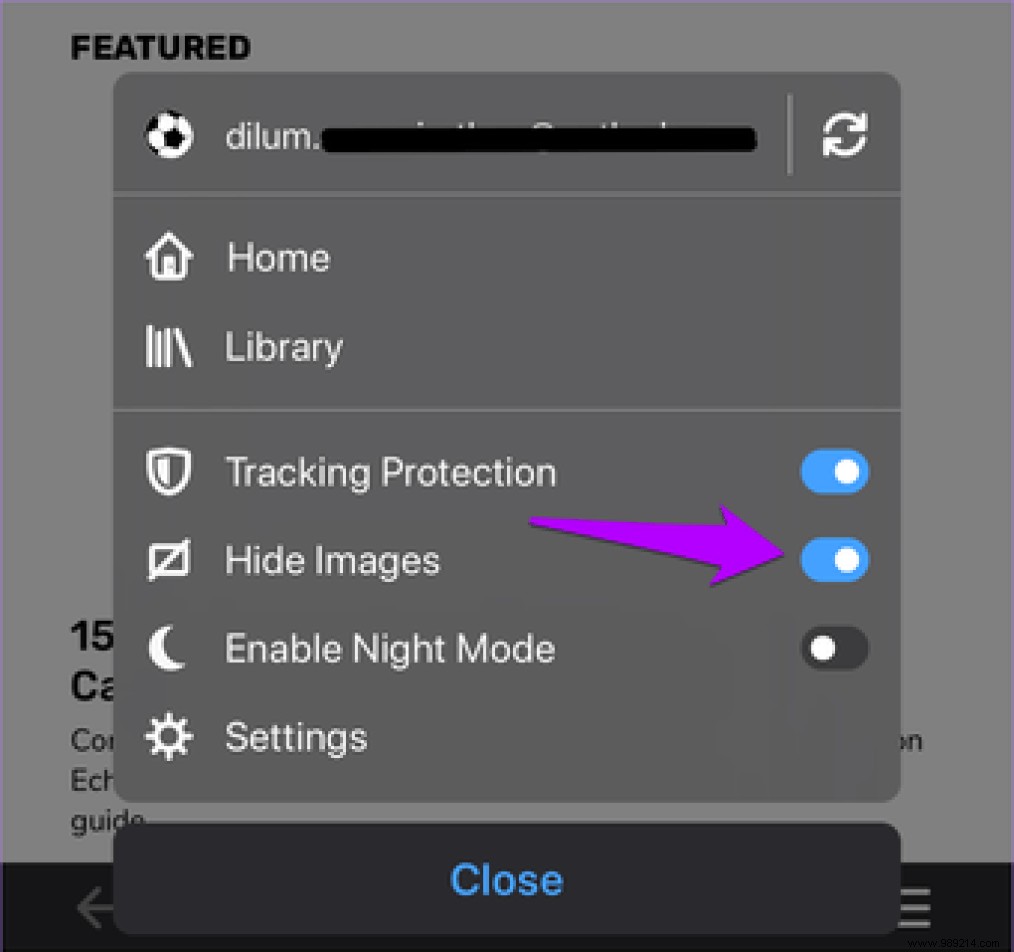
By now you should definitely have come across the Tracking Protection switch in the Firefox menu. But some ads still pop up here and there, right? And if you get rid of it too. In the Firefox Settings panel, tap Tracking Protection and then Strict to do just that.
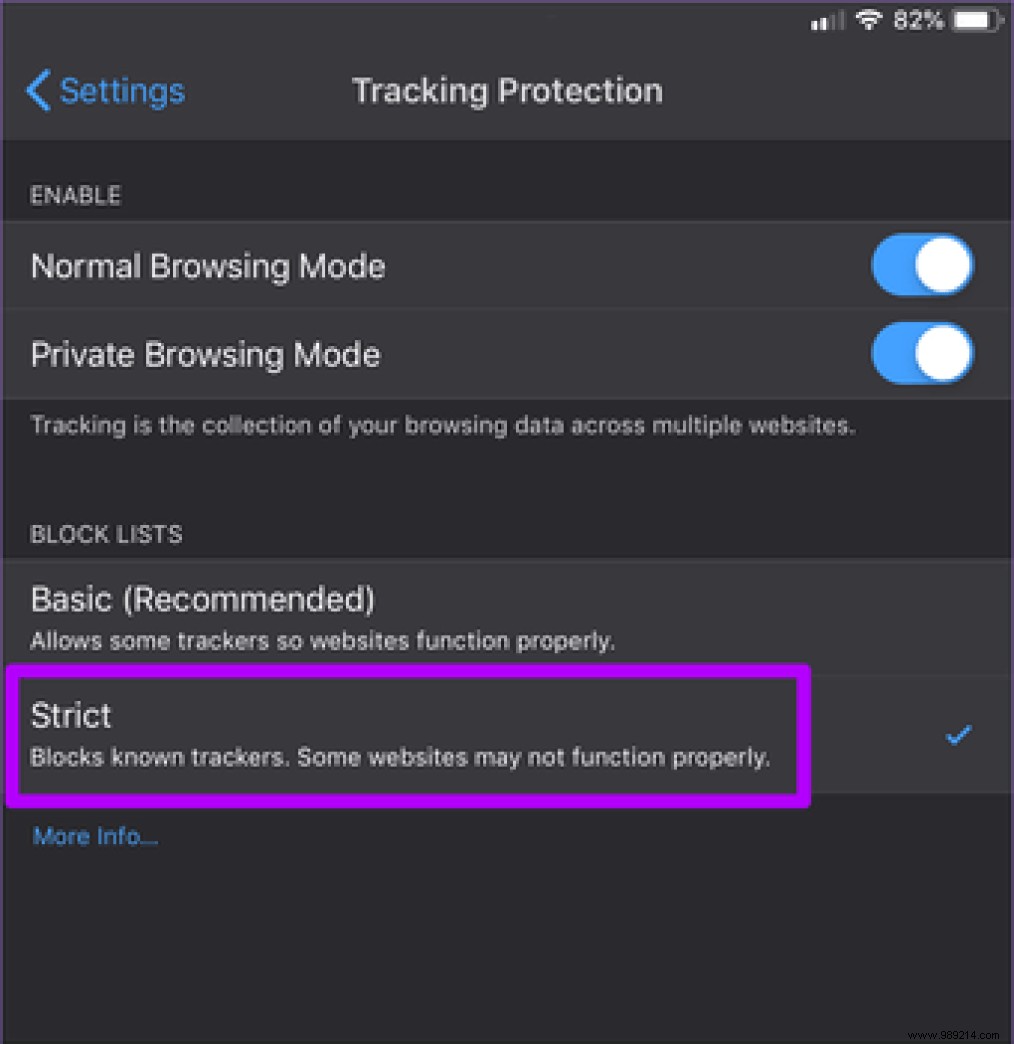 Note: Some web elements may not display correctly with Strict Tracking Protection. While you should be fine for the most part, switch back to basic tracking protection if you run into any issues.
Note: Some web elements may not display correctly with Strict Tracking Protection. While you should be fine for the most part, switch back to basic tracking protection if you run into any issues. Most web browsers just give up too easily on iOS. And for the most part, they're not to blame. Apple's mobile platform is just too restrictive for browser development. But not with the Firefox dev team because they have an answer for just about everything. Thanks for going above and beyond, Mozilla!
Next:Your Firefox Account contains highly sensitive information that includes your browsing history and passwords. Click the link below to learn how to protect it from unauthorized access.