Google officially announced Google Classroom in 2014. Classroom allows teachers and students to create near-perfect digital classrooms on the web. The software is tightly integrated with other Google services such as Google Drive, Google Calendar, Gmail, Google Docs, and Google Forms for a seamless experience. With Google Classroom, teachers can create a digital classroom, invite students, distribute assignments, ask questions, and more.
Contents1. Change theme and share password2. Change Folder Color on Google Drive3. Schedule assignments4. Use Google Calendar integration5. Create reference material6. Use private comments for better communication7. Sort students by first and last name8. Email all students9. Invite Teachers10. Post a question and allow students to communicate internally11. Use the Share in the Class extensionUse Google Classroom like a pro
Google Classroom lets teachers grade assignments, communicate with students, create assignment templates, and more. Now that the majority of teachers and professors are working from home, it's a good time to master Google Classroom and give students homework to keep studying during the lockdown.
In this article, we are going to talk about the top eleven Google Classroom tips and tricks for teachers. We'll start with some of the basics and talk about the service's app integration and sharing capabilities. Let's start.
Visit Google Classroom
While creating a new class, you can add details like name, description and add header image (theme template) for customization. You can choose from the bunch of default themes or upload the photo from the PC. You'll usually be okay with the default ones as they're neatly divided into categories such as Math &Science, Arts, Sports, History, etc.
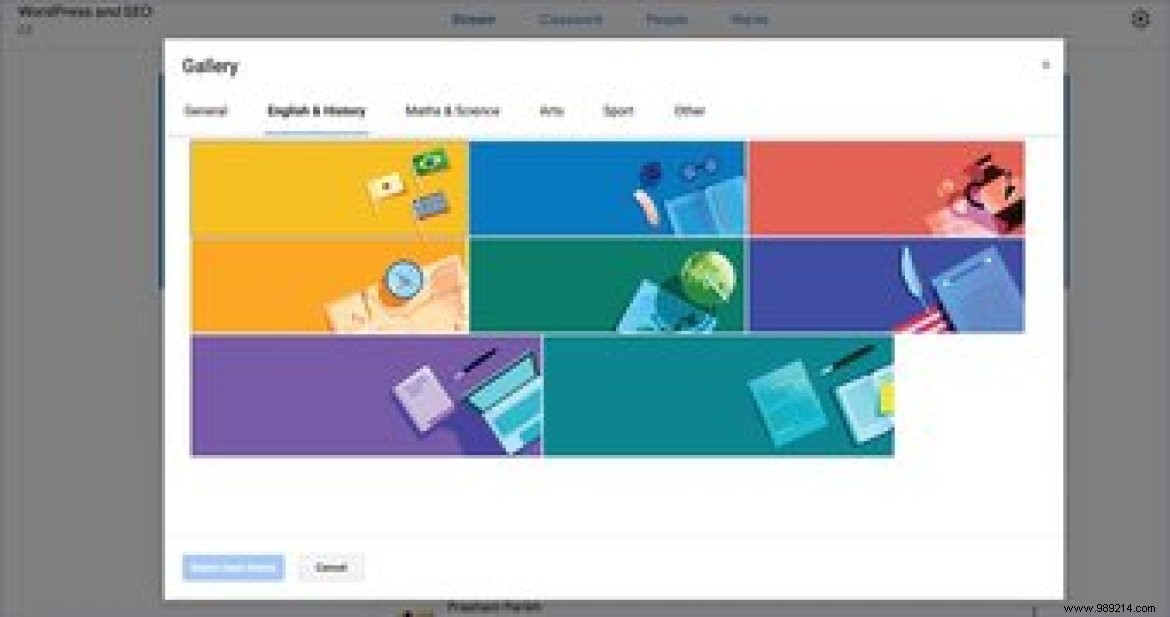
Tap the selected theme in the header image, choose a theme, and apply it to the class. Copy the course code and invite students to join the course.
This is a fairly basic option, but very important when dealing with dozens of courses and subjects at once. As you may know, by default, all created classes are saved in the Google Drive folder. You can change the class folder color for easy discovery and customization.
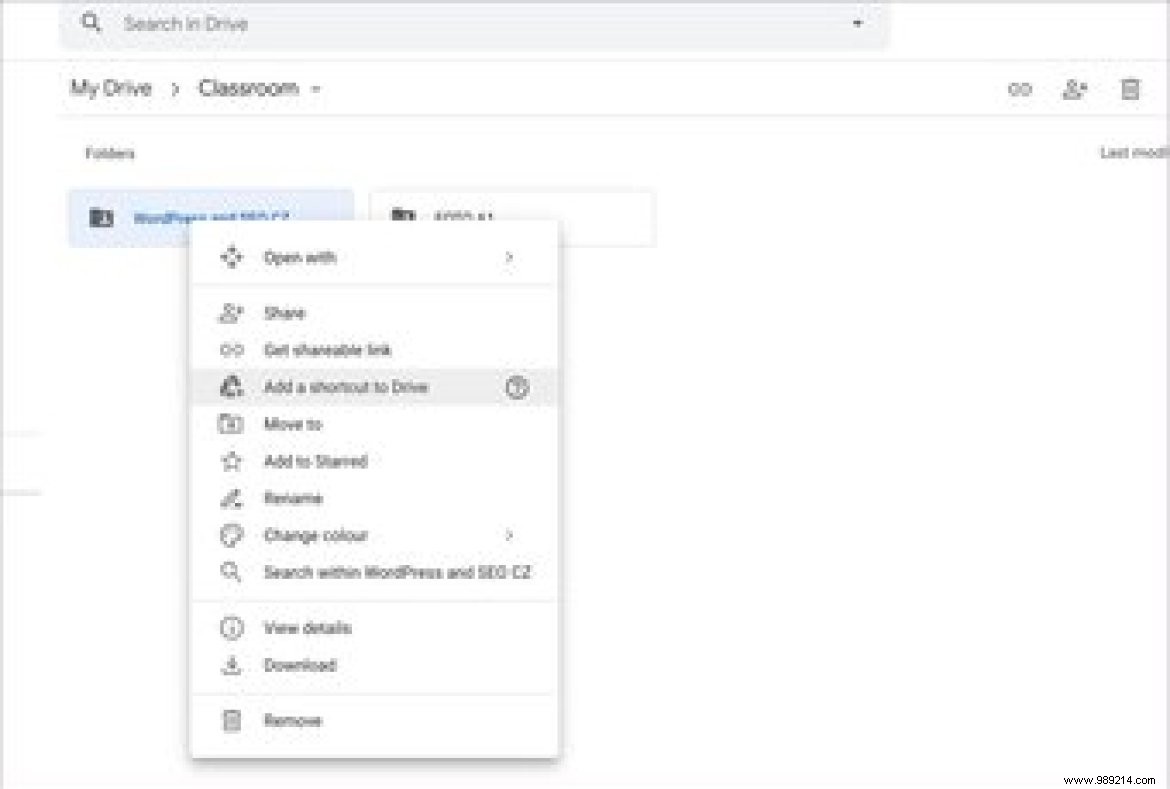
Navigate to a class> Classwork> Class Drive folder, and it will open the corresponding folder on Google Drive. You can rename it and add numbers in the title. Next, right-click the folder to select Change Color from the context menu to assign a new folder color, which by default is set to boring gray.
This is a must have for all teachers. Google Classroom has added the ability to schedule homework in advance. You can create assignments, add relevant details, comments, grades, and either post them or schedule them for a set duration. You will be able to see the scheduled assignment with name and time in a shaded section in the Assignments menu.

Do you know that Google Classroom creates a separate calendar for each class in Google Calendar? You can go to a course> Assignments and select Google Calendar. There you will see the separate calendars for the courses you have created. If you don't want this to interfere with your personal calendar, uncheck the box with your name next to it. Users can also change the calendar color.
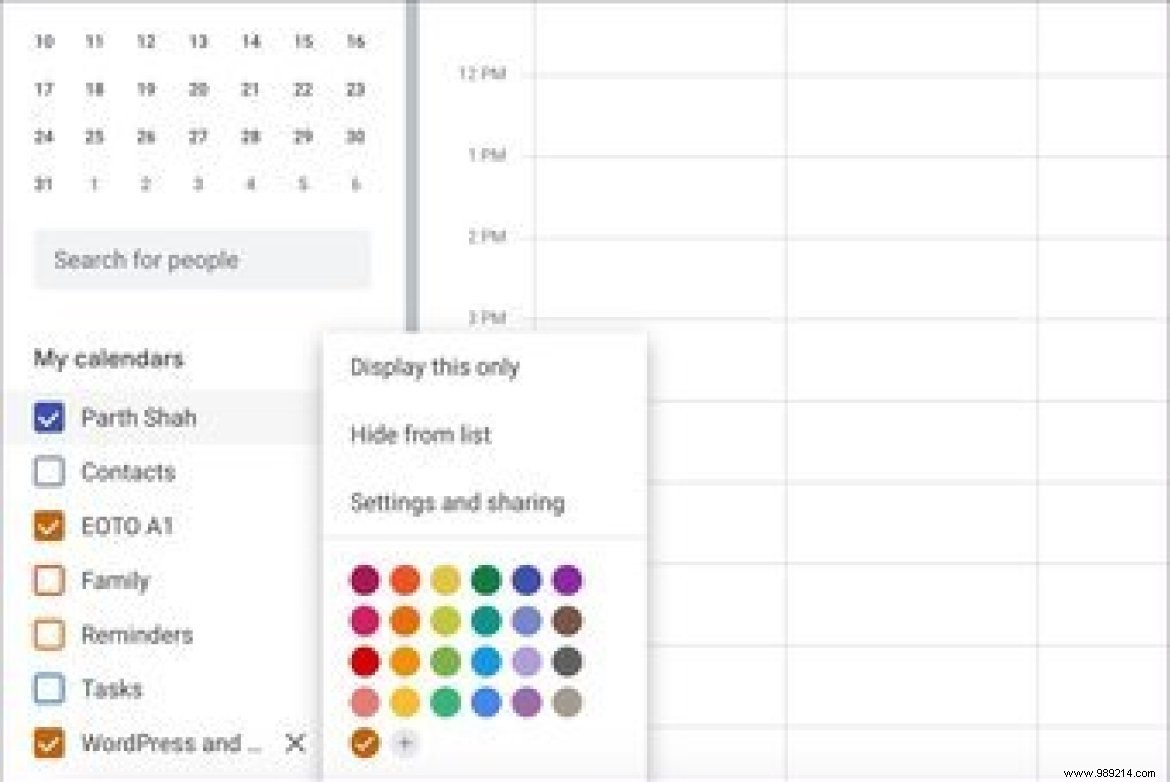
When handing in assignments, you may want to provide resources for the project. Teachers can go to Create> Material, add title, description, provide resource files from Google Docs, Form, YouTube or Web. Select the category and press the publish button at the top.
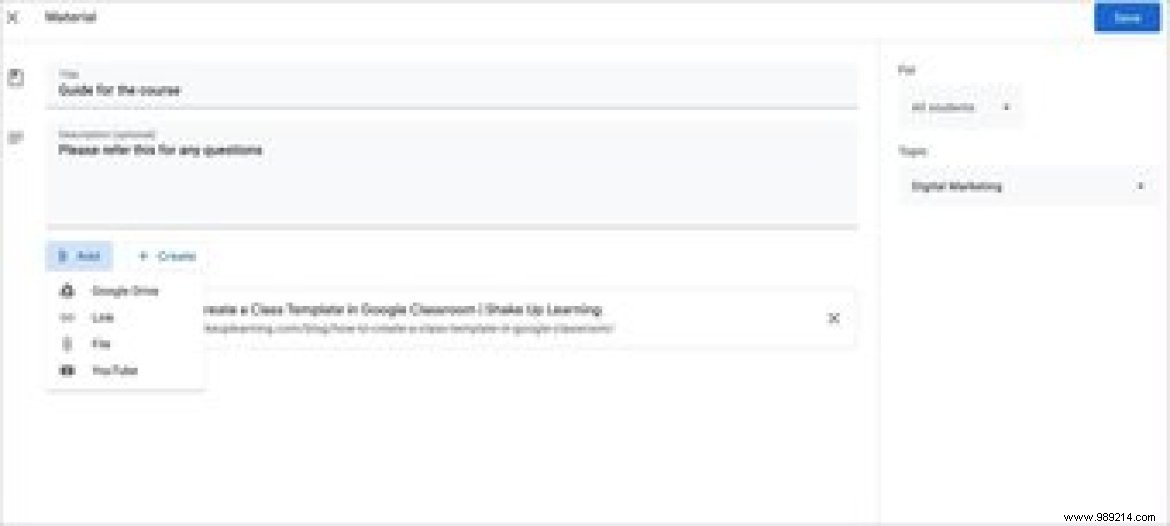
As you may already know, one can set total grades for assignments. After students submit, you can give them grades. But even better, teachers can use the private comment feature to personally compliment students.
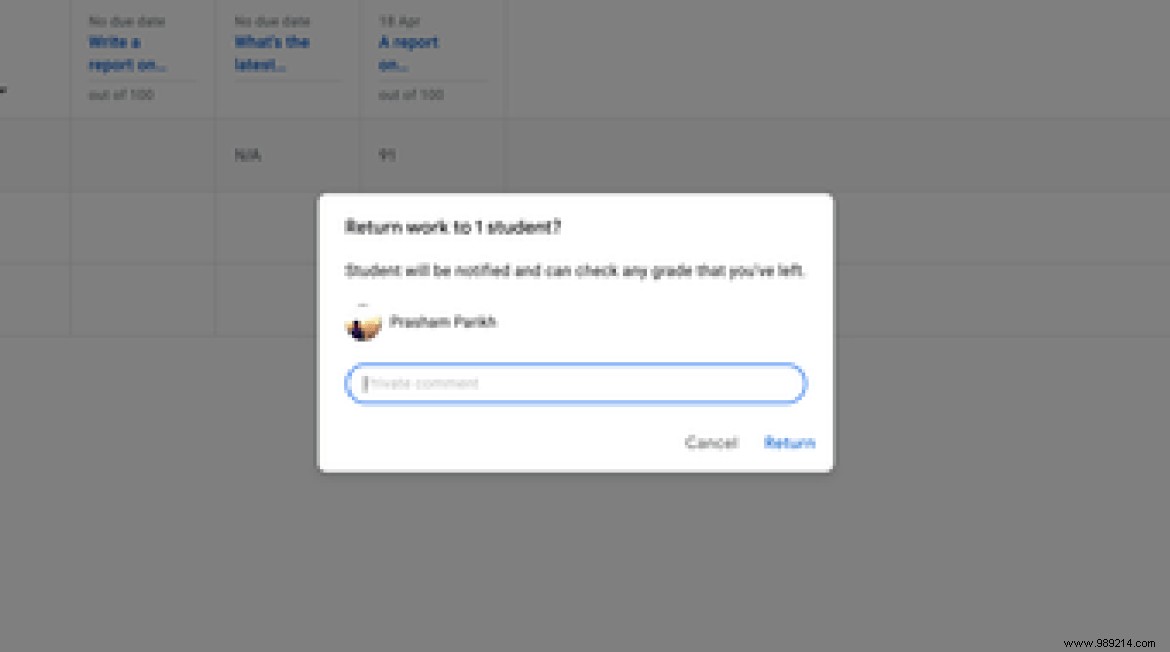
When you're dealing with hundreds of students in the class, it can be difficult to keep track of grades. When submitting grades, teachers can use the filter menu to sort students by last name or first name. This makes the whole process easier for teachers.
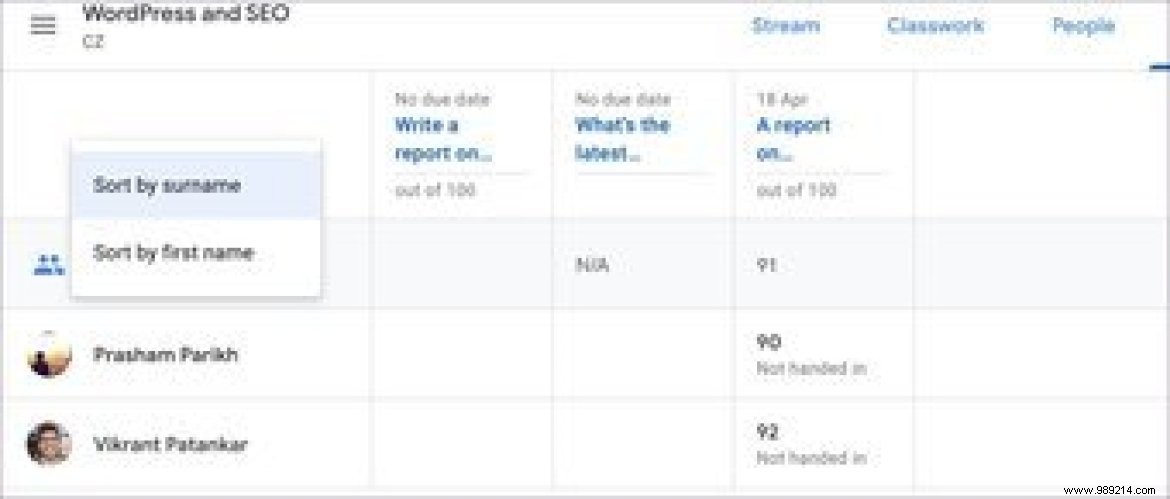
Google Classroom allows teachers to email all students on the go. You can still email students individually, but isn't that cumbersome? Of course, you can email them directly from the Classrooms interface. You can do this by going to Marks, selecting an assignment, selecting all students from the next menu, and selecting Email Selected Students.
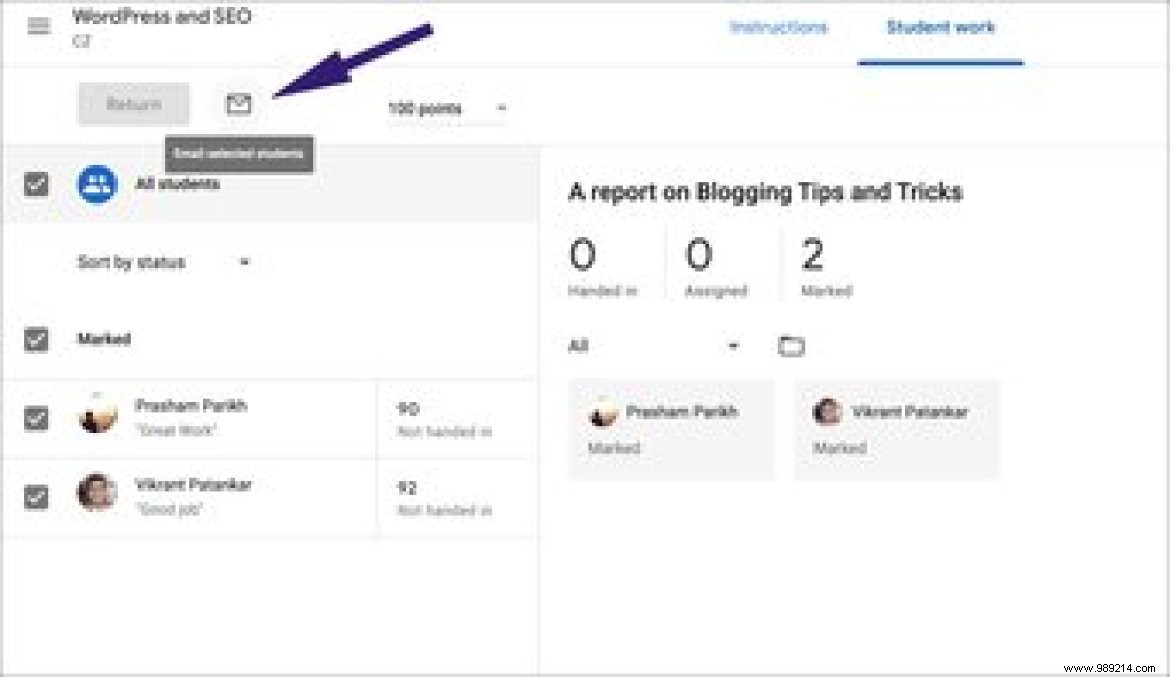
During class, you may want to invite other teachers into the class. Luckily, Google Classroom lets you invite other people to manage the class. In a class, go to People and tap the Share button to invite other teachers to the class. I've seen teachers share a classroom with their assistants to review submissions.
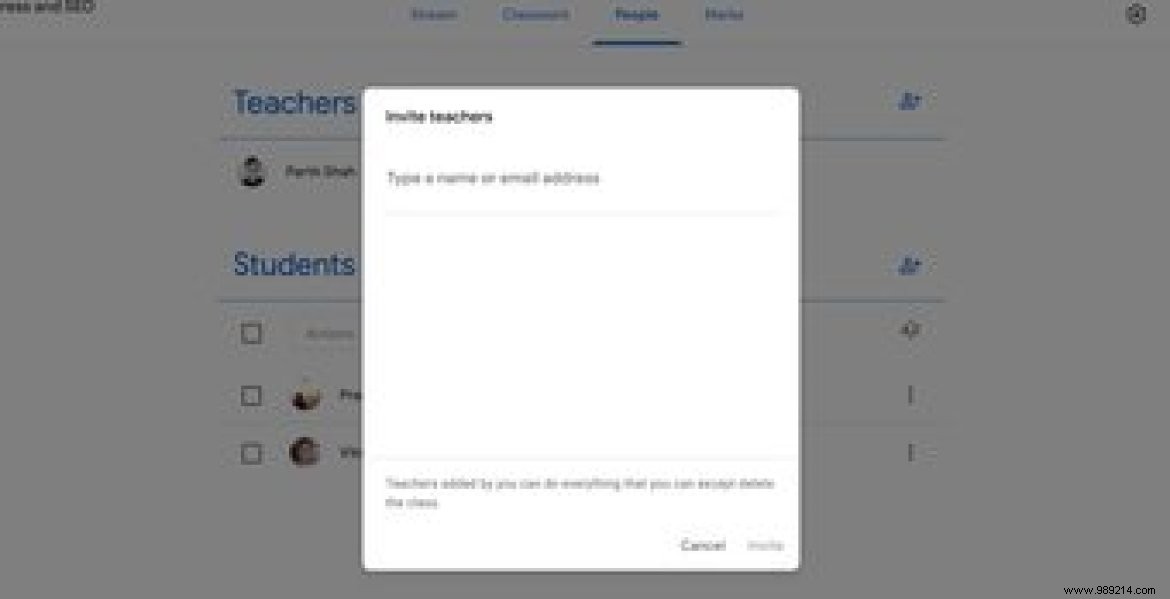
Teachers can use this feature to start a discussion among students. Go to Class> Class Work> Create> Question. You can add a question, choose from short answer or multiple choice, add instructions, pin a file, and most importantly, enable the Students can answer each other option in the sidebar to post questions and allow students to chat of the subject internally. It's as good as a group chat.
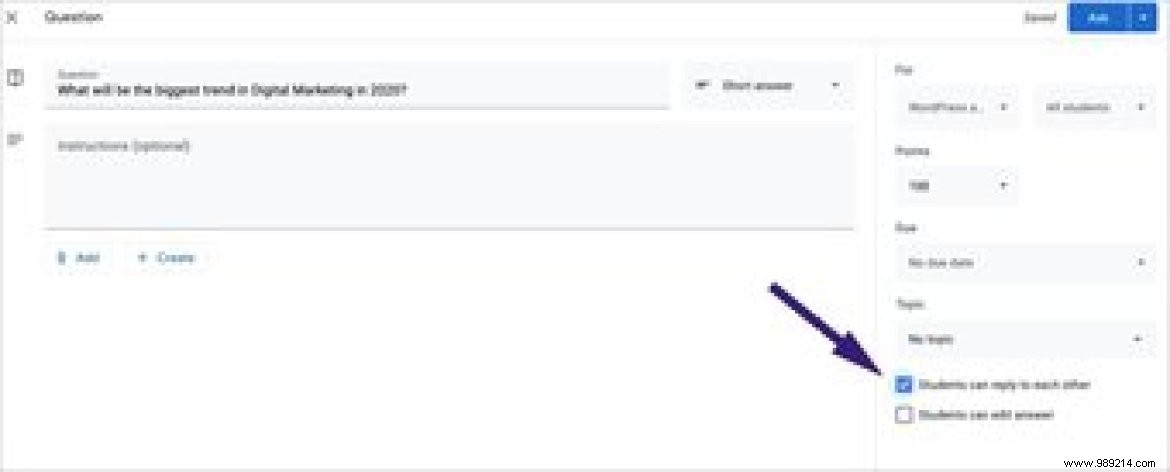
Google provides a handy Google Classroom extension that lets you share interesting articles and news with students using the Classroom extension. From a webpage, just tap the Google Classroom extension, choose a classroom, and share the content.
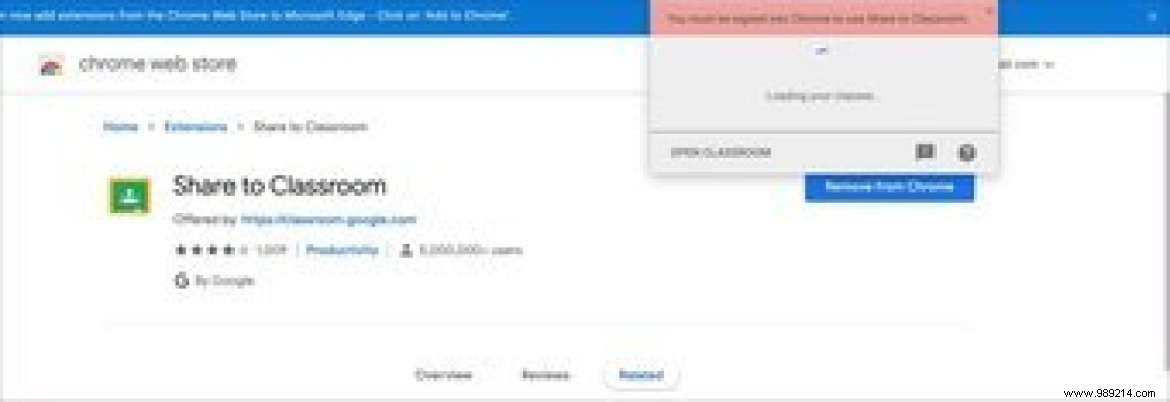
Download the Google Classroom extension
As you can see from the list above, Google Classroom is an essential tool for teachers. It provides flexibility with several features such as create a class, add subjects, distribute assignments, give grades, communicate with students, export grades to a sheet and create a perfect digital classroom on the web.
Then:
Want to improve your English vocabulary with new words? Read the article below to find the six best iOS apps for learning new words.