The POCO X2 is currently one of the top rated smartphones under Rs. 20,000 budgets. Many must have bought it, and many careful people might buy it later. Either way, everyone would be eager to get the most out of POCO X2 with any means possible. Above all, the POCO Launcher with several tricks up its sleeve.
Contents1. Show refresh rate2. Dark mode3. Notification shade style4. Gesture navigation5. Camera quick launch6. Turbo7 game mode. Enable/Disable Glance8. Use Mi Share for data transfer9. Take burst shots10. Capture images in RAW11. Activate Focus Peaking Powerful Beast
So, to get the most out of the phone, we have compiled a list of tips and tricks because MIUI 11 is still a skin that has a lot of features but also hides them.
Without further ado, let's get started.
The POCO X2 features a screen with a phenomenal 120Hz refresh rate for a smooth gaming and video experience. Using the phone at such a high refresh rate can impact battery life. You can still switch between different refresh rates on the fly.
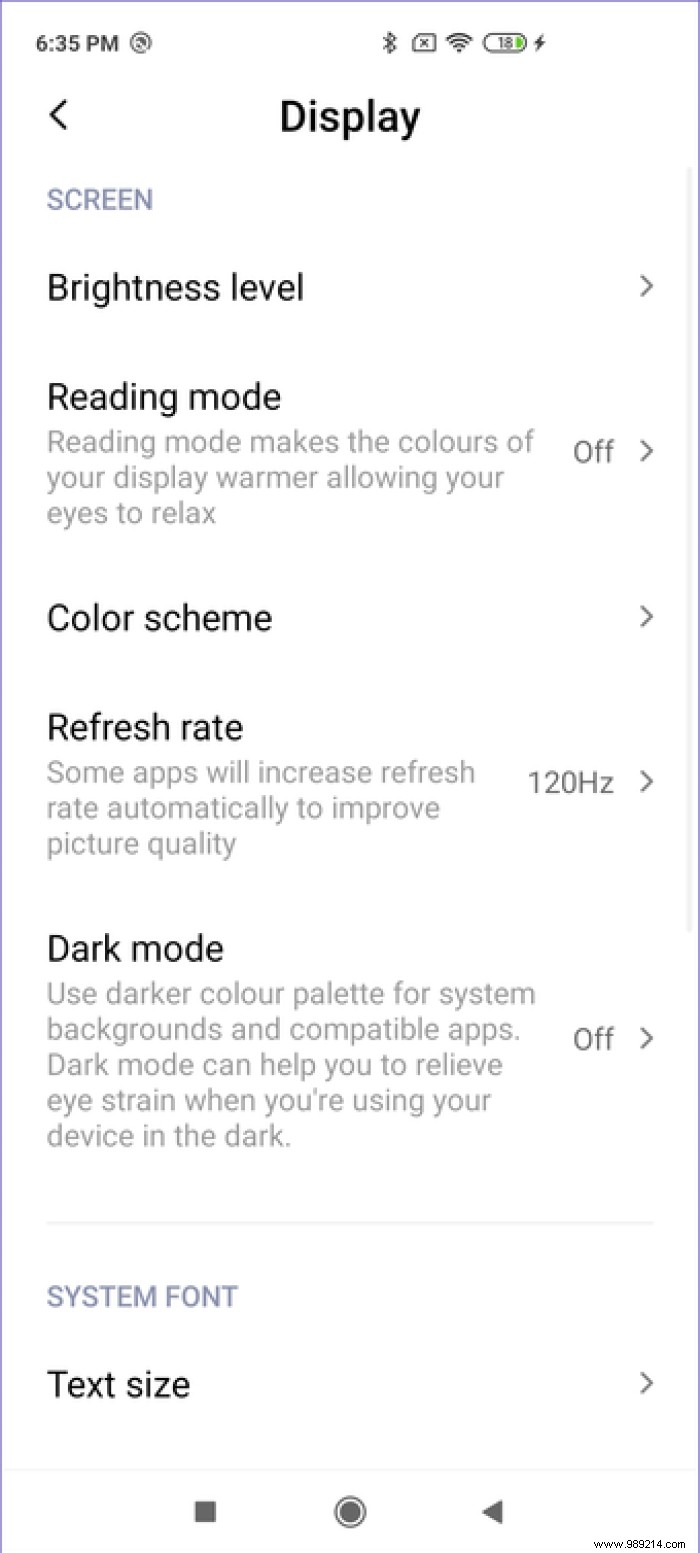
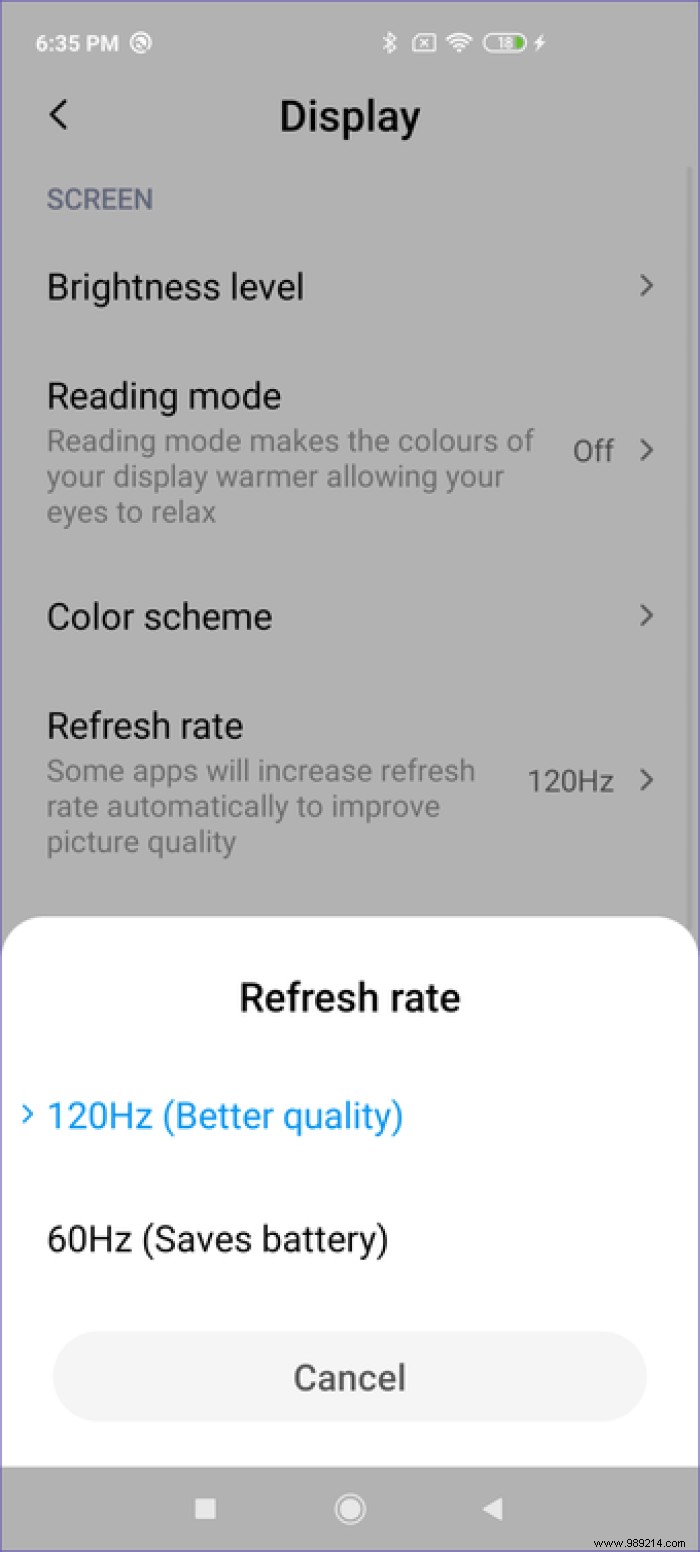
This is why the POCO X2 can go from 120 Hz to 60 Hz, and vice versa, thanks to its Intelligent Dynamic Refresh Rate function. With this, the phone will dynamically drop to a lower refresh rate whenever you don't need the super smooth experience. The difference between these numbers is directly related to performance and battery. To do this, head over to Display Settings and tap Refresh Rate. Now you can choose between the one you want.
The popularity of dark mode in apps and operating systems continues to blossom. Since you know the display settings after the previous tip, tap Dark Mode and enable the toggle for it.
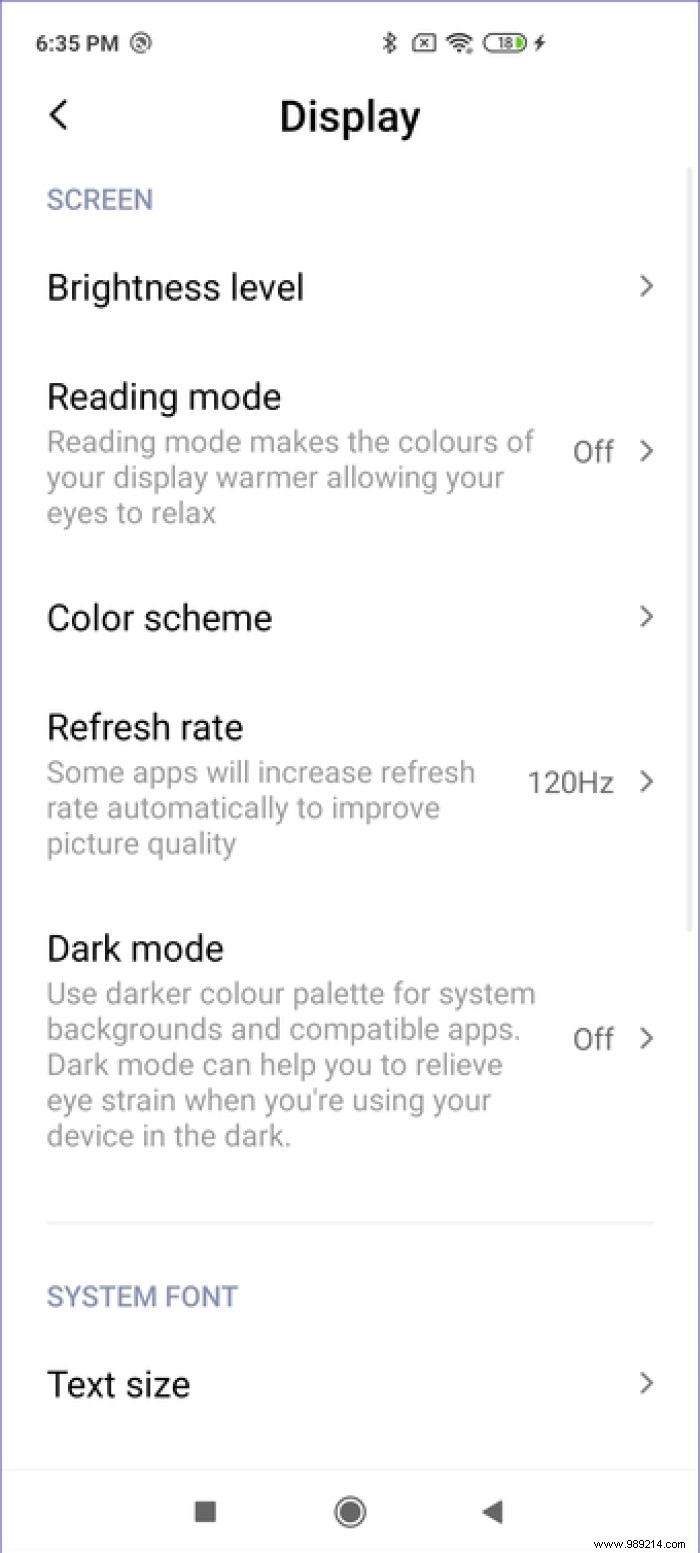

Besides, you can set a custom schedule to switch from light mode to dark mode according to your usage habits.
The MIUI is one of the heavily customized Android skins, which gives you a distinct user experience. Luckily, MIUI provides an option to get an Android-like shade of notifications.
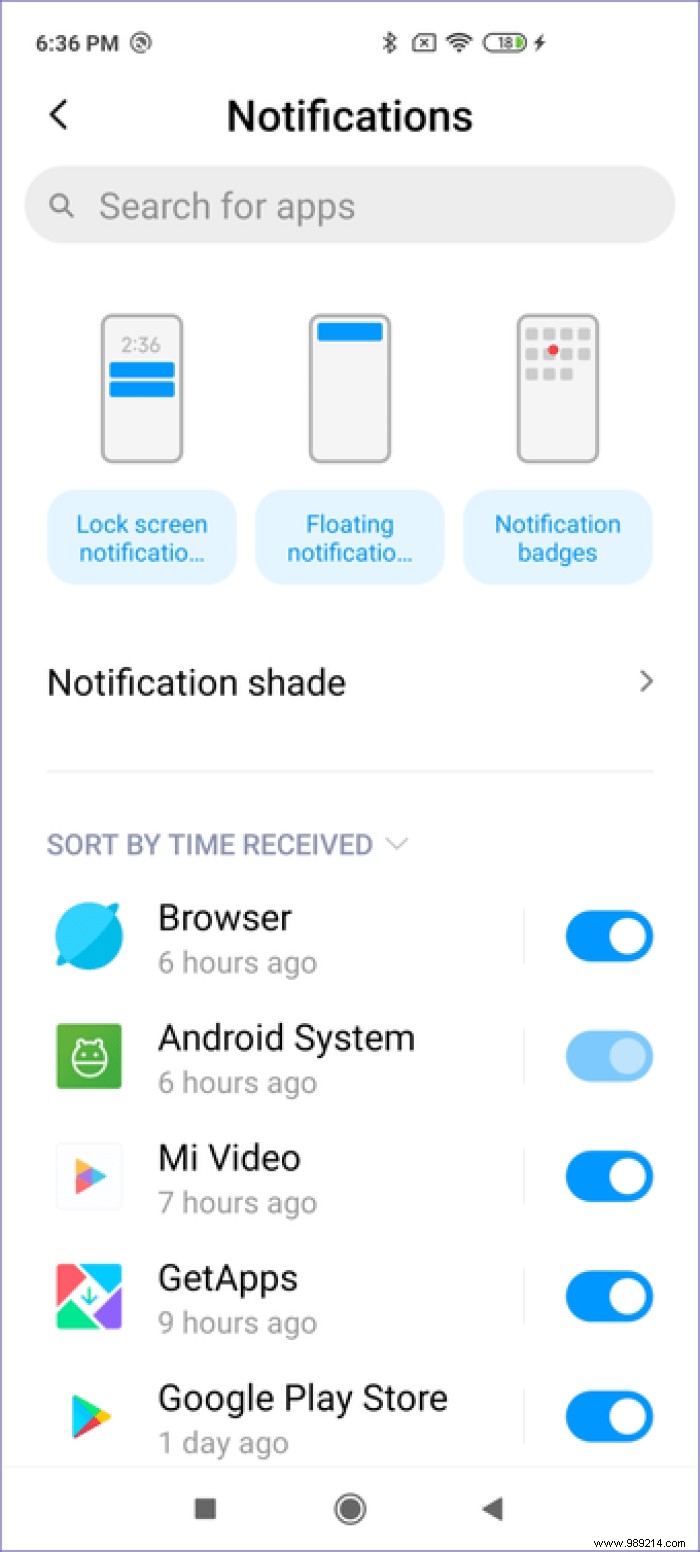
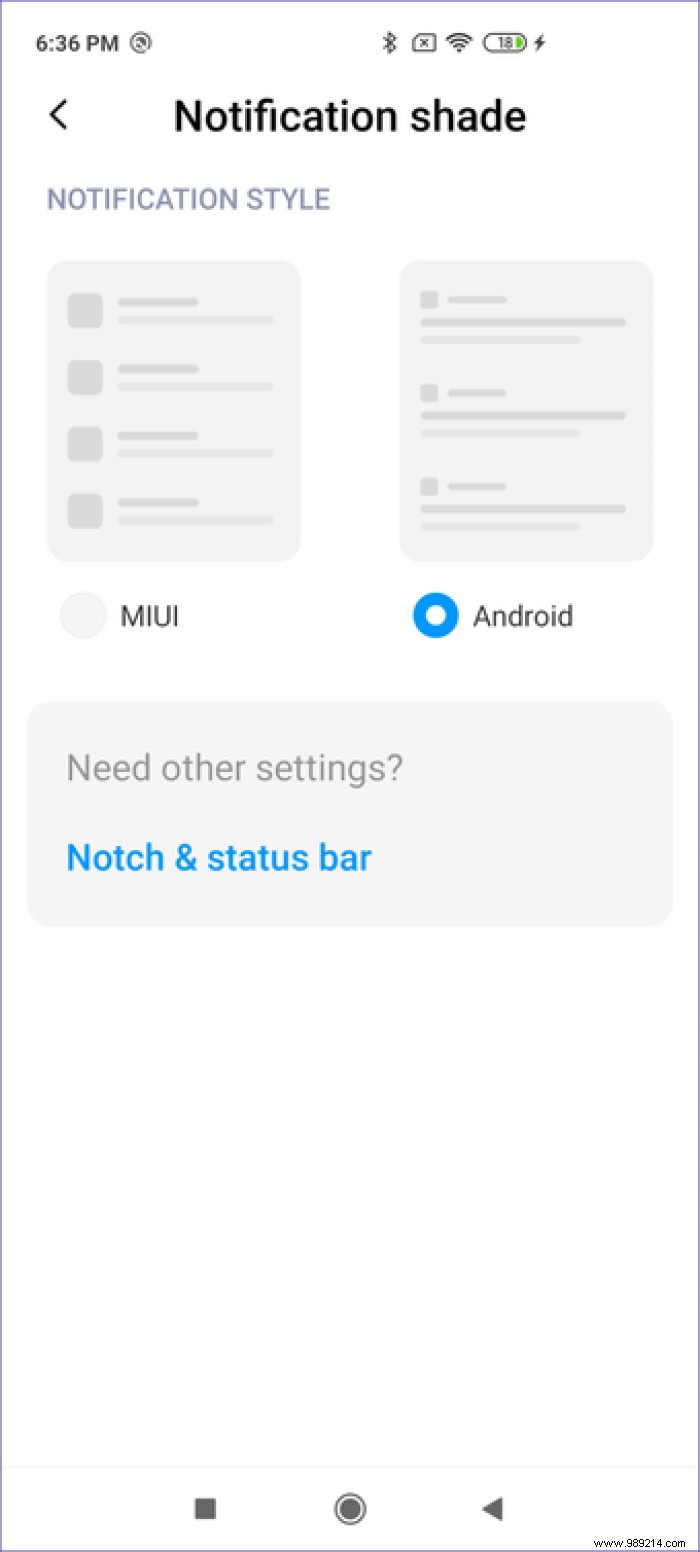
To switch between notification styles, open the Settings app, then tap Notifications. In the next screen, tap on the Notification shade, then choose the type of notifications you want. Simple, isn't it?
The POCO X2 comes with a gorgeous 6.67-inch display, and you'd want to enjoy the full-screen experience. However, reaching every corner of such a large screen could be difficult. So you can get the most out of navigation gestures.
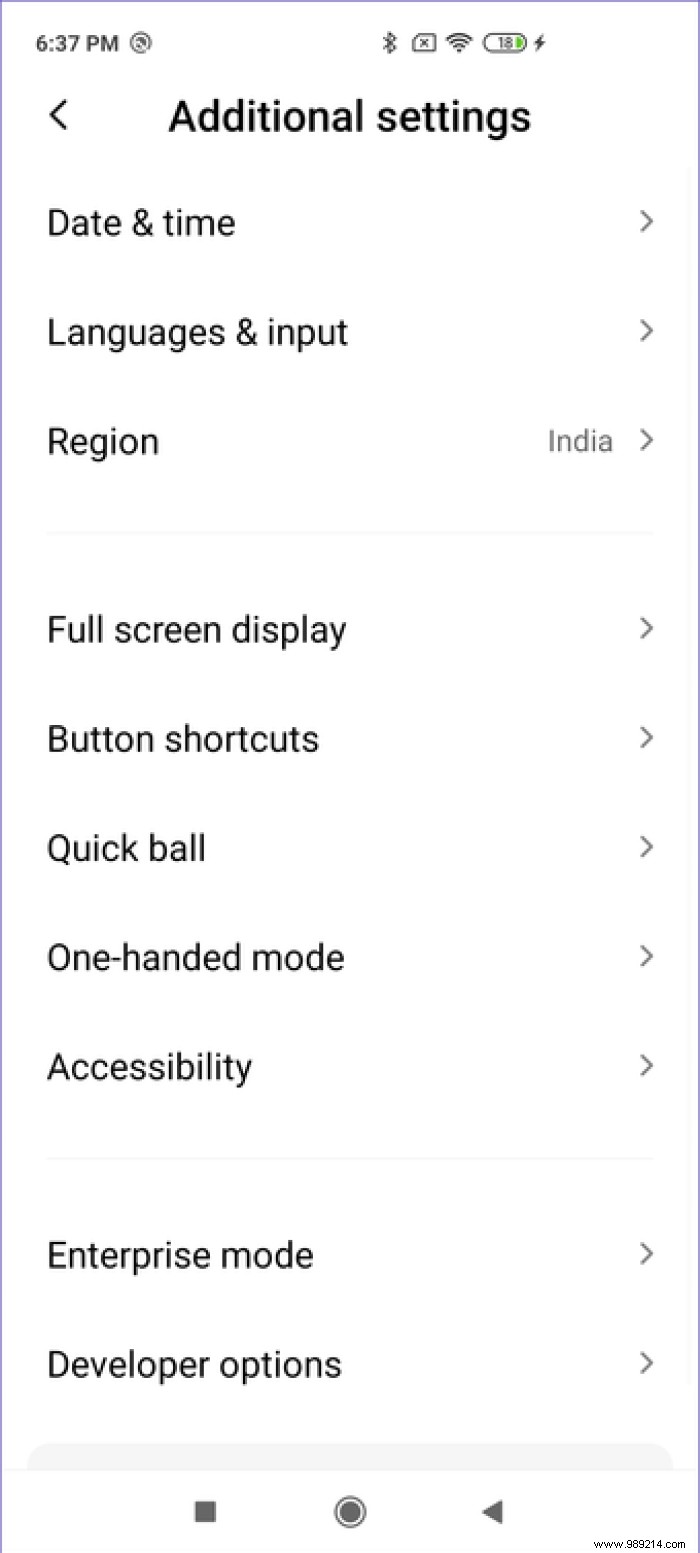
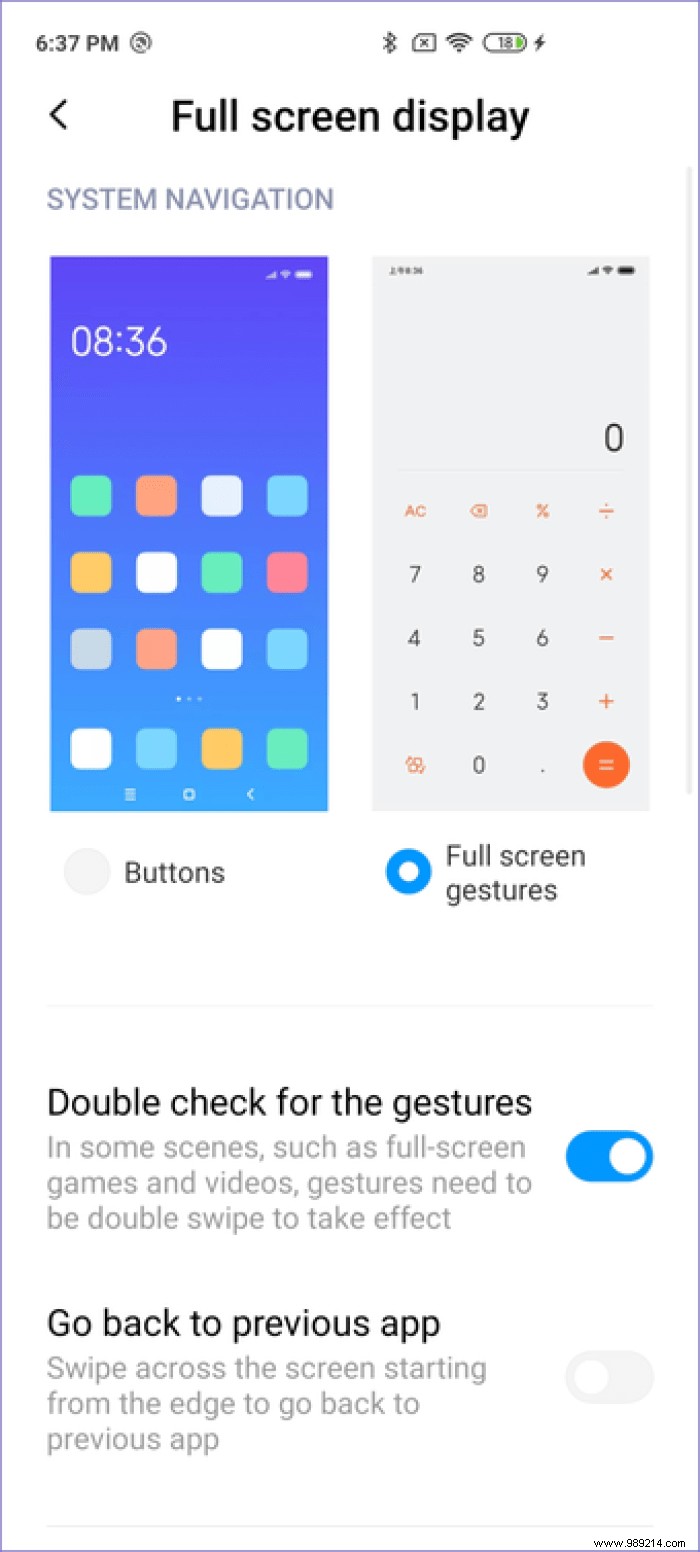
Head over to Additional Settings and tap Full Screen Display. Here, select Full Screen Gestures. This should make your fingers feel comfortable stretching out.
While navigation gestures are fun, you wouldn't want to miss capturing a precious moment. Even if you quickly unlock your phone and launch the camera app, you still take at least two seconds. By assigning a quick-launch camera shortcut to the power button or other areas, you can minimize this time.
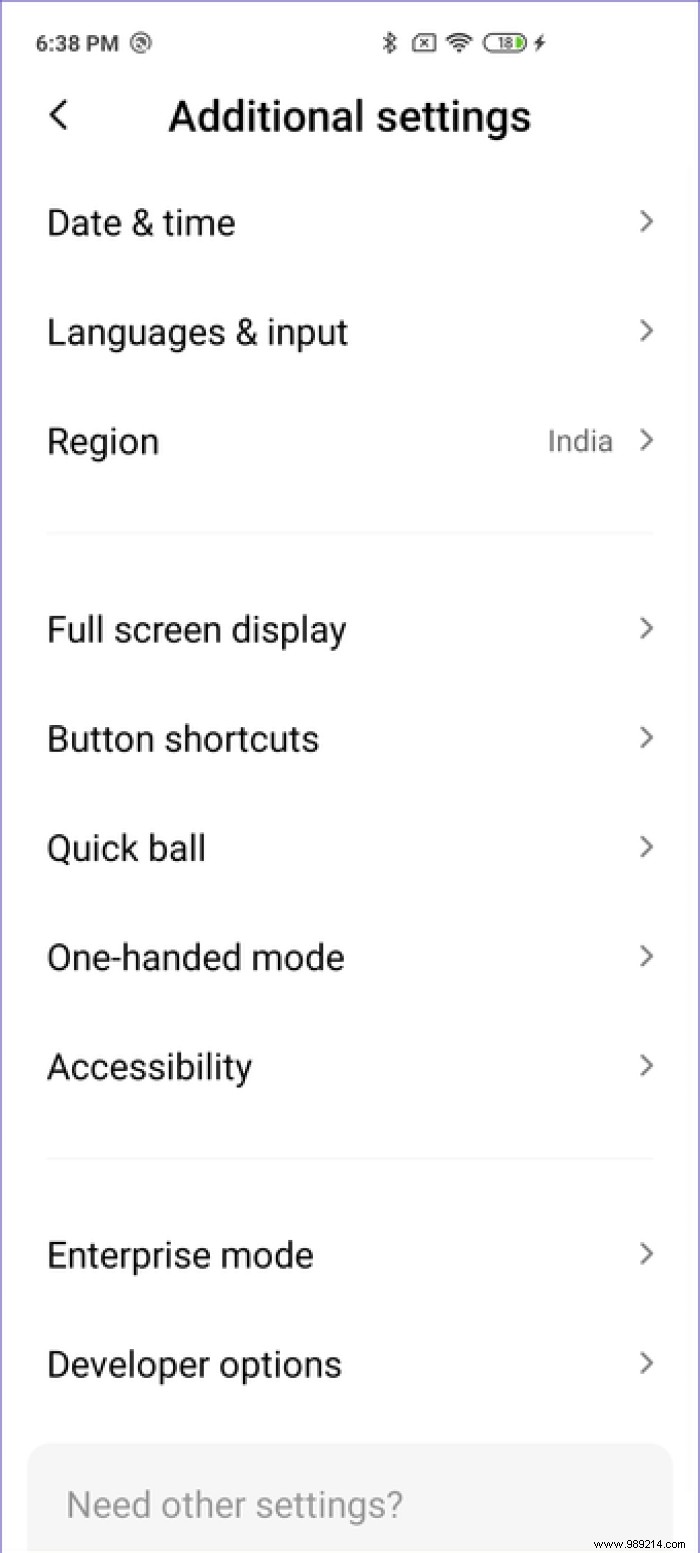
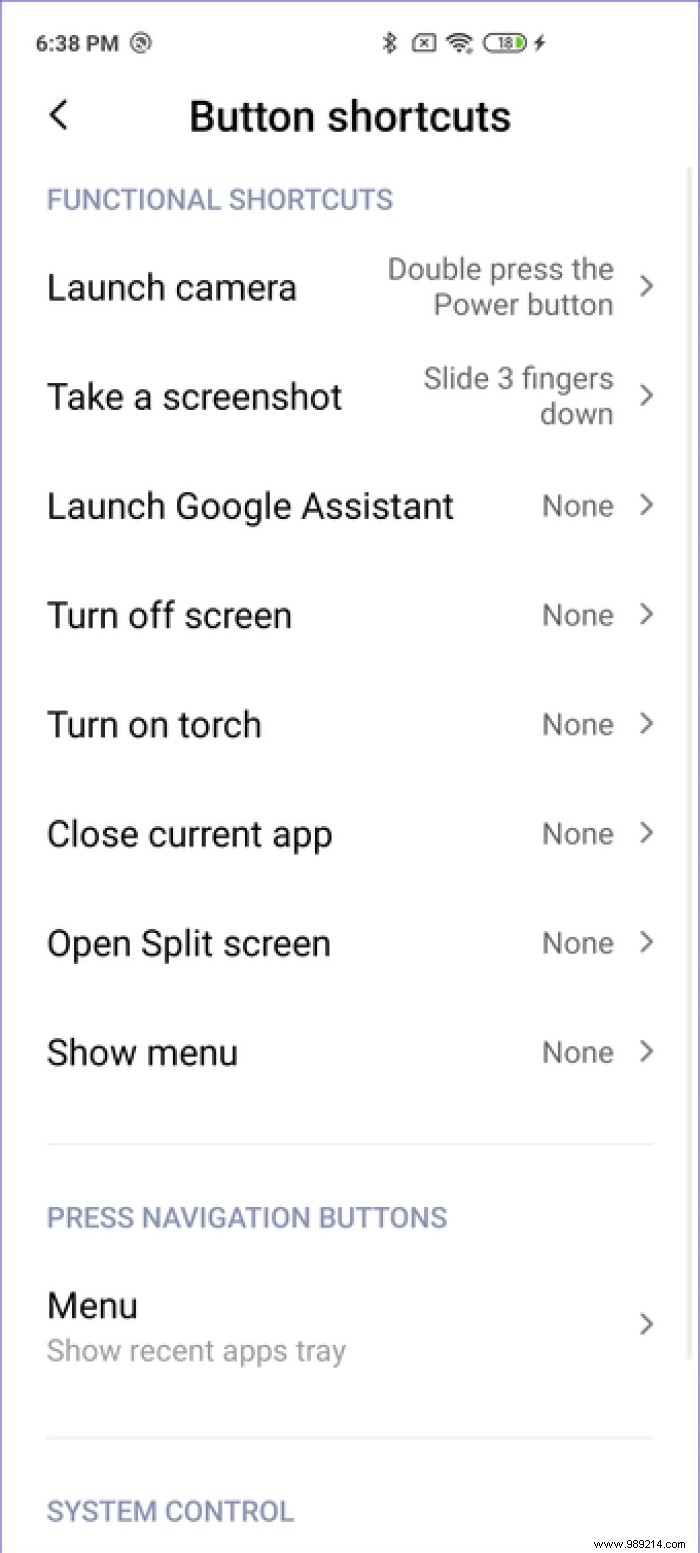
Head over to Button shortcuts in the additional settings. There you can set the double tap to launch the power button to launch the camera. That's very close to pressing the power button three times for an emergency call. So you can also set the camera launch to other shortcuts.
A large, responsive screen and a powerful processor combine to make the POCO X2 a worthy mobile gaming phone. By default, Game Turbo mode is enabled so you won't get any annoying notifications. However, you will have to add the games to its list manually. You can head to Game Turbo in Special Features when you open Settings.
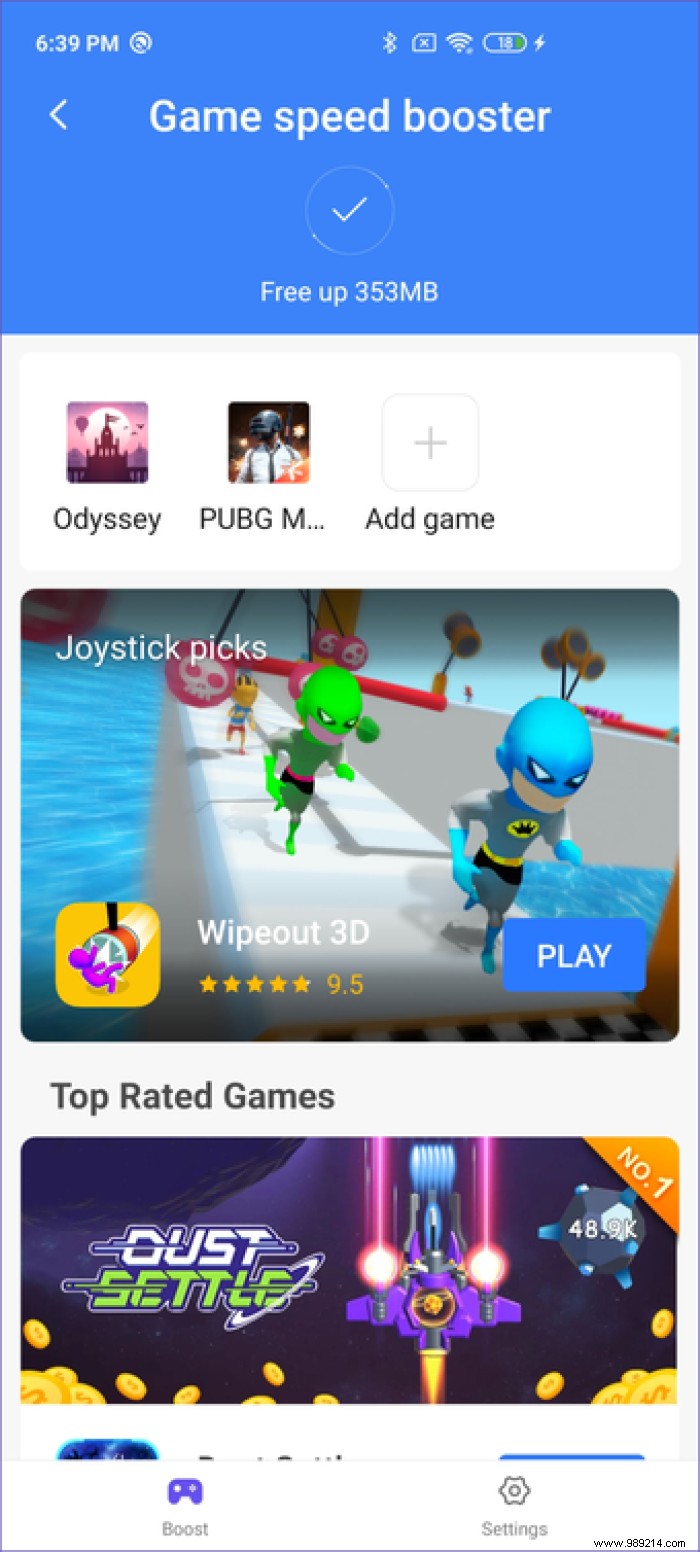
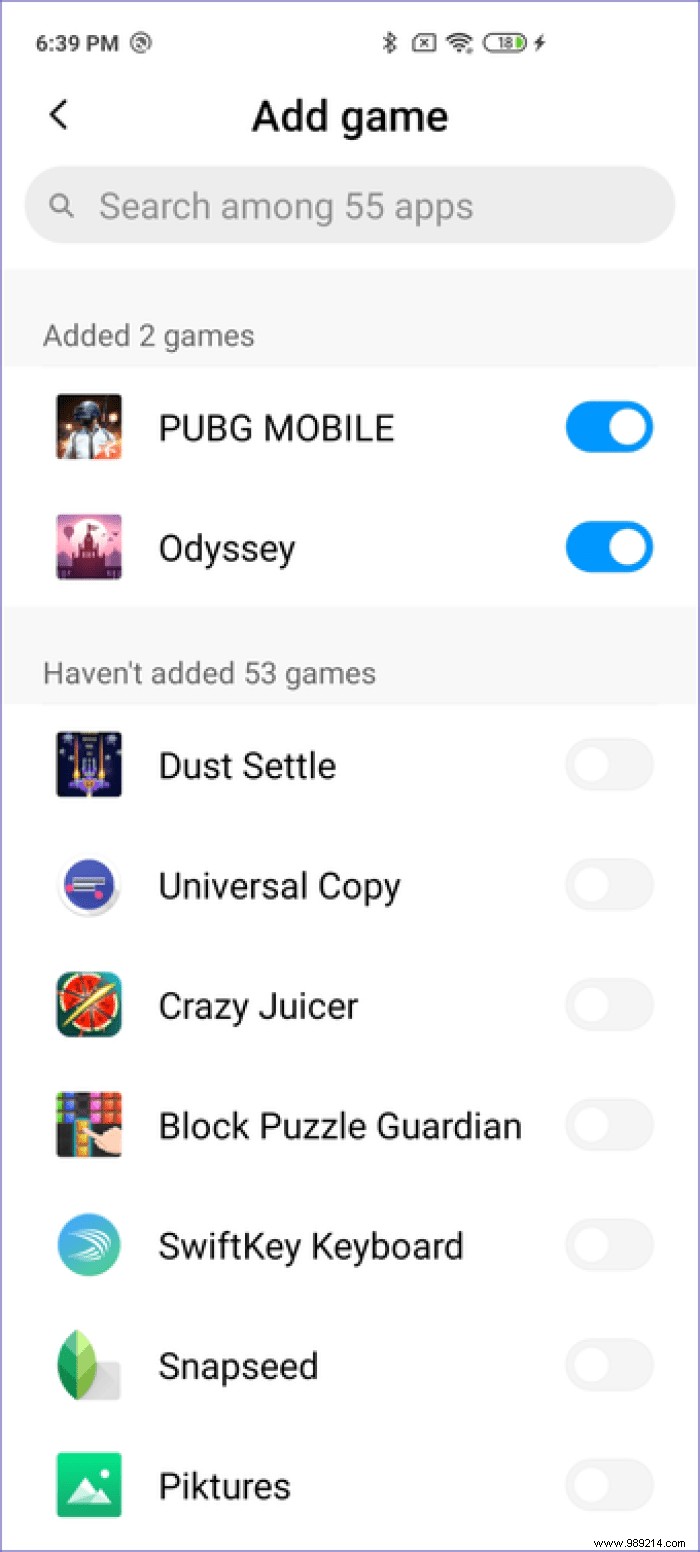
Then you can tap the game icon and add your favorite game (installed on your phone) to the list. Then Game Turbo mode will run in the background whenever you launch any of the games on this list.
Glance for Mi can be fun if you like checking a lot of information on your phone's lock screen. Also, it tends to consume a lot of data in the background. If you want to remove it, open the lock screen settings in settings, tap on Glance for Mi and turn off the toggle.

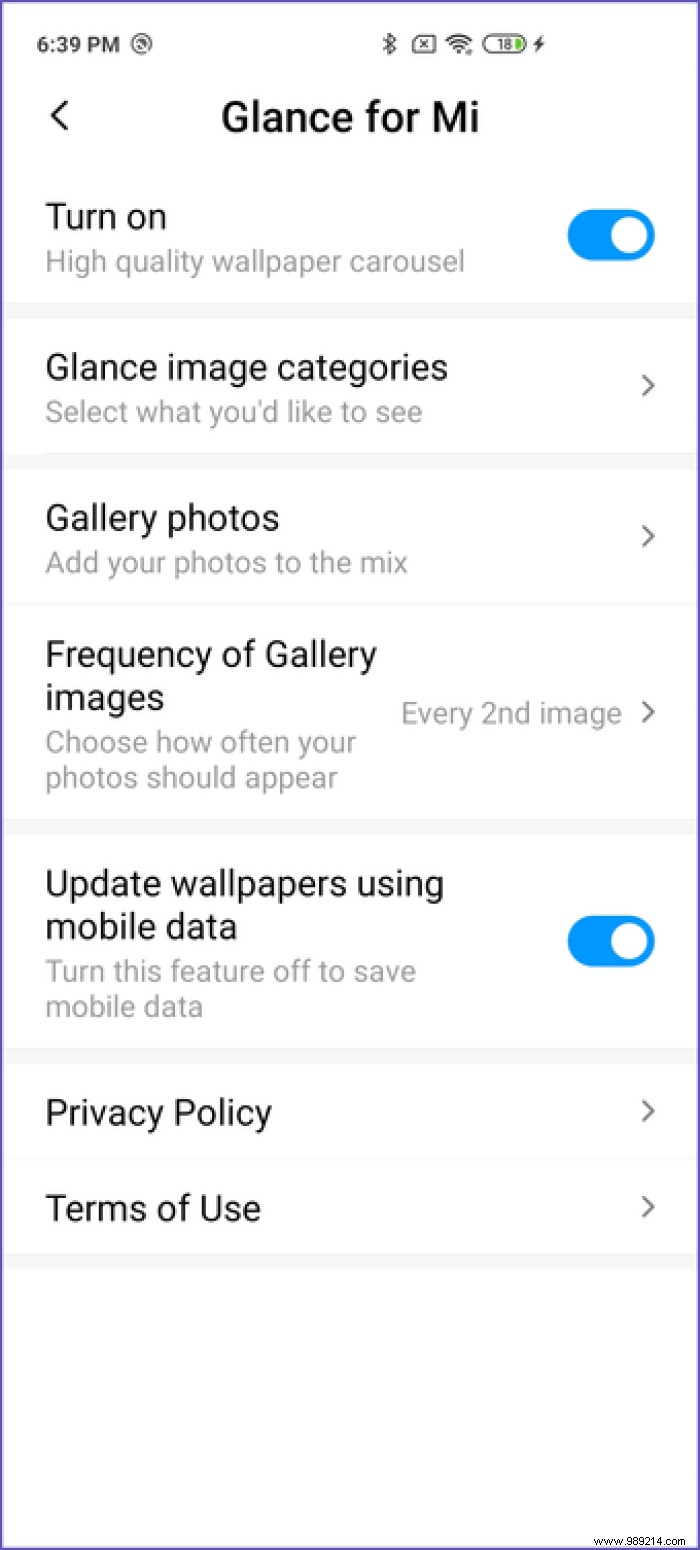
After that, you can set your favorite lock screen wallpaper and check it whenever you wake up X2's screen from a sleep.
A new phone brings joy, then follows the pain of transferring your data. To relieve this pain, Mi Share comes to the rescue, which automatically finds and connects to phones from Oppo, Realme and Vivo after activating share mode.
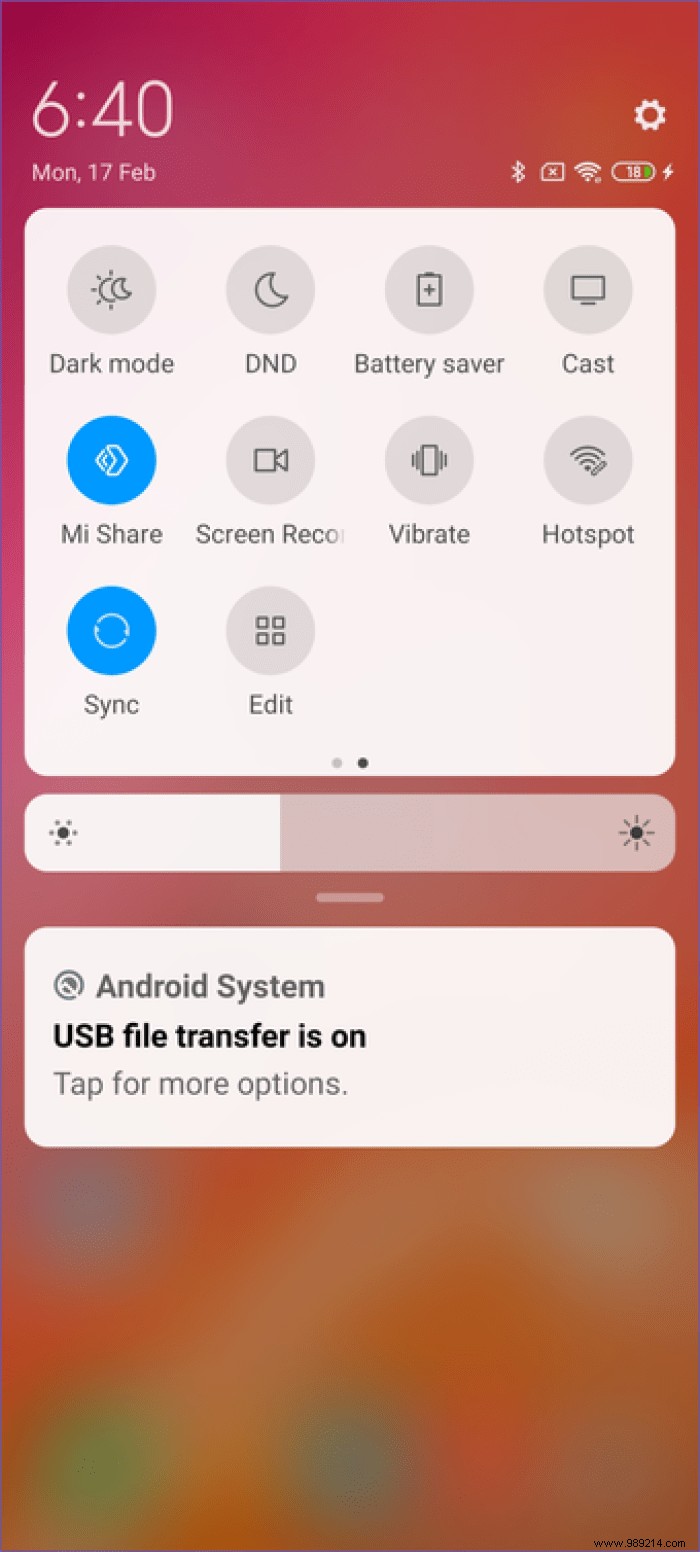
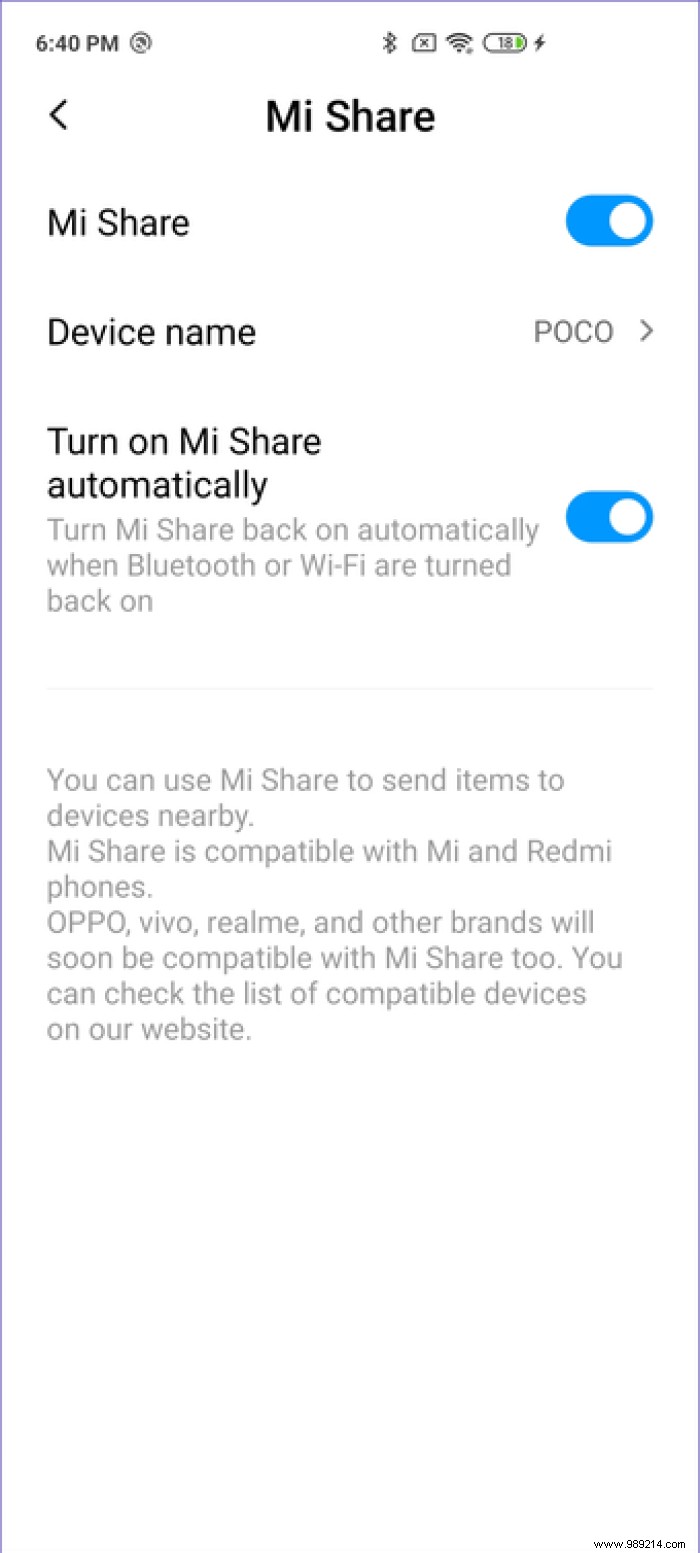
To start, go to Quick Settings and then activate Mi Share on your POCO X2. Then you can transfer files using this. You can also use it to transfer large documents, photos and media files between the X2 and other compatible phones.
Capturing the moving subject can be difficult with any camera. Burst shots can help you take pictures in such situations. So you will click a lot of shorts in a second after pressing the capture button.
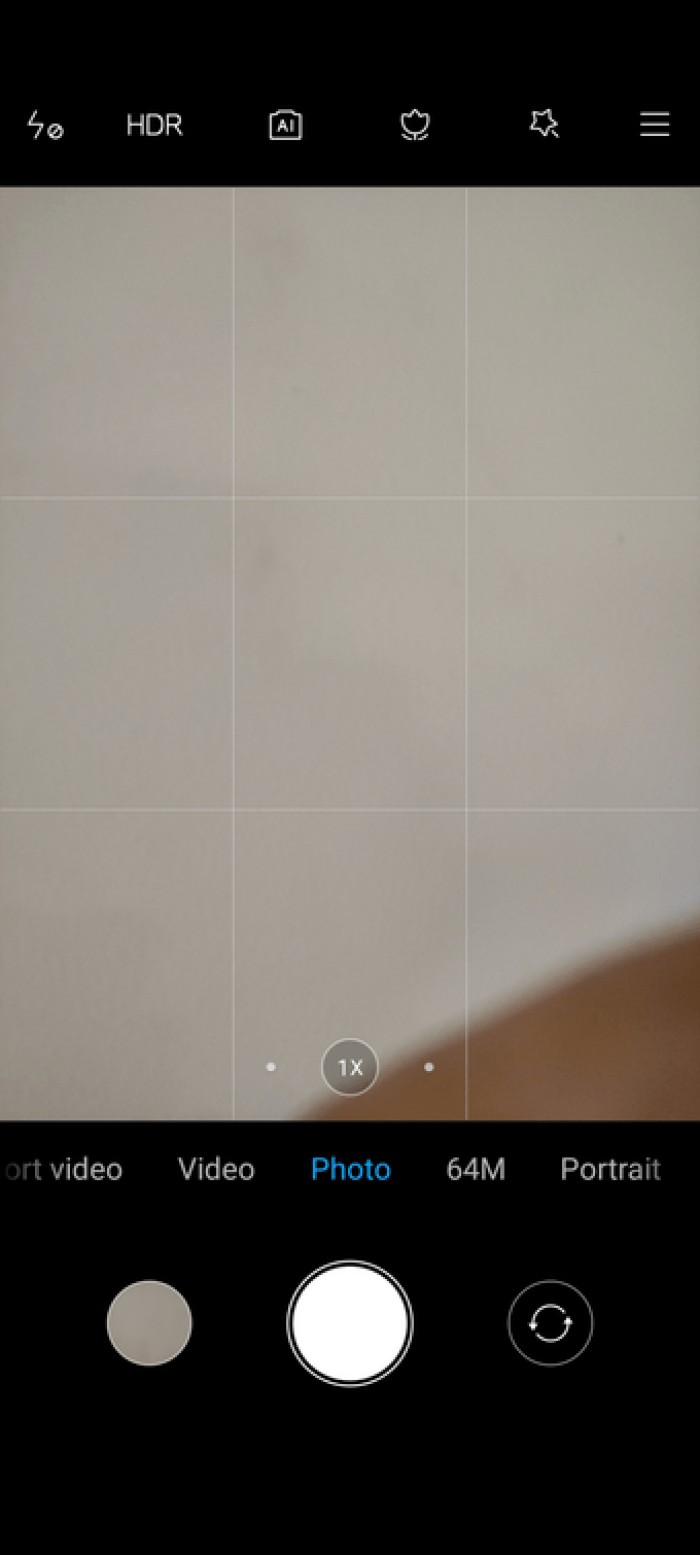
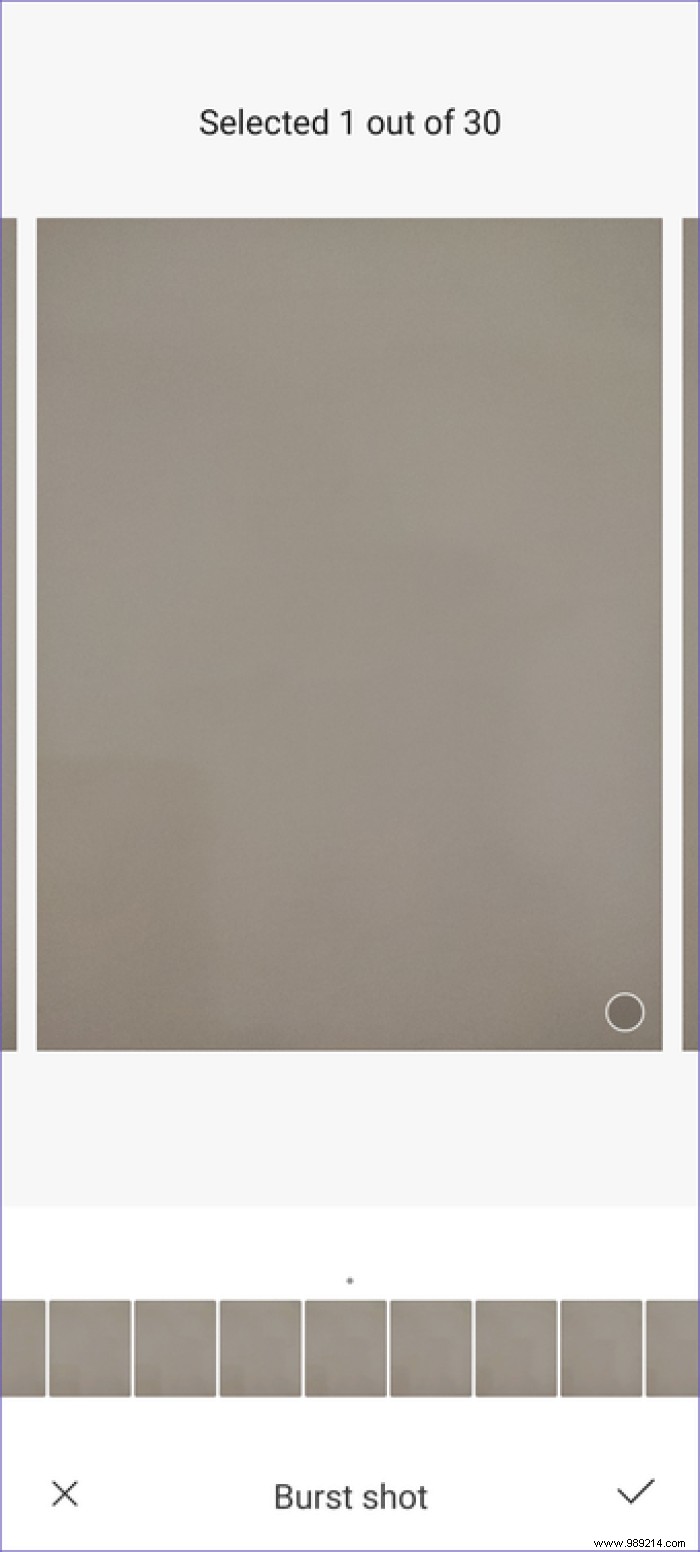
So whenever you want to use it, press and hold the capture button in the Camera app and the interface will click through multiple shots in quick succession. Later, you can choose the best of the lot and remove the rest.
The POCO X2 comes with an option to capture RAW images by default. However, RAW images tend to take up a lot of storage space. If you're a big fan of Adobe Lightroom, you can get the most out of it on the POCO X2. But first, you need to capture photos in RAW format.
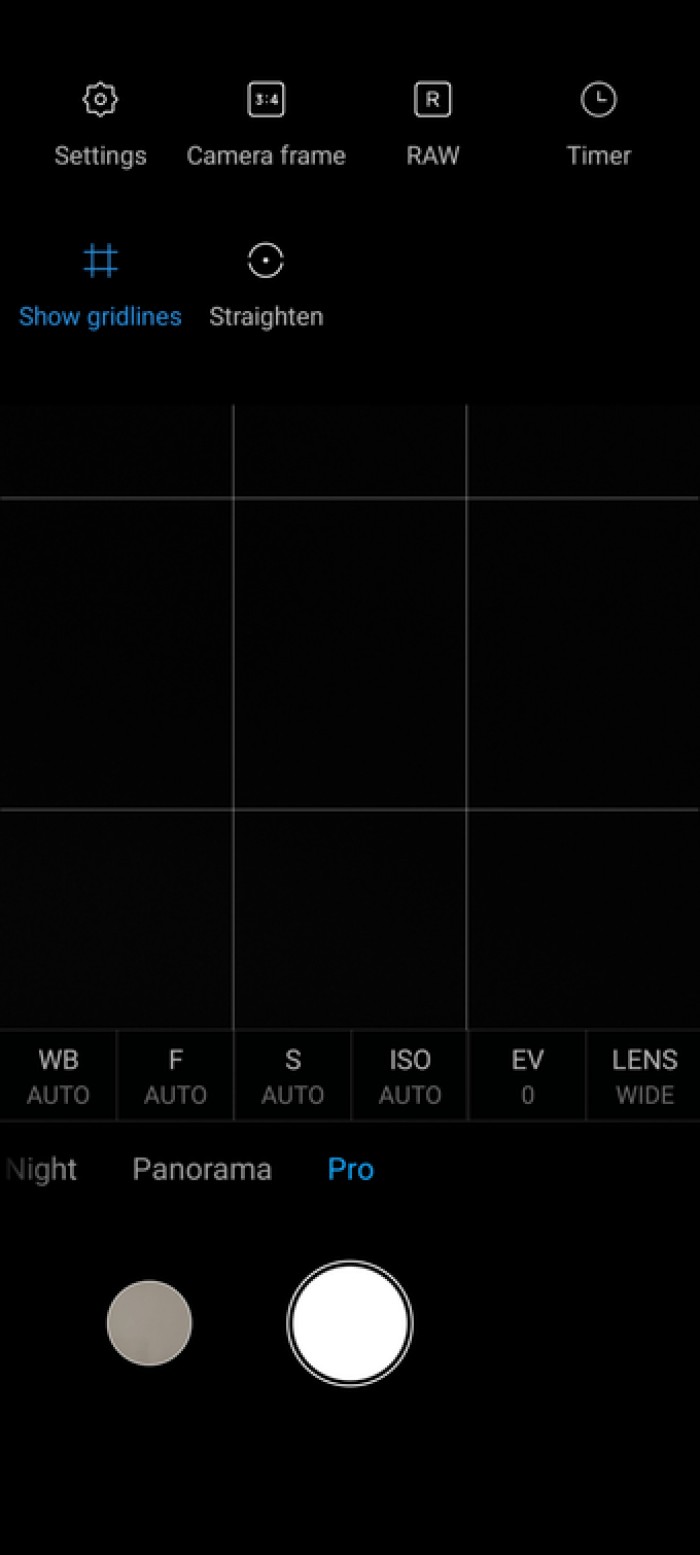
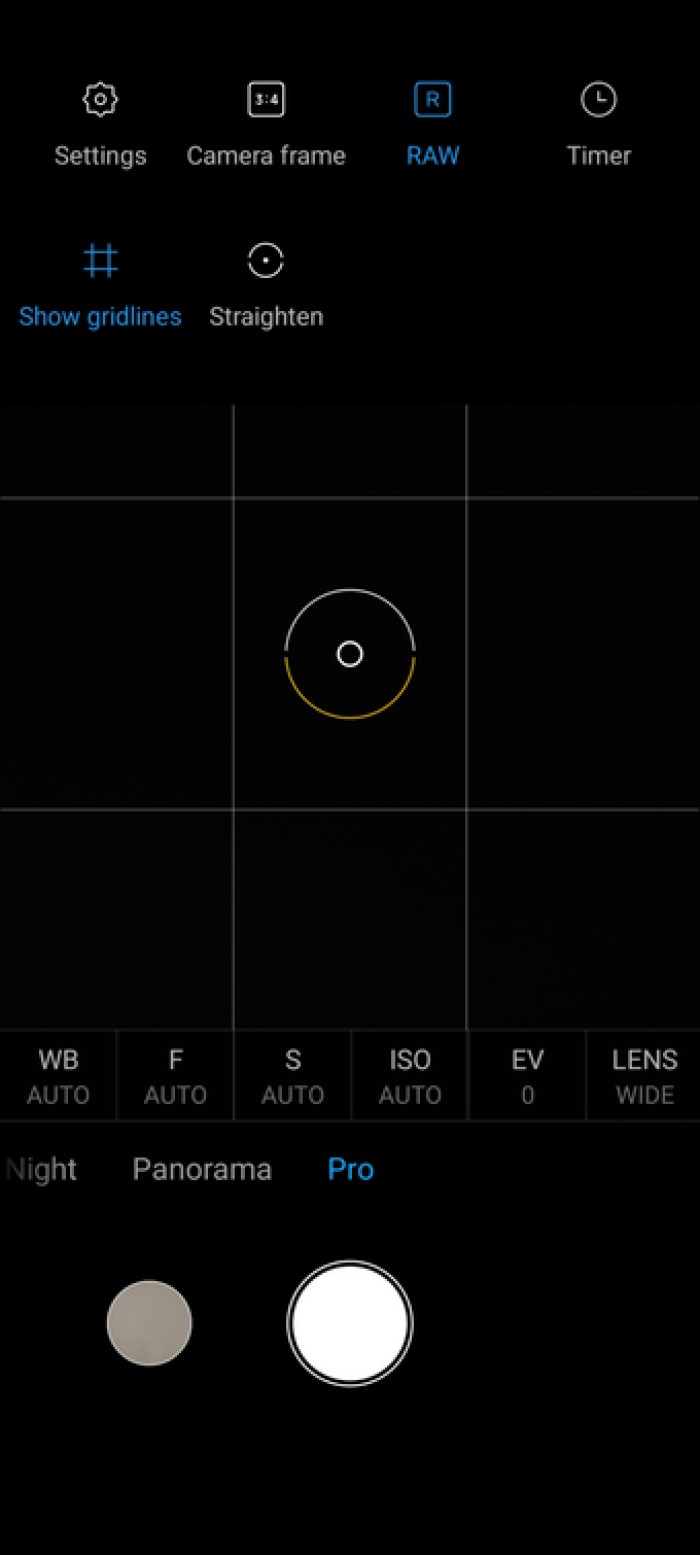
To do this, switch to Pro mode in the Camera app, tap in the top right corner, and enable RAW mode. Now the phone will automatically save DNG files, which you can edit later.
Now that we're in Pro mode, another nifty trick of this phone pack is that it also offers an option to enable Focus Peaking.
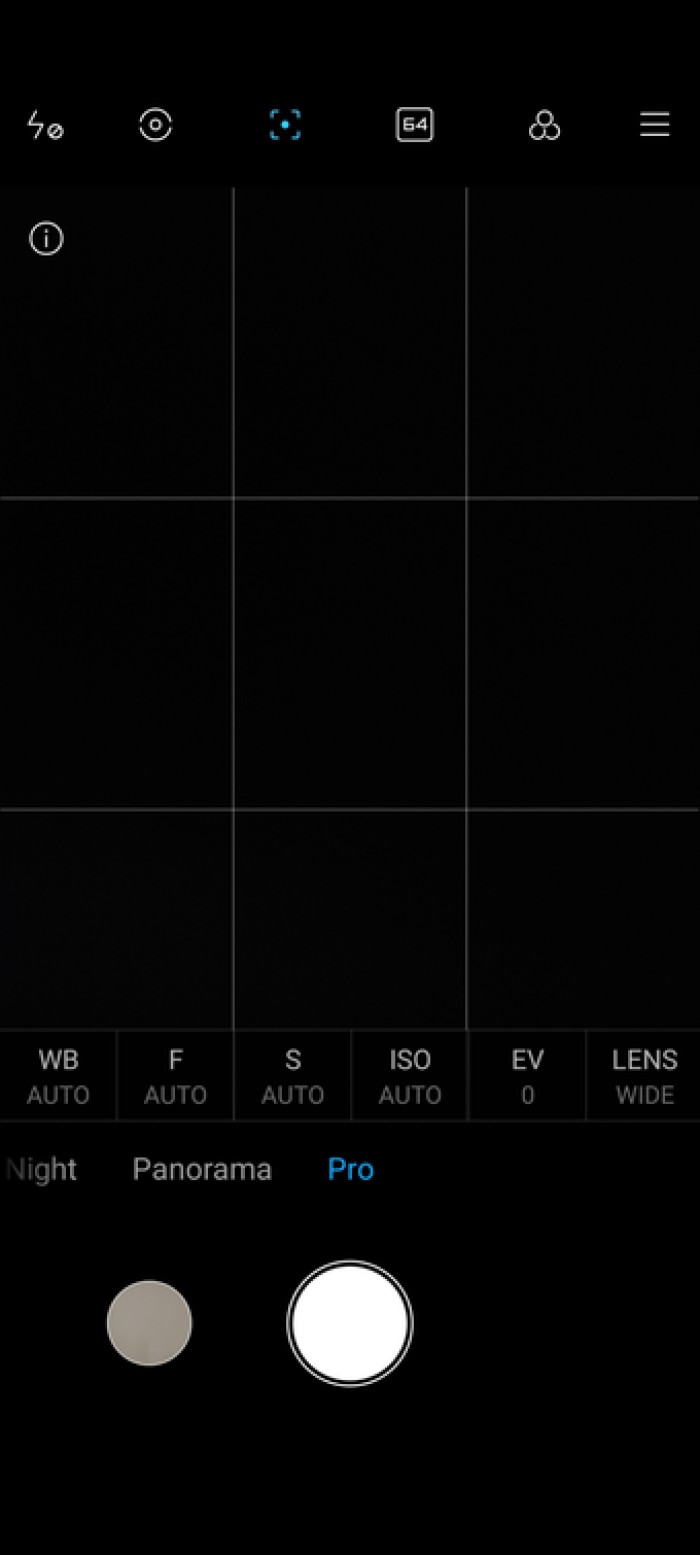
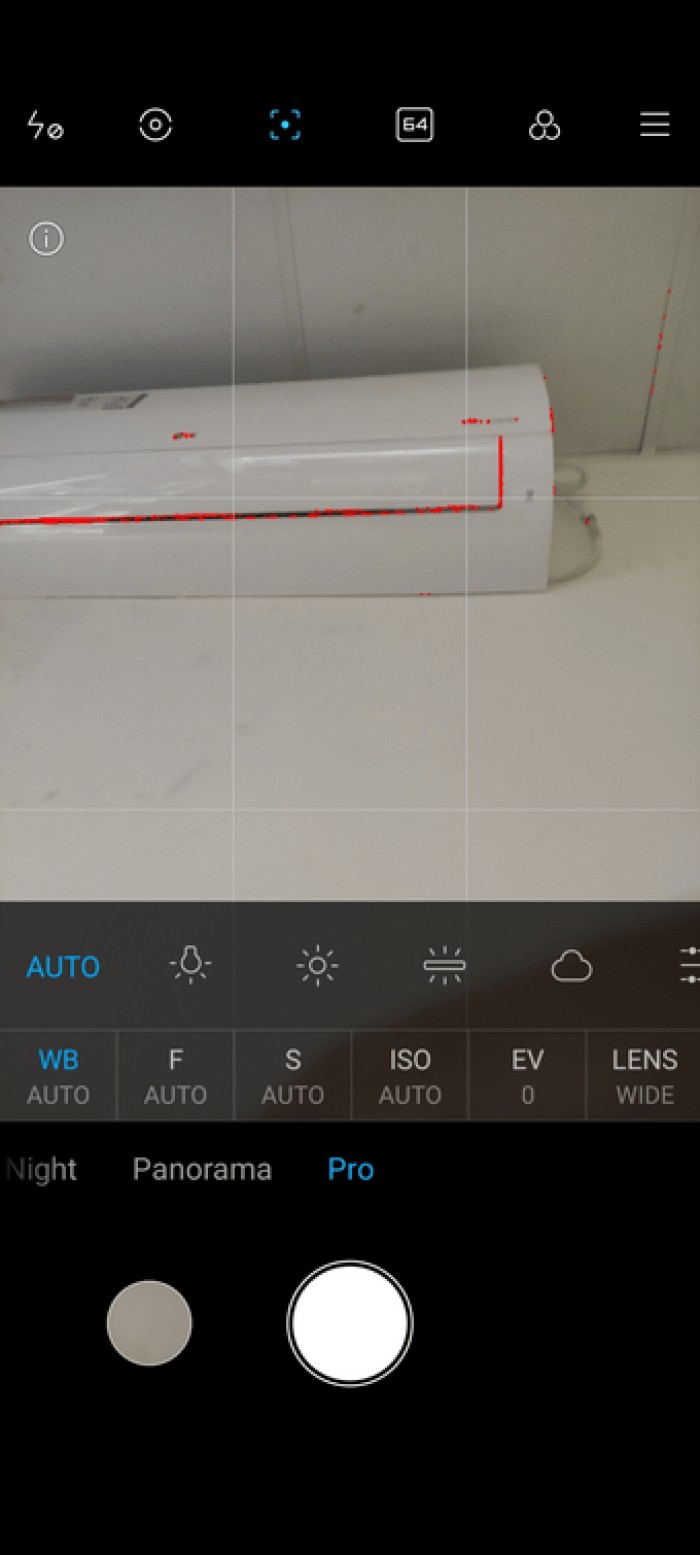
Just tap the focus icon here and the phone will now highlight objects in focus. Now this comes in handy when switching between lenses and using manual focus to better control the camera and click the best image for your preference.
POCO X2 is a powerful smartphone in the budget segment that brings you almost all the popular features available today. Meanwhile, wireless charging seems like a distant dream for the POCO lineup at the moment. Here is a video presentation of the 11 best POCO X2 tips and tricks from our Guiding Tech YouTube channel:
Have you found another useful tip that you want to share with others? Mention it in the comments section below so that it will be visible to us and others as well.
Then:
Xiaomi and POCO phones are good value for money and feature rich. Find out the first 7 things you should do when buying a new Xiaomi phone.