Apple has refreshed its iPhone series, and the new iPhone 13 and iPhone 13 Pro come with improved hardware, a new camera design, and an updated operating system underneath. And just like its predecessors, this new iPhone doesn't come cheap either. Naturally, if you've purchased this phone, it makes sense to explore all the features and settings to get the most out of it.
Contents1. Schedule notifications2. Adjust focus mode3. Capture screenshots like a boss4. Scan text via camera5. Drag and drop images like a pro6. Easily check EXIF data of photos7. Turn off notifications on AirPods8. Share content with SiriGet the most out of your iPhone 13
So if you want to up your iPhone 13 or iPhone 13 Pro game, read on for the coolest tips and tricks.
Notifications can be annoying, especially when you have tons of apps on your phone. The good news is that with your iPhone 13, you can now schedule notifications to distract you at a time that suits you. Named Scheduled Digest, this feature helps you remove annoying notifications from unimportant apps.
To turn it on, go to Settings> Notifications> Scheduled notifications and toggle the switch. Next, choose apps whose notifications you can ignore for half the day.
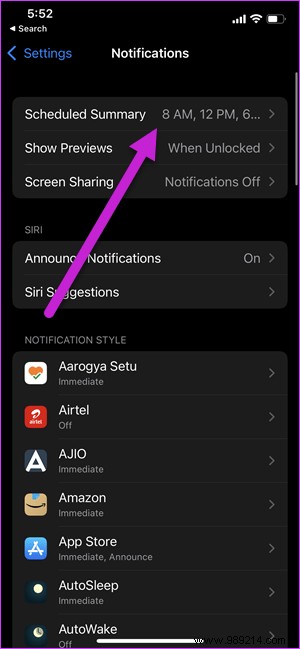
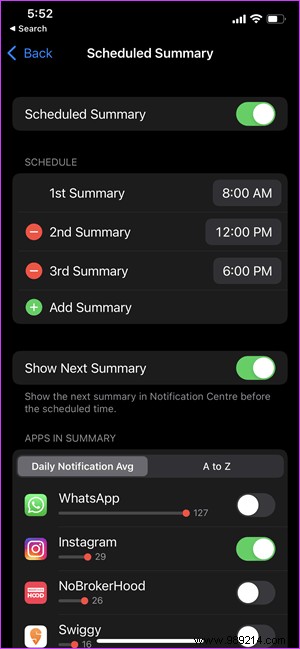
Once that's done, choose the time you want, and that's about it.
What if we told you that you can change DND mode on your iPhone. With Focus Mode, you can now select which apps or contacts can send you notifications or contact you. At the same time, you can also create dedicated focus profiles for your different profiles.
To create different profiles, go to Settings> Focus.
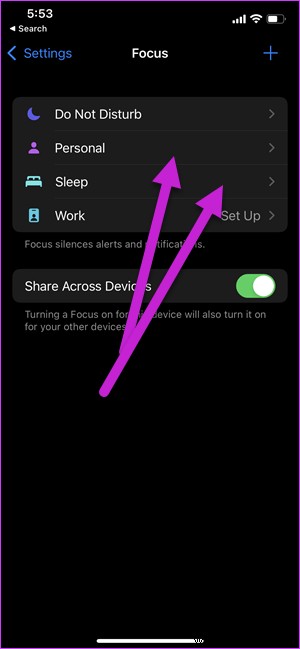

Pro Tip :You can use Spotlight Search directly from the lock screen. Just swipe down on the lock screen and the search page will be there right away.
Truth be told, capturing screenshots on iPhone can be a bit of a hassle. You have to press all the buttons together, and sometimes it can be a random incident.
On your new phone, you can now just double tap or triple tap to take a screenshot. Sounds exciting, shall we say.
To enable it, head to Accessibility settings and select the option or Tap. Once inside, scroll down until you see the Back Tap option.
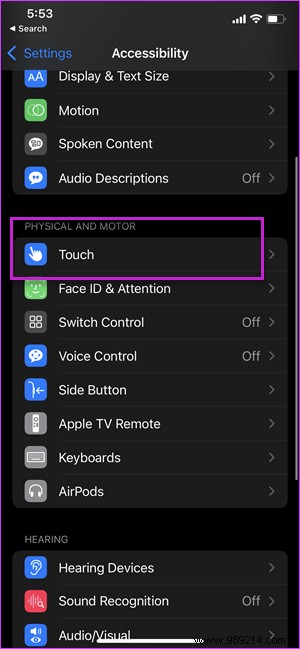

Choose one of the options (double/triple), then select screenshot from the menu.
So the next time you see something exciting on Instagram, just double tap the back of the phone to get a screenshot.
The iPhone 13 also comes with a neat trick where you can scan text directly from the camera and paste it into a document. With it, you can skip the process of manually entering addresses and other texts.
All you have to do is point your camera at a text snippet. You will see a small text-like icon in the lower right corner. Tap to select lines of text.
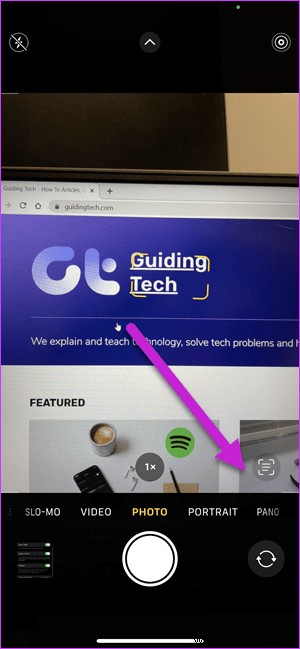
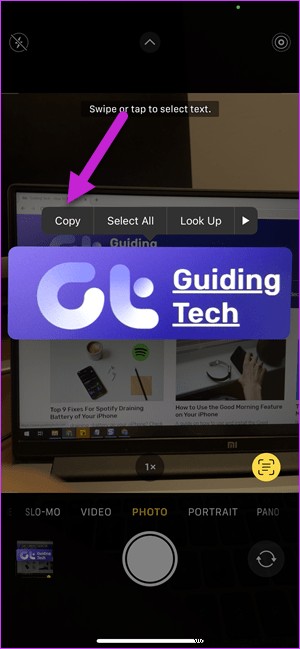
Tap to copy and paste into the app of your choice. Cool, right?
Another cool feature is that you can drag and drop content between different apps. It is intuitive and makes your work easier when multiplying. To move text or images between apps, long press the subject until it turns translucent.
Then, holding the selected objects, drag on the tray below to access the application of your choice and drop the images.
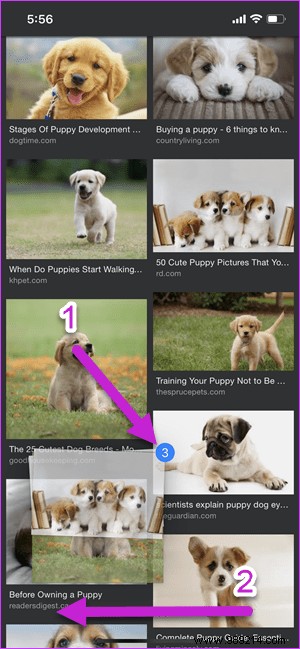

As you might have guessed by now, this is not a one-handed job. You will need both hands to drag and drop content.
The game here is to hold selected objects and then switch between recent apps.
For a very long time, the iPhone did not allow us to see photo details like size, location, and camera information. Fortunately, this has changed on your new phone.
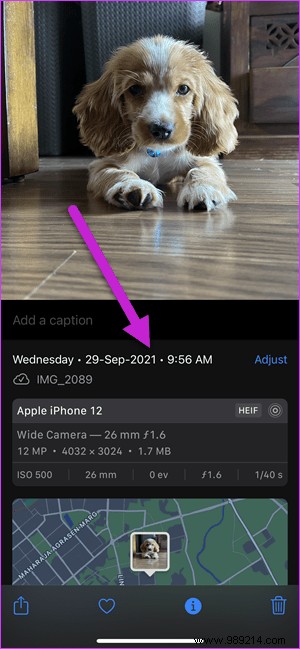
Now you can see all the new details. Just open a photo on your gallery and swipe up to see all the details.
Imagine you're listening to your favorite song when suddenly you hear Siri's voice reading the contents of a text message to you. Too bad, we would say.
Fortunately, this feature can be easily disabled. To do this, go to Settings> Siri> Announce Notifications, then turn off the Headset option.


What if you could share a URL directly with your associate without having to select the text, copy it and send it? Sounds so cool, right?
With your iPhone 13 and iOS 15 update, you can now do it with a simple command. Wake up Siri and say 'Send this to [contact name],' and the link/image will be sent in an iMessage to the contact.
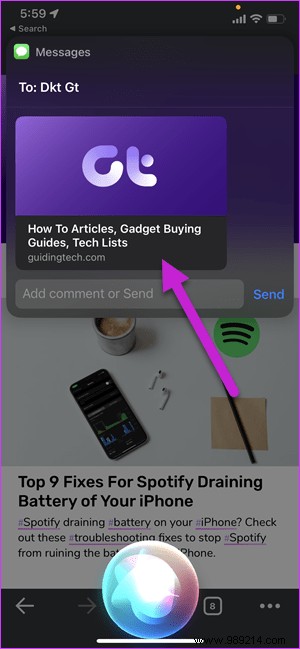
Besides images and links, Siri can share songs and podcasts from Apple Music, Apple News stories, and locations on Maps. The latter is quite useful if you want to share your location hands-free.
Here are some of the features and settings you can try on your new iPhone 13 or iPhone 13 Pro. Apart from the above, there are several tips and tricks you can try.
For example, you can hide the device's IP address on websites. Second, you can also rearrange your home pages.