Learning a new language on an Android device? If the language uses a different alphabet or accents that your main language does not use, you may need to add a new software keyboard to your phone.
Fortunately, Google's standard Gboard keyboard includes a plethora of language-related keyboards; at last count, it offered over 500 languages over 40 different writing systems. If you've already installed Gboard in the US, you're probably already set up with US English. But it's not difficult to add one or more new keyboards and quickly switch between languages. Here's how to install and use one or more of the many languages available. (Note:This was tried with a Pixel 3 and Android 12 phone; your interface may vary.)
First, you need to go to the "Languages" page.


You can also access the page from the main settings menu of your Android device. From settings:
Once you have reached the "Languages" page, you can add a new language:
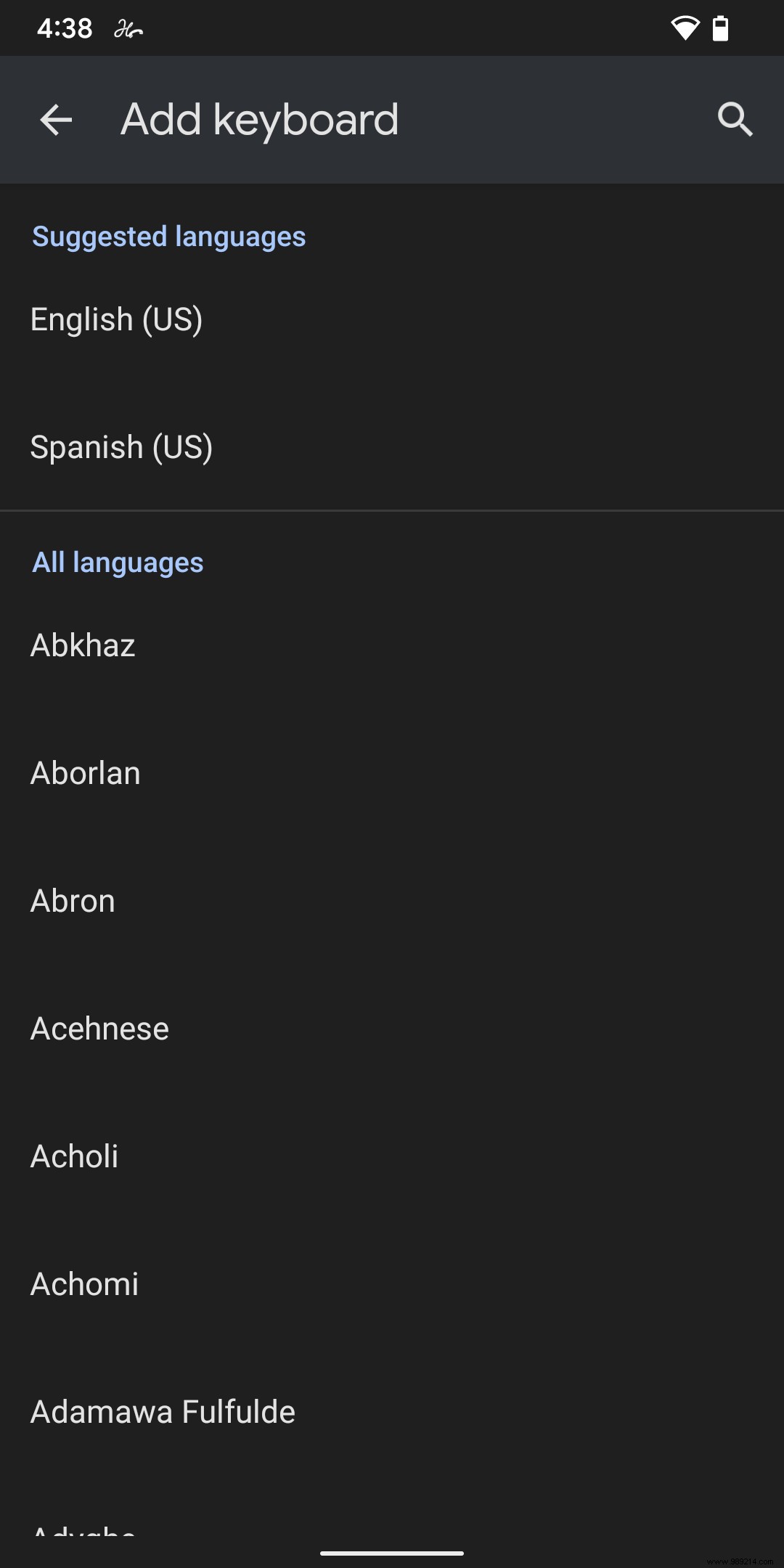
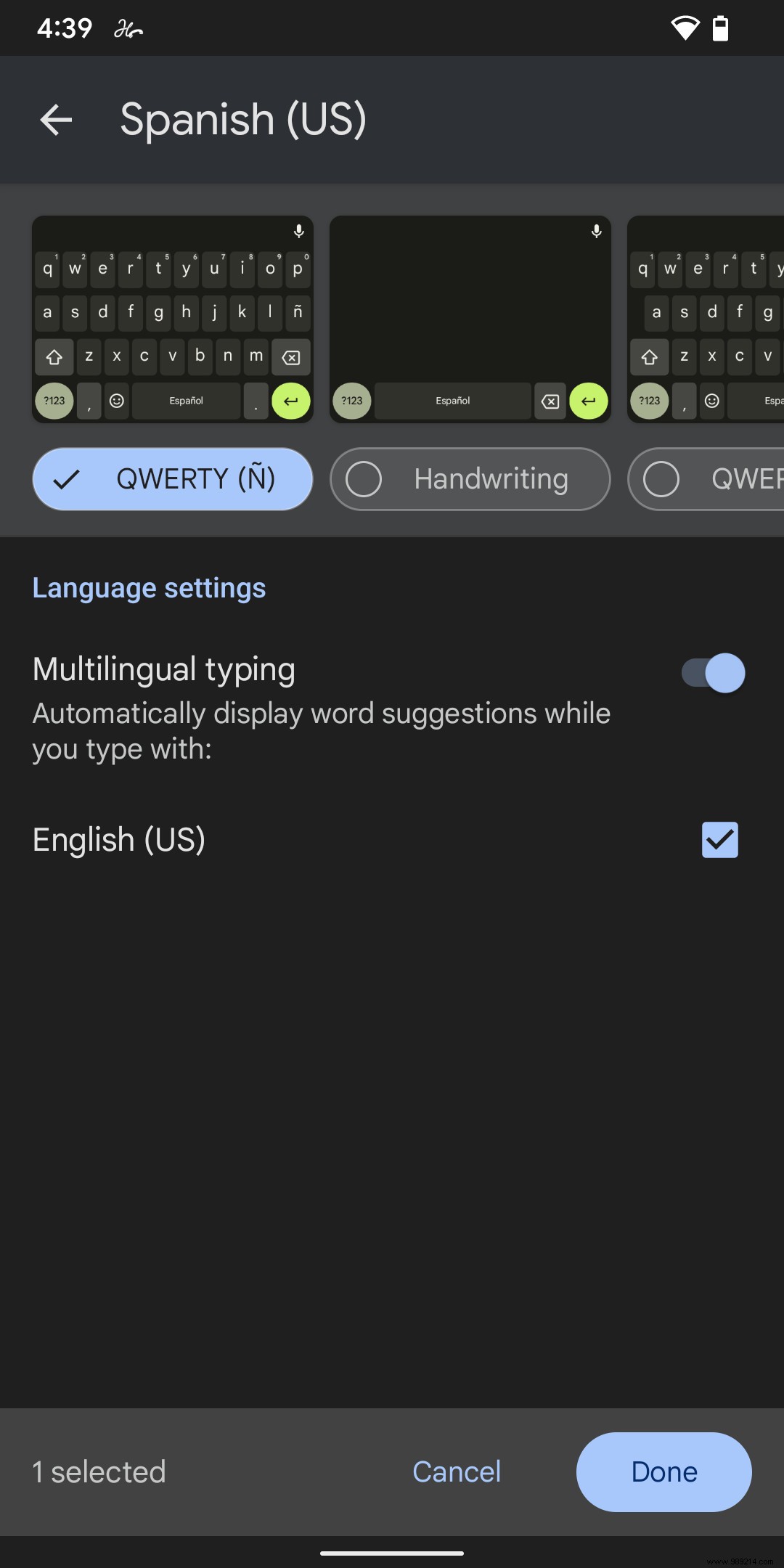
You will now see the keyboard language named on the spacebar. (If you've enabled multilingual typing, you'll see abbreviations for both language names.) Additionally, there will now be a globe icon to the left of the keyboard instead of the emoji icon. (The emoji icon is now accessible via a long press of the comma key.)
To change keyboard, press the globe; your keyboard will move to the next in line. You can also long press the space bar and select the desired language from the context menu.
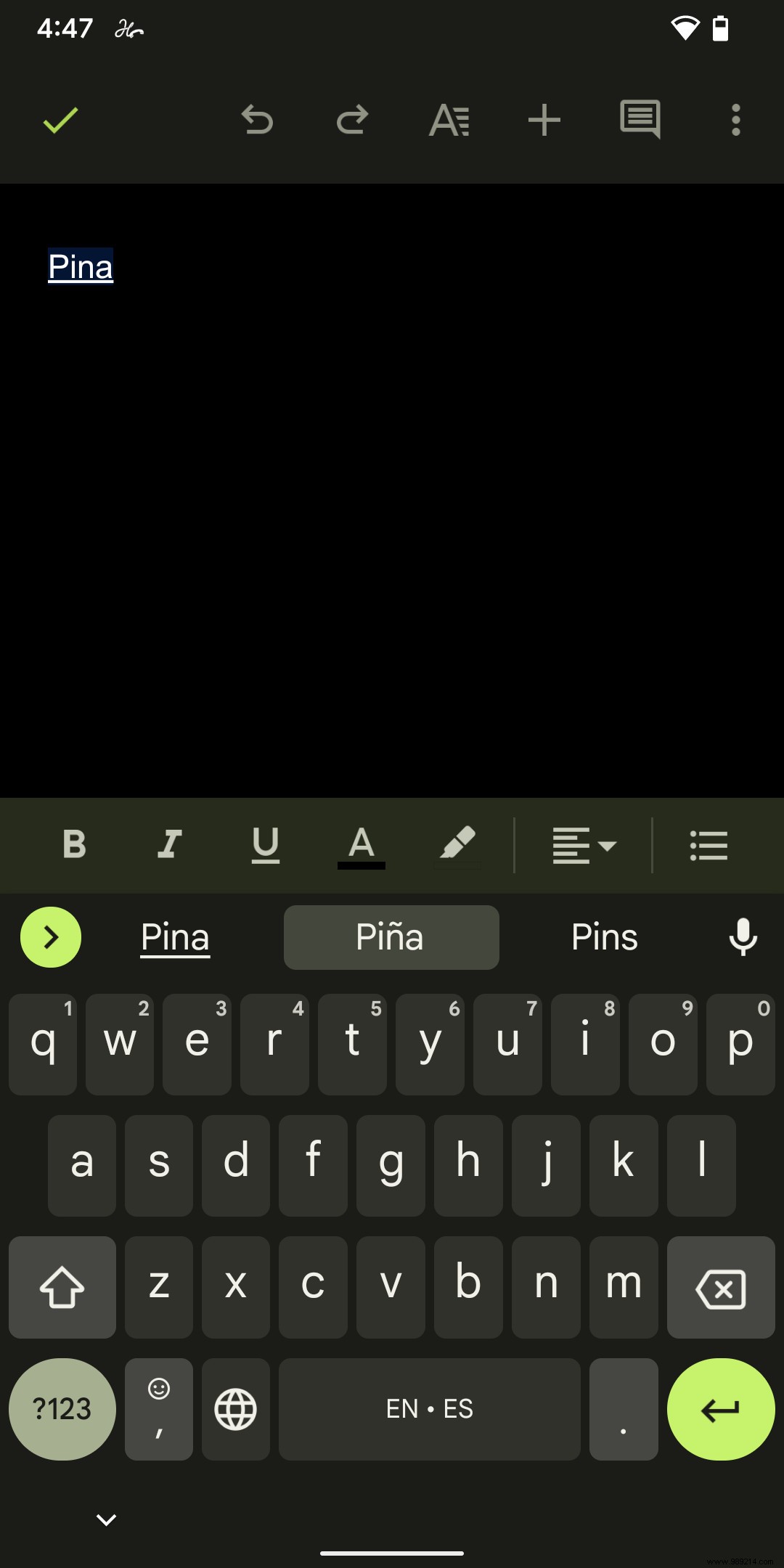
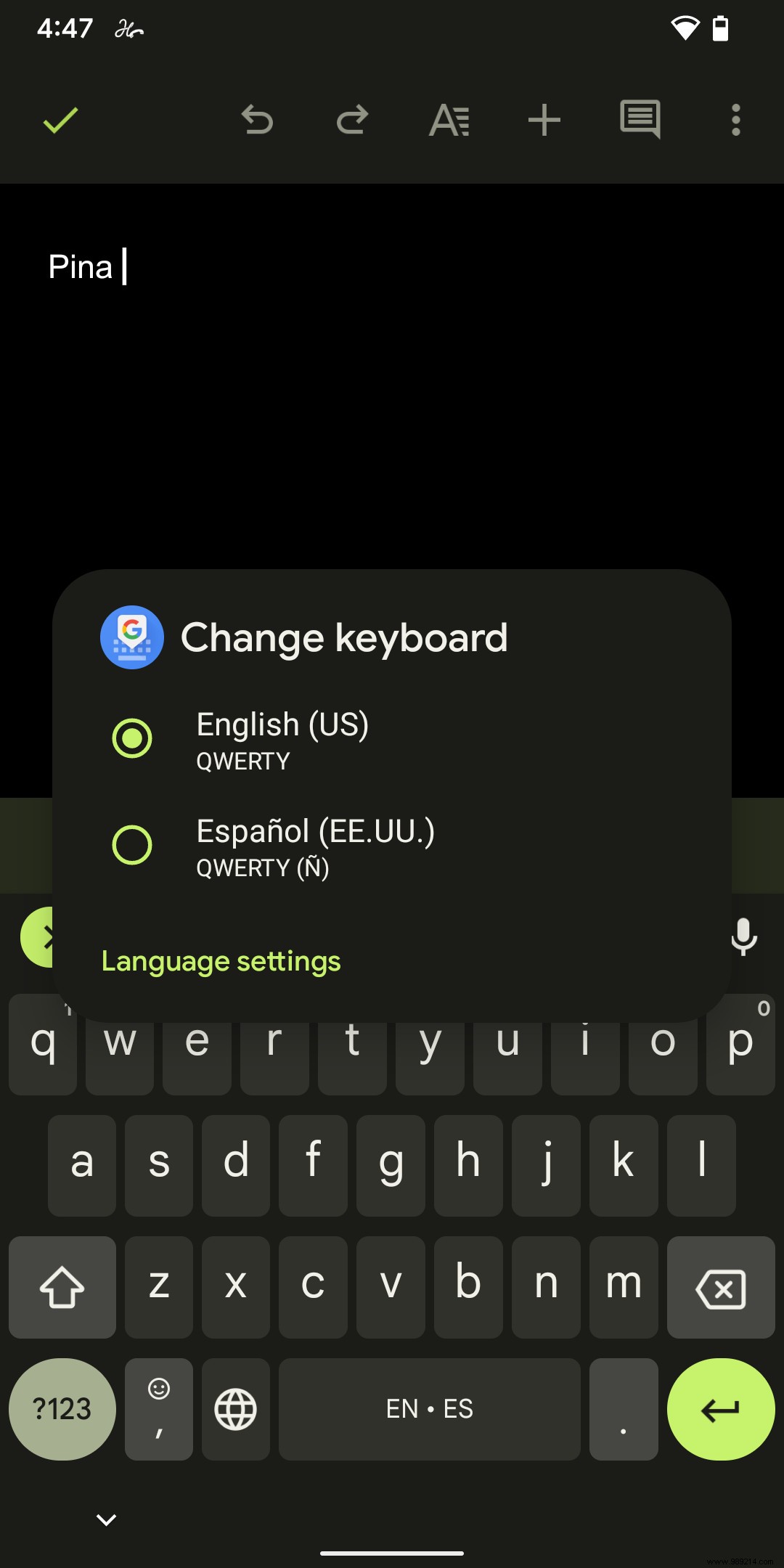
If you no longer use one of your languages and want to remove it from the list:
Find the language you no longer need and swipe left to remove it.
Updated October 1, 2021, 4:45 PM ET: This article was originally published on January 3, 2020 and has been updated to allow updates in the Android operating system.