If you've upgraded your PC from Windows 10 to Windows 11, you may have noticed that when you click on a link for a website, PDF document, or a variety of other file types, you will now be sent to Microsoft's Edge browser. . In its new version of Windows, Microsoft seems to have become particularly aggressive in pushing its own apps over apps that were installed by default before the upgrade. In other words, Edge has suddenly become your default browser.
Normally, the first time you access another browser that is not Edge, for example Google Chrome, the non-Edge browser will ask you if you want to make it the default browser. However, the process of changing your default settings in Windows 11 has become more complicated than it was in Windows 10, so you may not get this handy request – or if you do, it may lead you to a complicated-looking page titled "Application> Default Applications." Either way, here's how to change.
If you don't want Edge to be your default browser and your preferred browser doesn't offer to make the switch for you – or if it offered to do so but instead sent you to the "Default Applications" page - here's how to change the default. For this example, I'm using Google Chrome, but it should work with any browser you have installed on your system.
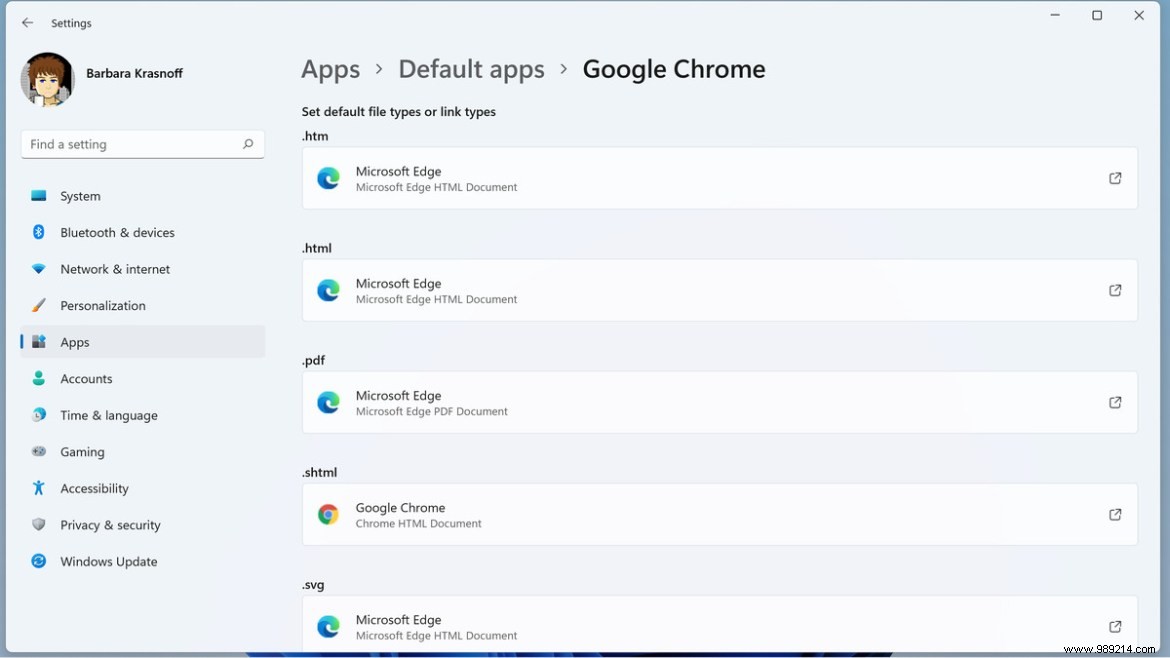
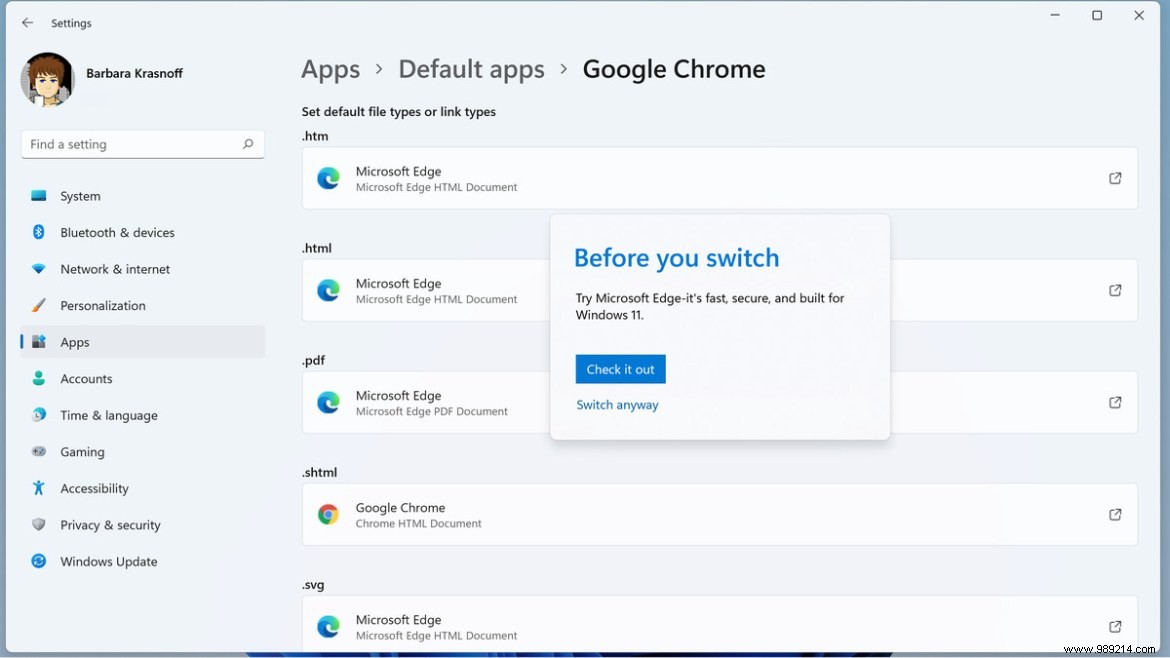
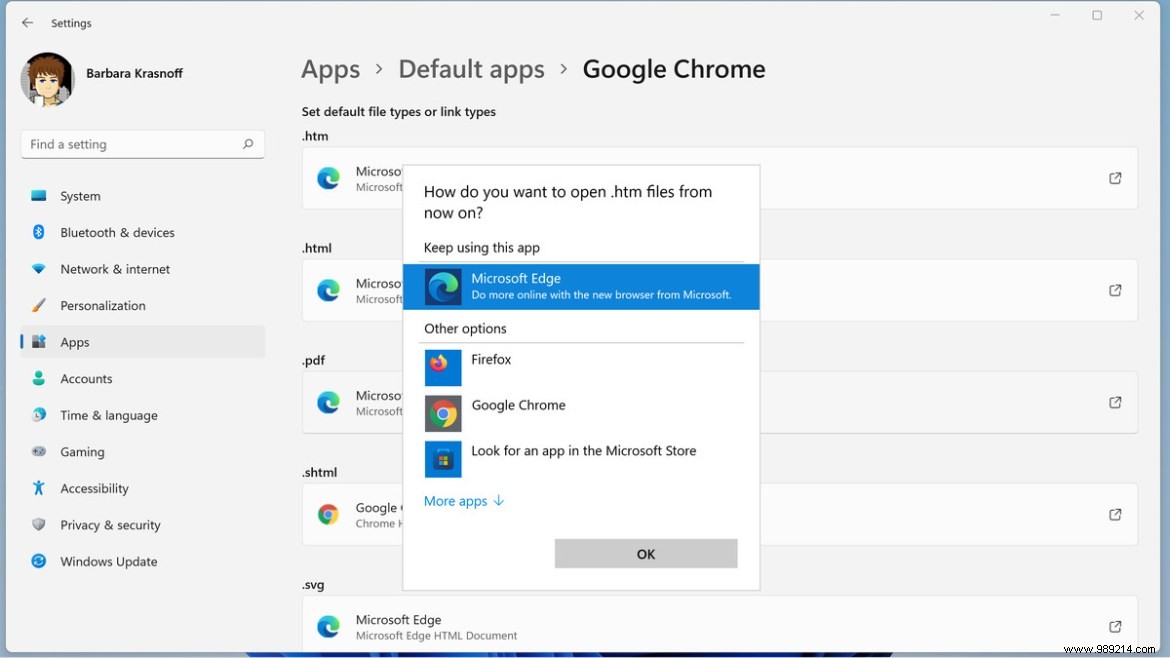
Note:As you read this, some browsers may have a system in place to make it easier for you to change your default browser. For example, when this was written, the first time I opened Firefox it asked if I wanted it to be the default. I let it go and when I went to the "Default apps" section of the setup I discovered that Firefox now defaulted to .HTM, .HTML, .HTTP and .HTTPS. Edge was still listed for .PDF, .SHTML, .SVG, .XHT, and .XHTML files.
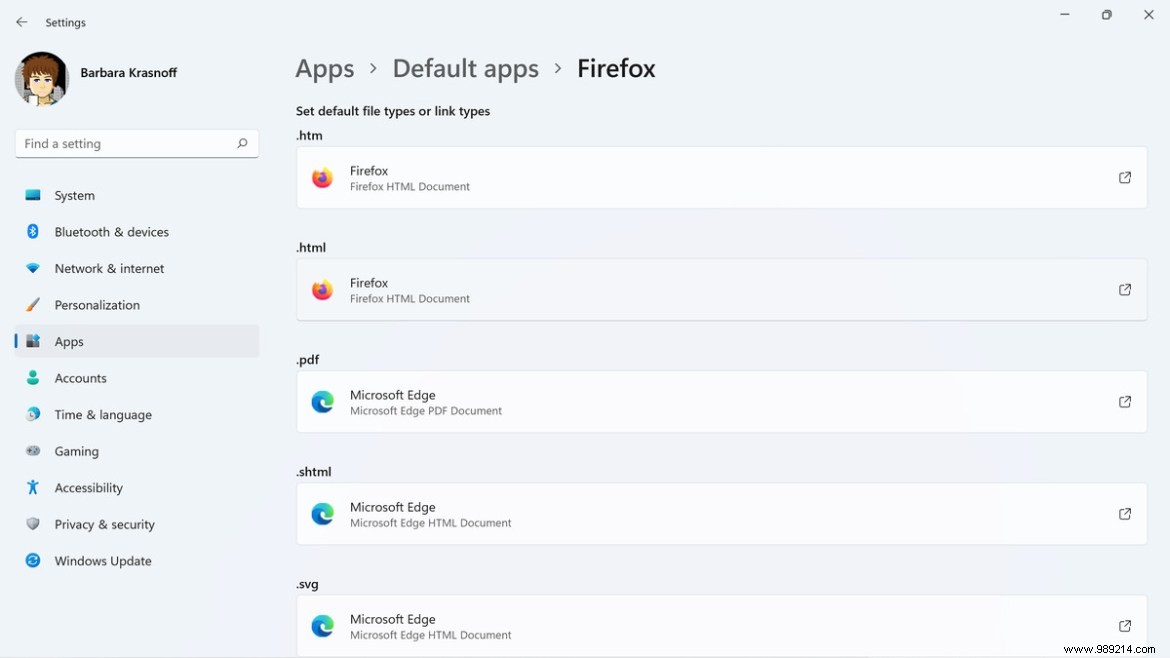
One more thing:if you open Edge for some reason, you'll get the expected pop-up prompting you to return to "recommended browser settings".
But wait – there's more. Even after switching your default browser to something other than Edge, you'll still get Edge as your preferred browser for a number of Windows apps. For example, bring up the new Windows 11 Widget pane (by clicking the Widgets icon in your taskbar, the one that looks like a two-pane window), and click one of the news items that appear there — and the link will open Edge.
If you find this irritating, there may be an app for it. To open Edge-specific links, you need to do the following:
Interestingly, if you install Chrome or Firefox, you won't see them as choices. But if you install the Brave browser, you will see it as an option – and if you select this, each time you click on a news link in the Widget pane, it will appear in Brave.
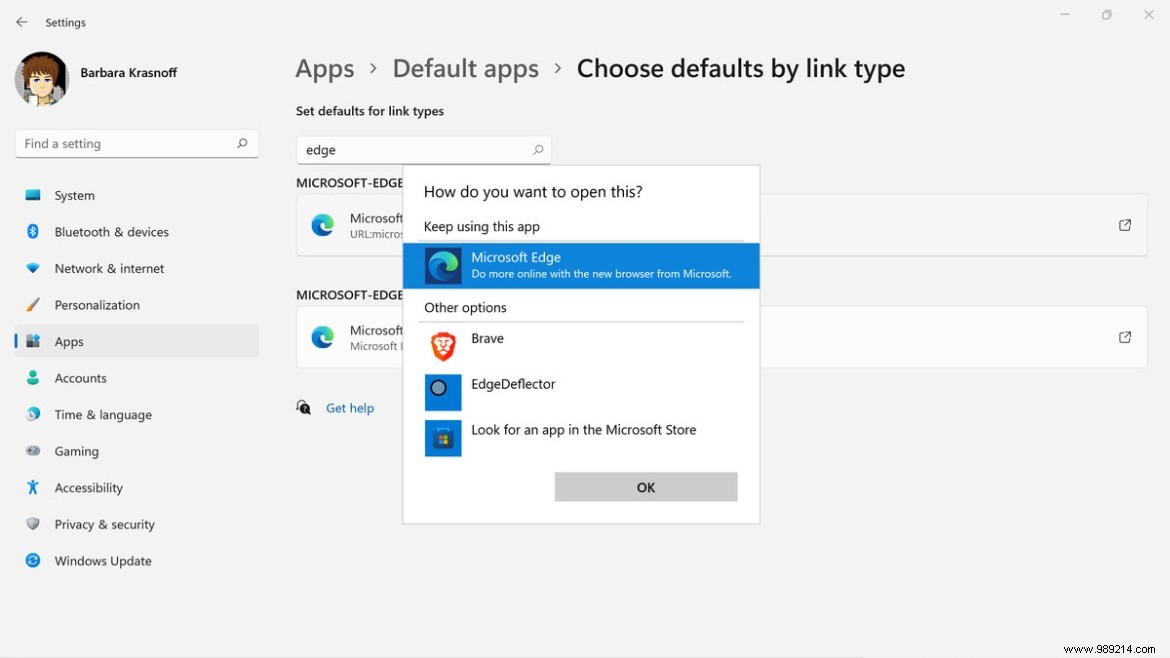
Another possibility is a tool called Edge Deflector which was originally created to intercept all links in Windows 10 that were Edge specific and rewrite them on the fly so they can be opened by the default web browser. I browsed around a bit and read that its latest version, v1.2.3.0, will work with Windows 11.
I installed and followed the instructions for installation. Unfortunately, while this worked for most links, when I clicked on a News Sources link in the Widgets pane, it didn't quite work - the link opened in Chrome, but none of the graphs came out. I'll keep an eye on this app, though…
Update October 8, 2021 1:10 PM ET: Clarified what happens when some browsers offer to change your default settings.
Update October 10, 2021 10:30 am ET: Updated to include instructions for the Brave browser to open certain specialized Windows links.