I recently installed Windows 10 Technical Preview as a dual boot OS on Windows 7 and when Abhijeet asked me what Windows 10 was like I told him it was too minimalistic for a desktop . I mean, it's not that I don't like a minimalist design, but a lingering white color on a title bar looks really bad. I'm sure Windows 10 users will agree with me.
Today I am going to talk about a simple tweak using which you can get title bar colors back on Windows 10 and that without installing any third-party software.
Note: Administrator privileges on Windows 10 are required to apply the trick.
Step 1: Open Windows Explorer and navigate to C:\Windows\Resources\Themes folder. I would prefer to open the Run command prompt and copy and paste the path. This is what the folder would look like on an unmodified Windows 10 installation.
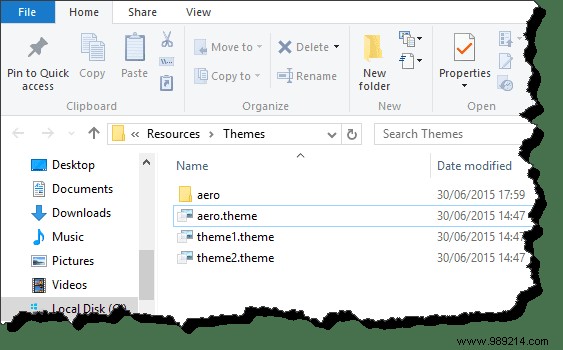
Here, copy and paste the Aero folder in the same directory and press Continue on the window that asks for administrative privileges. When a dialog box appears saying Folder access was not accepted select the option Do this for all current items and click Ignore Button .
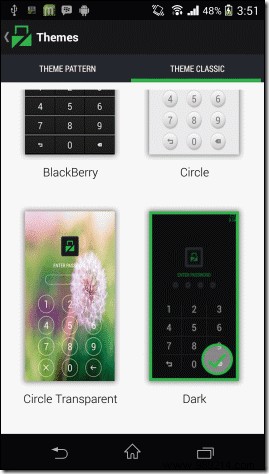
When the folder is copied, you will have an additional folder called the aero – Copy . We don't have to rename it now.
Step 2: Rename the aero – Copy folder in Windows and open the folder. Here you will find two files, aerolite.msstyle and aero.msstyle . Rename the aero.msstyle file forwindows.msstyle . If you don't see extensions for the files, open the View tab and check the option File name extension .
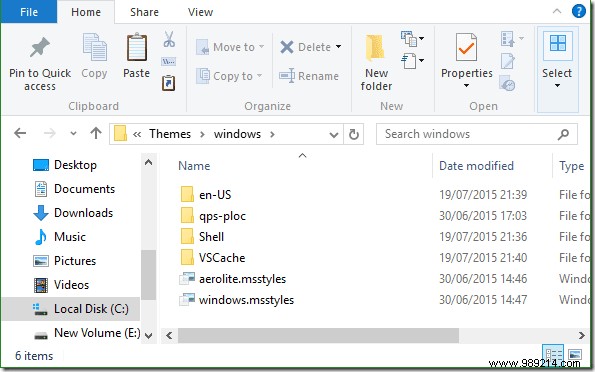
Once done, open the en-US folder and rename aero.msstyle.mui file at windows.msstyle.mui .
Step 3: Go to the folder C:\Windows\Resources\Themes again and rename the file aero.theme for windows.theme . Finally, right-click on the file and choose the Open with option to open the file using Notepad. Make sure you don't select the option Always use this option to open .theme files .

In Notepad, find the header called VisualStyles, then replace the line Path=%ResourceDir%\Themes\Aero\Aero.msstyles with Path=%ResourceDir%\Themes\windows\windows.msstyles and save the file.
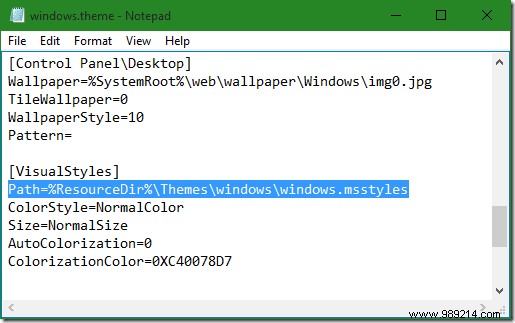
Step 4: Finally, double click on the windows.theme file and you will see a blue color on the Windows Explorer title bar. The color will be applied to the title bar of all applications you are working on.
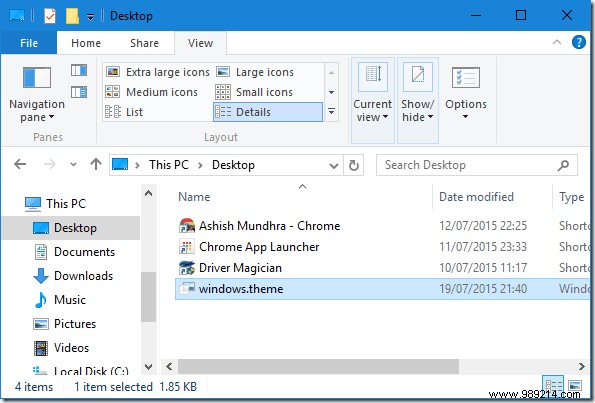
Step 5: To change the color of the title bar, right-click on Desktop and select Personalization . Here open Colors and choose the accent color you want for your title bar. Remember that the same color will be applied in all Windows, such as the color of the Start menu, etc.
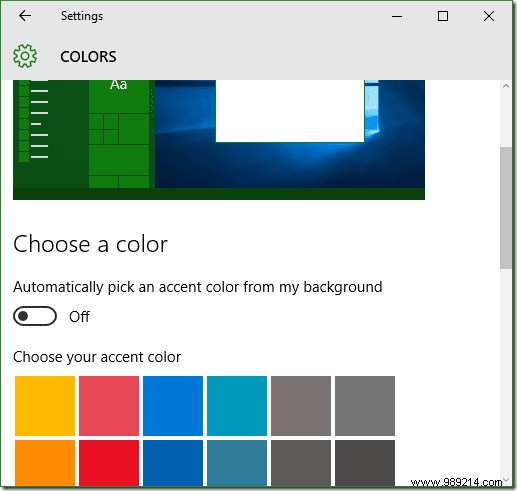
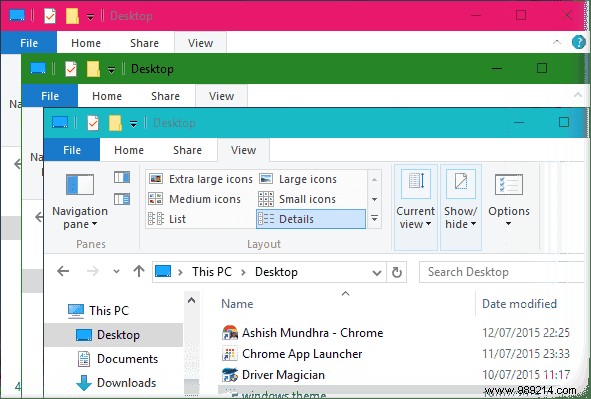
Download the zip file I edited to my computer and extract it to C:\Windows\Resources\Themes. Once all content is extracted, apply the windows.theme file and change the color.
This is how you can pick up the colors on Windows 10 and match them to the wallpaper you have on the desktop. However, if you want things to return to factory settings, apply the aero theme and delete the Windows folder and theme file.