The other day I was reading an article on PC World and the author mentioned that if only Windows 8 hadn't been so bad, Windows 10 wouldn't be so good. I really agree with him on this. Windows 8 mainly focused on tablet users and if you were working on a desktop or laptop, chances are you would miss the smoothness of Windows 7. Let's take the missing Start menu as an example. It was a real chaos for many Windows users who just used a mouse to interact with the computer.
Windows 10 is so much better than Windows 8 in so many ways, but we users always want more! The developers changed the monotonous solid color login screen with a Windows 10 wallpaper, but the image is hard-coded and cannot be changed as easily as the wallpaper and lock screen . However, if you have the chance, I'm sure you would like to change it and customize it to your liking. Who wants to see the same thing over and over again, right?
So, today we will see how to change the default login screen background on Windows 10. Moreover, we will also explore a trick to change the white color of Windows modern menu to black. It not only looks stylish, but helps save battery life on portable devices.
Ideally, the trick would require modifying Windows system files and editing the registry. But Windows 10 Login Background Changer automates tasks with just a few clicks. Once you download and install it, it may give you errors, but you can ignore them.
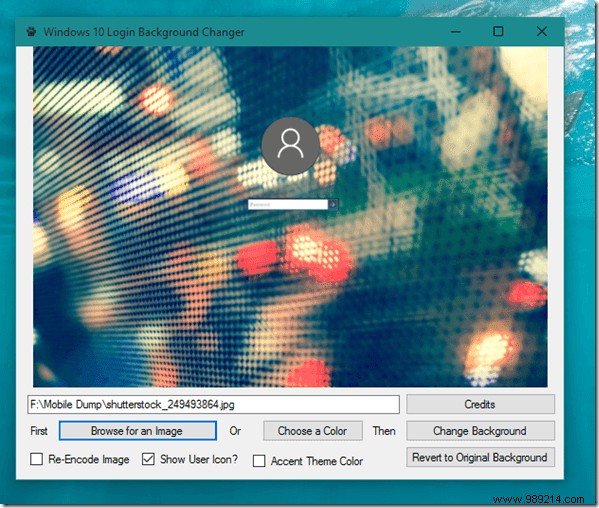
Finally, click on the Find an image button and click the Csnap background button . If you want a solid color like we have in Windows 8, there's an option for that too.
Microsoft hasn't officially announced a dark mode, and it's a trick that has worked really well. You will need admin rights for this, as it involves editing registry files. So go ahead and open the registry editor from the start menu. Navigate to the following folder in the left sidebar:HKEY_CURRENT_USER> SOFTWARE> Microsoft> Windows> CurrentVersion> Themes> Customize. The folder will look like the following screenshot.
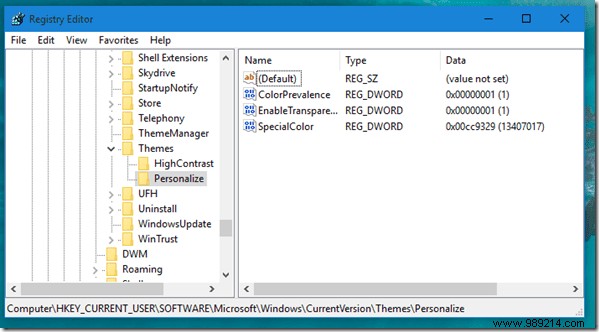
Right-click on the empty space in the right sidebar and insert a new DWORD (32-bit) value. You will see a new value with the name New Value #1 .
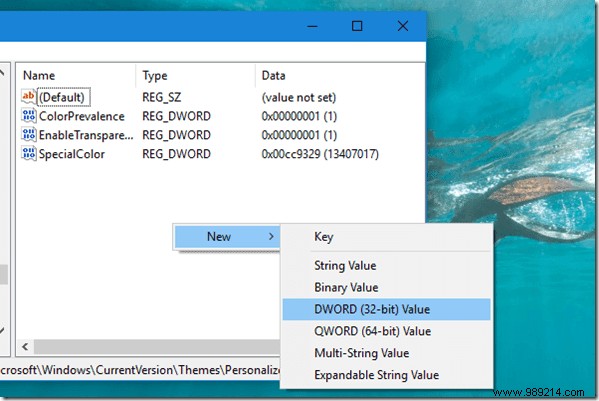
Finally, rename the DWORD to applicationsUseLightTheme and leave it at the default value, i.e. zero (0). This means that none of the Windows Modern apps will use the light theme.
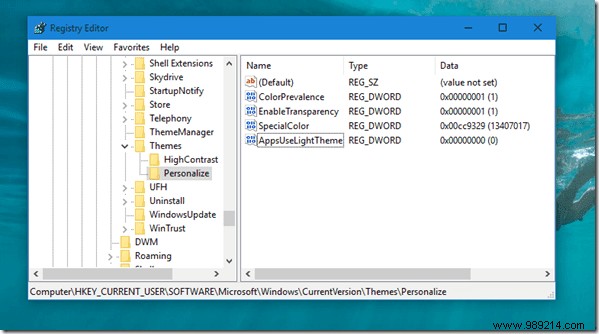
Once everything is in place, log out and log back into Windows 10 to see the magic. Almost all modern apps and settings windows will have a dark background. The thing to note here is that this may not work on all applications and sometimes you may have trouble working with the Close and minimize title bar buttons.
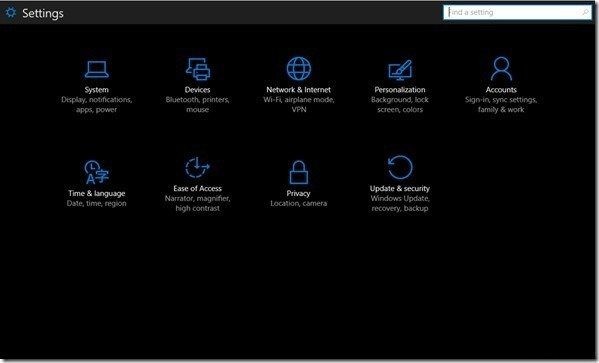
All Windows things: Join us here to catch up on all our Windows articles, the latest ones are mainly dedicated to Windows 10.
Changing the Windows 10 login screen was fun and thanks to the tool, it was also easy. Dark mode may not work on all apps, and you may not be able to spot the close and minimize button in the title bar. But I'm sure they won't matter against the sleek look of your Windows. So try these tricks and let us know how it went.