When you buy or rent movies and TV shows on a streaming service, you essentially have access anywhere, as long as an app is available for the device you want to watch on. Google Play Movies &TV, for example, is available on multiple platforms, not just mobile.
ContentsInstalling Channels on RokuOn RokuFrom the WebsiteHow to Get Google Play Store on RokuHow to Get Google Play Movies and TV Shows on RokuHow to Get Google Play Music on RokuHow to Get Google Photos on RokuSometimes, however, accessing one or two of the services is not as simple as one might think. The Google Play Movies &TV apps don't always come pre-installed on all streaming devices and systems, like the Roku. If you have Roku streaming sticks and media players, you may need to do some research to access them.
Before proceeding, you should know how to install channels on your Roku device. The good news is that the process is the same no matter which model of Roku you have, whether it's a standalone device or built into your TV. Also, if you're signed into the same account on all your Roku devices, installing a channel on one will install it for all.
It's easier to add channels directly from your Roku. However, you can also add channels using the website. Just make sure you're signed in to the same account you use on your Roku devices.
Here's how to add channels using your Roku device:
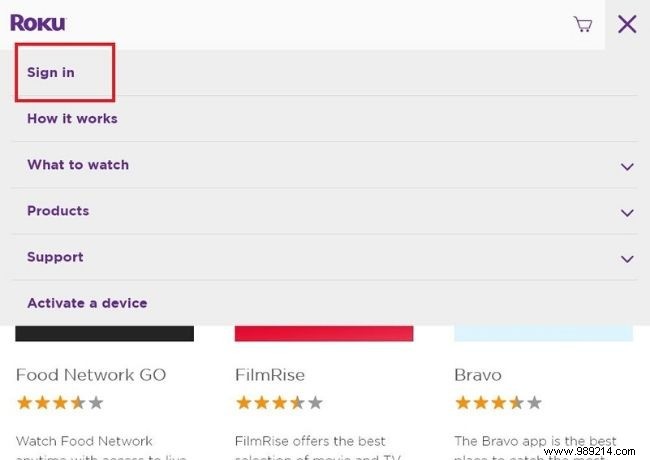
1. Visit the Roku Channel Store in your web browser and make sure you're signed in to the same account you use on your Roku devices. You can check this by clicking on the top right menu (three horizontal lines) and selecting "Login".
2. Choose a featured channel or search using the search bar at the top. If you want to install the HBO Go app, for example, you would search for "HBO" or "HBO Go".
3. Once you have found the channel you wish to install, simply click on the blue "+ Add Channel" button. You can also select "Details" for more information about the channel or app.
4. That's it! As long as your Roku device is turned on and connected to the internet, the channel will be installed. If it's off, it will install the next time you turn it on and connect it. You'll find any new channels you add at the bottom of the home menu, listed at the end of any channels you currently have installed.
Unfortunately, there is no way to download or access the Google Play store using a Roku system. It's hard to say if there will ever be an opportunity, probably not.
Roku doesn't officially support web browsing, but, for a while, there were third-party channels that allowed it like Web Browser X and Poprism. They are currently unavailable, but other similar channels may appear. When active, these two channels allow you to access the Internet from a Roku device and use Google Search.
For Android TV users, the opposite is always a concern. What apps and services can you use instead of Google Play? There are a few app stores available apart from the Play Store. Still, it's an interesting situation given that Roku users can't even access the Play Store.
Fortunately, Google Play Movies &TV has an official Roku channel that you can download. Channels, if you didn't already know, are what Roku calls its apps. You download channels to your stick or streaming player, which then gives access to the associated service.
If the Google Play Channel is not already installed on your Roku, you will need to search for it in the Market. You can also access the Roku Channel store in a browser.
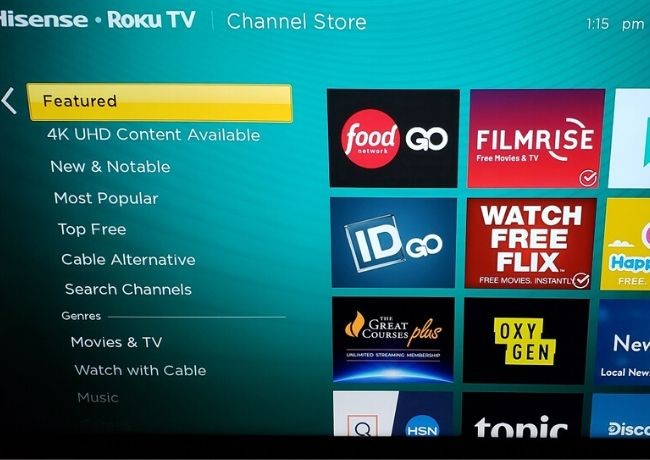
Simply download the channel, start it and sign in to access your Google Play movies and TV content. Keep in mind that Google says the app is only available in certain countries, including Canada, United States, Germany, United Kingdom, Republic of Ireland, and a few others. Some users have reported that they can access the app and service in areas where they shouldn't be able to, but your mileage may vary.
No official Google Play Music app or channel exists for Roku. In the past, you could download a few third-party apps like Nowhere Music, but they are no longer supported and no longer available on the Roku market.
The best and only way to enjoy Google Music is to stream it from your phone or computer to the Roku device. Roku does support Miracast technology, however, which means iPhones are not compatible.
With Android devices, start the music or playlist, swipe down on the notification bar and select the casting option. When presented with a list of compatible devices, select your Roku. Your phone and Roku must be connected to the same WiFi network to see each other.
On Windows, you can either use the Chrome web browser to cast content or the native Windows Display Sharing option.
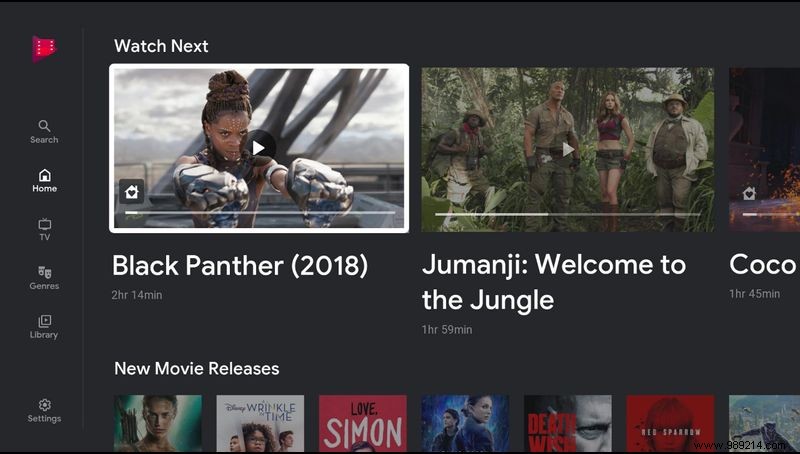
Like Google Play Music, there is no official Google Photos app available for Roku. That said, you have the option to download and use third-party channels.
PhotoView for Google Photos is your best bet. Just download the channel, start it and log in, and you should be good to go. The app lets you share photos to your TV via Roku, enable screensaver and slideshow modes and more. Keep in mind that you will be giving the app access to your Google account – it needs to access your photo library.