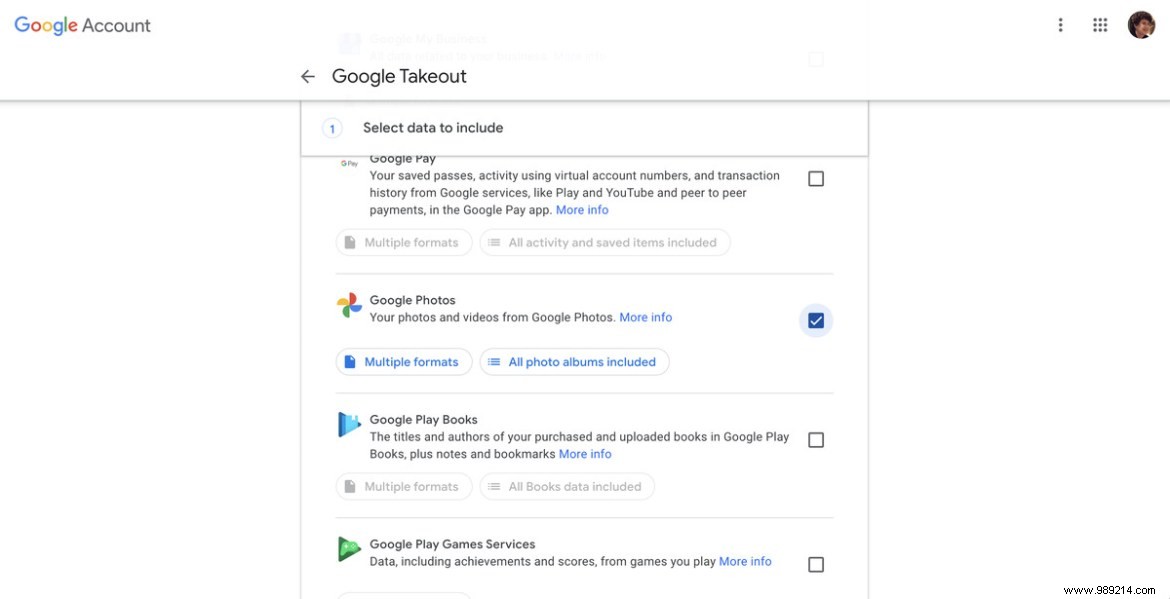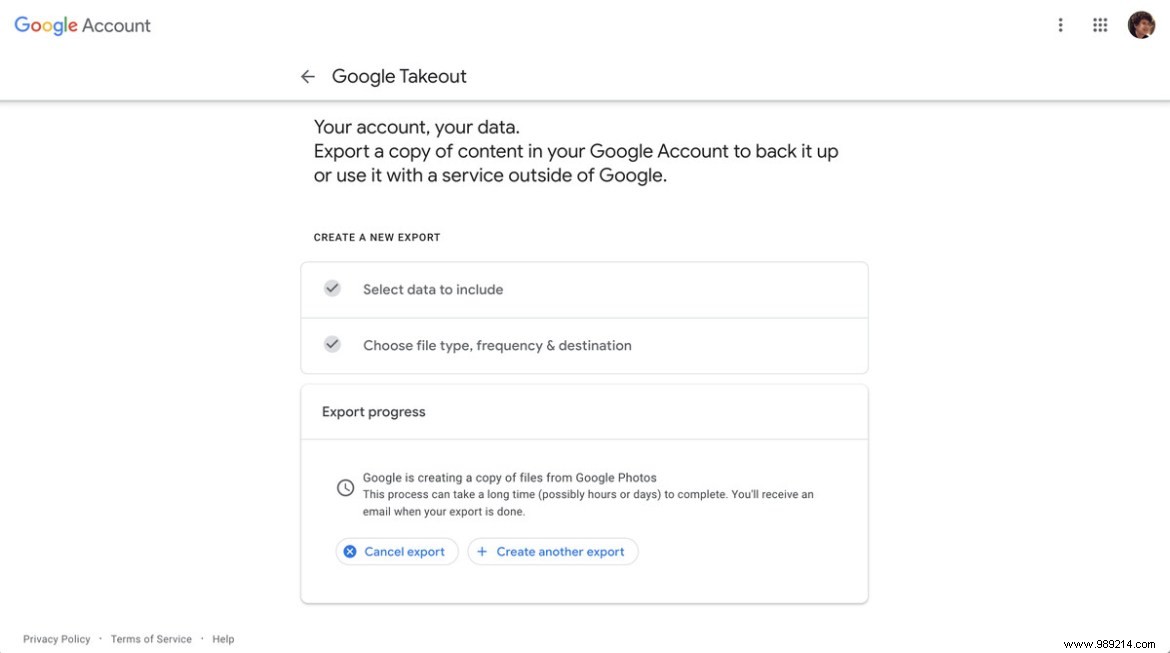Starting June 1, 2021, all new images and videos you save to Google Photos will count toward your free 15GB storage. may not be a problem. And if you have a Pixel phone, your photos still won't count towards your total storage space. (However, be aware that these photos will be Google's "high quality" compressed images, not the originals.) But if you like to take lots of photos, be prepared to pay for Google One storage.
You can decide to just shrug it off and opt for a subscription:Google One isn't that expensive, and it compares reasonably well to other photo services. But if you decide you want to move your photos to another service — or just want to save them to your computer's drive or other local storage — you'll need to export them from Google Photos first. Here's how.
Google Takeout
The first thing to know is that you can't just go to Google Photos and download your stuff. You must use the Google export tool.
- Go to Google Takeout. (You can access the same page when you're in Google Photos by selecting Settings, scrolling down to "Export your data" and clicking "Backup".)
- You will find a long list of your Google apps; all will be pre-checked. If you want to take advantage of this opportunity to just download all your Google data, leave it checked; if not, look for the “Deselect all” link at the top of the checkboxes and click on it.
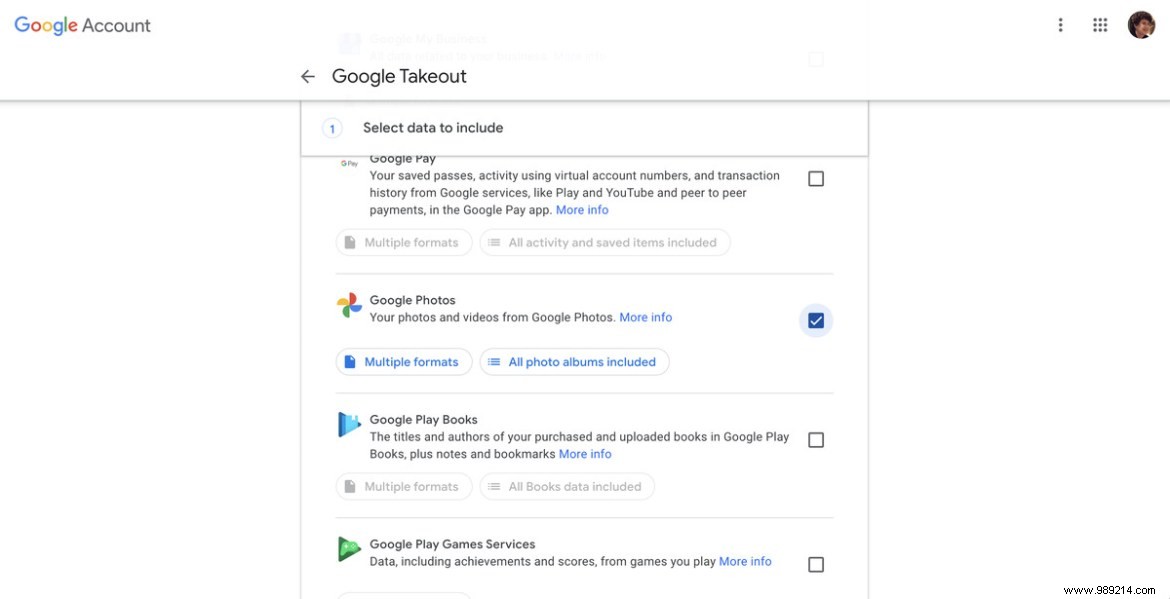
- Scroll down to “Google Photos”
- If you want to know what formats your data will be exported in, click the button that reads "Multiple Formats". Basically, your photos will be exported in the format (PNG, JPG, WEBP) they were imported in, videos will be exported in MP4 format, and your metadata will be exported in JSON text format.
- You can also choose not to export all your albums. The second button under "Google Photos" will probably say "All photo albums included". If you want to export only some of your albums, click on it, then uncheck the albums you don't want to export
- Scroll down and click “Next Step”

- You now have several options to choose from:whether you want your data emailed to you as an attachment or sent to Drive, OneNote, Dropbox or Box; how often you want your data exported (either this time or every two months for a year); the type of file that will be downloaded (a compressed ZIP or TGZ file); and the desired size of the exported files. For example, if your exported file exceeds 2 GB, you can split it into multiple files. I have about 39 GB of photos, which resulted in 19 zipped files. You can request files up to 50 GB, but Google states that compressed files over 2 GB will be delivered in Zip64 format.
- Click "Create Export"
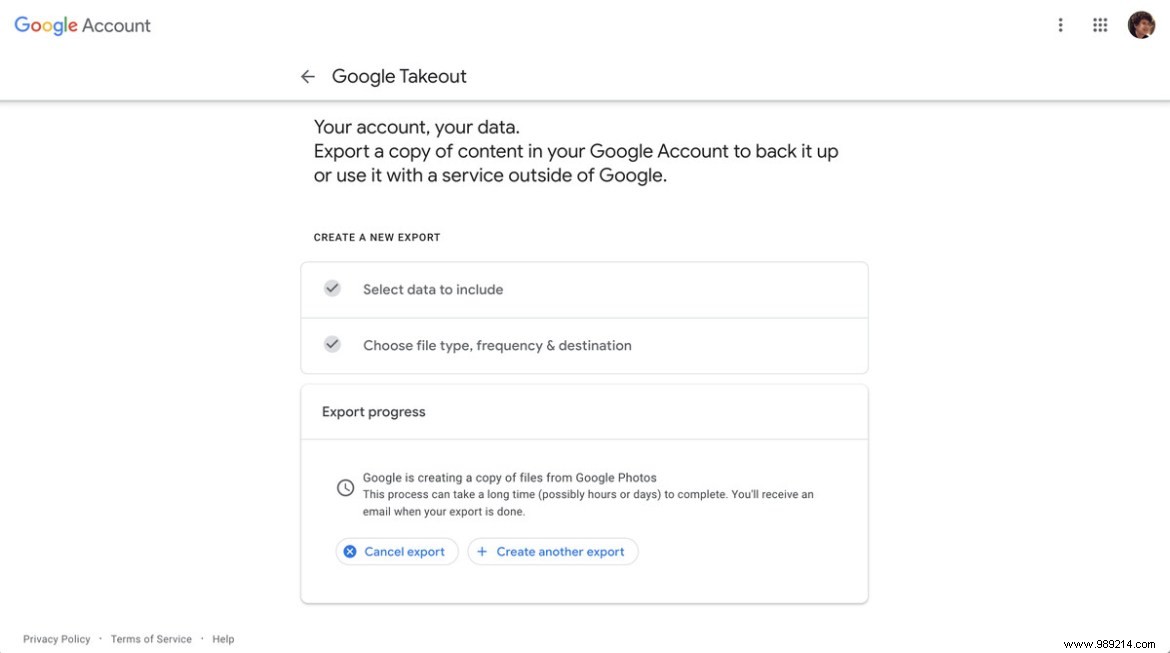
And that's it. Google will warn you that it may take hours or even days for your data to become available; I have several thousand photos and it only took a little over half an hour for the link to my export to appear in my email. Of course, depending on your internet connection, it may take a lot longer to download them all.