After the hype and hubbub, the OnePlus Nord is finally here. And this time it's brought back the long-held tagline of "Flagship Killer", all thanks to its use of quality mid-range processors and a smooth experience. However, a phone is much more than its use of processor and camera sensors. Software also plays a vital role and more importantly it depends on how you modify the inside of your phone.
Contents1. Quick Launch Shortcuts for Fingerprints2. Face Unlock3. Ambient clock style4. Go back to the power menu5. Enable dark mode in more apps 6. Hello 48-megapixel shooter7. Rearrange camera modes Get the most out of your OnePlus Nord
Since its official launch, we've had a great time with OnePlus Nord and collected a bunch of essential tips and tricks based on our experiences and findings.
If you want to get the most out of OnePlus Nord, here are the best tips and tricks you need to know.
Who doesn't love shortcuts? Well, if you do, you're in for something cool with the OnePlus Nord. With your new phone, you can access app shortcuts directly from the fingerprint reader. Yes, you read that right.
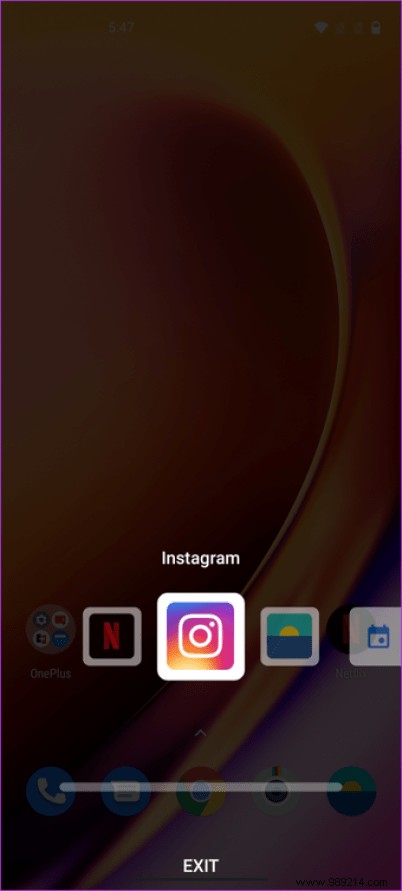
All you have to do is press and hold the fingerprint reader a bit longer than usual. Once the phone is unlocked, the context menu will appear immediately.
To enable this feature, go to Settings> Utilities> Quick Launch and toggle the switch.

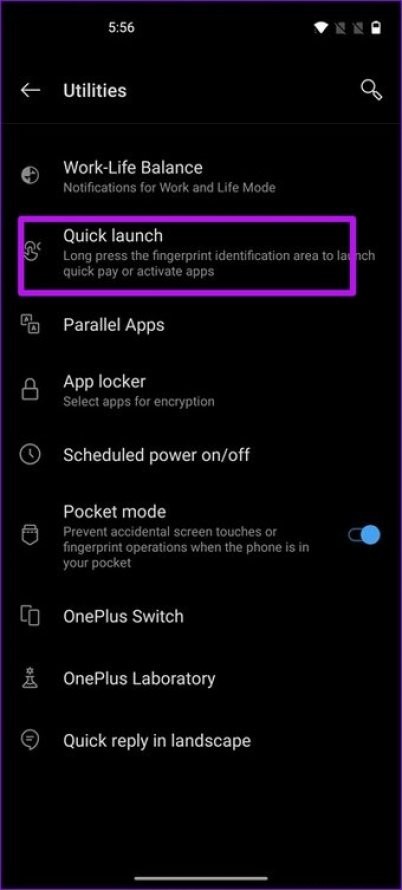
With that done, tap on the Shortcut Settings option to add all the apps you want to the Quick Launch menu. So if you use Google Maps a lot, this is one of the quickest ways to get there. The best? You can also add a Settings shortcut there.
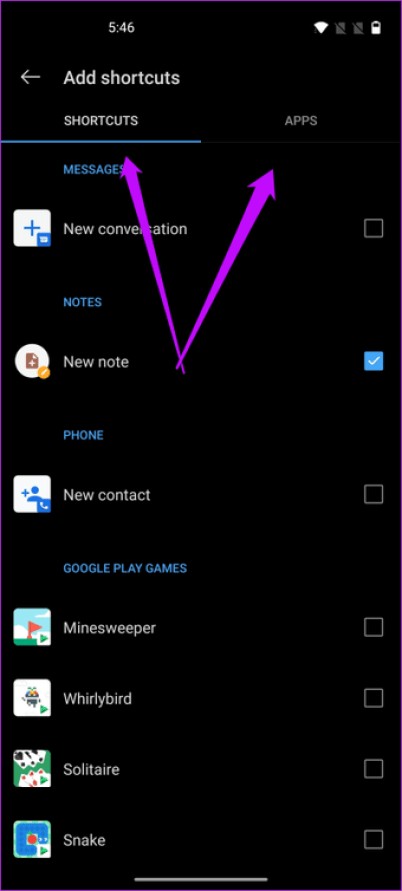
The only downside to this feature is that you will have to disable Face Unlock. But if you ask me, fingerprint unlock is quite fast.
If you can't part with the Face Unlock feature of your OnePlus phone, how about making it a little smarter? You may have noticed that the phone immediately opens to the home screen when unlocked.
Sometimes this can be a bit problematic. Imagine a scenario where you just want to check notifications, but the screen unlocks halfway through, which means you have to do a few more steps.
Luckily, there is a way to change that. To do this, go to Security &Lock screen> Face unlock and turn off the "Auto unlock once..." option.

Now your phone will unlock the moment it lays eyes on you. But unlike before, it won't rush you to the home screen.
With the OnePlus Nord, OnePlus has added a host of sleek clock styles to the Ambient Display. Now you can have a mix of analog and digital clock faces on your lock screen. And truth be told, the combination of white and red is really chic.
To enable a particular clock face, go to Personalization> Clock Style and select a style.

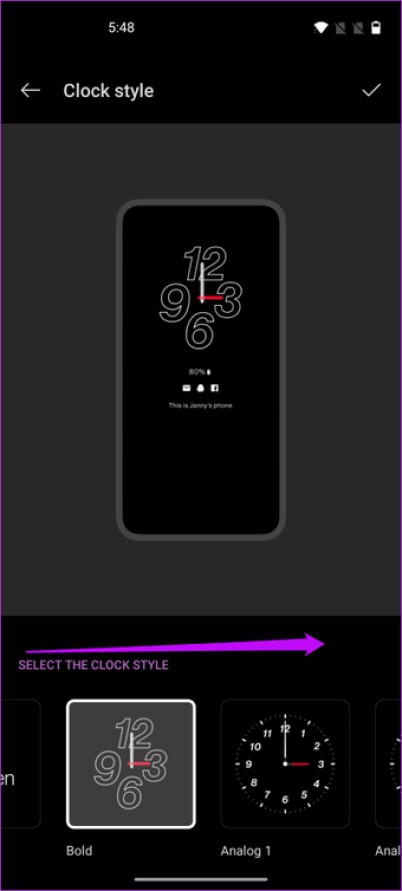
At the same time, you want to select all the information you want to display on the lock screen. To make the selections, go to View> Ambient Display and enable the options you want to display.
Do you find it annoying when the Google Assistant pops up when you long press the power button? Because, you can simply summon the Google Assistant by swiping diagonally upwards on the home screen. So if you want to get back to the traditional food menu, don't worry, there is an easy way.
Head to Settings> Buttons and gestures and select the "Press and hold power button" option. Select the power menu in the options and that's about it.
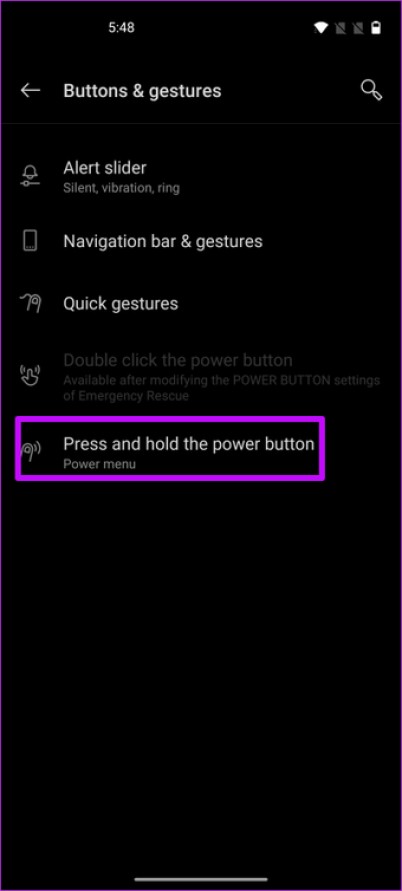

So what benefits does it bring? For starters, if you are using the phone with one hand, you can take a quick screenshot using the screenshot option.
Cool tip :Did you know you can trigger Amazon Alexa using the power button? To do this, install the Alexa app on your phone and use the same settings as above to select Alexa from the Assistant menu.
Dark mode is a blessing in disguise for phones like the OnePlus Nord with AMOLED display. Not only does it let you squeeze out more juice, but it also looks cool. All you need to do is enable the mode in the Quick Settings menu and said mode will be enabled on certain apps.
All of that is cool. But did you know that you can force this mode on certain apps? Yes, you read that right ! There is a cool experimental feature that lets you get the most out of the AMOLED display.
Go to Settings> Utilities> OnePlus Lab and select the option "Enable dark tone in more apps".
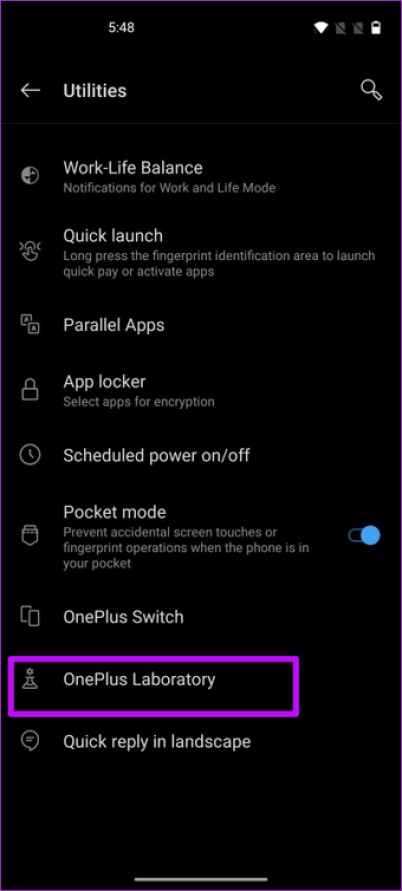
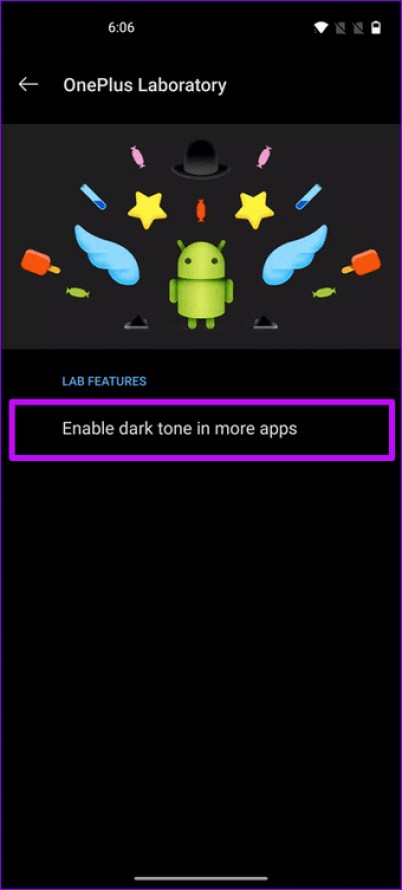
Next, toggle the switch next to the app you want to enable dark mode for. Once done, relaunch that app, and that's about it. Hello, dark side.
Meanwhile, Star Wars fans can take a look at some cool wallpapers here.
The OnePlus Nord lets you shoot using both the 12-megapixel lens and the 48 or 12-megapixel. However, the camera only selects the 12 megapixel mode by default.
To switch to 48-MP mode, go to Photo mode on camera mode and tap the icon named 12-MP. Select 48-MP, and that's about it. Cool, right?

Did you know :You can enable filters when 48 MP mode is enabled. To activate it, tap the small Filter icon in the upper right corner of the screen and select one from the list.
Are you using all camera modes? If not, you can simply remove some of the less used modes from the camera interface. This simple act not only gives you quicker access to your favorite modes, but it also helps give a clean look to the camera interface.
To do this, open the camera settings by tapping the button in the top right corner and scroll down until you see the Custom modes option. Tap it to select it.
Now tap the minus sign next to the modes you want to remove. Moreover, you can also rearrange some of the modes by dragging them up/down.
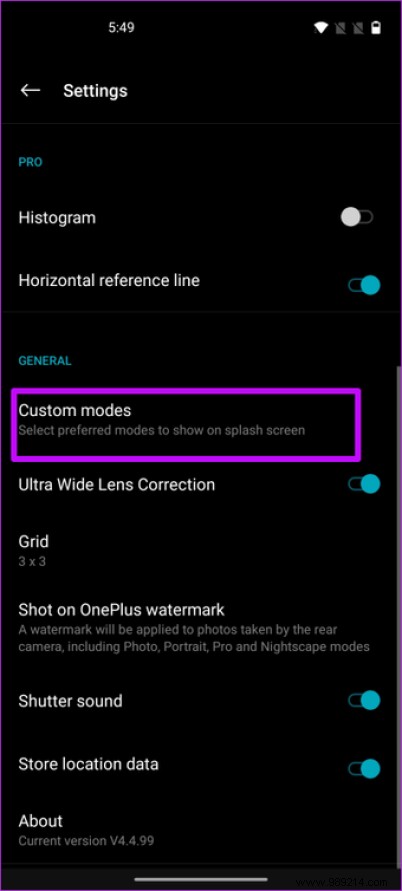

With the exception of the wide-angle selfie mode setting, the OnePlus Nord's camera settings share many similarities with the OnePlus 8 and OnePlus 8 Pro. Click here to find the best camera settings for your OnePlus phone.
So here are some of the settings you can change on your OnePlus Nord. Of course, they're not the only ones out there. If you want, you can head to Utilities and play around with the Parallel Apps and App Locker options. Or, you can change the display type to Vibrant (View> Vibrant Color Effect). In short, there's a lot to explore on your new phone.
And have you tried the Dirac Audio Tuner in Sounds &Vibrations? Share your tips and experiences in the comments below.
Then:
How does OxygenOS compare to Samsung's One UI? Check out the comparison below to see what you're missing.