The new Xiaomi Mi 9T, better known as Redmi K20, is one of the most budget-friendly flagships on the market today and for good reason. The said Android device packs high-end hardware specs at a very competitive price. It thus becomes an essential choice for anyone looking for a reliable and powerful mid-range smartphone.
Contents1. Change pop-up camera sound effects 2. Edit fingerprint animations3. Activate always-on display4. Enable dark mode5. Try the new game mode6. Click 48MP7 Pictures. Easily trigger Google Lens8. Pinch to zoom and switch between lenses9. Record calls automatically Get the most out of your new Mi 9T
If you recently ordered a Mi 9T or are planning to get one soon, this article is for you. Here I am going to talk about some cool Mi 9T tips and tricks that you need to know if you want to get the most out of your new smartphone. So, without further ado, let's get started right away and take a look at some cool hidden features you might not have known about.
The first thing you'll notice about the Mi 9T is that it packs a cool pop-up selfie camera. Every time you open or close the camera, a sound effect follows it. The Mi 9T also lets you customize these sound effects, just like other phones with a pop-up selfie camera, but the setting to do so is a bit tricky to locate.


To change the sound effects for the pop-up camera, go to the Settings app, then scroll down to Additional Settings.


From there, select the Front Camera Effect option. After that, you will be able to change the sound effects of the pop-up camera in the next menu as well as the options for customizing animations.
While we are talking about animations, you might also have noticed that whenever you use the in-device fingerprint scanner, it shows a really cool animation. Again, you can modify this animation, but the parameter hides in an unconventional location.
To change the fingerprint reader animation, go to the Settings app, then select the lock screen and password settings.


Here, tap on the Manage Fingerprints option and then enter your password to proceed to the next step. Then, in the next menu, select Fingerprint Animation.
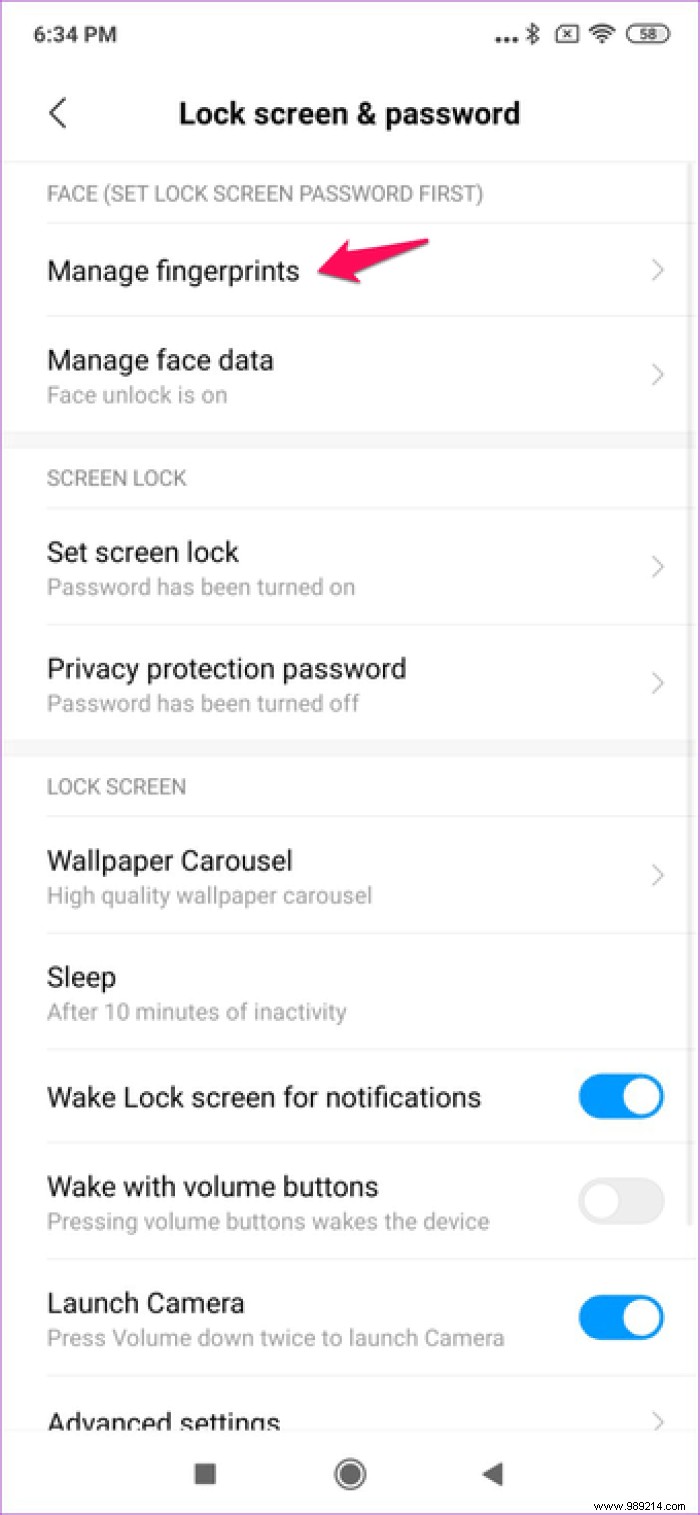
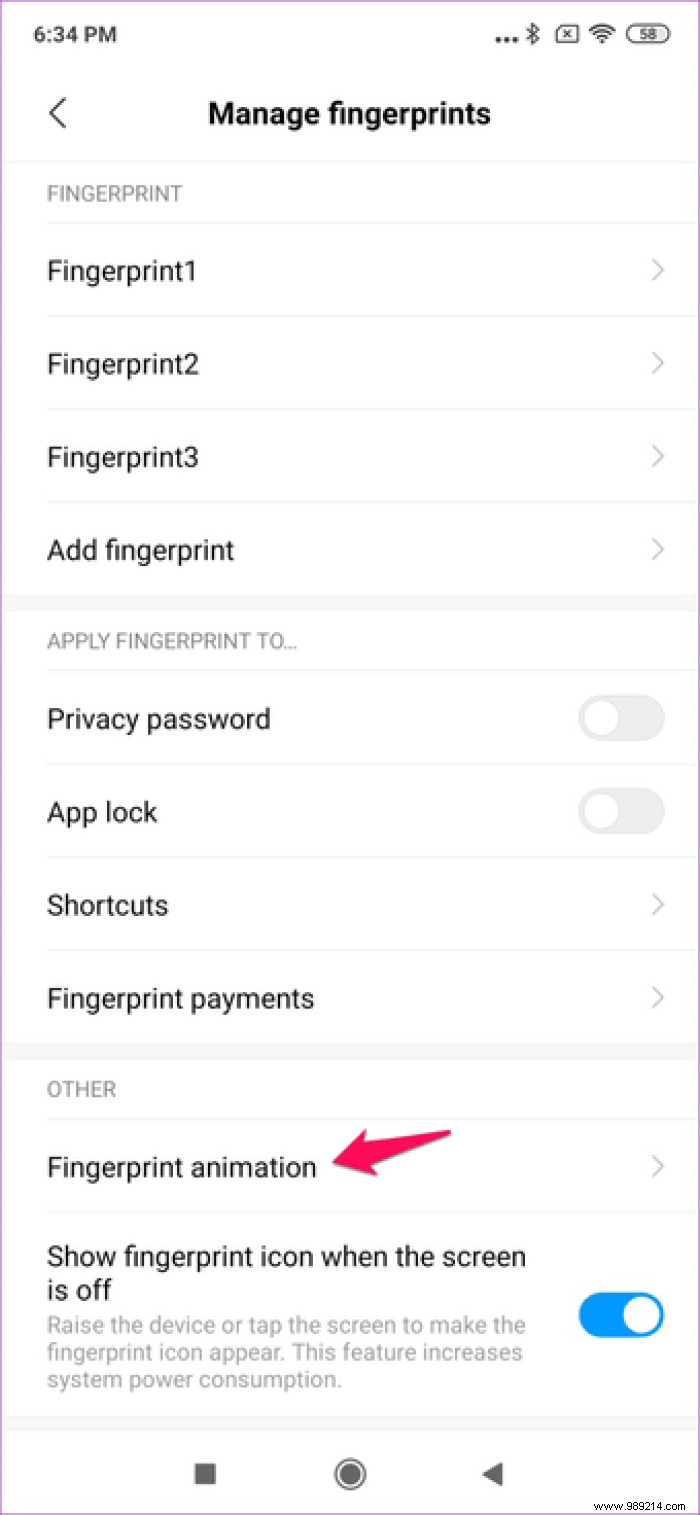
This will take you to a customization window where you can select one of the four animations available for the fingerprint scanner.

Now that the Mi 9T has an AMOLED display, it's only natural to expect it to have the always-on display feature, just like flagship Samsung devices. And guess what? The phone has it.
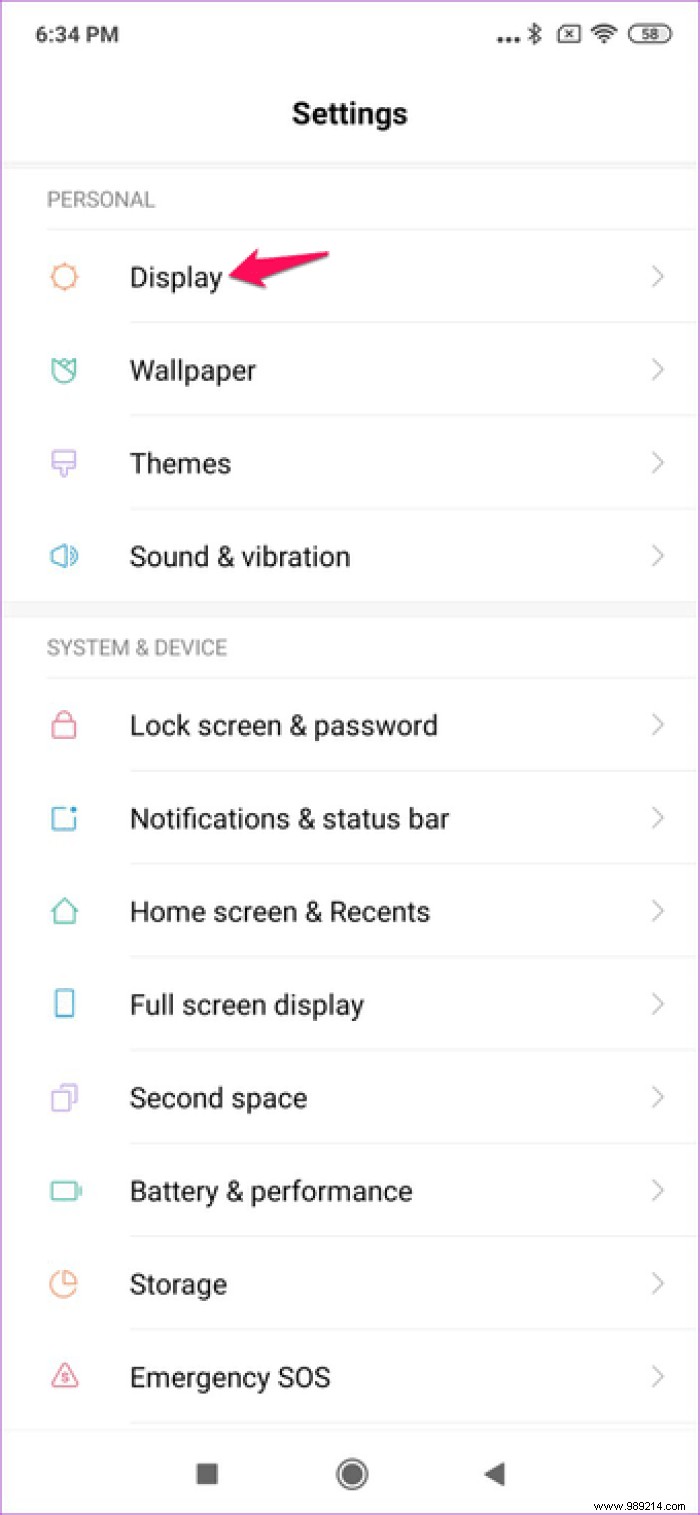

To turn on always-on display, go to the Settings app, then select Display settings. Here, choose the Ambient Display option.

In the next menu, you will be able to enable the Always On option by tapping on the toggle right next to it. You will also be able to change the style and background of the clock for always-on display and even set a schedule for the feature to turn on/off automatically.
While you're in display settings, you can also enable system-wide dark mode. Yes, the Mi 9T has it too.


To enable dark mode, go to display settings, then tap the toggle next to the Dark mode option. There you go, and the system-wide dark mode is now enabled.

Not only does using dark mode make the user interface of the phone much easier on the eyes, but it also helps reduce battery consumption. Pair it with a dark wallpaper and you will see your phone's battery life increase slightly.
Let's take a look at the brand new game mode on the Mi 9T. This time around, Xiaomi has improved the gaming mode of this device, and it packs a ton of features that you might not even have heard of.
To enable it, go to the Security app on the device, scroll down and select the Boost Game Speed option.


This will instantly take you to the new Game Mode interface. This is where you can add or remove games from your library, check CPU and GPU usage stats and battery percentage at a glance. eye.
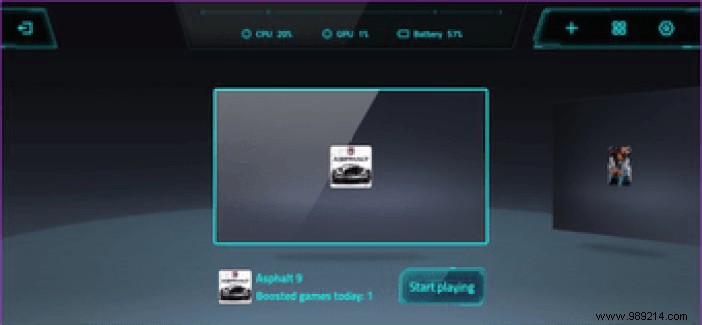
Tapping the settings cog in the top right corner will take you to booster settings where you can further fine-tune the game mode. For example, you can adjust performance optimizations, in-game hotkeys, memory exceptions , etc.
You can also access the Additional Settings option if you want to access even more granular customizations for each game.


Like for example, if you jump into PUBG Mobile's settings, you'll be able to customize the in-game touch response, sensitivity for repeated taps, set up a touch resistant zone to prevent accidental touches, and even improve the visuals. P> 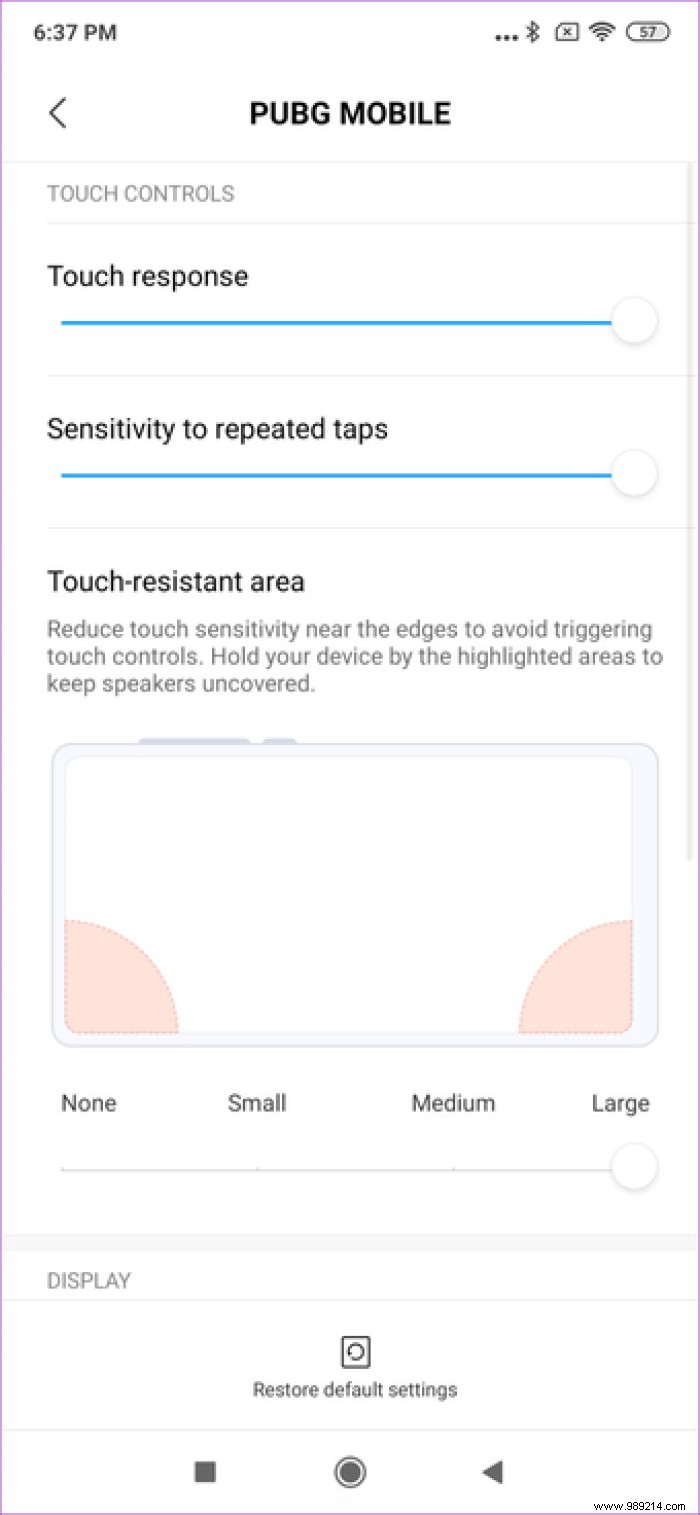

You can also access Game Mode as an in-game overlay by swiping from the top left corner. In the overlay, you will have access to most essential settings, as well as an integrated FPS counter, which is very useful.

The Mi 9T packs a 48MP main shooter, but it captures photos in a lower resolution by default. Luckily, Xiaomi has also included a dedicated 48MP camera mode right in the carousel.
To use the mode, tap the 48MP option in the mode dial, and you're good to go.
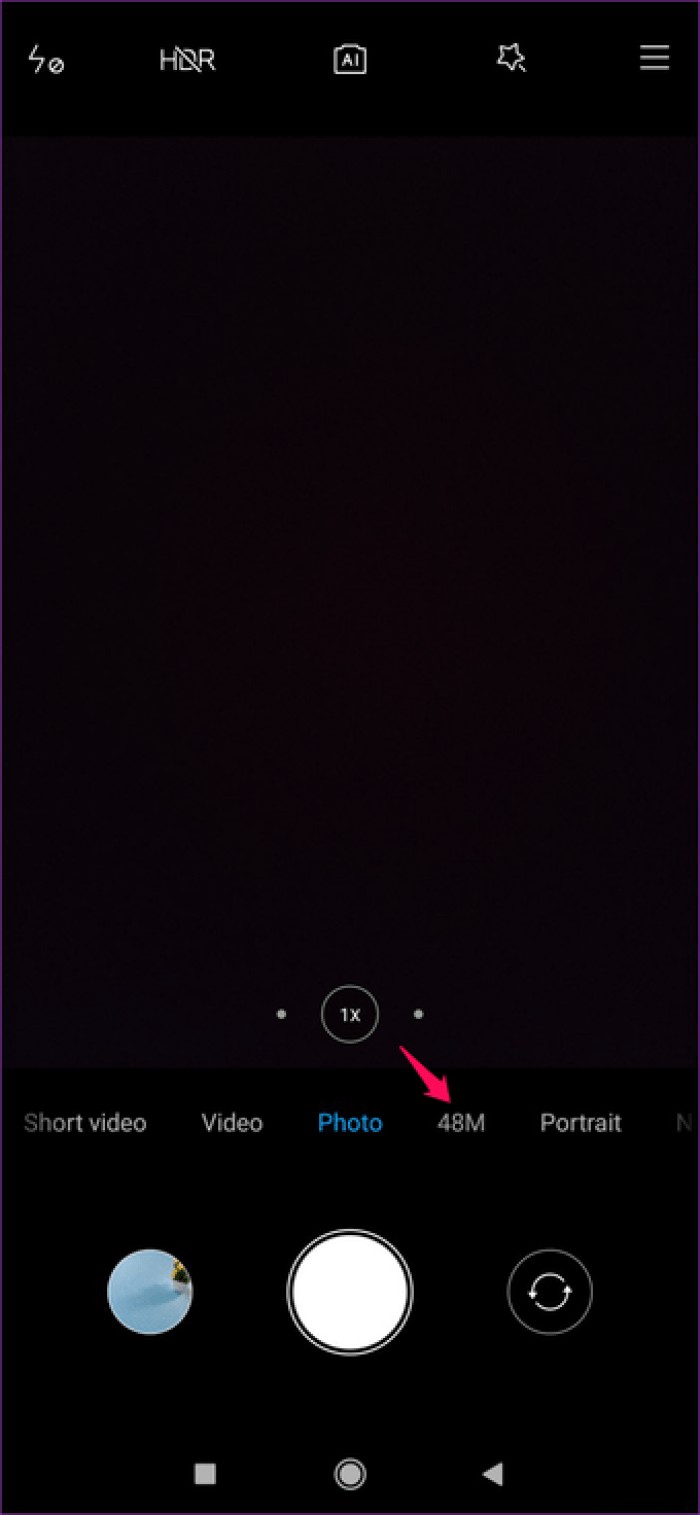

I wish Xiaomi would make this change to all of its other devices as well, because accessing 48MP mode on those devices is not that easy.
The camera app now also includes seamless Google Lens integration, which will allow you to activate the feature with just a tap.
To trigger Google Lens, press and hold anywhere on the viewfinder until you see a pop-up menu. Select Google Lens and you're set.


Now whenever you tap and hold anywhere in the viewfinder, Google Lens will pop up and try to identify the object in frame to give you related search results.
The Mi 9T packs three different camera lenses on the back, and there's a new gesture to help you switch between the lenses.
Now you no longer need to tap the lens options at the bottom of the screen to switch between them. You can pinch to zoom in/out, and the camera will transition seamlessly between lenses.


You just have to remember that you will have to pinch to switch to telephoto and pinch to switch to wide angle lens.
The Mi 9T also has an automatic call recording feature that you can use if you want to record calls on your phone.
To activate it, head to the dialer app and tap the menu button in the lower left corner. Then select the Call Recording option from the next menu.


Here, you'll be able to enable automatic call recording by tapping the toggle right next to the setting. You will also be able to choose whether you want to record all calls or just some from specific phone numbers.


If you want to record calls from a specific number, tap on Selected Numbers option, tap on Custom list and then add new contacts in the list.
Now that you know all these cool new tricks, what are you waiting for? Try them immediately on your phone and use it to its full potential. And if you come across any other cool tricks, be sure to share them with us in the comments section below.
Then: The Mi 9T or Redmi K20 has a fairly capable triple camera setup, but unfortunately the camera app is a bit lackluster. Here are some of the best manual camera apps you can use on the phone instead.