What is Facebook without comments? Loving and liking is fine, but there are times when you have this urge to capture your thoughts, engage in conversation, interact… But without Facebook comments, I guess life wouldn't be so interesting , right?
Contents1. Add text effects2. Remove text effect animation3. Add a reaction4. Edit comments5. Text formatting6. Enable comment ranking7. Customize Public CommentsComment on it!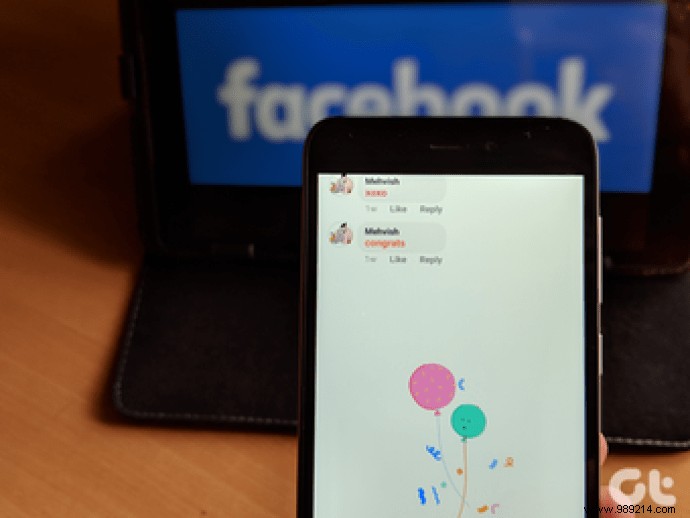
We use it daily. Whether you want to tag someone or post your opinion on someone's posts, comments are here for you. These tiny little boxes are important and we decided to treat them the same way in this article. Although we frequently play with them, very few people actually know about the proper commenting features available to us.
In this article, we talk about the best Facebook commenting tips and tricks that you can use in your daily Facebook-ing (if that's a word).
You may have noticed that Facebook comments are now colored (sort of). Some words in comments appear in a different style. For example, congratulations are the most popular on my timeline. Have you clicked on that congratulations text yet? It triggers a cool animation.
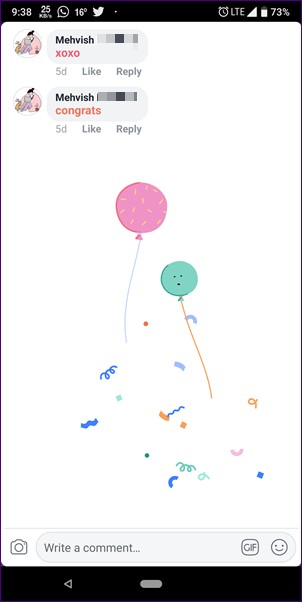
The functionality is similar to Facebook Messenger where if you send a heart or a balloon it triggers animations. However, on Facebook these are not emoji-enabled but text-enabled and Facebook aptly calls them Text Delight.
All you have to do to activate them is to enter the supported words/phrases in the comments. Here is the list of some of the Facebook Text Delight words.
Some people might not want their comment to appear colorful. Come on, it's 2018! …but we respect your choice. And Facebook too. It provides an option to remove text effects. Once done, the text will appear like any other normal text. And, it will also lose its animation.
To remove text effects from your comments, click the three-dot menu next to the comment and select Remove Text Effects from the menu. For mobile apps, long-press the comment and tap the Remove text effects option.
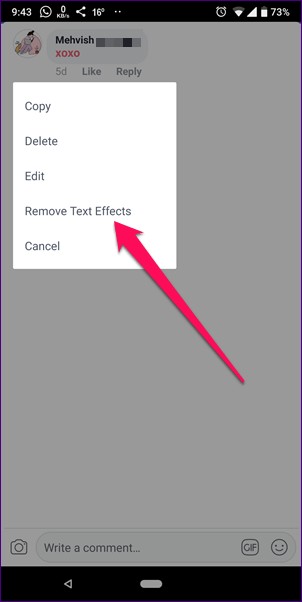
You know those situations where you don't want to reply to a comment but want to acknowledge it? Luckily, like with posts, you can also add reactions to comments. Usually, Facebook supports six emoji reactions, but they keep adding new ones for a limited time.
To react to a comment, hover your mouse over the Like button or long-press the Like button (if using the mobile app). Then select the emoji you want to use.
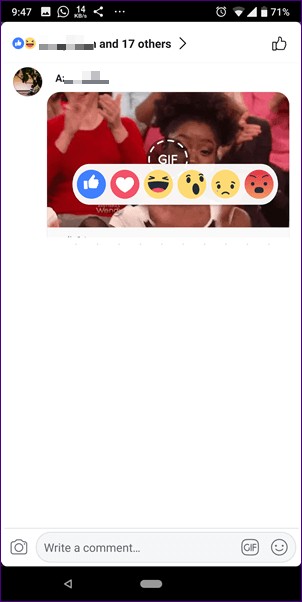
Humans make mistakes. Unlike Twitter, which doesn't let you edit tweets, Facebook is cool with edits. It allows you to edit posts and comments at once. Whenever you feel there is a mistake in the comment you posted (be careful, grammar is everywhere, Nazis), you can edit it.
Note: Facebook shows the history of changes. Everyone can see it.To edit a comment on the website, tap the three-dot icon next to the comment and select Edit from the menu. On mobile apps, hold the comment and tap on the Edit option.
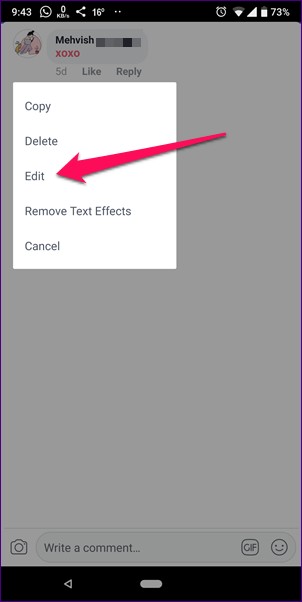
In addition to native text effects, you can also format your comments using age-old formatting techniques such as bold, italics, etc. Since Facebook does not provide these format features natively, you must use third-party websites to generate the text. Then you need to copy-paste the text into the comments.
You can use the following websites to apply formatting and generate comments in a different font.
Do you frequently use the Public setting for your Facebook posts? You will love this trick. If you get a lot of comments on your public posts, Facebook tries to make it easier for you with the Comment Ranking setting.
Buried under Facebook's settings, the Comment Ranking setting, when enabled, puts the most relevant comments first.
To enable comment ranking from the website, follow these steps:
Step 1: Open the Facebook website and click on the little down arrow present at the top. Select Settings.
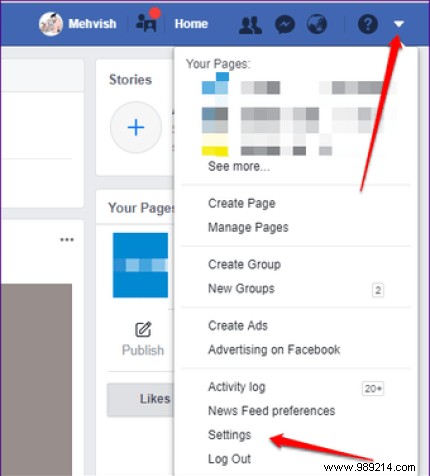
Step 2: Click on Public Posts present on the left side.
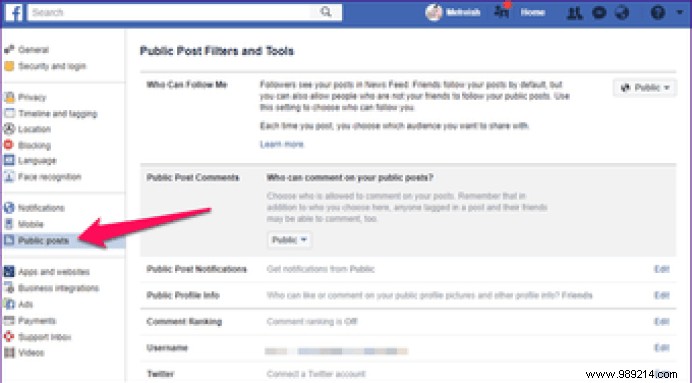
Step 3: Tap the Edit button next to the comment ranking. Click the drop-down button under Comment Rating and select On.
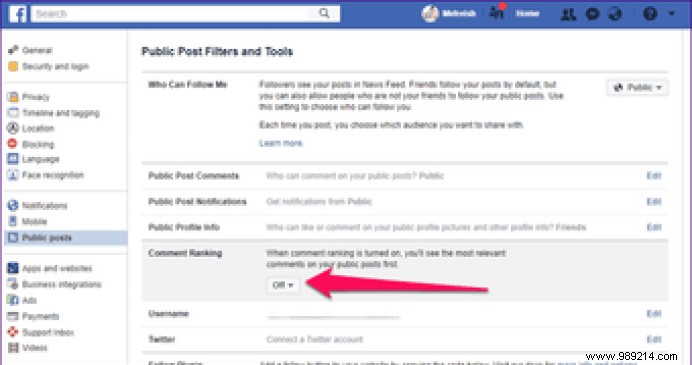
To enable comment ranking from mobile apps, follow these steps:
Step 1: Open the Facebook app and tap the three-bar menu in the top right corner. Scroll down and select Settings and privacy.
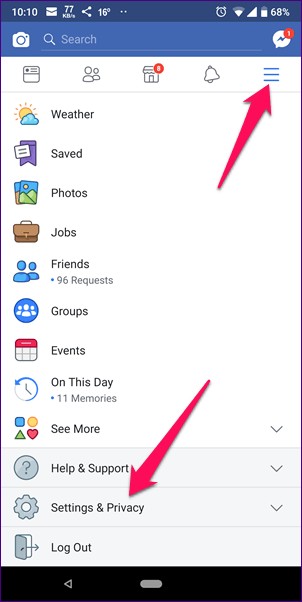
Step 2: Tap Account Settings, then Public Posts.
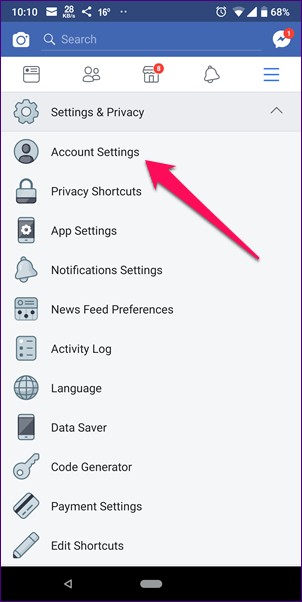
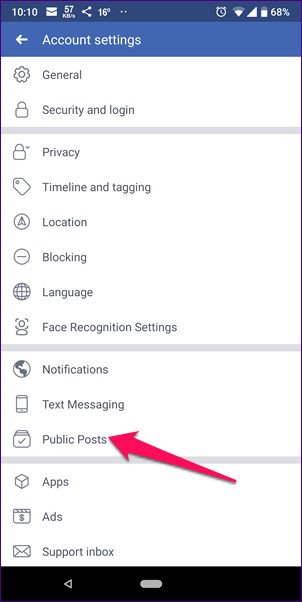
Step 3: Scroll down and find Comment Ranking. Tap the On option.
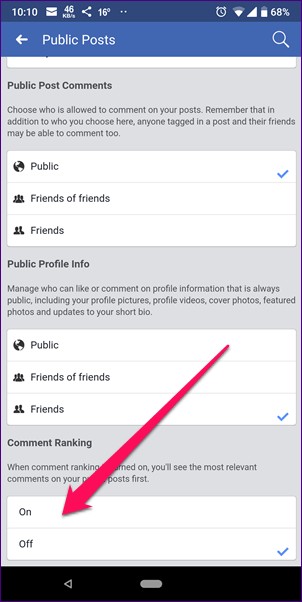
The above setting allows you to play around with comment ranking only. If, however, you don't want your followers or random people to comment on your public posts, you can choose who is allowed to comment.
Facebook offers three settings to choose from:Public, Friends of Friends, and Friends. To choose the new setting, do the following:
Step 1: Follow steps 1 and 2 from the tip above for website or mobile apps.
Step 2: In the public post settings, find the public post comments settings. Change the privacy setting to your preference.
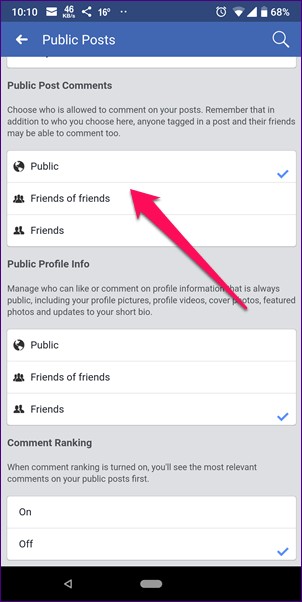
Make your comments more interesting with these super cool tips and tricks. Let us know if we missed a tip.
In the meantime, if you are planning to upgrade to the Facebook Lite app, check the comparison between the main app and the lite app in the link below.