Apple CarPlay is more than an interface between your phone and the car's infotainment system. You can customize CarPlay to your preferences, like setting it to play your favorite song every time you plug in your iPhone. Plus, you can program it to relay directions while driving to known destinations like home or work.
Contents1. Stop notifications2. Activate driving mode3. Delete default apps4. Add automations5. Check while playing6. Dictate a message7. Make maps dark8. Change WallpaperVroom!If you want to get the most out of Apple CarPlay, here are the best Apple CarPlay tips and tricks you should know. Let's go.
Continuous Whatsapp or Message notifications while driving can distract you and be dangerous. The worst part is that the notification banner takes up considerable space on the dashboard and can obstruct the map.
Luckily, CarPlay lets you block these notifications so you can focus on your driving. Head to Settings on your phone, go to Notifications and tap on Message or Whatsapp. Scroll down until you see Show in CarPlay option and turn off the option.
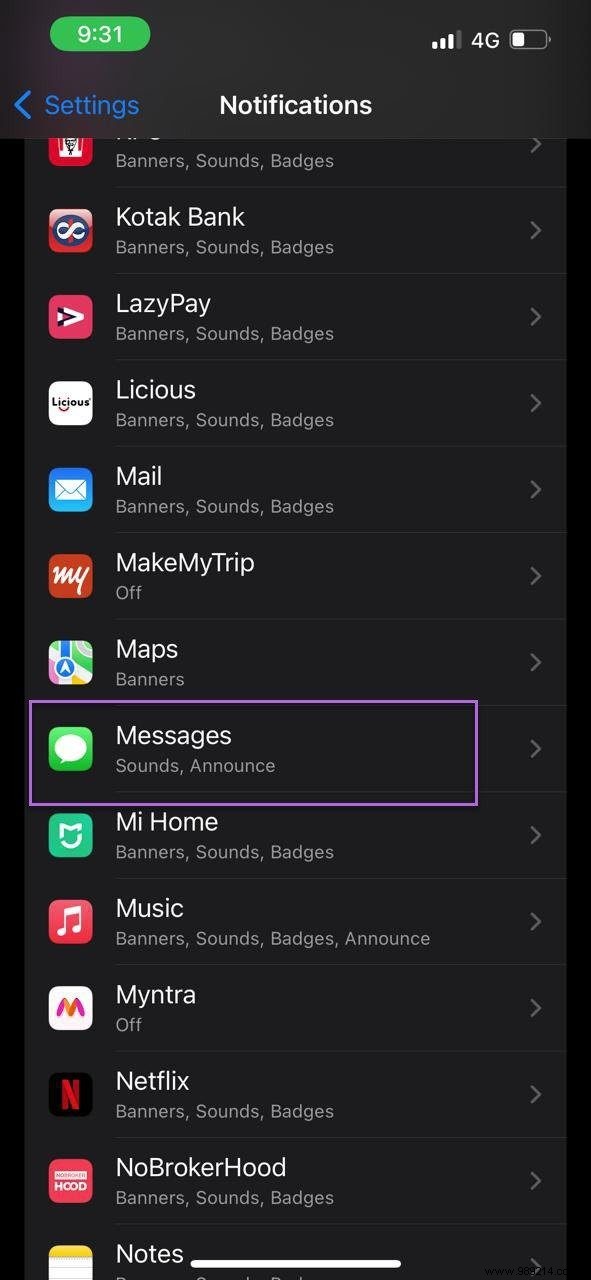

After that, you won't see any annoying notifications on your car screen while driving.
If you do not want to be notified of calls and messages, you can activate the dedicated driving mode. CarPlay's Driving Mode is also among the Focus Modes that come with iOS 15 and iPadOS 15.

Driving mode allows you to select which contacts can call you while you are driving.
When enabled, calls and notifications are blocked. The good thing is that you can choose to send an automated message to your contacts.
To enable Driving Mode, head to Settings and select Focus from the list.
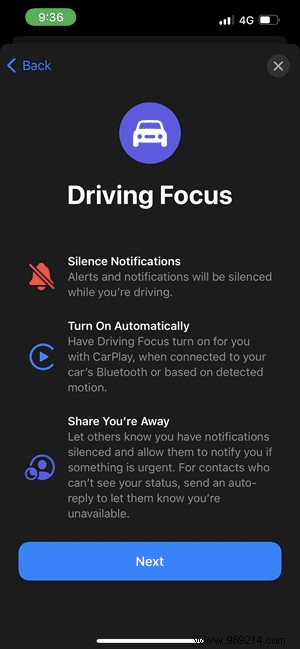
Tap the More icon at the top and select Driving. Then select contacts save settings.

Driving Mode also lets you choose how and when you want to activate the mode.
By default, Apple CarPlay adds the option Calendar, Maps, WhatsApp, among others. However, if you want to add or remove apps, you can.
To add or remove apps, open Settings and search for CarPlay. Next, tap on Customize to see the list of apps.
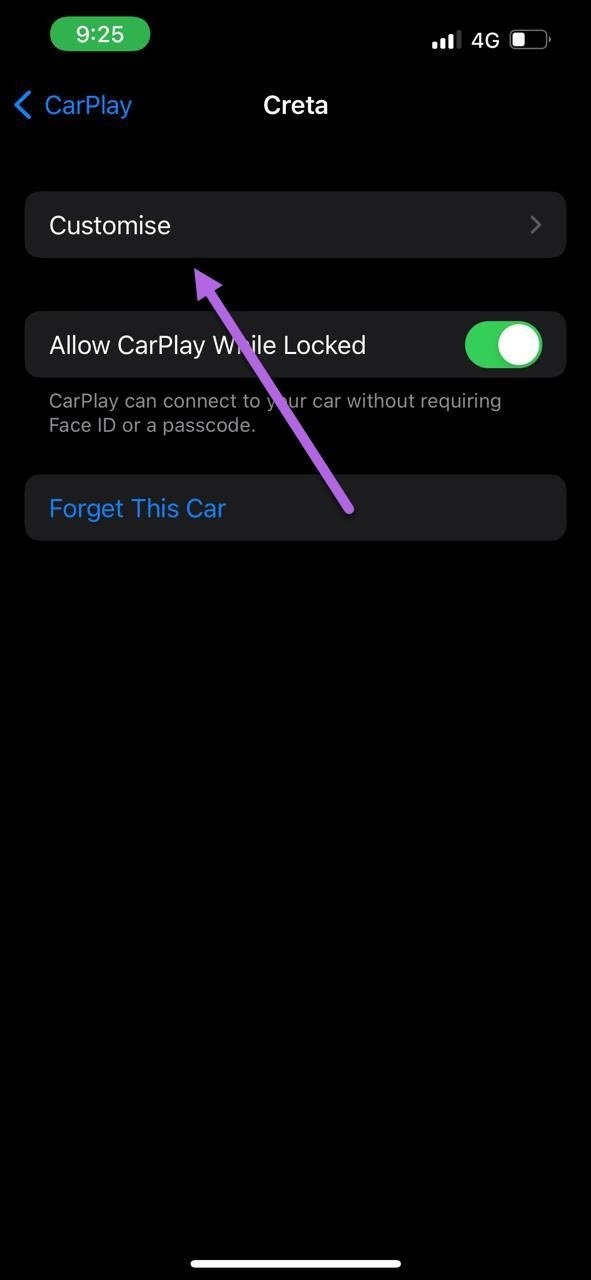

Now all you have to do is delete the ones you don't want.
At the same time, you can also change the app locations according to your preference.
Wouldn't it be great if your car automatically plays the latest songs when you plug in your iPhone? Or, show you the direction of your home? If so, you might want to enable some automations.
Open the Shortcuts app on your iPhone and tap the Automations tab to create a personal automation. Once done, select the CarPlay option.


On the Actions page, select Play Music as shown in the screenshot below. Next, tap Music to access the media selector.
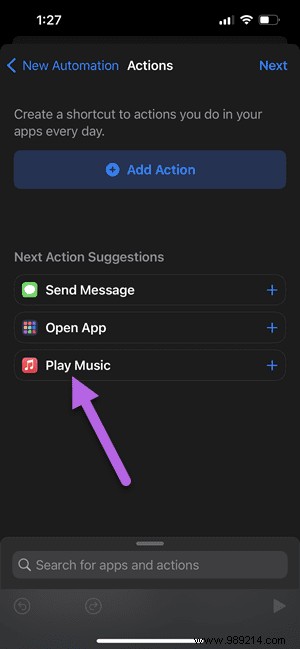

Now all you have to do is choose an option and save the settings. That's it.
Remember to deselect the Ask before running option so that the automation starts automatically each time.
Refer to our compilation of amazing CarPlay automation shortcuts.
It's no secret that you can play any audio you want. Whether it's a song on Spotify or YouTube Music, or a podcast. And if you want to switch to the audio source, just tap the Now Playing icon on your car screen.
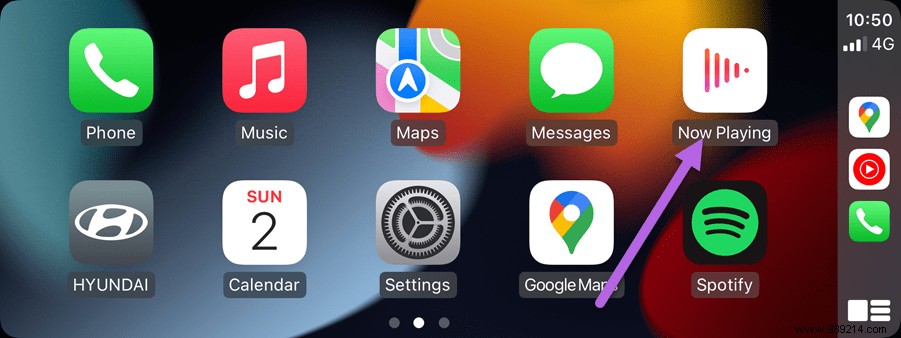
You will be instantly redirected to the active audio application.
Pro Tip :You can enable/disable album art via settings on your car screen.
Typing while driving is dangerous. And if you need to send an urgent message, Apple CarPlay.
Tap the Pencil icon in the upper right corner and speak the message.

Alternatively, you can wake up Siri and ask the voice assistant to send a message.
CarPlay also lets you keep the maps background dark all the time. Head over to Appearance on CarPlay and toggle the switch to always show dark maps to make the changes.
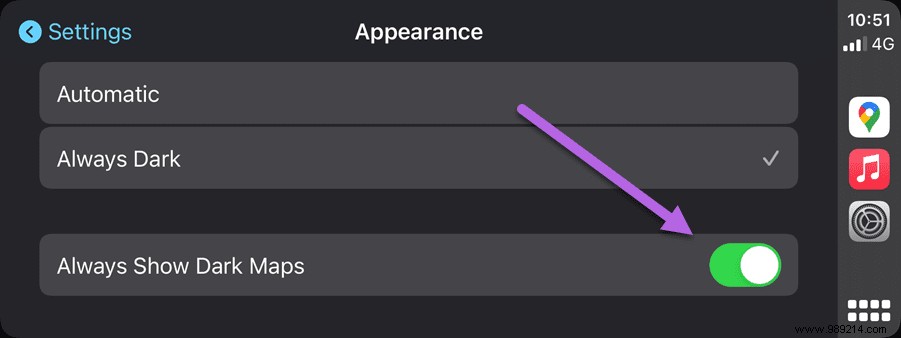
Pro Tip: To take a screenshot of your car's dashboard, take a screenshot on your phone while connected.
Finally, CarPlay also allows you to change the wallpaper. To do this, open Settings on your car's dashboard.

Select Appearance> Wallpaper and choose one from the list.
You can change these settings to get the most out of your CarPlay. The mantra is to organize the screens in such a way that you can access everything easily.