When it comes to camera performance, OnePlus has often been criticized for its lackluster performance. This year, the company has taken some good steps to improve the camera experience by collaborating with Hasselblad. With the Snapdragon 888 chipset, the OnePlus 9 and OnePlus 9 Pro promise excellent overall performance.
Contents1. Have fun with filters2. Shoot in super macro3. Capture high-resolution photos4. Experiment with Tilt-Shift photography5. Capture a beautiful time lapse6. Capture impressive photos in low light7. Take 12-bit RAW images Say "cheese
But as we all know, it's not just the hardware that matters the most when it comes to clicking great photos. The software and all the hidden features play an equally important role in getting the most out of a flagship camera.
Therefore, in this article, we have compiled some of the best OnePlus 9 and OnePlus 9 Pro camera tips and tricks to help you make the most of the potential.
One of the neat things about the OnePlus 9's camera app is that you can use the built-in filters on all lenses. So you can change the look and feel of the image with different lenses.
And it is quite simple to activate it. Head into Photo mode, tap the filter icon in the lower right corner, and you'll see all the filters neatly lined up at the bottom.
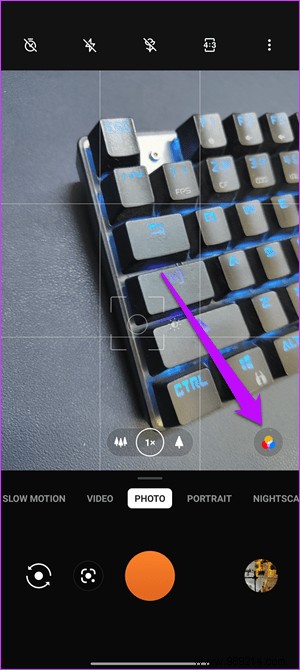

Choose one and give your shots a new twist.
What if the OnePlus 9 Pro didn't have a dedicated macro lens? You can still take great macro shots with it. The phone comes with an ultra-wide sensor that lets you take close-up shots of flowers and grains to see every tiny detail that would otherwise be hidden.
In the Camera app, tap the little flower icon at the top, as shown in the screenshot below.
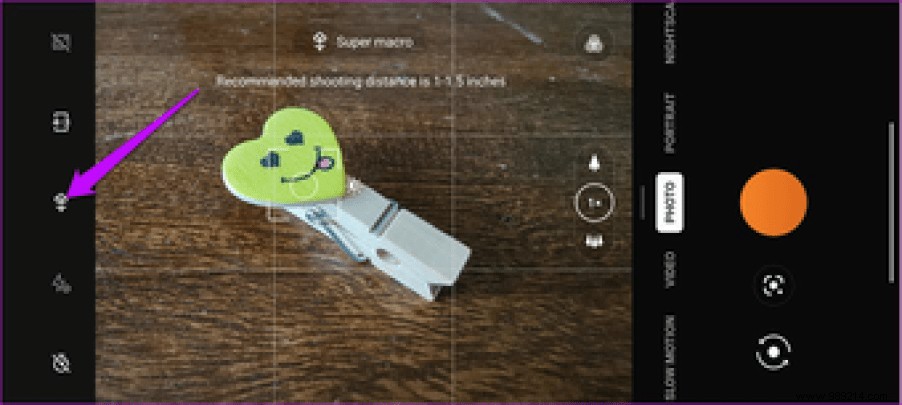
However, if you take macro photos often and don't want to switch the mode manually, it's time to turn on the switch for auto macro under Settings. Once done, the camera will automatically switch to super macro mode when detecting a likely subject.
As noted earlier, the OnePlus 9 sports a 48-megapixel primary shooter. However, photos are saved in 12-megapixel pixel shots by default. But if you're looking to take full resolution photos for printing, you can. The best part is that you don't need to enable Pro Mode for this. This can be done directly from Photo mode.
To do this, tap the three-dot icon in the upper right corner. Once done, press High-Res, and that's it.
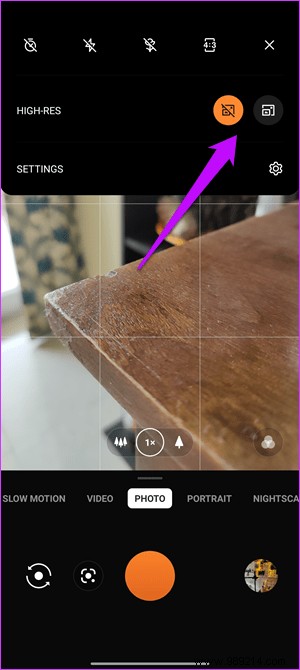
Pro Tip :You can also enable UltraShot HDR for your photos. Tap the Settings option located in the top right corner of the Camera app and toggle the switch for UltraShot HDR.
Love taking dramatic photos? If so, you might like the OnePlus 9's Tilt-Shift feature. Using this, you can add a creative touch to everyday photos, especially if you like to capture large crowds of people or beautiful landscapes.
This is a fairly simple filter where the middle part of the image stays sharp while the top and bottom parts are blurred. And when used correctly, it feels like a miniature photograph.
To locate Tilt-Shift mode, scroll through the modes by swiping left on the modes ribbon.
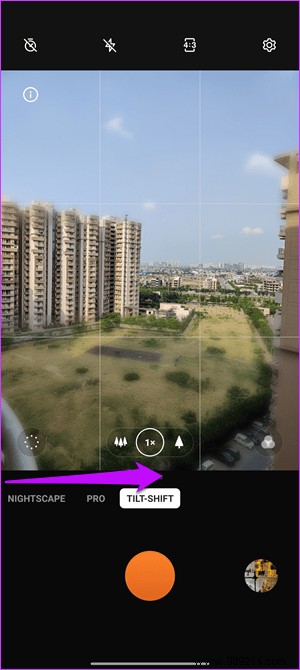

Moreover, you can adjust the bokeh degree as you like. Tap the circular icon on the left and slowly drag the slider left (or right) as shown in the screenshot above.
The orientation of the frame automatically changes when you switch from landscape to portrait.
Time is an important element in time-lapse photography. Additionally, you need to consider the subject to determine the right speed. For example, you wouldn't like to watch a time-lapse video of a sunset forever just to see the sun dip. However, if you add too much speed, the resulting video may appear to skip. Luckily, this new OnePlus phone has nifty speed management for capturing cool timelapse videos.
You can choose between 5x and 120x. The former is used for relatively faster moving objects like people walking down the street, while the latter can be used to capture sunsets and sunrises.

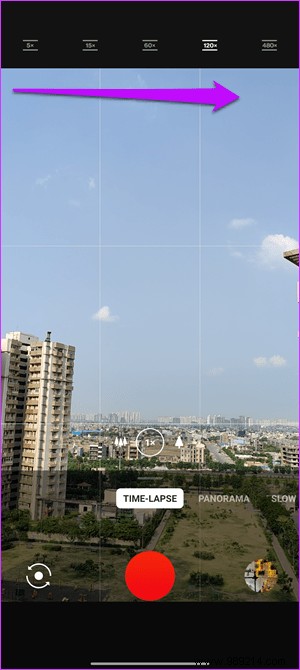
To enable said modes, swipe right on Photo mode until you see Timelapse. Next, tap on one of the speed options and start recording. And while you're at it, change the video resolution to 4K (top right corner).
When it comes to capturing a smooth timelapse, a camera tripod is one of the most important camera accessories. Videos captured without a usually appear shaky.
Over the past few years, Night mode on phones has improved by leaps and bounds. OnePlus is adding additional modes to keep things interesting. The first mode is Tripod mode. This allows you to capture well-lit photos. When clicked, it opens the shutter for about 8-30 seconds, allowing the lens to capture more light. To get the perfect shot, you'll need a tripod to hold the phone steady.
To turn it on, go to Nightscape Mode and tap the little tripod icon at the top.
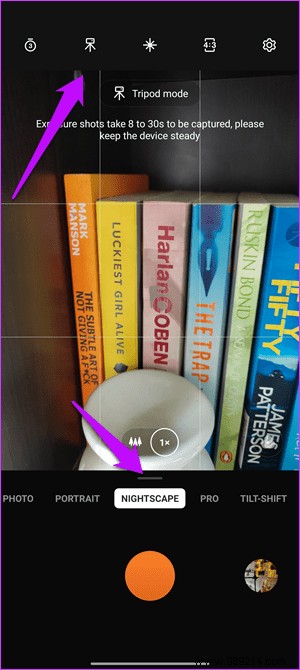
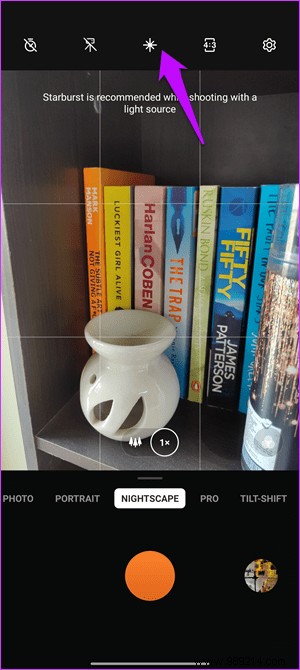
Then there is the Starburst mode. When activated, it displays a radiant star shape when the phone is pointed at a light source.
Cool tip :OnePlus also lets you rearrange and hide some of the camera modes. Head to Settings and scroll down until you see the option for Custom Modes. Then drag and drop the modes.
If you have always dreaded switching from shooting JPG to RAW photography, then this is the right opportunity for you. The OnePlus 9 allows you to shoot 12-bit RAW images to collect as much light and color detail. This ensures that your photos don't break down easily during post-processing. Plus, you'll have more data to work with because the compression algorithms preserve more of the original data compared to 8-bit RAW.
In the Camera app, go to Pro mode and switch the aspect ratio to RAW, as shown in the screenshot below.

After that, you can capture images in 12-bit RAW mode.
Apart from the above, the new OnePlus 9 and OnePlus 9 Pro offer several interesting features to handle. We particularly like the Video Portrait mode which adds a soft bokeh to the background. The best part is that it happens in real time. Then there's Dynamic HDR. While some phones process HDR after recording is complete, this OnePlus phone lets you see HDR results in real time. Cool, right?