The Samsung Galaxy Note 10 Plus has an array of cameras. From an ultra-wide and wide lens to a telephoto lens and a DepthVision camera, it's also armed with capable lenses. The Snapdragon 855's AI backs up the camera department. Yes, Galaxy Note 10 and Note 10 Plus can click excellent quality images. The good news is that you can make them awesome by tweaking a few features and settings.
Contents1. Scene Optimizer2. Super stable mode in videos3. Save as HDR10+4 videos. Use the Zoom-In5 mic. Night mode and ultra-wide6. Ultra wide form correction7. Editing modes8. Shooting methods9. Capture original videos10. Direct Share for Instagram Step Up Your Photography Game
In this article today, we are going to show you all the Samsung Galaxy Note 10 and Note 10 Plus camera tips and tricks.
Since this is going to be a long post, let's jump straight to this one.
Scene Optimizer is one of the newer additions to the Galaxy Note series. As the name suggests, this is an AI function, which improves the quality of the photo by studying the object and making the appropriate modifications.
To activate the scene optimizer, go to the camera settings (small cog icon in the upper left) and activate the first switch.


After that, you'll see a blue icon light up whenever you point your camera at an object. In a fraction of a second, it will recognize the object and apply the necessary changes.
Pro Tip: Having trouble framing your shots? Why not let the AI take care of it? Enable the Shot Suggestions option in the camera settings and wait for the AI fun to begin.Shaky hands? Why not let the camera do the work of stabilizing your videos? The Note 10 comes with a Super Steady mode for video recording, which brings software stabilization to ensure smoother, shake-free recordings. It is available for wide angle lens and main lens.
To activate it, open the video mode and tap the little hand icon at the top. So all you have to do is record your shake-free videos.

Note that it is limited to 1080p in 30fps videos.
Like the Samsung Galaxy S10, the Galaxy Note 10 and 10+ also support HDR10+. It is a high dynamic range format that helps you achieve richer, more realistic videos by optimizing color and contrast.
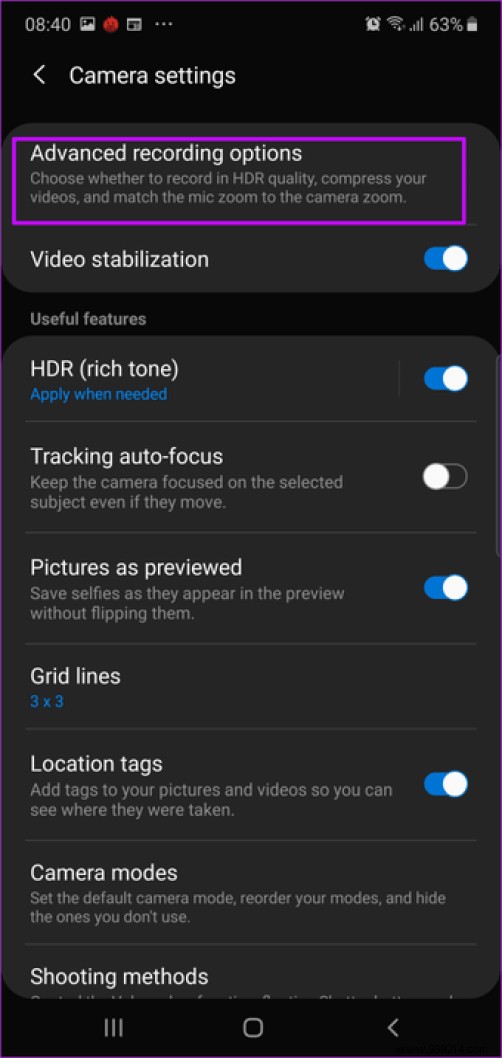

To enable it, go to camera settings and select Advanced recording options. Next, select the HDR10+ video. Note that since this is an experimental feature, you might not get the same result every time.
Another Labs feature making its debut is the Zoom-in mic. As the name suggests, it zooms in on noise, amplifying the audio and drowning out other background noise.

The setting hides under advanced save options. All you have to do is turn on the switch.
Now, a bit of bad news. The combination of night mode and ultra-wide mode isn't so great in the Note 10 Plus. Although you will get a wide angle shot, the quality will be a little grainy with a lot of noise.


Therefore, the best option is to click on a normal image in night mode.
Did you know :The Note 10 comes with a cool feature of AR Doodle.The Galaxy Note 10's wide-angle lens is ideal for capturing wide views. But as wide-angle lenses go, they can give off a fish-eye look, especially if the frame has buildings or other straight structure on the sides.

Fortunately, the Galaxy Note 10 comes with a built-in option to perform these fixes. However, Samsung does not enable it by default.

To make these changes, go to Settings and scroll down until you see Save options. Next, select Ultra Wide Shape Correction.

 Cool tip :Do you like shooting in Pro mode? If so, toggle the switch for RAW images under Save options.
Cool tip :Do you like shooting in Pro mode? If so, toggle the switch for RAW images under Save options. Do you want a clutter-free camera interface? Not all camera modes are useful in everyday life. Most of the time, you will find that night mode, live focus and food mode are used more than the others. After all, who can resist clicking on a picture of a delicious plate of spaghetti with meatballs?
Anyway, back to the point, if you're looking for ways to declutter the camera interface, there is a way. Go to Settings> Camera Modes> Change Modes and uncheck any modes you don't like.
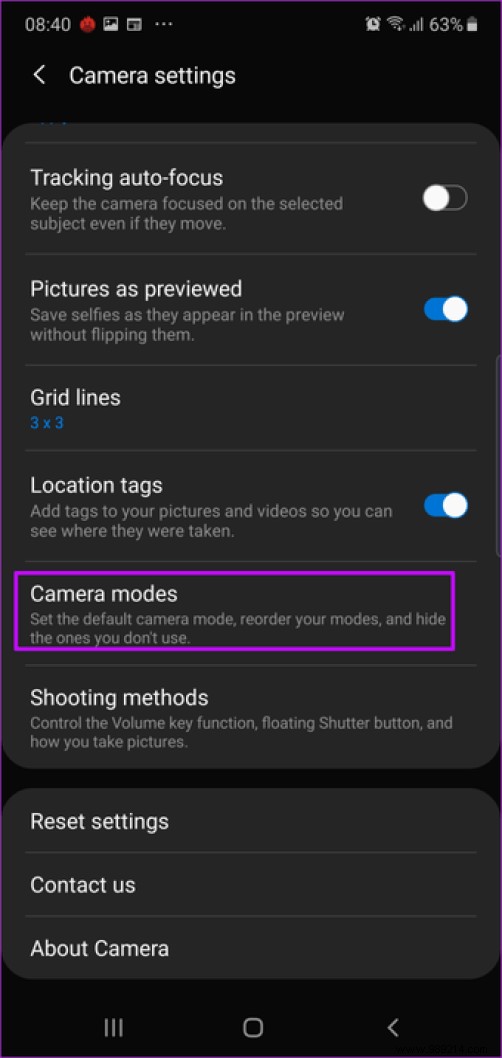

And while you're at it, you can also rearrange the different modes as per your convenience.
Showing the palm of the hand to take a photo is so common. With the Note 10, you should do things a little differently. Say hello to the S Pen.

Yes, the S Pen can click images. So point the camera at you (or your subject) and click the button on your S Pen. It's so simple.
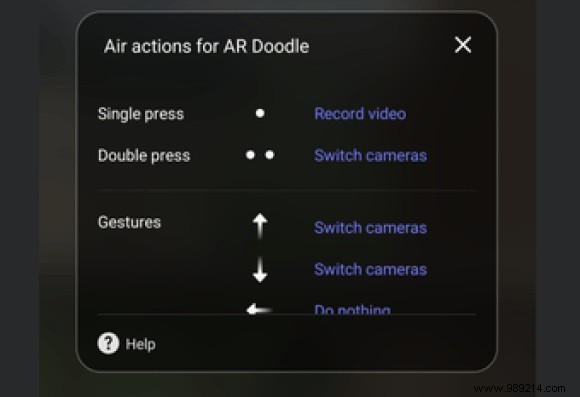
Two years ago, Live Focus mode on the Galaxy Note 8 was one of the most talked about features. Now the company is ready with a new Live Focus mode, and this time it's for videos.


Not only can you blur video backgrounds, but you can also choose from three different styles:Color Point, Big Circle, and Glitch. To record in Live Focus mode, swipe to the appropriate mode.
My favorite mode is Glitch, what's yours?
Yes, the Samsung Galaxy Note 10 can capture awesome images. And the best thing about it is that you can share the images directly to Instagram from the camera interface.
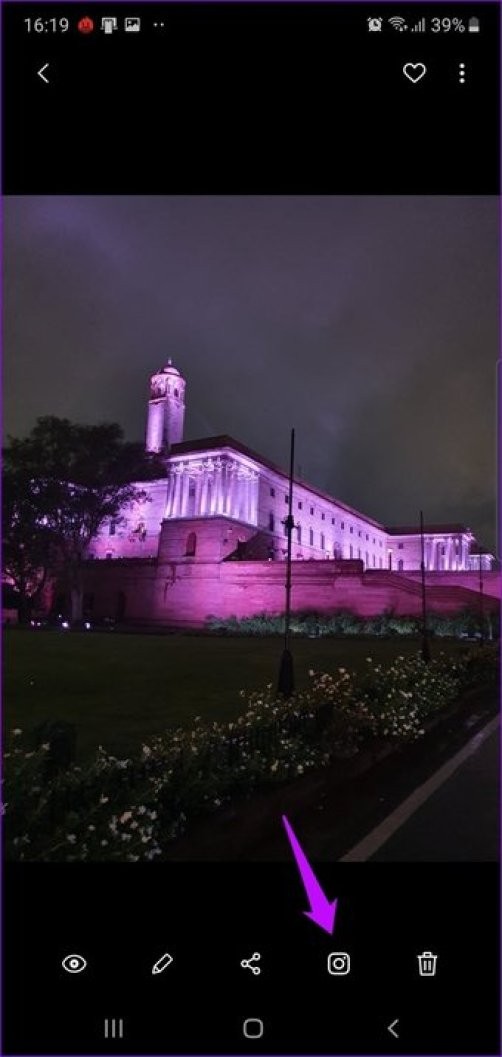

All you have to do is take a photo, tap on the circular thumbnail to open it, and you'll see the Instagram icon at the bottom. Good, right?
That's how you could up your photography game with these nifty camera tips and tricks. Apart from the above, try the cool Face Filters and AR Emoji. Last I heard, they can compete with Instagram filters.
Here is a video to watch Galaxy Note 10/10+ camera tricks in action:
Then: Give your smartphone photography a boost with these easy tips and tricks from Snapseed.