The OnePlus 6T debuted the last week of October after months of leaks and speculation. Pricing for OnePlus' latest flagship starts at $549, and the phone packs a lot of great features and settings, all thanks to OxygenOS 9.0 running on Android Pie.
Contents1. Enable navigation gestures2. Multitask like a pro3. Edit fingerprint sensor animation4. Enable game mode5. Adjust DND6 mode. Smart Boost7. Keep apps hidden8. Change accent colors using hex code9. Unlock like a pro10. Take screenshots via gestures11. Lock apps12. Adjust Ambient Display13. Hide that notchGet the most out of your OnePlus 6T
We've picked out the best OnePlus 6T tips and tricks to help you get the most out of this flagship smartphone.
Check out the OnePlus 6T on Amazon India
Here we are.
OxygenOS version 9 on the OnePlus 6T comes with a lot of bells and whistles. One of the best features is the navigation gestures. What's remarkable about them is that you can make maximum use of the phone's screen space by browsing in style.

To enable standard navigation gestures, go to Buttons &gestures and tap Navigation bar &gestures. Once in, select navigation gestures. You'll notice that a set of intuitive gestures have replaced the navigation bar.


From now on, swipe up to access the home screen. To go back, swipe down from bottom left/right. Simple, right?
If your old phone had this gesture navigation support, chances are you're looking for something new. If so, skip to the next tip.
Android Pie on the OnePlus 6T brings an intuitive gesture-based navigation system. Instead of the conventional navigation bar, there's a pill-shaped button that doubles as a home. And thanks to that, multitasking on the OnePlus 6T is a breeze.


To cycle through all open/recent apps, you need to swipe the pill-shaped button up a bit, then swipe it right or left. To quickly switch between apps, gently slide the button left or right.


However, using split-screen mode for the first time can be a bit confusing. To enable split screen mode, open recent apps, tap the three-dot menu and select Split screen.
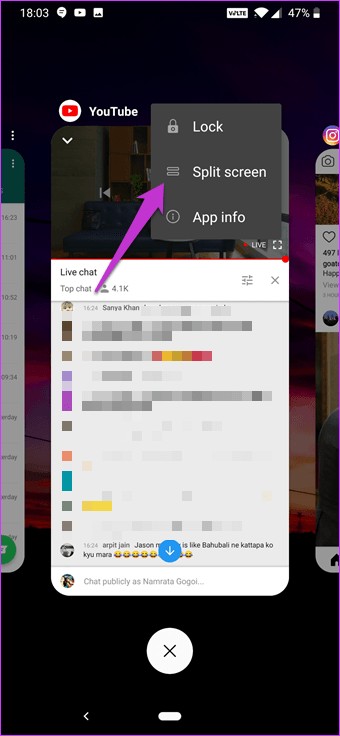
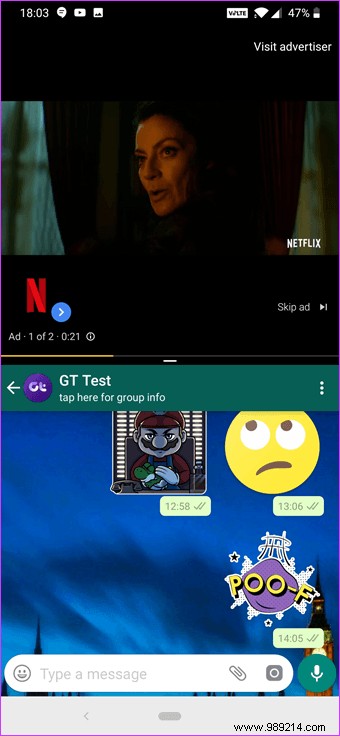
Once done, select a second compatible app and you'll be sorted.
Cool tip :Have the Google Assistant available by pressing the power button by enabling the quick activation option in the Buttons &gestures settings.Of course, the default screen animation for the in-display fingerprint sensor is stunning. But if you prefer a muted animation, you can change that easily.
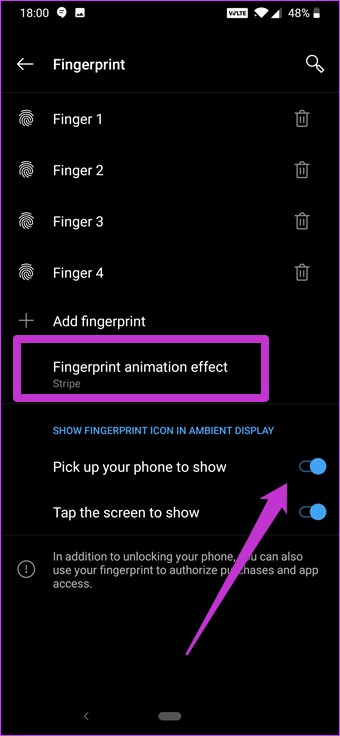

For that, go to Security &Lock screen> Fingerprints> Fingerprint animation effect, and choose the one you like. I love the Stripe effect animation the most.
Pro Tip: Did you know that the fingerprint icon can show up every time you lift your phone? This feature comes in handy, especially if you're not a big fan of Face Unlock. To turn it on, toggle the switch for "Take your phone to show" in the fingerprint settings.Mobile gamers will love the combination of the Snapdragon 845 and Game Mode. Aiming to provide an uninterrupted experience, Game Mode lets you mute calls and notifications, especially when indulging in an adrenaline-pumping game of PUBG or of Asphalt 9.
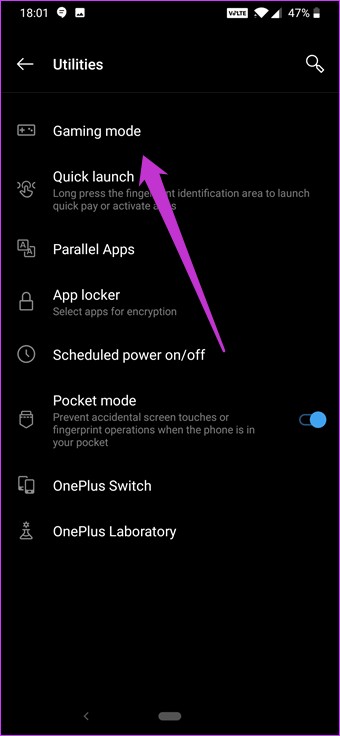

You can find the settings under Utilities> Game Mode. Tap the Add apps button to add games. The next time you launch a game, it will automatically trigger game mode.
Another option you need to enable is the DND option. Unlike older phones, you can now change DND settings to trigger at a certain time.

To make such changes, go to Sounds> Do Not Disturb and tap Automatically Enable. Next, select Sleeping and specify the time and days. That's it. No annoying calls or notification alarms to distract you while you work.
If you've been following the launch of the OnePlus 6T, you must know about the Smart Boost feature. This cool feature for gaming enthusiasts and power users boosts device performance by about 20%.
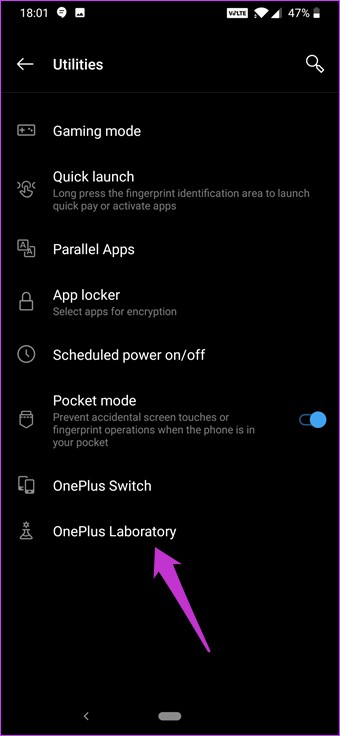

As you might have guessed, this particular feature is a little hard to find. Also, there is no shortcut in quick settings. To enable this mode, go to Settings> Utilities> OnePlus Lab and enable Smart Boost.
Hidden Space was introduced with the OnePlus 6 to keep apps hidden from the app drawer. To access Hidden Space, open the app drawer and gently slide it out from the left edge. To add apps, tap the More icon in the upper right corner.


To view apps, long press on a particular app and tap View.
Important Note: Keep in mind that this feature hides apps and does not lock them. Just in case your friend learns about Hidden Space, he can easily access these apps.Previous versions of OnePlus allowed only a few colors to be used as accent colors. Fortunately, with the new OnePlus 6T you can choose from the full range of colors, which means you can also put your favorite shade of fuschia as an accent color. To top it off, you can enter the exact hexadecimal color code.

To make this change, go to View> Accent Color, tap the Paint icon, and enter the code at the bottom.
The Face Unlock feature of the OnePlus 6T is undoubtedly extremely fast. However, I think this method has a small flaw. For example, you can't just check lock screen notifications without unlocking the phone. It can quickly get on your nerves. Fortunately, it can also be changed.
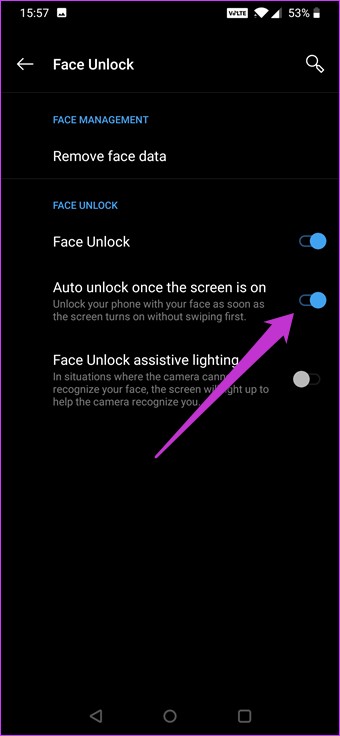
All you have to do is go to face unlock settings and turn off the "Auto unlock after screen is on" option. This will take you to the lock screen instead of the home screen. If you want to go to the home screen, swipe the screen to the left.
It's no secret that the OnePlus phone has its own set of cool customizable gestures. From launching your favorite app to adding contacts, these gestures are great for getting your work done quickly. Of these, my favorite and most used gesture is the three-finger screenshot.


All you have to do is swipe down with three fingers to take a screenshot. No more pressing the power button and volume button. To enable it, go to Buttons &gestures> Quick gestures and toggle the switch for three-finger screenshot.
Don't want to kill an app by accident? What if we locked it? With the new OnePlus 6T, it's a simple task. Just view recent apps and scroll down the list until you find the app. Tap the three-dot menu and select Lock.

There is a clever way to lock the OnePlus 6T. All you have to do is double tap on an empty area of your home screen, and the rest of the work will be done by the phone. Great, right?
Pinch on the home screen and tap Home Settings and toggle the switch to double tap to lock.
Note :Please note that this feature will work only if OnePlus launcher is set as default launcher.For busy millennials, a phone's ambient display is more than handy. Not only does it allow you to check notifications without unlocking the device, but you can also see the time and battery levels by simply tapping the screen.

However, the best feature is that you can switch between different clock styles. To select a particular style, go to Display Settings> Ambient Display> Clock Style and choose one.
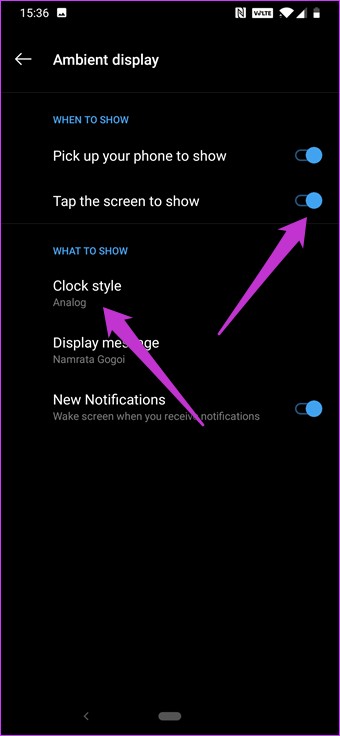
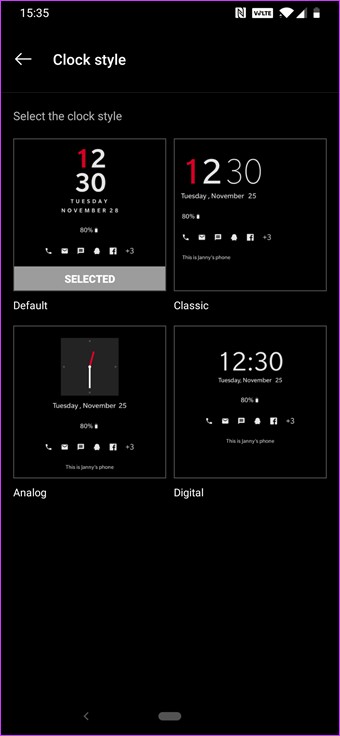
Other than that, don’t forget to check the Tap Screen option. This allows you to check messages and notifications when you tap the screen.
Agreed that OnePlus has significantly reduced the notch area and the current teardrop notch looks beautiful.

But despite the different approach, it's still a polarizing design concept. So if you prefer to get rid of it, it can be easily arranged. Of course, this would mean that you would slightly lose valuable screen space.


To hide the notch on the OnePlus 6T, go to View> Botch Display and choose the second option. Goodbye, guts.
These are some of the best tips and tricks for your new phone. On top of that, the OnePlus 6T has a lot of goodies up its sleeve, such as the network switch button in the Quick Settings menu, smart responses for Bluetooth, and customizable call vibration patterns.
Which of these are you going to activate first? Let us know in the comments below. Also watch this video for more OnePlus 6T tips and tricks as well as the best hidden features.