OnePlus has made some interesting changes to its camera technology. Although it tried dual lenses in the OnePlus 5, it completely changed its game with the OnePlus 5T by adding a dedicated low-light shooter and behind-the-scenes software processing.
Contents1. Record regular photos with portrait mode2. Move away from blurred boundaries3. Zoom in seamlessly4. Reverse selfies5. Use HDR mode for selfies6. Lock the exposure7. Play around with Pro mode for low exposure shots8. Save pro camera settings9. Use the level tool for straight images10. Disable histogram11. Enable Grid Lines12. Camera quick launch13. Enable location modeClick now!With EIS and a wide range of features, you can say you have an almost perfect camera in the OnePlus 5T.

But at the end of the day, we all know that a camera is more than specs. It's those little settings and hidden features that really help you take the perfect shots.
So, without further ado, let's take a look at the best OnePlus 5T camera tips and tricks. Let's see how they work.
Read more :Honor 9 Review:A better competitor for the OnePlus 5?If you follow the tech scene, you must know about the Dual Capture feature of the Samsung Galaxy Note8. This cool feature lets you take two photos at once.


A similar (if somewhat reduced) feature also exists in the OnePlus 5T. Similar to the Note8, it lets you save two copies of the same image – one normal and one in portrait mode.

To enable this feature, go to the Camera settings and activate the Save a normal photo optional.
Portrait modes and soft blurred borders never go together. So whenever you take a portrait mode photo, make sure the object has defined borders.

At the same time, the distance between you and the subject should not be too great. The ideal distance should be less than 2 meters.
Cool tip :Use a contrasting background to make portraits stand out.The convenient 2x zoom button lets you easily zoom in on your subjects. However, if you want to go beyond that, just place your finger on the zoom button and drag the slider up/down.

What else? The zoom level will be there for you to see.
Most phones and photo apps capture your selfie as others would see it, i.e. it flips your image horizontally. However, if you want your selfies to be captured exactly as you see them in the viewfinder, the Reverse Selfies feature is your solution.

This is one of my favorite OnePlus 5T camera features and enabling this mode is as easy as pie. All you have to do is head to the Settings menu and toggle the Invert Selfies turn on.
Ditch full-scale beauty mode for HDR mode in the OnePlus 5T. This mode will not only capture the beautiful song of sun and shade, but also bring out the perfect combination of contrast and color saturation.

This automatic HDR is enabled by default, however, you can also opt for manual HDR mode.
Also see: How to get Google Camera with HDR+ on your Android phoneRecord a video with the front camera? Long press to activate exposure and focus lock, which will keep the exposure fixed, even when lighting conditions change.
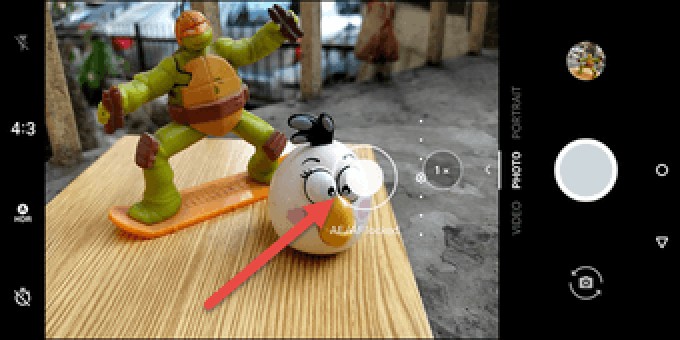
Long press on the viewfinder until you see the AE locked icon on the screen. AE/AF lock can also be activated on the rear camera.
Despite typical belief, dabbling with Pro Mode isn't rocket science. In fact, if you want to see the real magic of your camera lens, I guess you're starting to experience it.
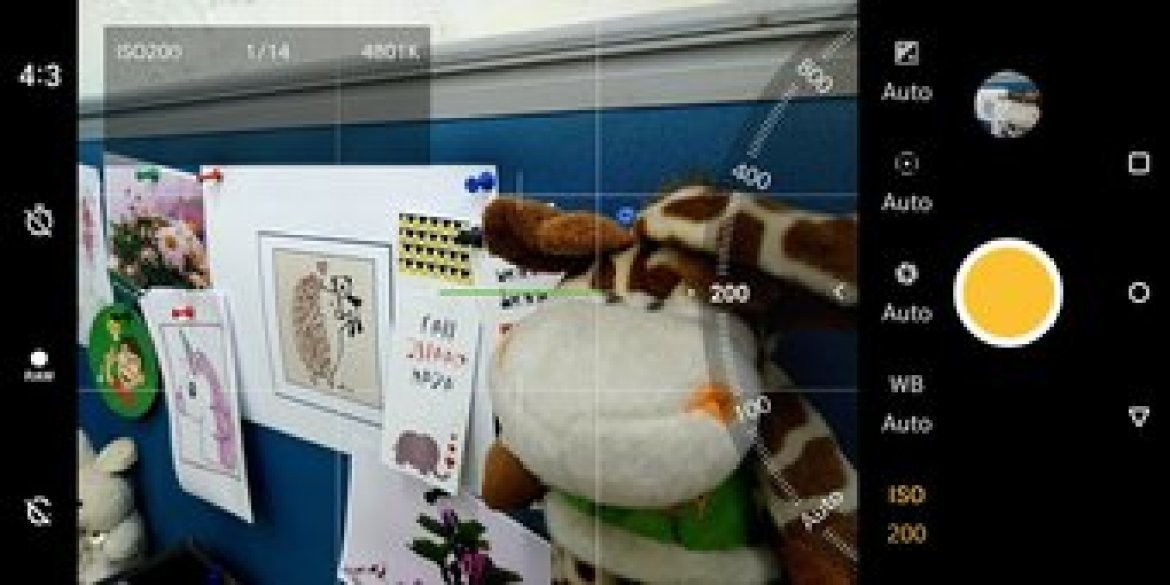
Play around with the various settings like shutter speed, exposure levels, white balance, and once the image is ready you can use one of the third party apps to edit the RAW image.
The best thing about the OnePlus 5T is that once you're comfortable with Pro mode, you can save the settings. It allows you to save two pro settings – C1 and C2.

To save your settings, tap the C icon in the lower right corner, make the changes, and tap the Save button icon. This mode will immediately switch the camera settings back to the ones you saved.
So the next time you need to take a photo, just tap the C1 icon and press the shutter button. nice, isn't it?
If I take ten photos, chances are two of them are tilted. It's quite disappointing, especially when there is hard work.
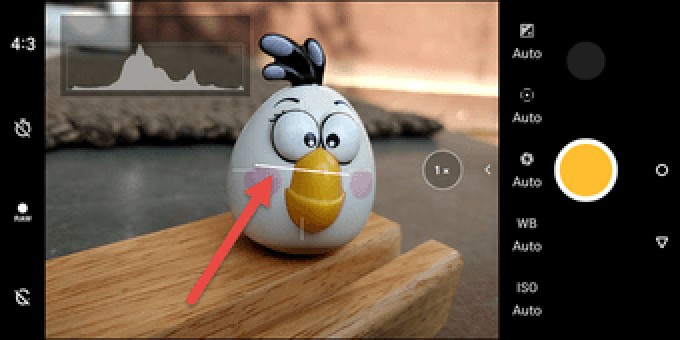
So these days I make sure the level tool is on when I take the pictures. This little green line can be activated from Camera Settings> Pro Mode> Horizontal Reference Line .
Also see: 5 Best Black and White Photo Editing Apps for AndroidThe histogram in a camera interface is a debatable subject. While a few people may find it useful, others find it a bit distracting. The good news is that this feature can be easily removed from the screen.
Similar to the above, head over to Camera Settings and scroll down to The Pro Mode . Once there, toggle the Histogram turn off.
As you may already know, photography's classic "rule of thirds" helps frame your photos better. This perfection in phone photography can be brought about by the lines of the grid.


All you have to do is go to the camera settings, tap on the Grid option and choose your number. If you ask me, the 3×3 the grid is a great option to start with.
Fortunately, the OnePlus 5 supports a number of gestures that launch the camera very quickly.


All you need to do is head to Settings> Gestures and press the Draw O option. Here select Open Camera and that's it!
Finally, don’t forget to enable location mode. This mode makes it easier to track photos later.


You can track the location from the Places tab in your gallery.
So here are some of the nifty OnePlus 5T camera tips and tricks. At the end of the day, the Automatic Mode does not do justice to the beauty of nature. So be sure to give your hard work a nice finishing touch as well.
See Next: Top 6 OnePlus 5T Rugged Cases &Covers