Smartphones are more than just a device for your multitasking needs. Most recent flagships pack a pro-level camera. The Samsung Galaxy S21 and Galaxy S21+ also pack compelling hardware and software for capturing jaw-dropping photos. But as we all know, it's not the hardware specs alone that make for a great shot. The camera settings should also be changed so that you can get the most out of the camera app.
Contents1. Save images in efficient formats2. Master Single Take3. Enable HDR10+4 recording. Enable 108MP5 mode. Create fun GIFs6. Using the director's view7. Easily capture a moving object8. Change skin tone9. Take beautiful vertical panoramasUp your photography game
We've compiled a list of the best Samsung Galaxy S21 camera tweaks and tips to up your photography game in this article.
So, without further ado, let's get started.
Undoubtedly, Galaxy S21 and Galaxy S21 come with ample internal storage space. And therefore, it makes sense to use this storage efficiently and intelligently. If you want to save space, it makes sense to save photos in HEIF (High Efficiency Image File) format and videos in HEVC format. These file formats allow your phone to capture photos and videos that are significantly smaller than conventional JPG photos.
To make this change, go to Settings, select Format and Advanced Options from the menu, and toggle the switch for HEIF images.
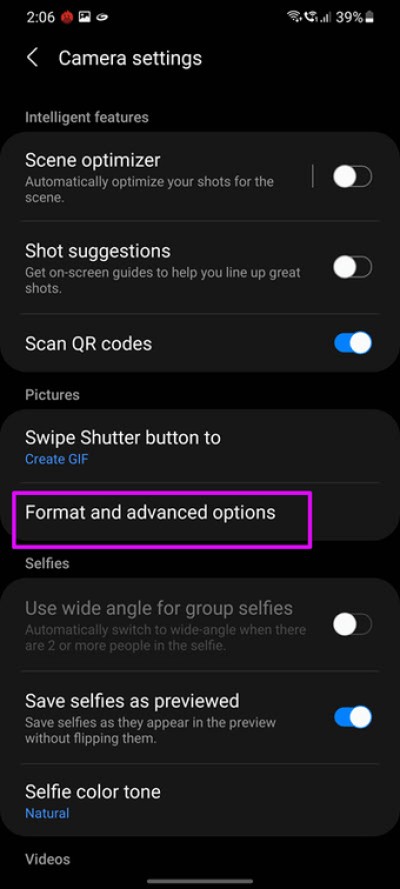
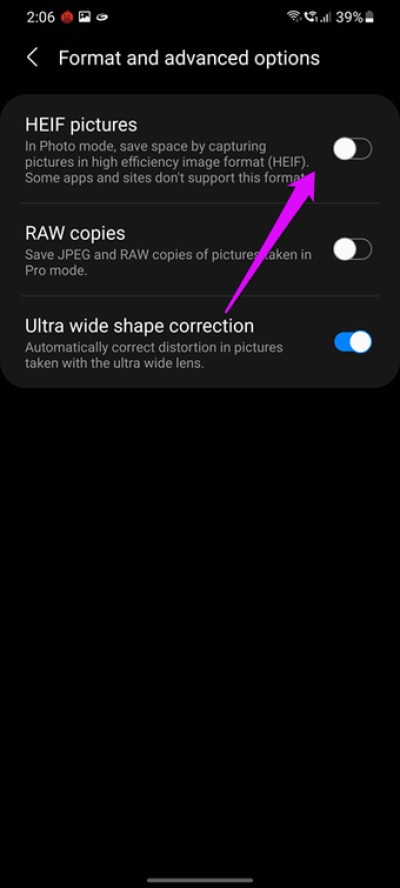
Similarly, go to Video Mode and select Advanced Recording Options. Once in, toggle the switch next to High Efficiency Videos, and that's it.
After that, the phone will save your photos and videos in more efficient formats without compromising their clarity and detail.
Single Take is one of the coolest features of Samsung Galaxy smartphones and is gold for people like me who love taking pictures. The best thing about the GalaxyS21 Single Take feature is that you can fine tune the recording time.
For example, if you want the recording mode to run in 5 seconds, that's totally doable. To do this, tap the timer icon in the lower right corner. Next, drag the slider to the right.
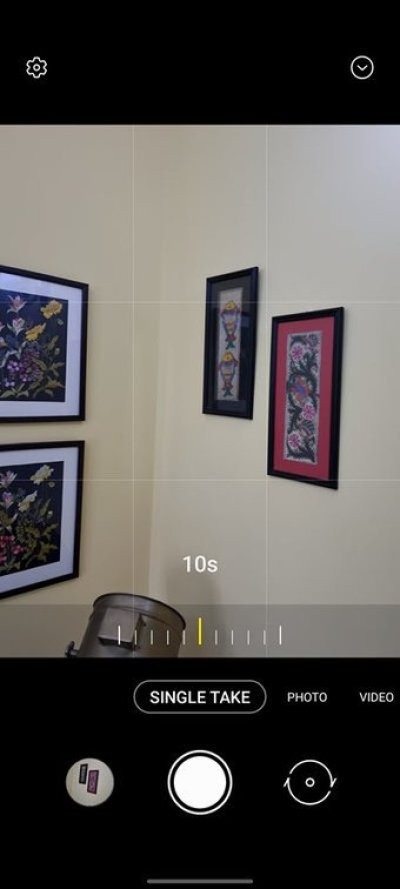
Note that you can extend up to 15 seconds. Now all you have to do is press the shutter and you will see the magic come to life.
At the same time, you can also choose which modes you want to activate when capturing single takes. For example, if you don't want filtered videos, you can turn them off.
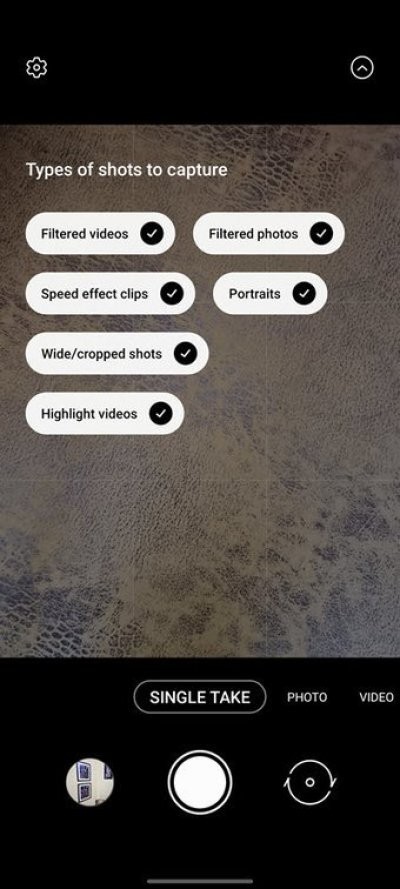
This way, your phone storage will remain free of unnecessary videos.
This Samsung Galaxy S21 and S21+ also features HDR10+ support, which is ideal for capturing photos and playing videos.
To enable HDR10+ on your camera, switch to video mode, then tap Resolution. Here, make sure it is set to FHD. Next, tap Settings> Advanced recording options and toggle the switch next to HDR10+ videos.
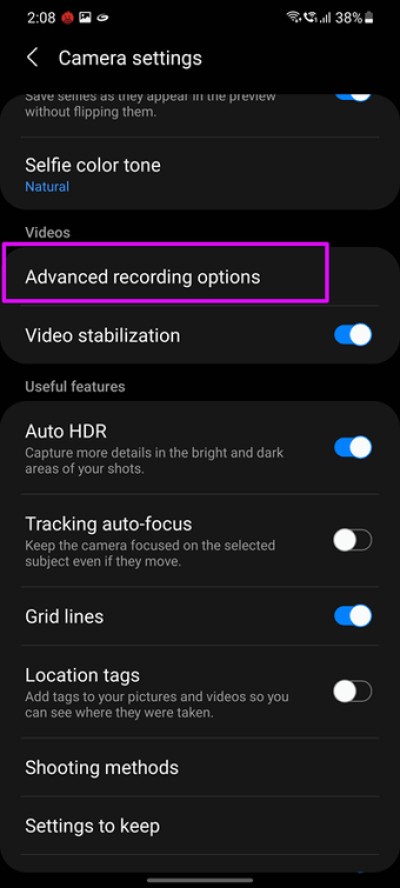
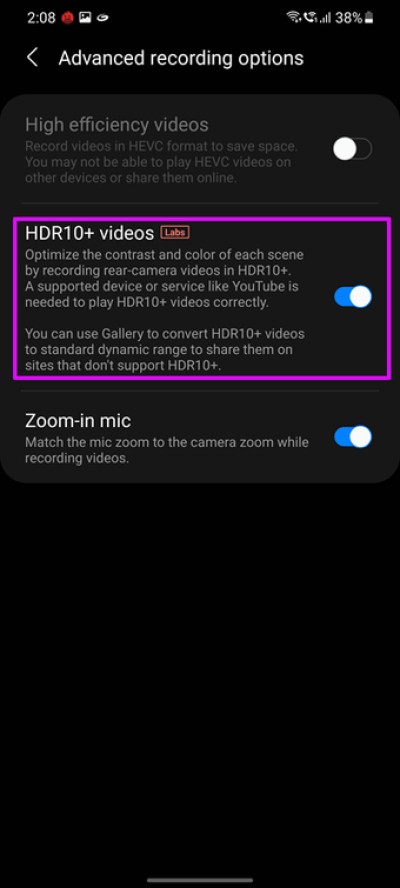
For the uninitiated, HDR10+ allows the camera to capture an increased range of colors, making your videos more vibrant.
Again, if you have the Galaxy S21 Ultra like me, you can also shoot at 108MP. By default, all photos on the phone are grouped into pixels, but you can enable the dedicated 108MP mode.
Head over to the Camera app, tap the Ratio icon at the top, and tap 3:4 108MP. Simple, right?


After that, the phone will take all photos in high resolution. Remember to reverse this setting when capturing normal daily photos, as 108MP photos are massive in size, otherwise you'll see your phone's memory filling up in no time!
Another fun thing about the Galaxy S21 camera is that you can create fun GIFs right from your own camera. Cool, right?
Once you see a funny situation unfold, pick up your phone and swipe down on the shutter button, and that's it. The phone will start taking pictures to immediately create a GIF. However, make sure Swipe Down is set to GIF in Settings.
By now you must already know that the Samsung Galaxy S21 camera comes with many video shooting modes, and the director's view is one of them.
This mode gives you more control over the videos you shoot by allowing you to record video with the rear and front cameras operating simultaneously. Wow, right? This mode is useful especially when you want to record both sides of the camera.
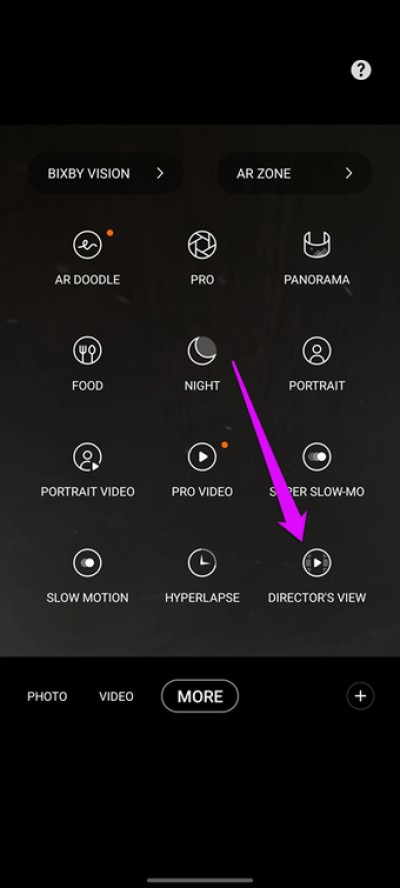
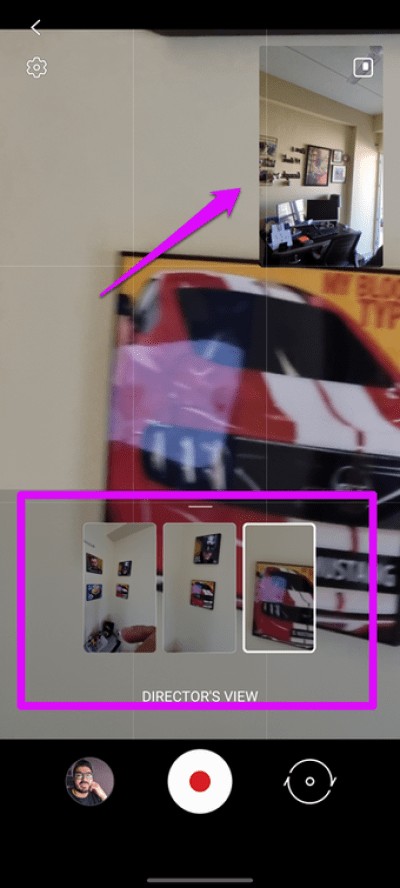
To enable it, select More from the ribbon below and tap on the director's view. All you have to do is start shooting.
Have you ever tried clicking pictures of babies and toddlers? If you haven't, let me tell you, it's not an easy job because they're always on the move. Luckily, the Galaxy S21 series cameras come with a toggle to make this job easier.
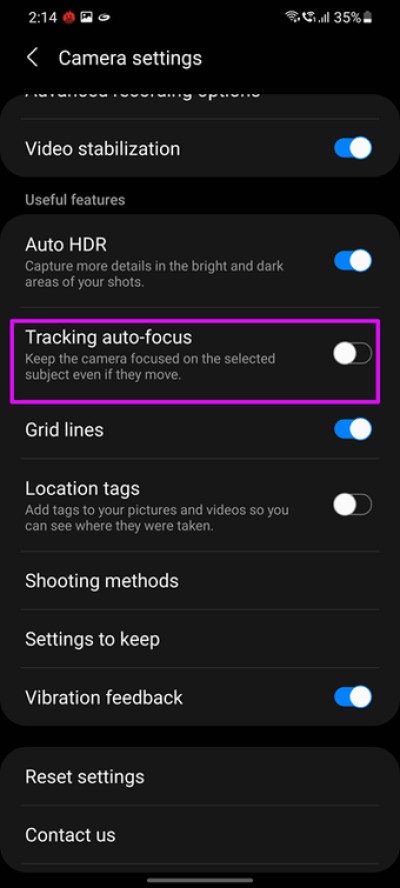
Just head into Settings and scroll down until you see Tracking autofocus. Now your smartphone camera will keep the subject in focus no matter how much it moves.
Do you prefer warm tones in your selfies? If so, the Galaxy S21 has a hidden trick for you. It lets you choose from two color tones – Warm and Natural so you don't have to spend time on a photo editing app like Snapseed to change the color temperature.
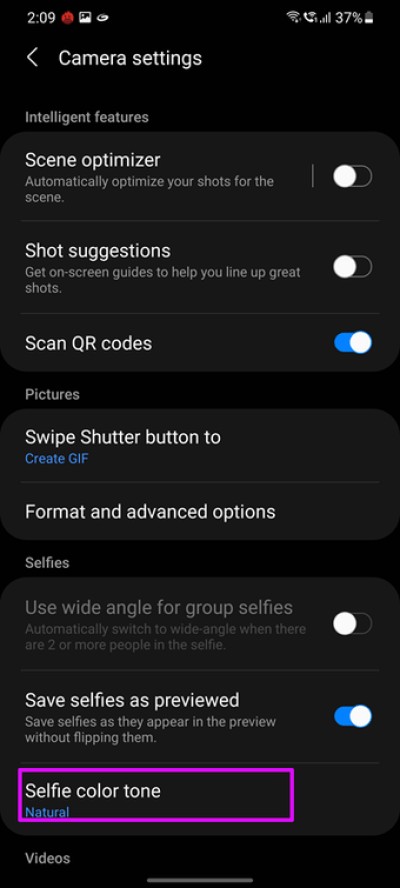
Change the camera mode to selfie mode, then go to settings. Once in, scroll down until you see the option for Selfie color tone. Tap it to choose your preferred option.
The Galaxy S21's camera is pretty smart. Apart from classic panoramas, it also allows you to take vertical panoramas. Fortunately, you don't have to make any special changes to the settings.

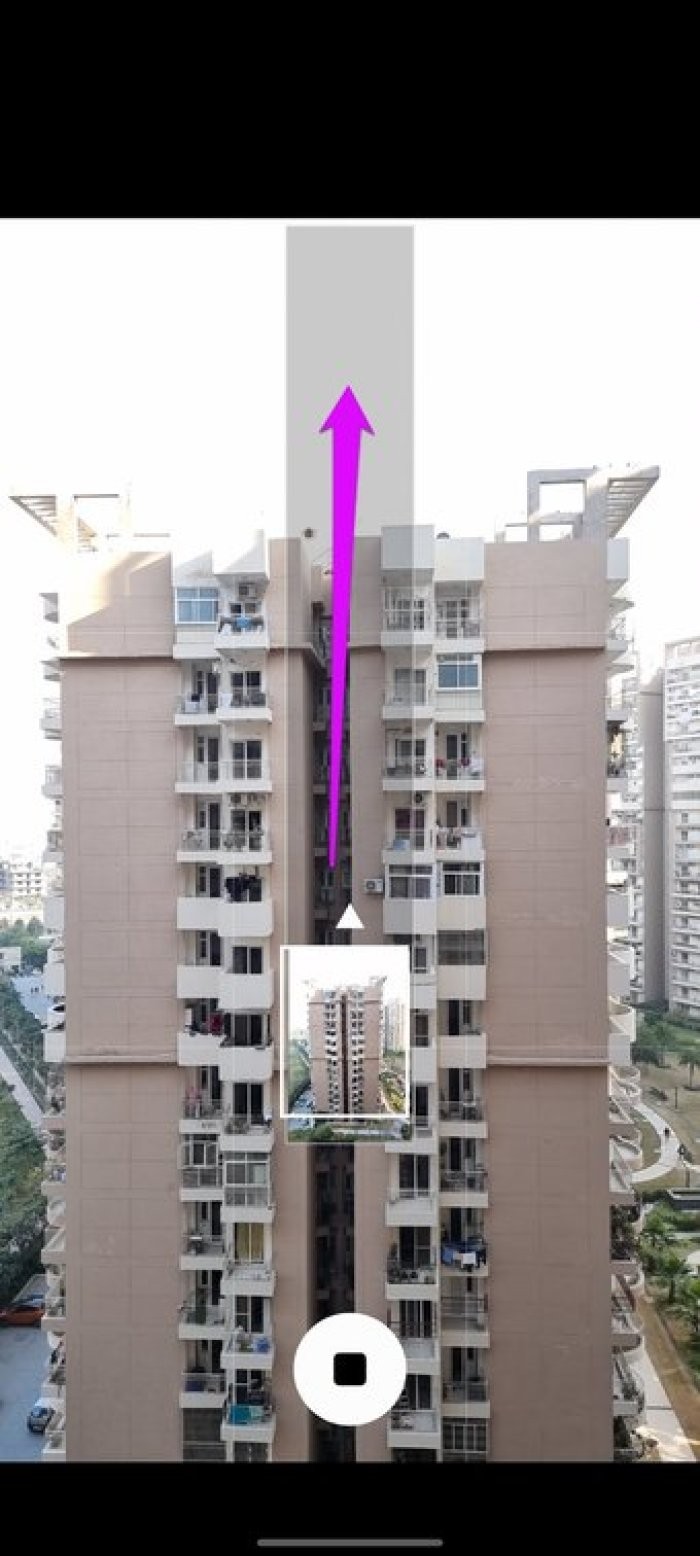
All you have to do is select panorama mode and then pan the camera vertically. The phone is smart enough to figure out which direction the camera is moving and based on that it will start capturing.
Finally, don't forget to rearrange the shooting modes in the bottom ribbon according to your preferences. To do this, tap More, then drag the modes into the tray at the bottom. To remove a particular mode, drag it to the system tray. Once you're happy with how things look, hit save.
Now that you've made the changes you want, it's time to try it out to capture beautiful moments.