The OnePlus 6T camera brings home a bunch of new features, including night mode, Google Lens, better edge detection in portraits, and improved scene detection. These features combine to give the best photos possible. But ultimately, photography needs a human hand and eye to perfect those moments, no matter how advanced the features.
ContentsWhere are the camera settings?1. Capture detailed night shots2. Google Camera Port3. Super slow motion4. Give shapes to Bokeh5. Use Google Lens to copy text directly6. Let your smile do the talking7. Toggle Pro8 mode. Get additional filters Capture amazing moments
We've managed to get our hands on the OnePlus 6T and have compiled a list of the best OnePlus 6T camera tips and tricks to get the most out of it.
OnePlus 6T camera settings not appearing in the main window. To access the settings you have to swipe up from the bottom of the screen which will bring up a submenu loaded with icons for the other modes.
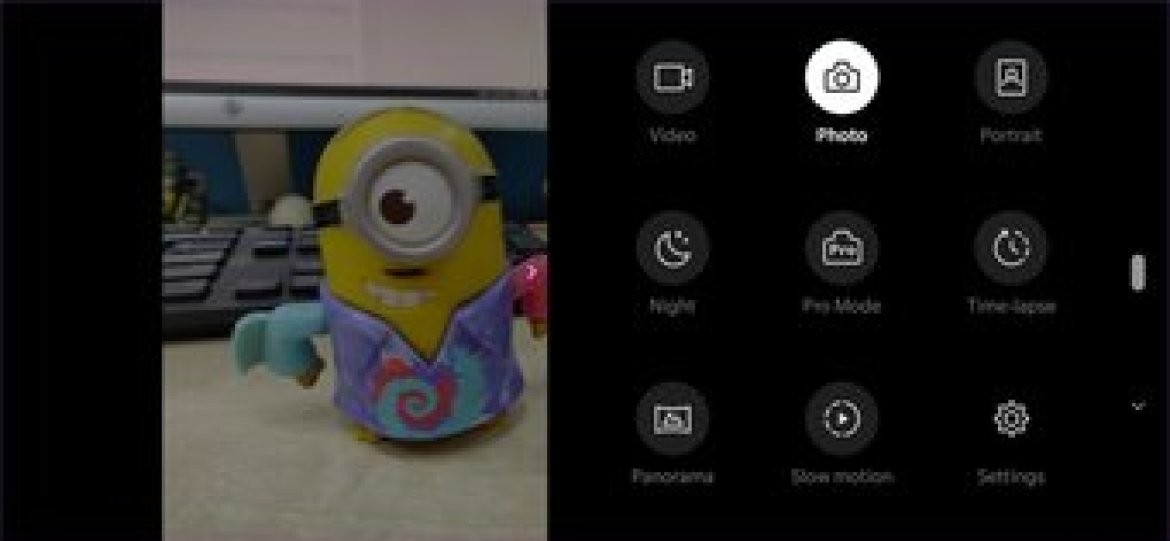
Tap the cog icons for Settings.
Night mode is a new imaging feature in the OnePlus 6T's camera app. This new mode allows you to capture well-detailed shots in low light. It works by stitching together a bunch of long exposure photos.

Therefore, it is imperative that when using this mode your hands are as steady as possible. Even the smallest shake can steal the sharpness of photos.
Although you can manually switch to night mode, you can set it to turn on automatically when the camera detects a night scene.
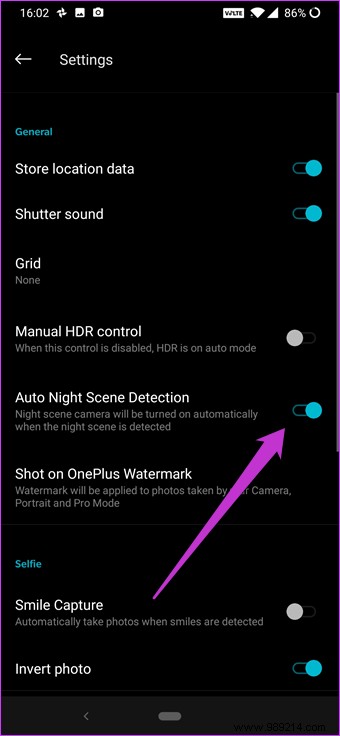
To enable it, go to Settings and toggle the switch for automatic night scene detection.
Of course, the stock camera can produce some pretty impressive results. But let's face it, the Google Pixel 3 takes photos that will make your mouth water, all thanks to computational photography. What if we told you that you can have some of this magic on your OnePlus 6T? Say hello to the Google Camera port.
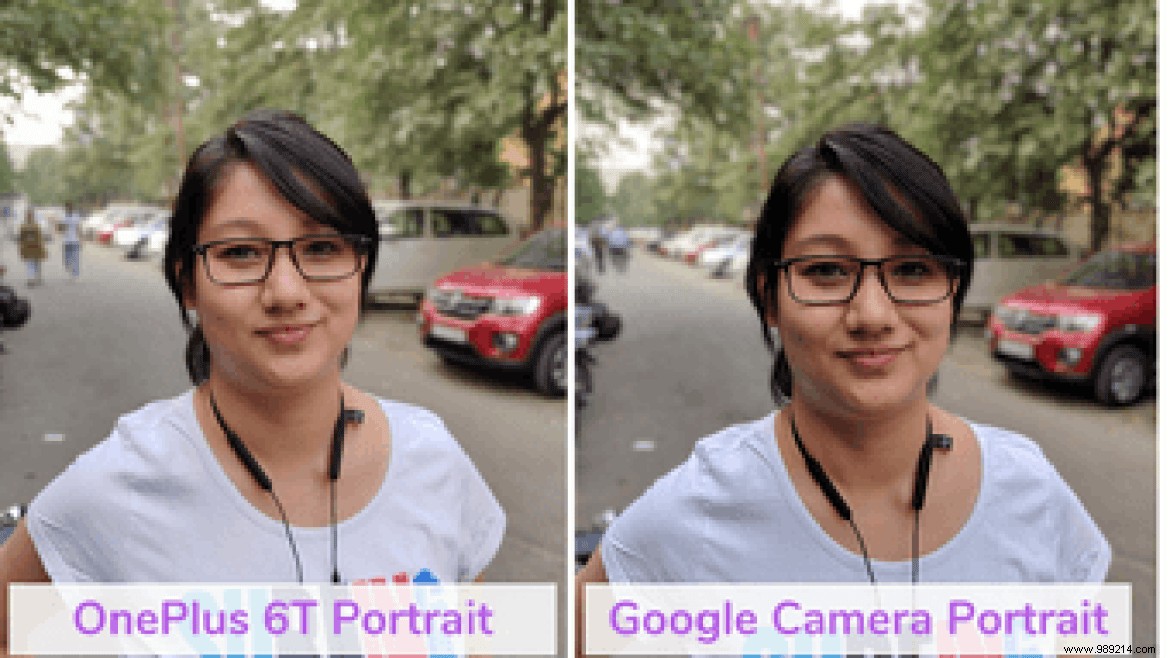
By using the Google Camera app port on your OnePlus 6T, capturing portraits will be a sleek affair. A member of the XDA developer forum named Arnova82 has developed the stable version of the Google Camera port app. Of course, a few features like Night Sight, Slow-motion and Photobooth are not available on the port. But you can make the most of active features like HDR+ and Portrait mode.
Before you start playing with the Google Camera, make sure to enable HDR+ in the settings.
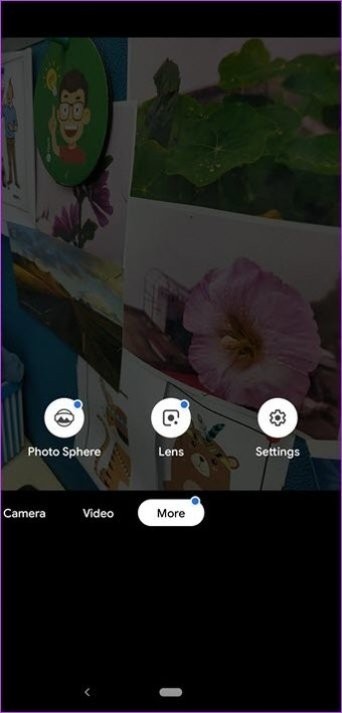
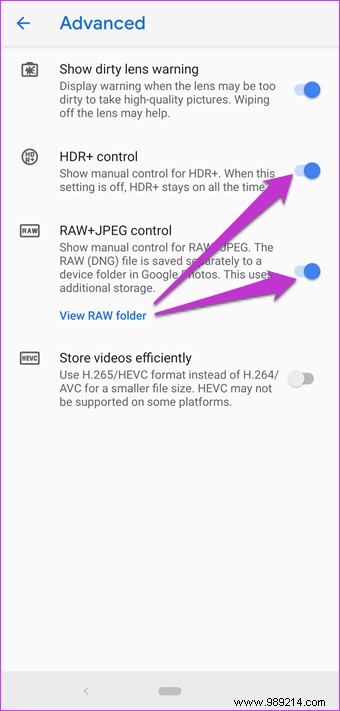
To install the APK file, visit the link below and download it on your OnePlus 6T. Open it and tap Install to get started. Once done, you will see a second camera icon in your app drawer. For simplicity, you can rename it so you don't get confused.
Get the Google Pixel 3 Camera
OnePlus 6T slow motion mode comes with a bunch of options and settings. And the good news is that you will find everything under one roof, which makes editing slow motion videos quick and easy. To trim a super slow motion video, open said video in the gallery, adjust the edges and tap Trim. It is important to trim your videos before sharing them. No one would want their audience to sit at a random start.
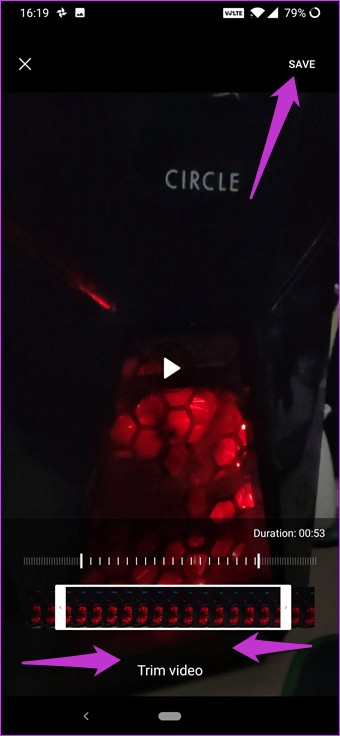
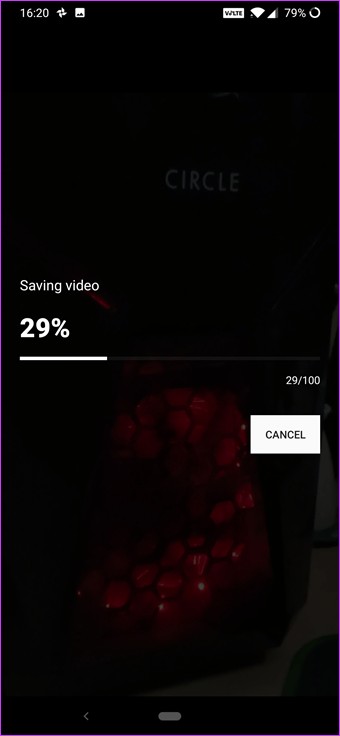
Additionally, you can also add music from the built-in library and apply your choice of filters.
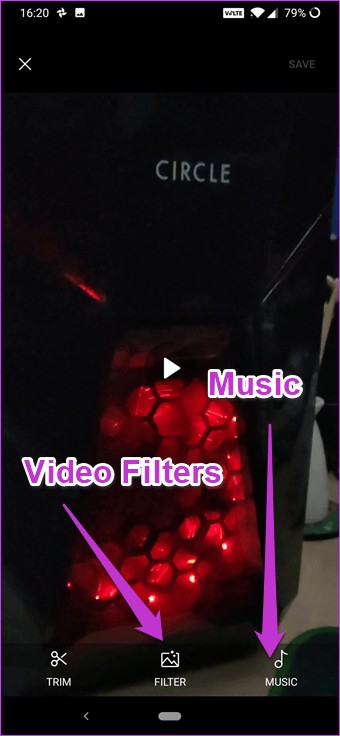
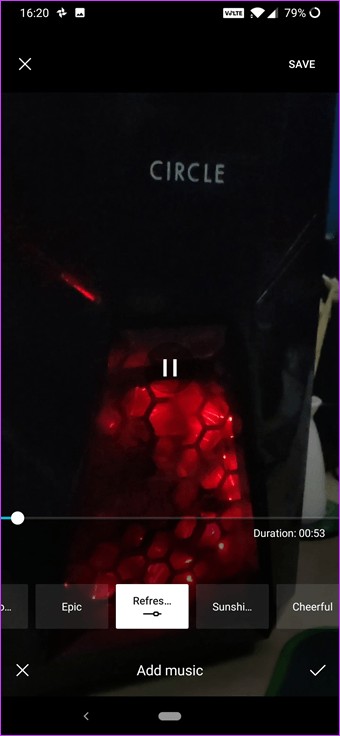
Another essential thing to keep in mind is to take photos in a bright, well-lit place. Plus, it doesn't hurt to have a mini tripod (like the JOBY GripTight GorillaPod Stand) to back you up with steady videos.
Usually, creating custom bokeh shapes in DSLR cameras requires a lot of work, thanks to all the manipulations of the lens. However, OnePlus makes it easy for you by introducing a cool set of bokeh shapes. This feature shapes the background light through software processing and helps give the photo a unique look.
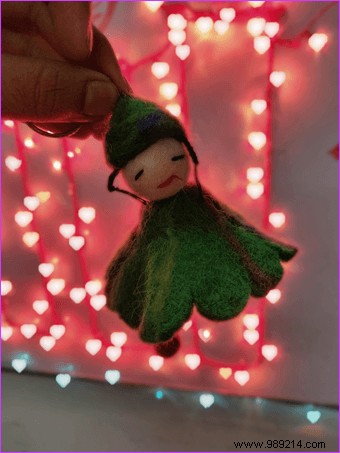
Make sure that when you take a photo there is plenty of light (string lights, streetlights, or reflections) in the background. To enable bokeh shapes, switch to Portrait mode and tap the Shapes icon.
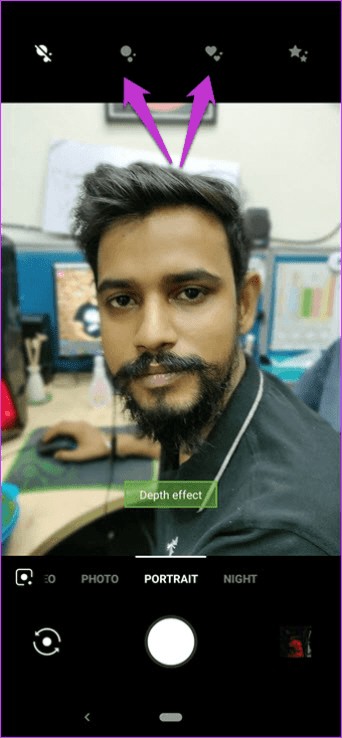
Choose a shape, click on your photo and voila! Perfect for those Christmas pics, right?
Pro Tip :Did you know that Bokeh is a Japanese word for blur? Well, now you do!Thanks to Android Pie, Google Lens is now available directly in the OnePlus 6T camera app. It comes with a ton of useful features. You can identify objects as well as books and animals. The feature I found most useful is its ability to copy text from images.
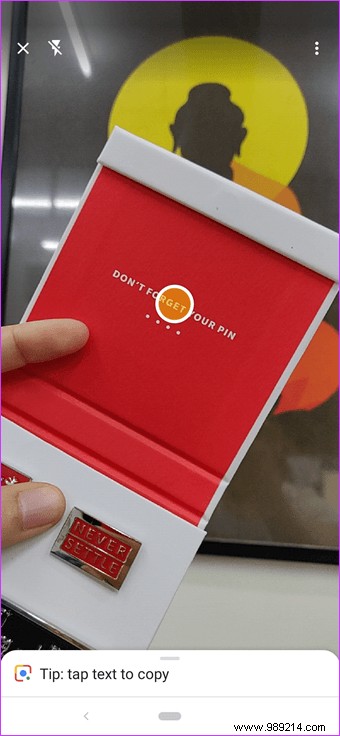
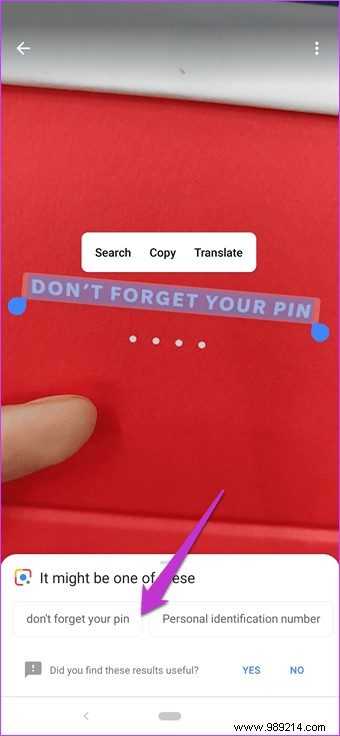
Activate the Lens function via the icon at the bottom of the label and point the camera. The camera will recognize the items by itself. If you want to copy snippets of text, tap on the identified part and select Copy. The same is true for the translation of texts. Also, if you are looking for a product on the internet, tap the option at the bottom.
Want your phone to capture the photo just as you smile? Well, say hello to the Smile Capture feature which triggers the shutter as soon as it detects a smile.
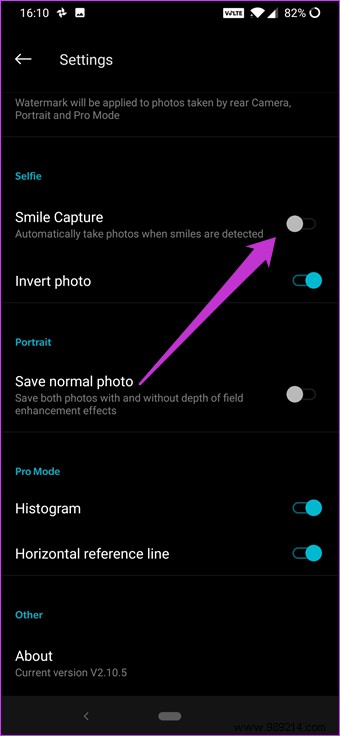 Note :This mode is only available on the front camera.
Note :This mode is only available on the front camera. Contrary to popular thought, mastering Pro Mode isn't difficult. And when you do, you'll be amazed at the results, especially in low-light photos and long-exposure shots. Perhaps the best thing about the OnePlus 6T camera is that you can save frequently used presets.

All you need to do is go to the Pro settings, make the necessary ISO and shutter speed changes, and tap the C icon in the top left corner. Select C1 and press Save. You can also save an additional preset.
The OnePlus 6T does not support photo filters like its predecessors. This means that we have to take the help of a photo editor. Snapseed and VSCO are two of the best apps for this purpose. Although VSCO offers some paid filters, Snapseed is free and you can experiment with many filters like Black &White and Faded.
Additionally, you can give your photos a unique look with the Grainy Film or Vignette tool.
Download Snapseed
Download VSCO
Of course, there are a lot of commonalities between the OnePlus 6 and the new OnePlus 6T such as the separation of the focal point and the exposure point in pro mode, or the possibility of recording RAW images. However, OnePlus 6T packs a bunch of new features, and with the new algorithm, it makes mobile photography look like child's play and effortless.