With over 50 million downloads, Poweramp is one of the most popular and well-known music players in the Android world. For a very long time, this offline music player has not seen a single update. That changed in late 2018 when Poweramp V3 finally came out, and boy, was it worth the wait.
Contents1. Gestures:swipe to change category2. Search through Wave3. Activate visualization4. Activate sleep timer5. Adjust equalizer settings6. Make the player ignore short tracks7. Missing album art?8. Show album art on lock screen9. Search lyrics online10. Search intelligently11. Resume Bluetooth12. Check the alternate layout13. Check Out Third Party Skin Power Your Music!
The new version brings a brilliant new set of features. In addition to smooth and fluid transitions, Poweramp also incorporates a new audio engine and digital signal processor (DSP), among other things.
Therefore, in this article, we have decided to list down all the Poweramp pro tips and tricks to help you get the most out of it.
The upgraded Poweramp supports a variety of navigation gestures. Now you can skip tracks just by swiping left and right. Apart from that, here are some of the useful navigation gestures that you should definitely use,
What I love about the new navigation gestures is that they're super smooth.
Moreover, the same gestures are also extended to the mini player. You can quickly jump between songs or change categories by simply swiping on the mini player card.
Did you know: The mini player also mirrors the album art of the song.Because searching through the search bar is too common. Poweramp now lets you search for songs through its wave viewer feature. You must have noticed a wave behind the Play/Pause buttons. All you have to do is run your fingers over it and the music player will take care of the rest.

The only problem you might have is that the graphics are not visible if the skin is light, as they tend to hide in the white background.
Speaking of graphics, visualization effects are another feature worth checking out. The player lets you choose from two effects:full screen and fade controls.
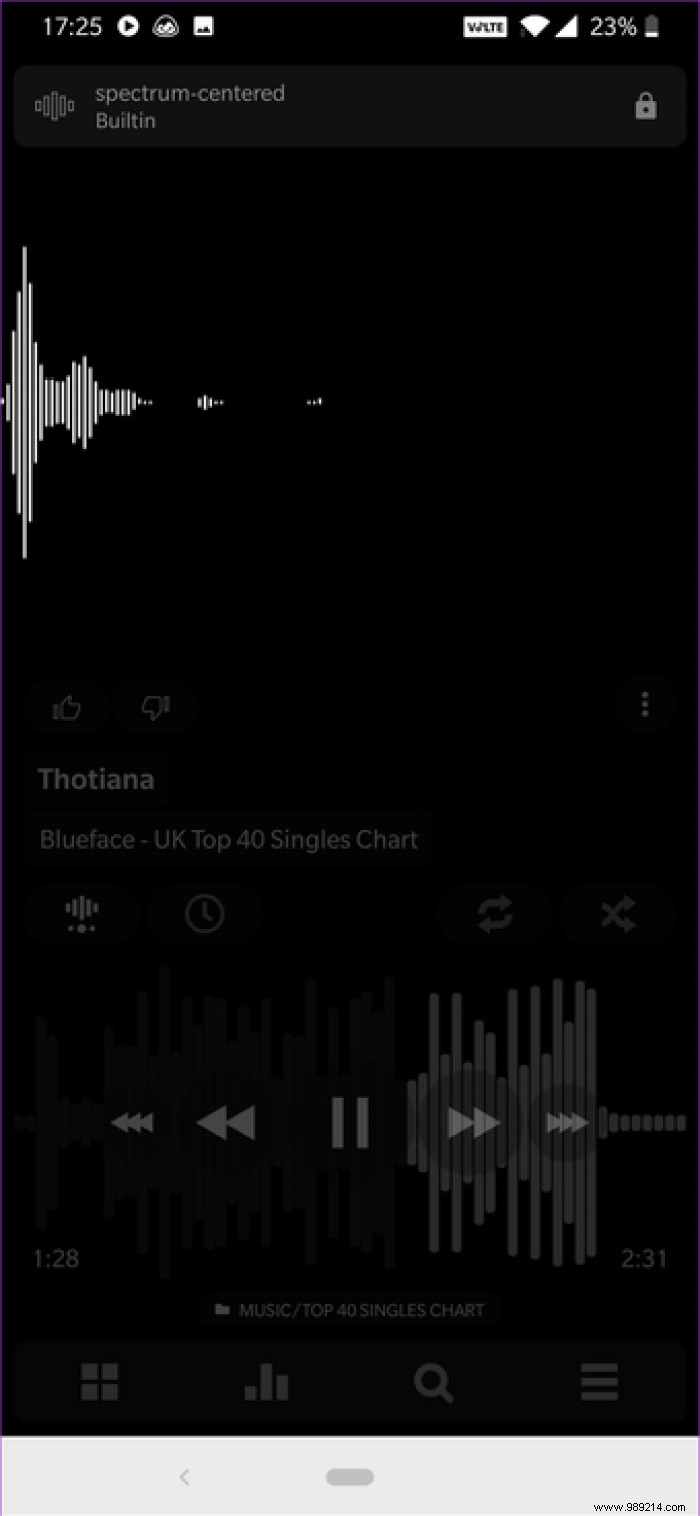
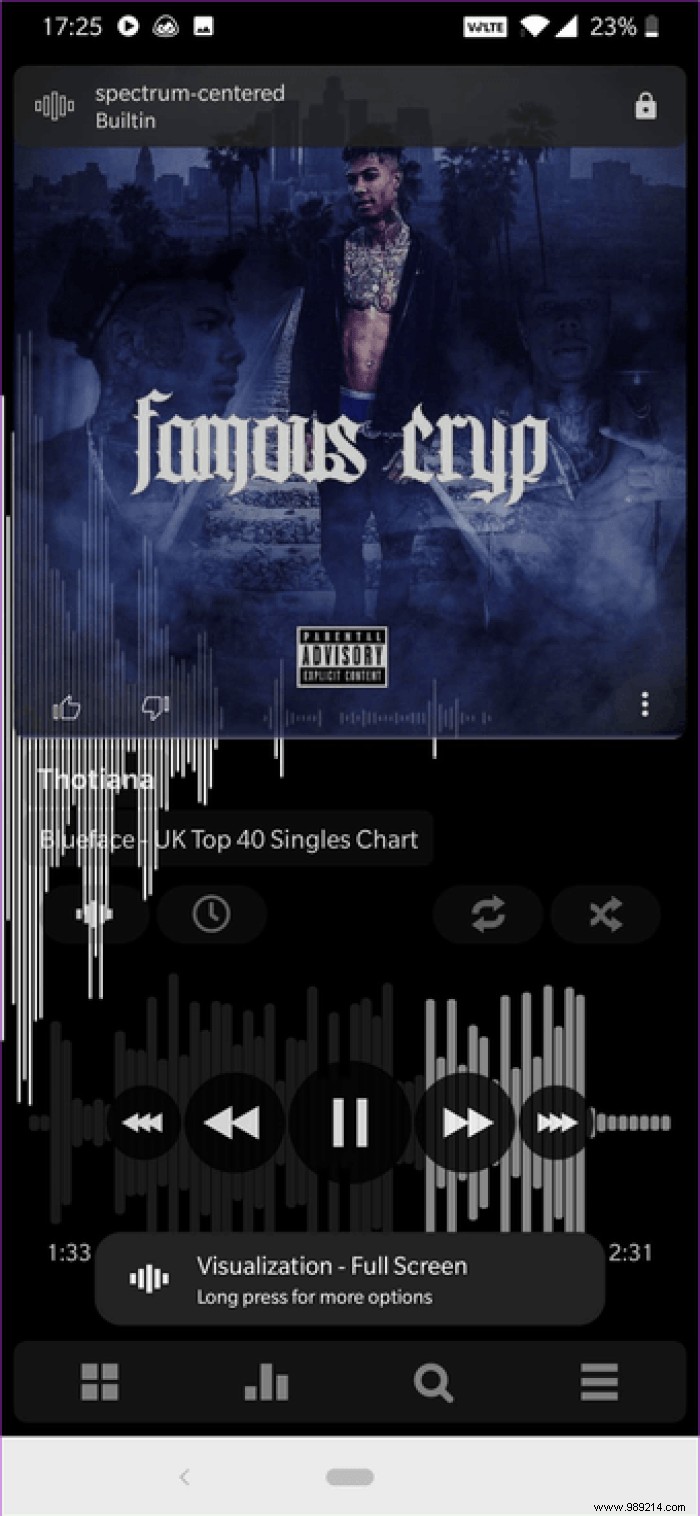
To turn it on, tap the small wave icon on the left. Long press it to see both options.
However, that's not all. Poweramp contains many different visualizations that can liven up any song. Just tap the bubble at the top and choose from the list of available visualizations.
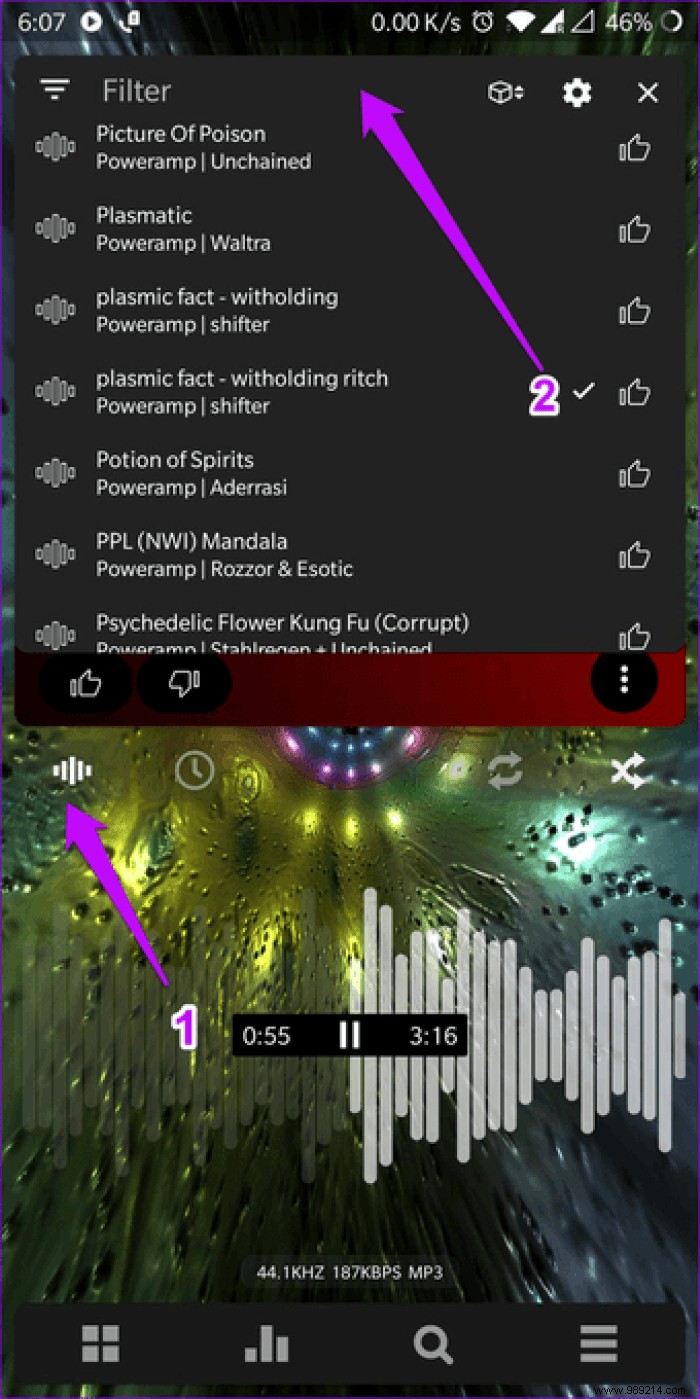
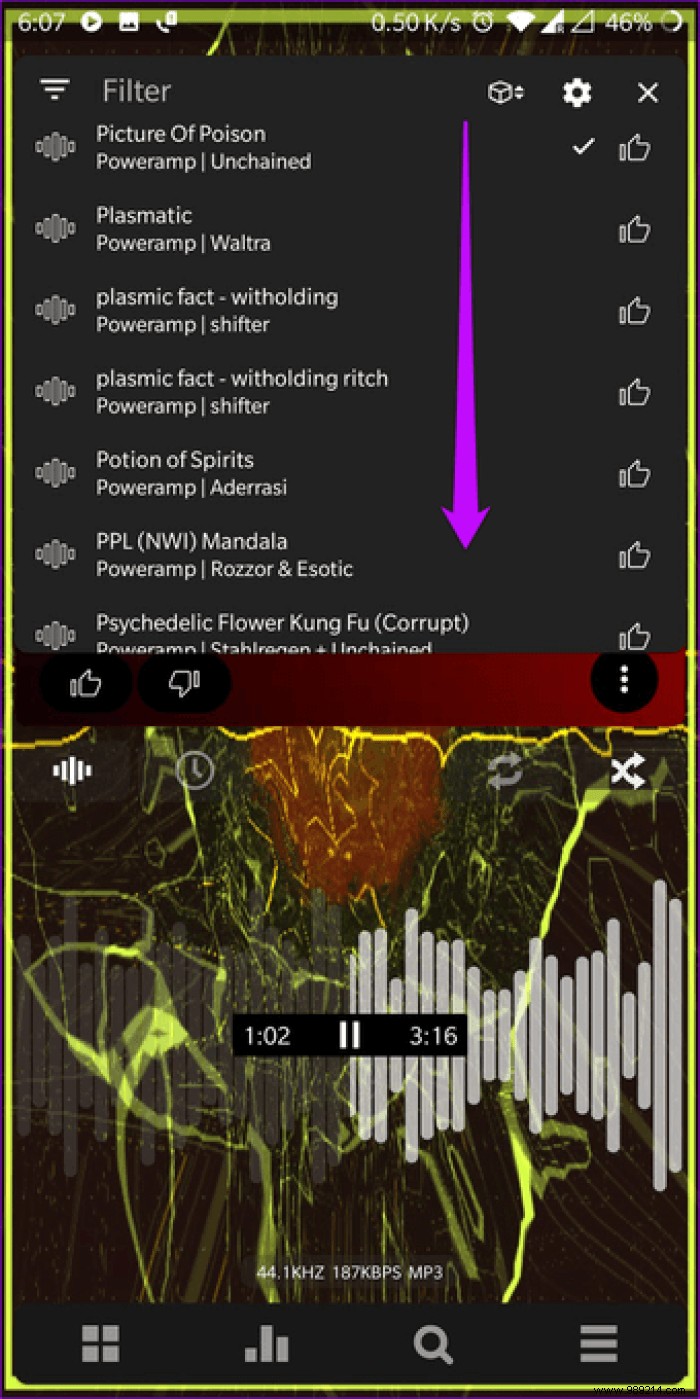 Cool tip: Poweramp has now added Chromecast support. You can change the Chromecast setting via Settings> Audio> Output> Chromecast Output.
Cool tip: Poweramp has now added Chromecast support. You can change the Chromecast setting via Settings> Audio> Output> Chromecast Output. Are you someone who falls asleep listening to your favorite songs? If so, you might want to activate the sleep timer feature so you don't wake up with a jolt when the player changes tracks. At least, that was the situation with me a while ago, but let's save the story for another day.

To activate the sleep timer in Poweramp, play a song and tap the Clock icon. Drag the slider to the right to increase the time. The slider is divided into a 5 minute interval and allows you to go up to 120 minutes.
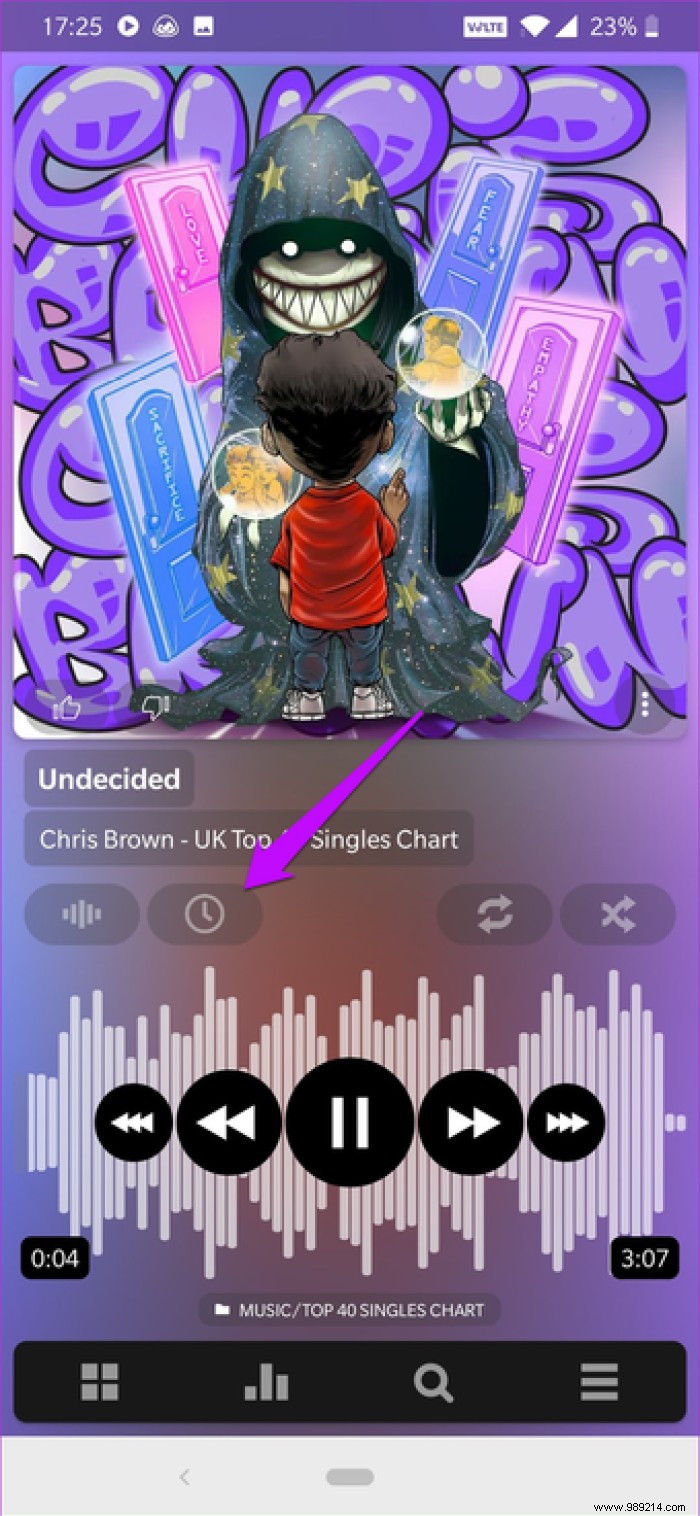
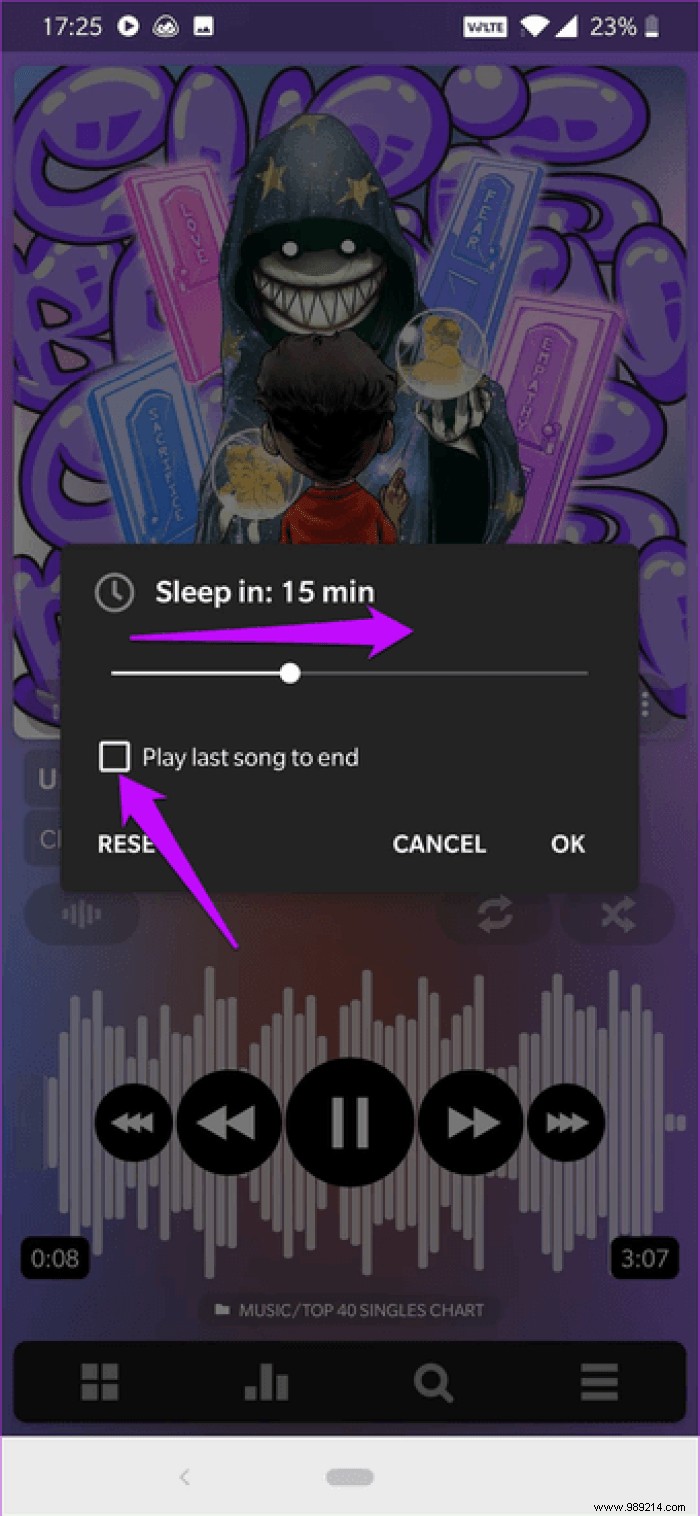
You can also enable the Play Last Song Until End feature which will stop music playback at the end of the last song in the playlist.
Over the years, the reason for Poweramp's massive popularity was its robust equalizer. And now it has been improved even further, thanks to the updated equalizer.
However, equalization is purely subjective and depends on various factors, including audio quality and the quality of the headphones. XDA Junior member San_X claims to have found the perfect EQ settings for Poweramp. Although the wire is a bit old, we tested it and found it to work well on the OnePlus 6T.
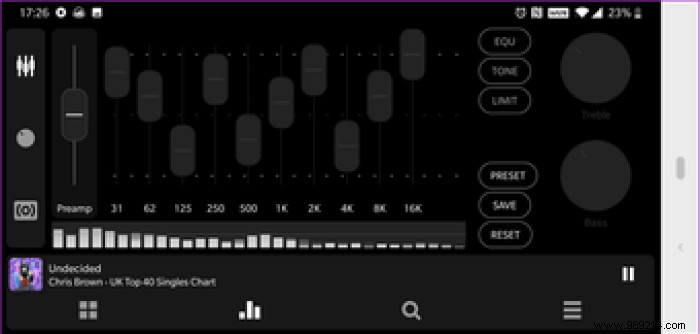
We tested it on the latest version and are happy to report that it brings out the best in any song. But again, EQ settings are subjective.
Visit XDA Developers
Poweramp easily fetches all available song formats. You will find notification sounds and WhatsApp audio alongside the actual songs. And believe me, it can be really boring. Luckily, you can fix it easily.
For short tracks, you can go to Settings> Library> Skip Short Tracks and drag the slider to the left. This will force the player to ignore all short tracks. However, this is not sufficient for longer audio messages.
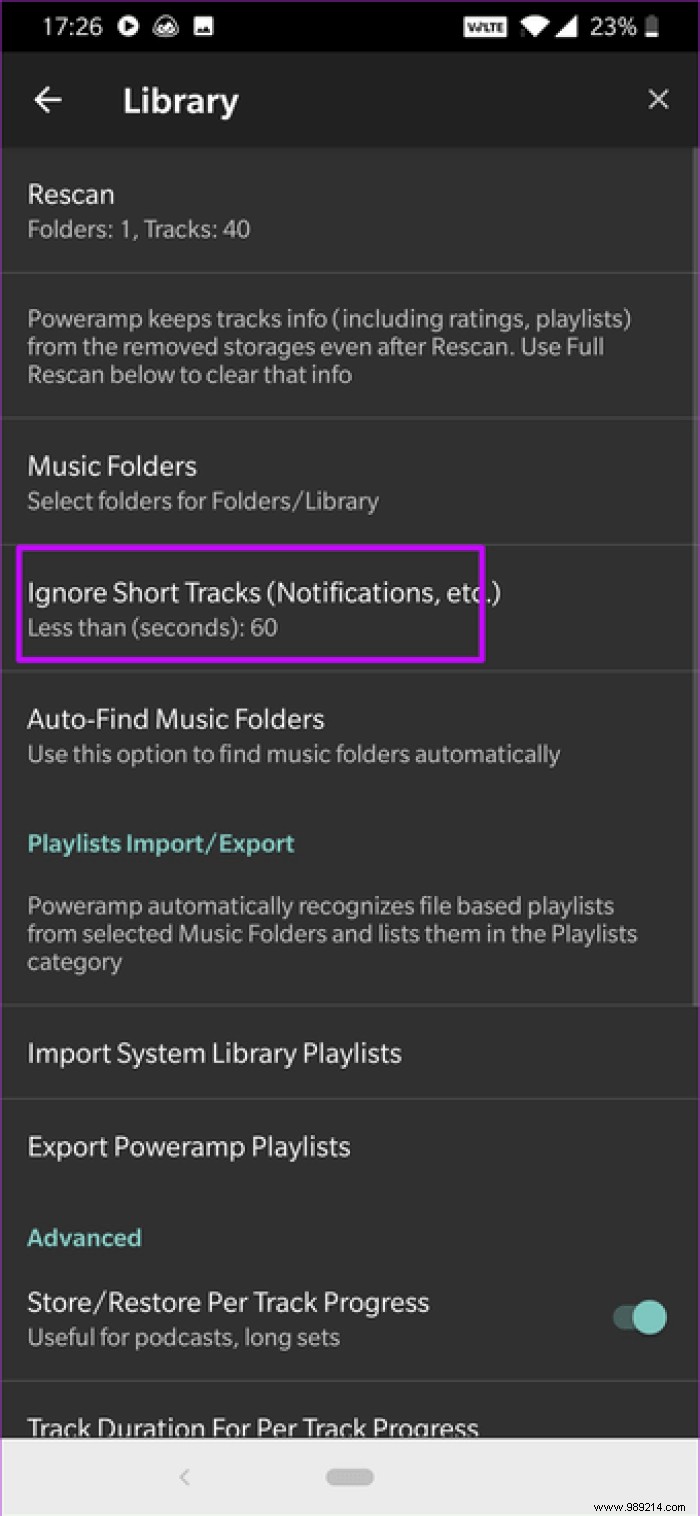
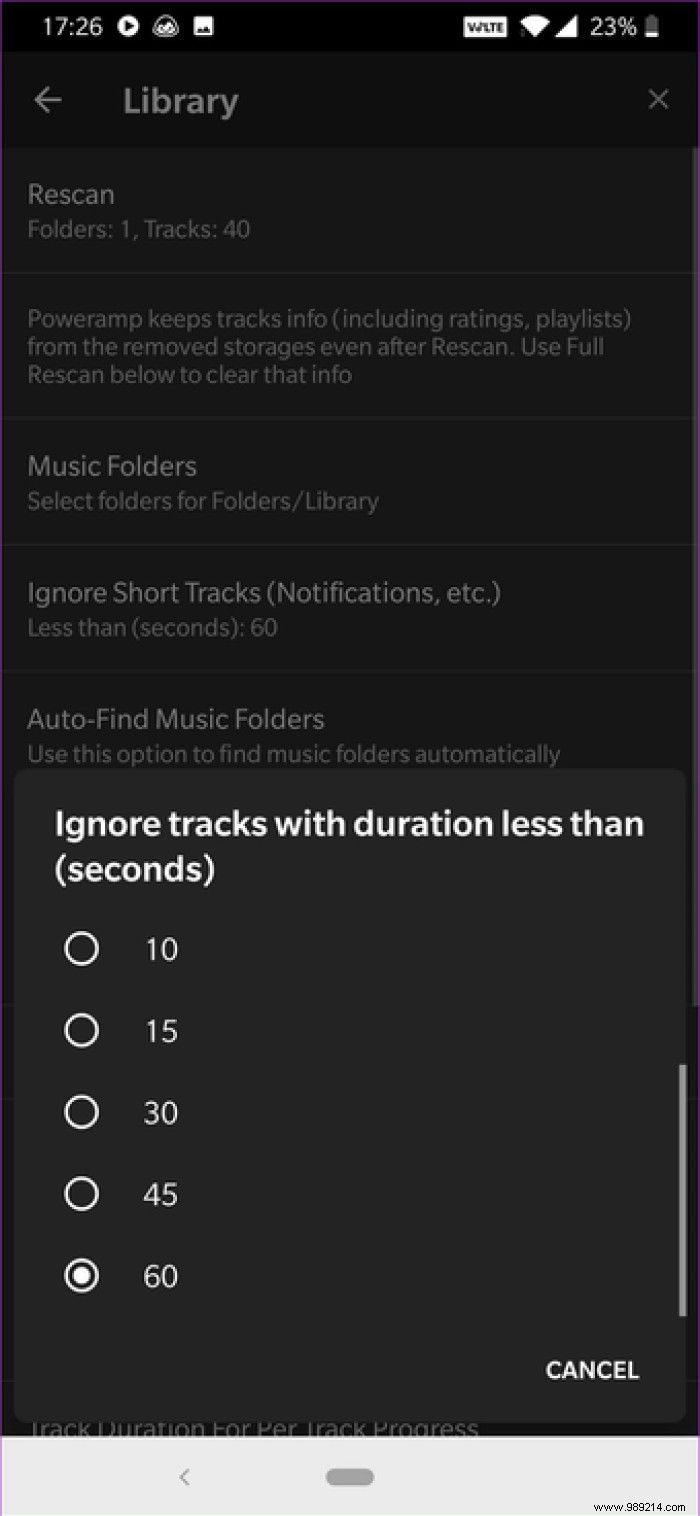
For them, you will have to choose the music folder manually. To do this, tap Music Folders and select the folder where you keep your songs. When done, hit Rescan, and you're good to go.
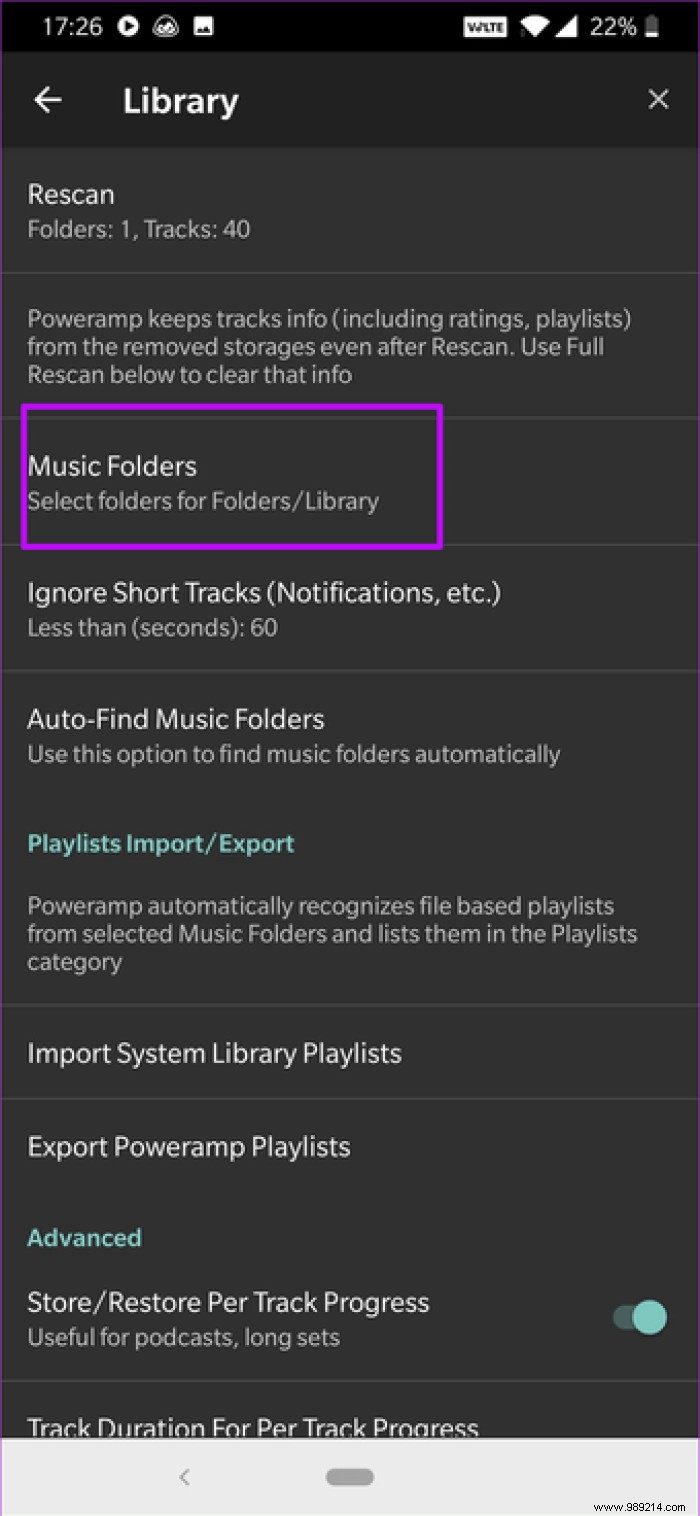
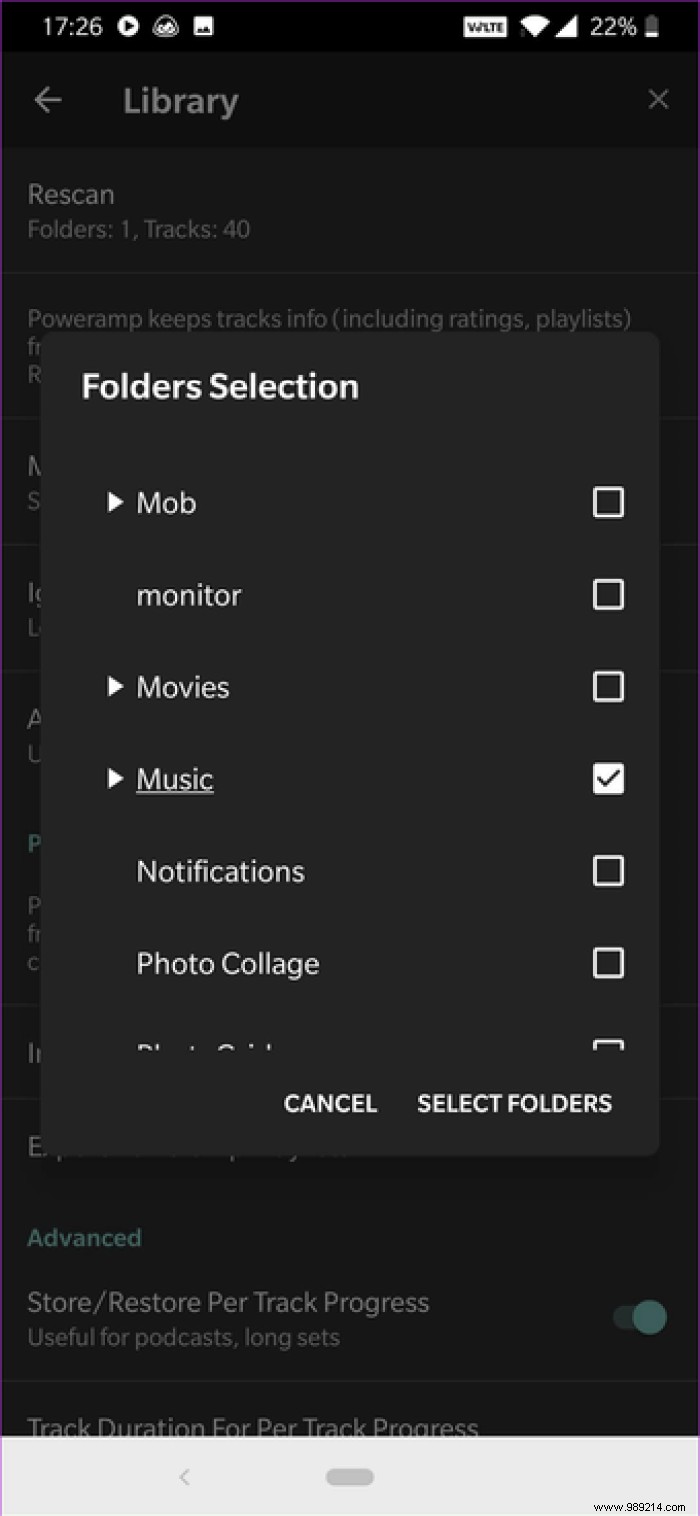
Goodbye, goodbye clutter.
Missing an album cover? How about downloading it from the app? Yes, Poweramp allows you to upload high resolution images for album art. But before you can do that, you must first sort the parameters.
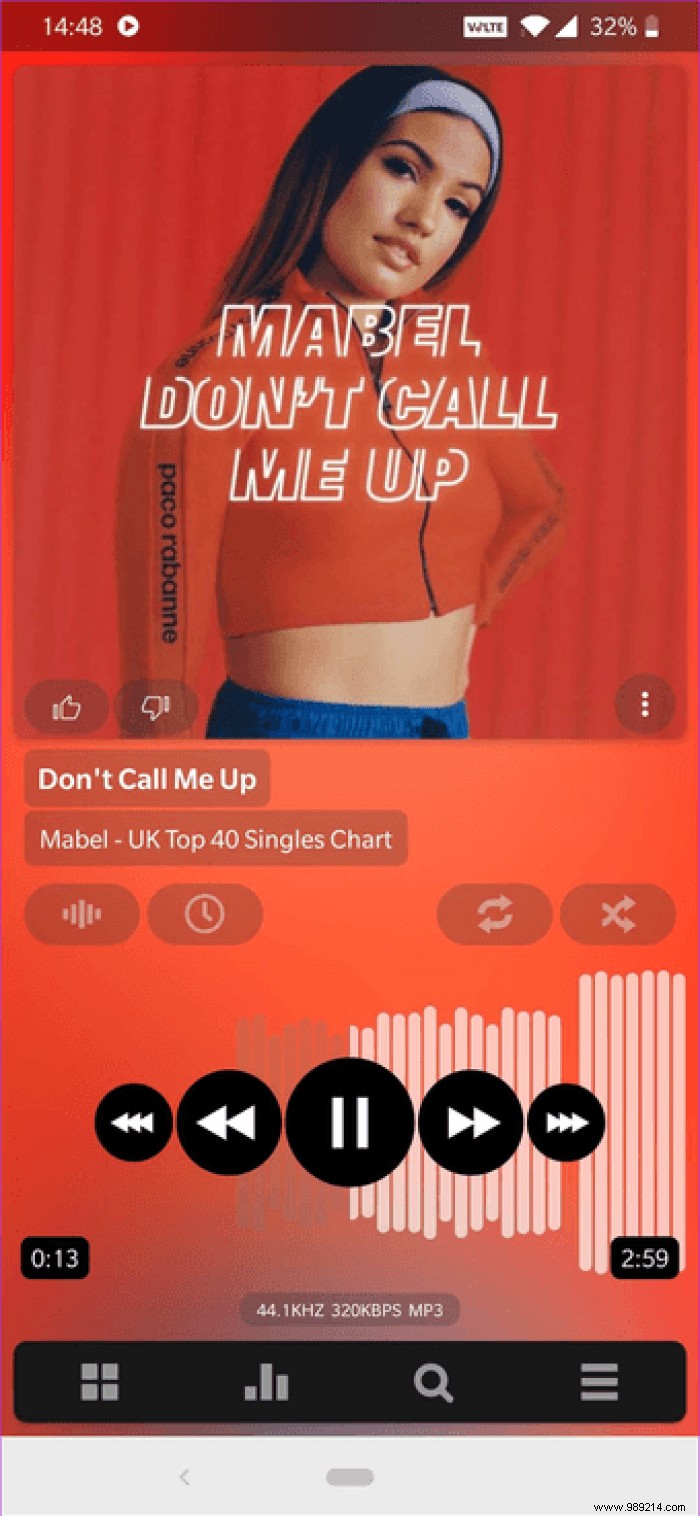
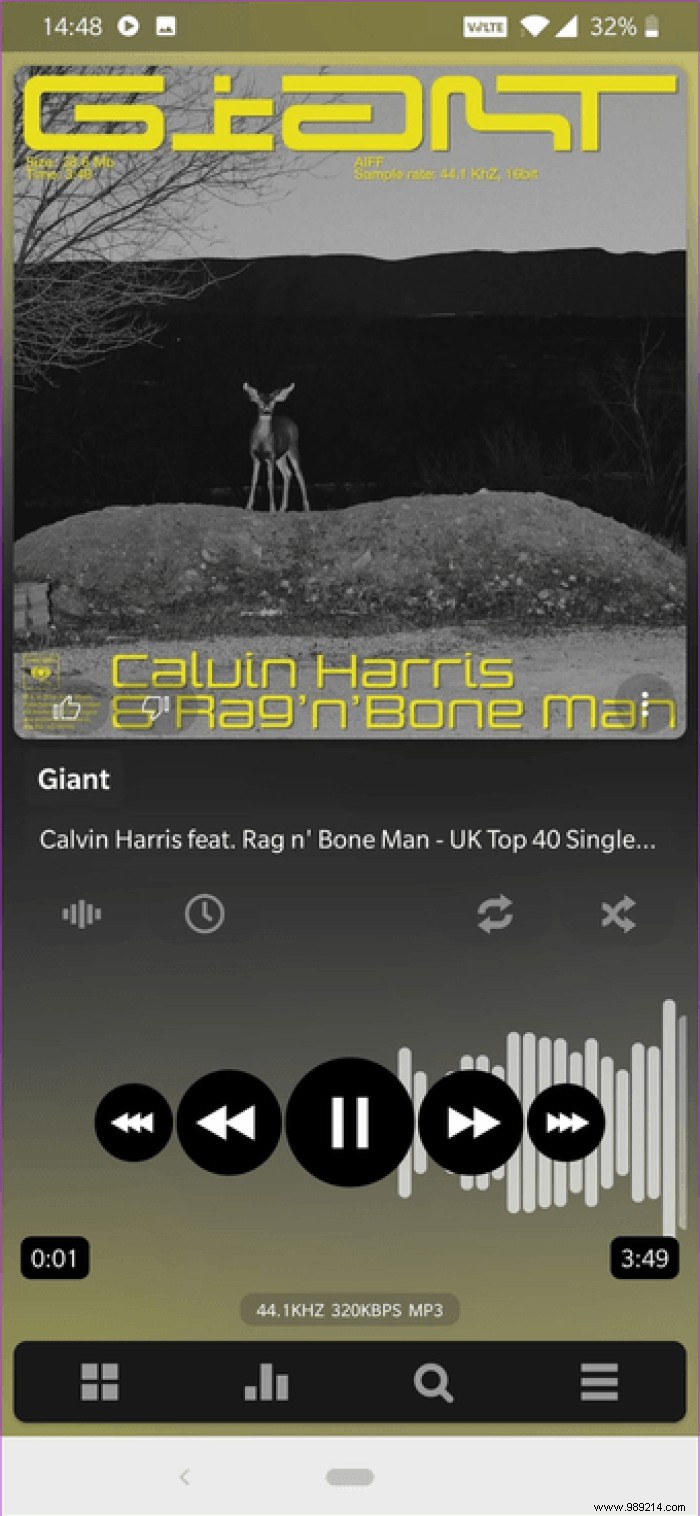
Head to Settings> Album Art and toggle the switches for Download Album Art. This will automatically download images of songs with missing album art.
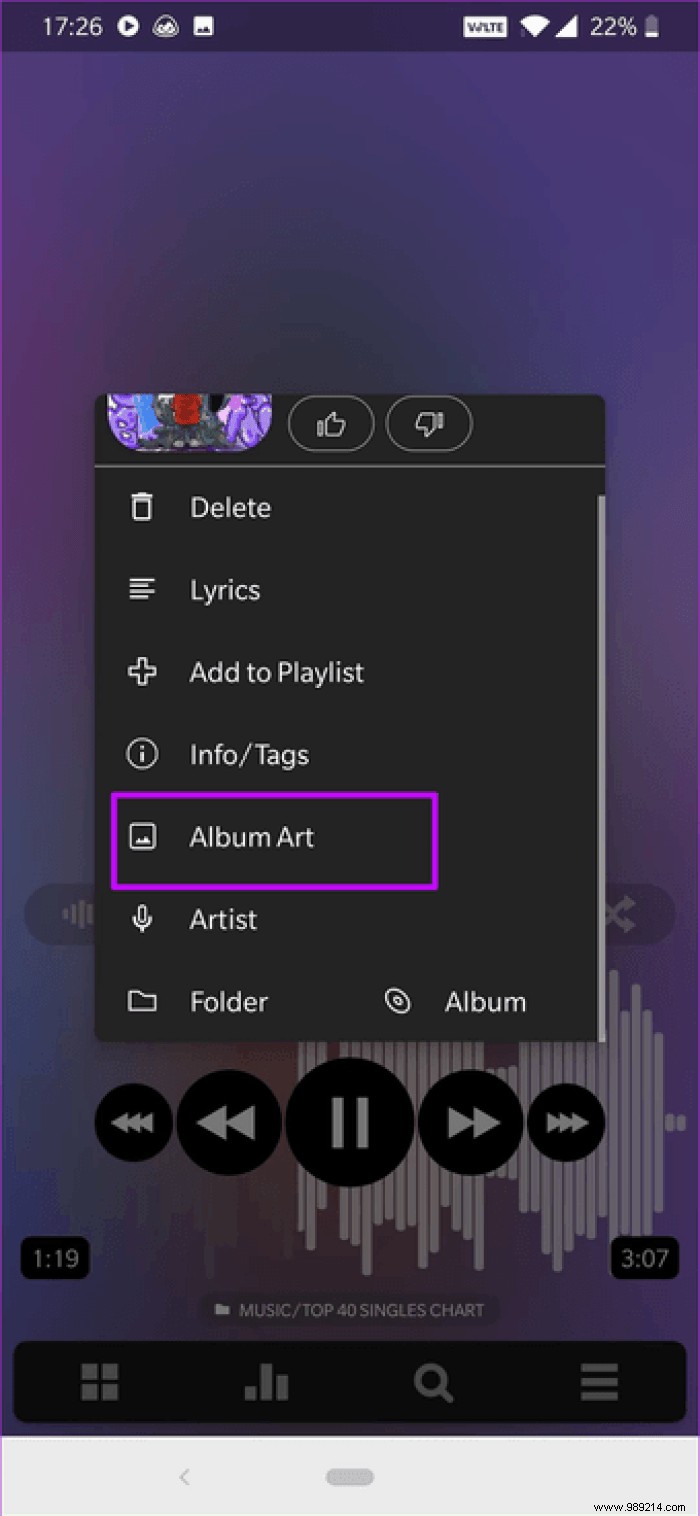
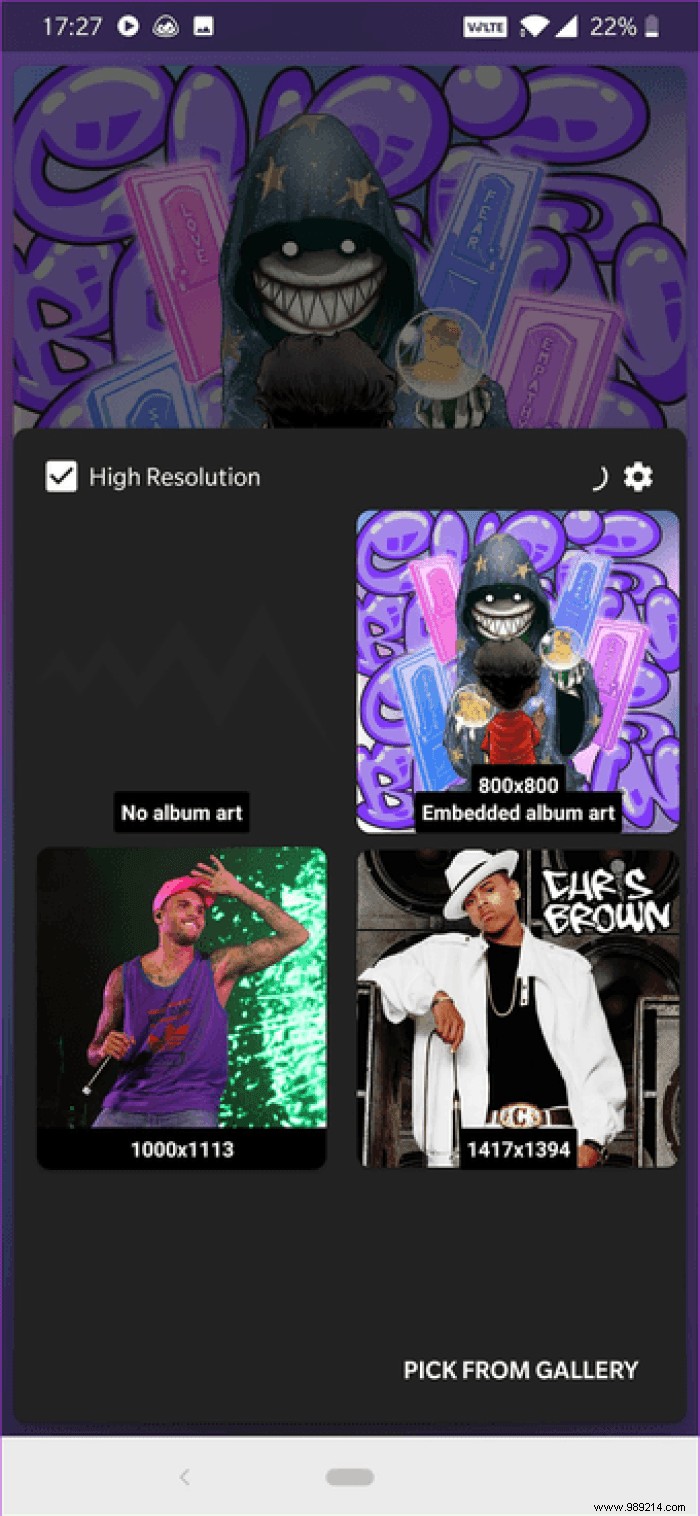
Alternatively, you can open the song in question, tap the three-dot button> Album Art, and select from the list of available images.
Note :Finding the right album art depends on audio track tags.Want to show album art on lock screen?

Head to Settings> Lock screen and toggle the switch for album art.

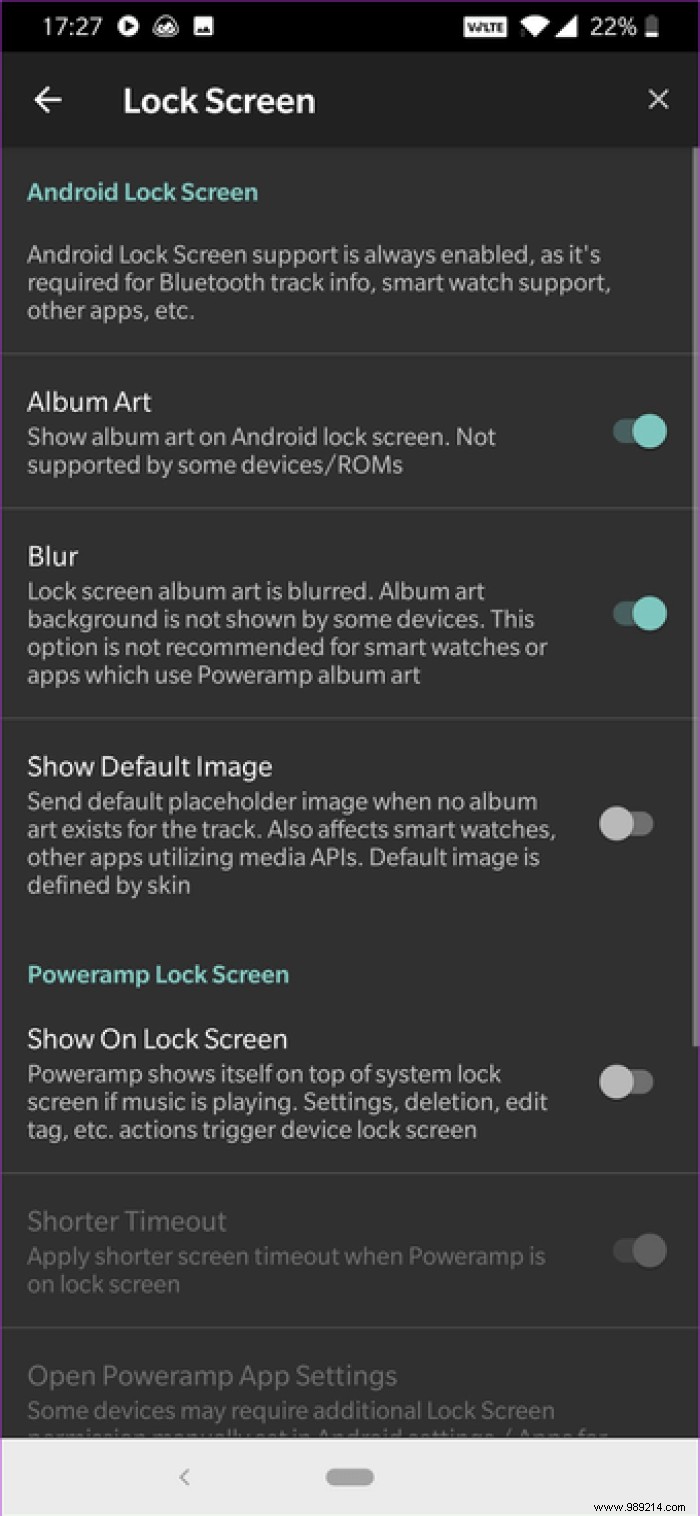
At the same time, you can also enable the Blur option. However, functionality depends on your phone brand and may not reflect correctly.
If the song you're listening to doesn't have embedded lyrics, you can search for it from the app. To do this, long press on the album art and select Lyrics> Search, then press on the browser of your choice.
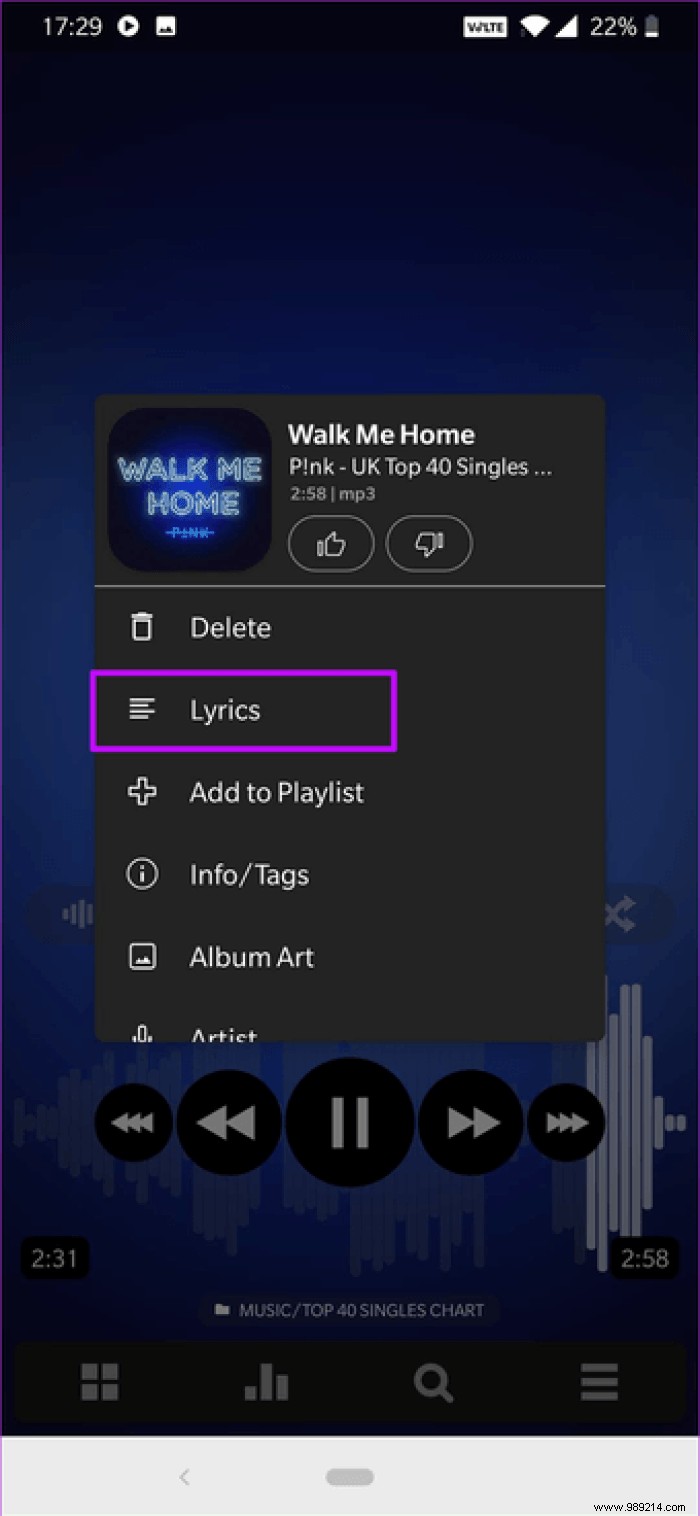
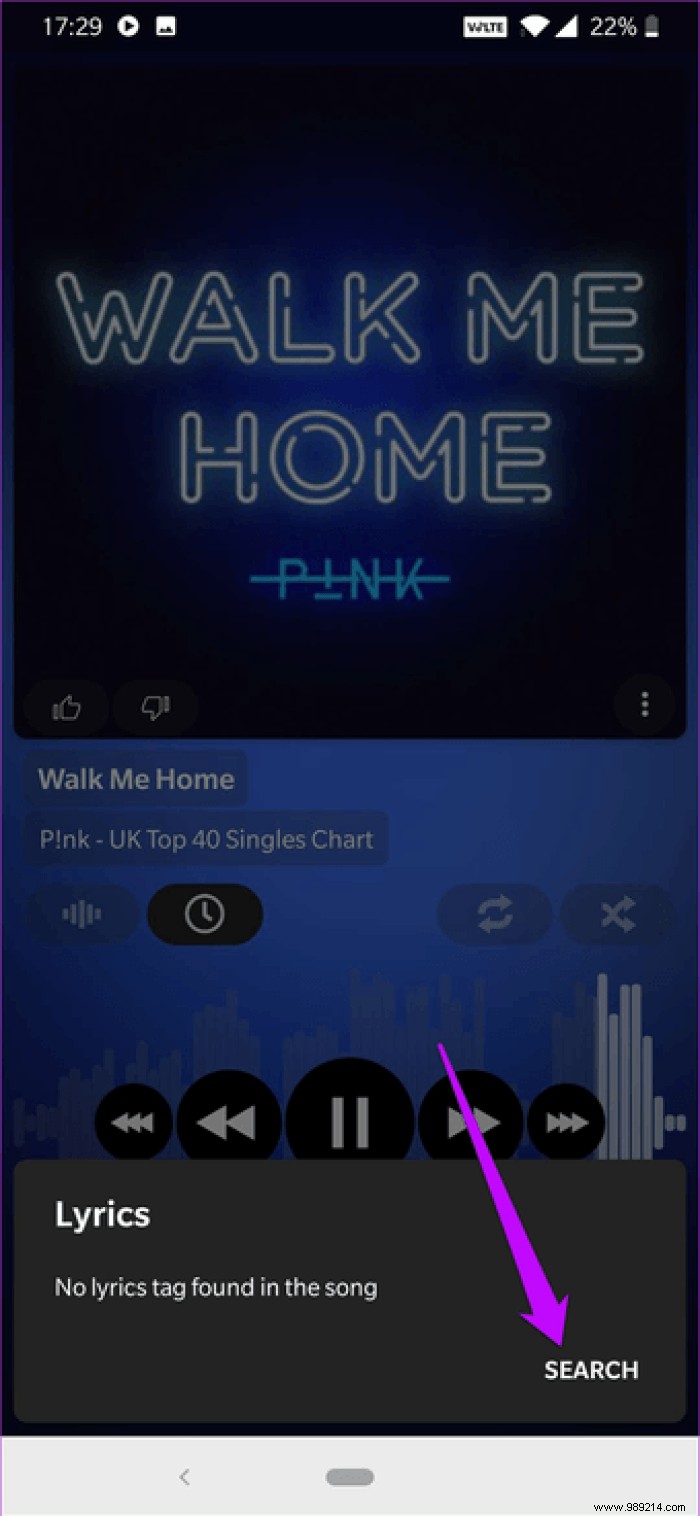
If you have correctly set the tags of the song, said lyrics will appear on the Google homepage. This is especially important if you want to know the lyrics to new songs.
Looking for a song in your huge catalog of songs and audio tracks? Instead of typing the song name directly, you can tap the three-dot menu> List options and tick the options you don't want.
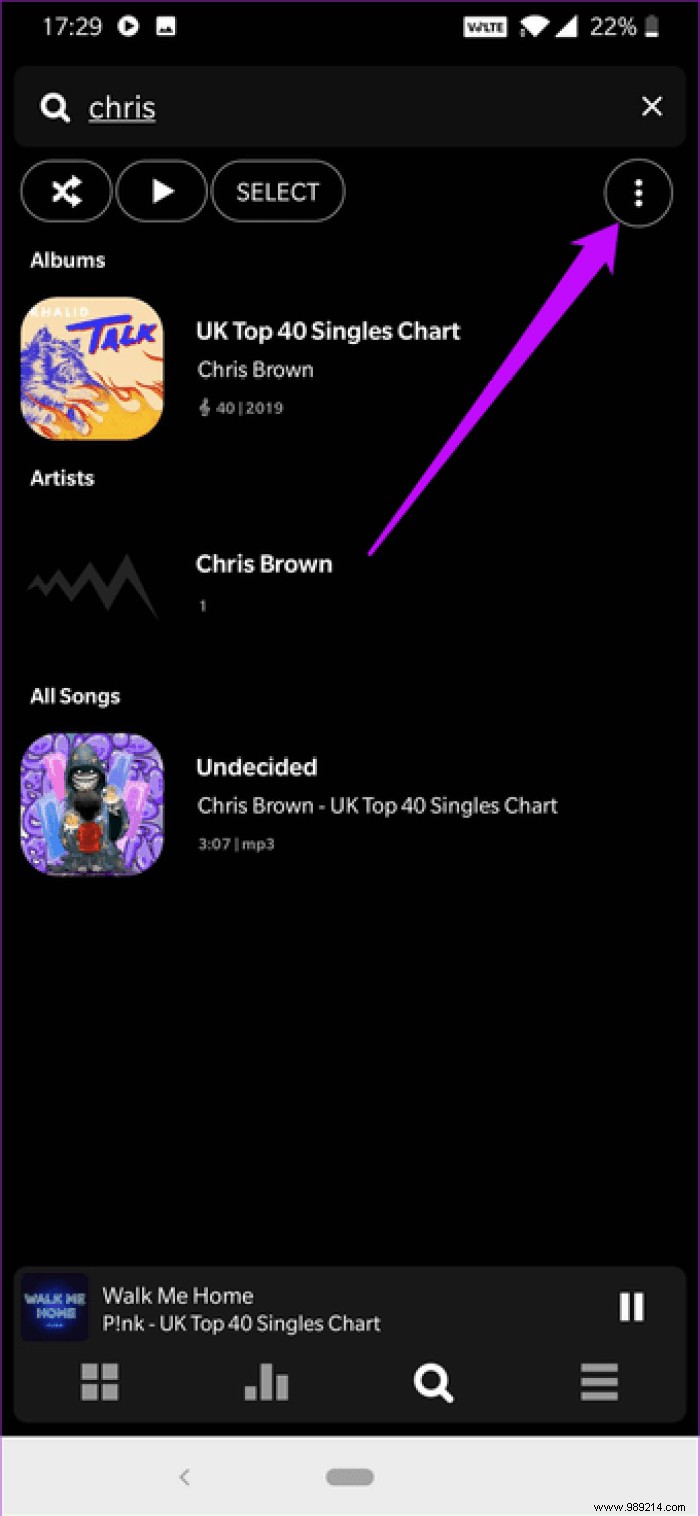
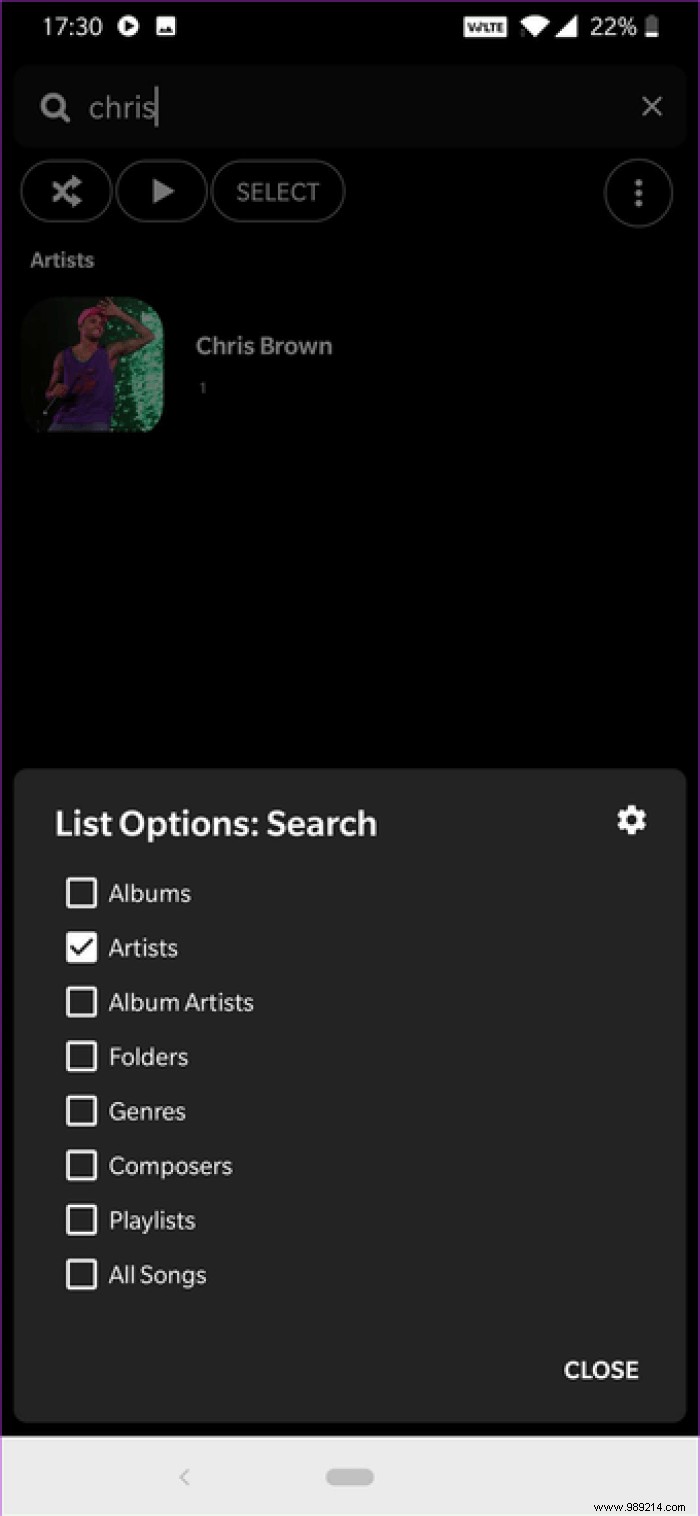
Now continue your search. Easy.
By default, Poweramp automatically pauses songs when your Bluetooth headsets are disconnected. However, the song does not automatically resume when they are disconnected. Fortunately, you can fix it.
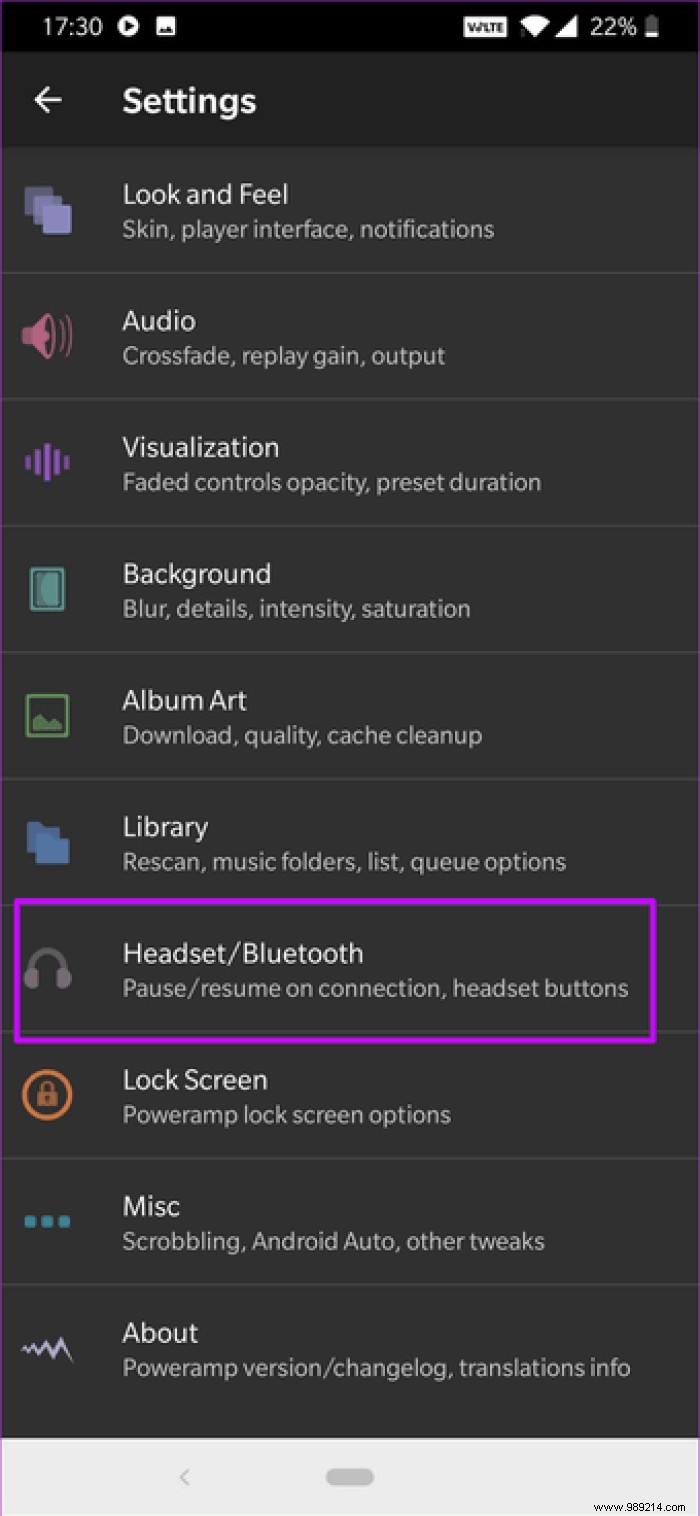
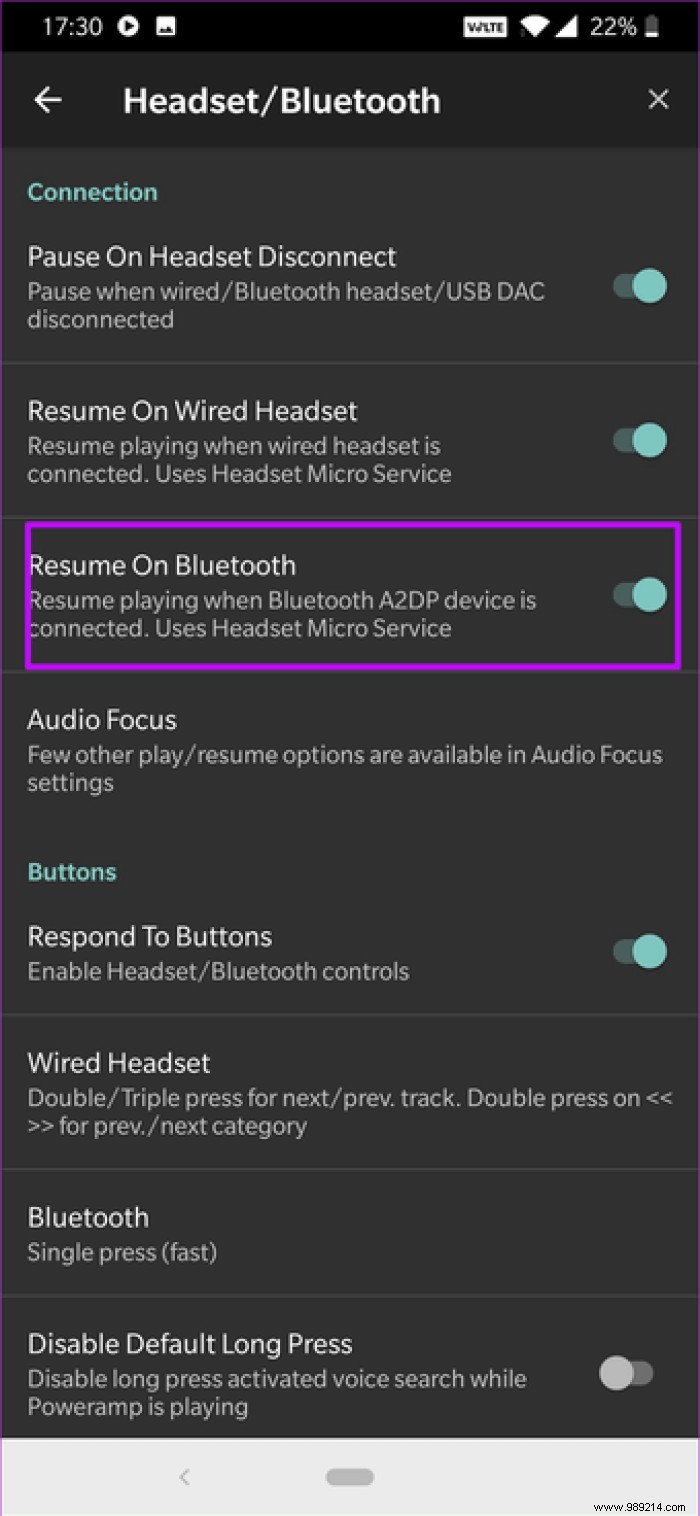
Head to Settings> Headphones/Bluetooth, and toggle the switch to Resume on Bluetooth. This results in a superior experience, where you don't have to unlock your phone, open Poweramp to play the song.
Along with the standard Dark and Light theme, Poweramp now lets you change the appearance of the player. From the style of the search bar to the buttons, you can change the layout to suit your tastes.
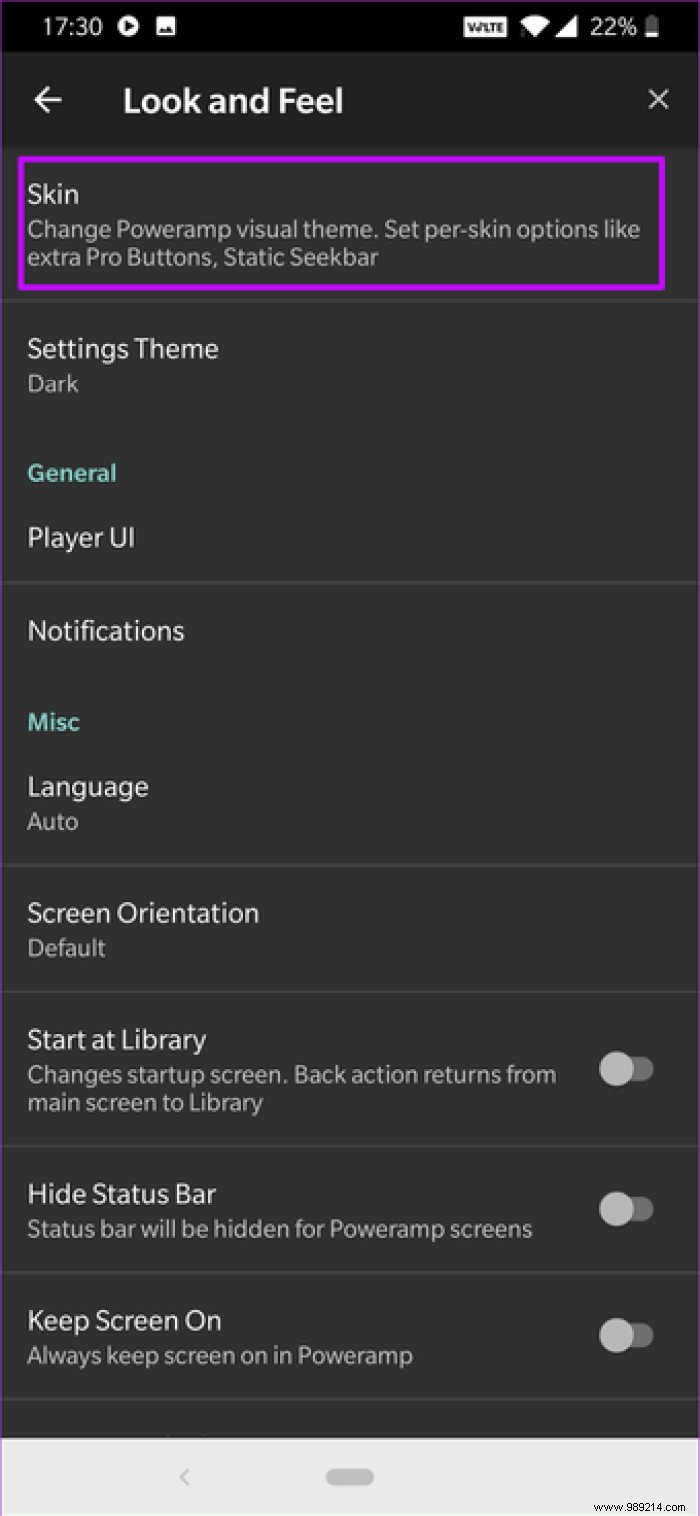
To make these changes, go to Settings> Look &Feel> Appearance and enable the options you want to have.
Cool tip :Disable the rating system through the player UI if you don't use the feature often.But at the same time, if you don't particularly like the layout settings, you can install a third-party skin. And the Play Store is no stranger to Poweramp Skins. One skin in particular that I liked is the simple Poweramp v3 skin light.
It's beautiful and it's a steel gray look to the interface. Additionally, the lower ribbon and EQ knobs are much more pronounced than the native skin. To enable it, go to Settings> Appearance> Skins and enable the option at the end.

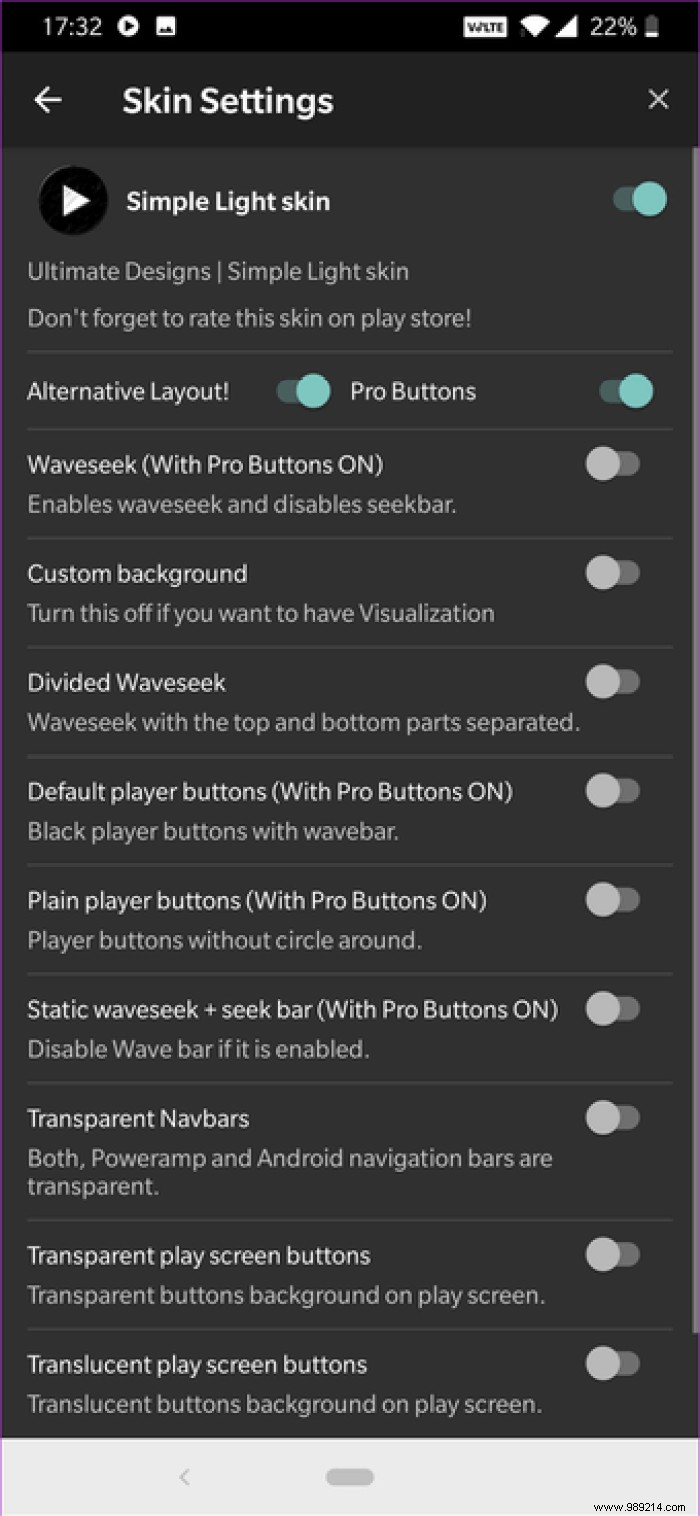 Cool tip: Long press the Settings icon for quick skin settings
Cool tip: Long press the Settings icon for quick skin settings Download Poweramp v3 single light skin
Wow, that was a long list. Did we forget to include one of your favorite settings? If yes, do share the same with us in the comments section below.
Next up:Looking for great audio player apps for Android phones? Read the post below to learn more.