Opinions differ on the sales figures of the Samsung Galaxy S6. Some say they are disastrous, while others sing to a happier tune. Anyway, there are more than 10 million of these smartphones, mine being one of them. Like any geeky user, I'm prone to exploring and tinkering to get the most out of my phone. Here are some things that I hope will be useful to other Galaxy S6 users (maybe even other Samsung smartphone users).
Contents1. Disable animations 2. Disable some pre-installed apps3. Organize frequently used settings4. Automatic shutdown of apps you don't use much5. Use a third-party remote control app6. Organize your quick settings toggles7. Install the Galaxy Button Lights app8. Enable 'Smart Network Switch' Does TouchWiz improve?The Galaxy S6 may have been extremely smooth for the first few days of use. But, as is the trend with any Android phone, there was a noticeable lag after installing many apps. I also felt the lag became more prominent after the latest Android 5.1.1 update (hope there will be a fix in future updates). But until then, the easiest thing I've done to get it back up and running is turning off the animations.
You can do this by first enabling Developer Options by going to Settings> About phone and repeatedly pressing the build number. Then in the Developer Options change the Window Animation Scale , Transition Animation Scale and Animator Duration Scale to 0.5x of 1x (or turn it off if you prefer no animation at all).
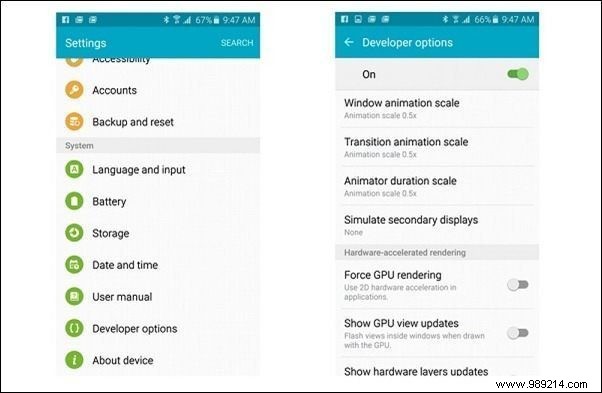
This should result in a noticeable improvement if your phone has lagged.
Although the amount of bloatware in the Galaxy S6's TouchWiz interface has been greatly reduced, there are still a few redundant apps that you may want to disable. I disabled S Voice (use Google Now), S Health (no need for health tracking), OneNote (it's ridiculous that you can't uninstall it), Galaxy Apps (there's already Play Store), Google+ (you know why), Briefing (I use Twitter for my news) and the Peel Smart Remote app (more on that later).
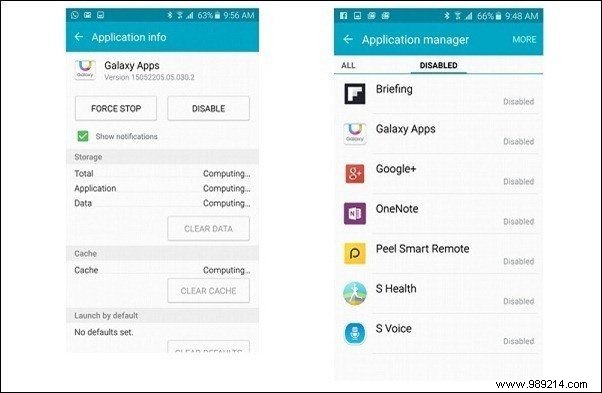
Ok, maybe it seemed like TouchWiz had nothing good about it in that last bit – it's not true, there are some really useful things missing from stock Android. For example, you have the option to organize up to 9 of your most used items in the Settings menu. Open Settings and click on the Edit button at the top and choose what you use the most. This is super useful as most of us would open Settings to access a few commonly used items like Battery or Mobile network.
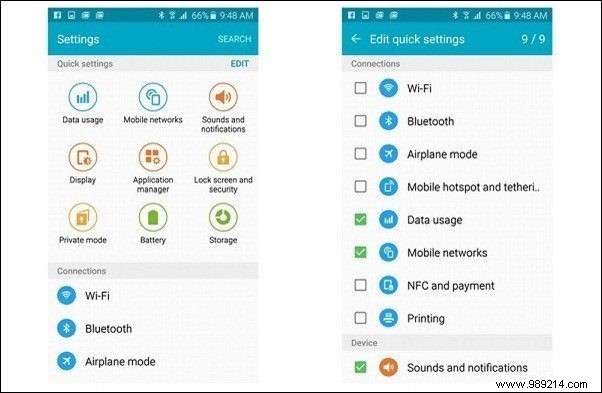
It was an important feature that was subtly pushed with the new Android 5.1.1 update. Go to Settings> The battery> Battery Power Optimization details. Here you have the option to choose which apps you want to “automatically stop”. I chose applications like, for example, "SpeedTest" or "Housing" or the "HDFC Netbanking" application to stop automatically. This means that once I quit these apps, they will no longer be allowed to run in the background.
You won't receive any notifications, and they won't consume any data, until they're reopened. It would be unwise to pick apps that need to stay active in the background – for example, Uber needs to run in the background when you're traveling, or Saavn needs to run in the background when you're listening to music, so be careful applications you decide to use hitchhiking .
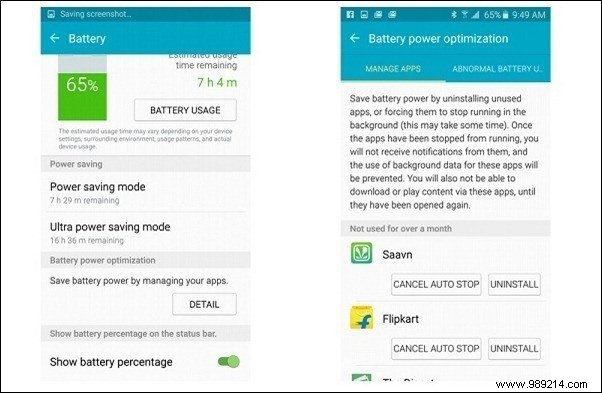
The Galaxy S6 comes with an IR blaster that can be used to control electronic devices that are typically controlled with an IR remote (like TVs, set-top boxes, music systems, air conditioners, etc.). But the phone uses a pre-installed app called Peel Smart Remote. This app assumes you'll watch TV regularly and forces you to force-select your cable/DTH provider before you can even set up the TV remote with your phone.
For example, I don't have a cable connection and only have a Chromecast connected to a TV, so this app is redundant for me. Not to mention, you can't set up other electronic devices with Peel. So, as I mentioned earlier, I already disabled it.
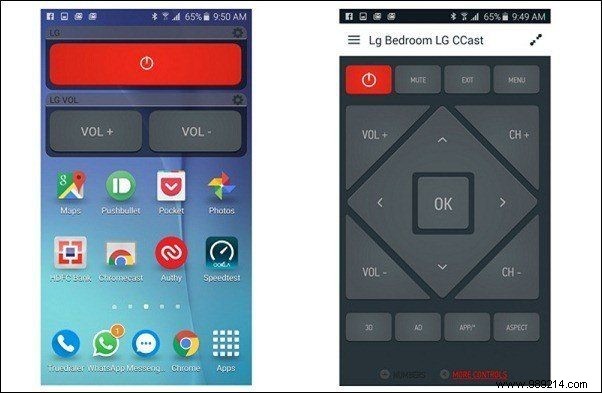
Instead, I bought this app called AnyMote. There's a free version that lets you set up a device, but paying $6.99 for the app is worth it, if you ask me. I can configure several electronic devices with this application and put customizable widgets directly on the home screen. As I mentioned before, I only use Chromecast on my TV, so the only three buttons I need to control are the power and volume control keys, which all fit fine on my home screen.
The quick settings at the top of notifications is an easy way to switch between features on your Galaxy S6. So be sure to organize them according to your needs. Drag out the notification drawer and click on the Edit button on top. Now you can drag and drop the toggles you see used the most and hide the rest.

For me, touch access to the flashlight, screen rotation, mobile hotspot and ultra-power saving mode are important in this regard. While you're here, the latest software update also removes the S Finder and Quick Connect shortcuts from appearing in the notification drawer. I disabled them because I find them unnecessary, thus increasing the viewing space for notifications.
In an effort to rid TouchWiz of all the complexities, Samsung also decided to throw out some settings that they thought were redundant. One of them is the ability to control how long the capacitive multitasking and back button lights stay on. Thus, by default, they turn off after a few seconds of contact, and it is sometimes difficult to determine their exact point of contact. Luckily, the Galaxy Button Lights app lets you keep the button on all the time (i.e. until the screen is on). Install it if you found yourself confused with those touch buttons.
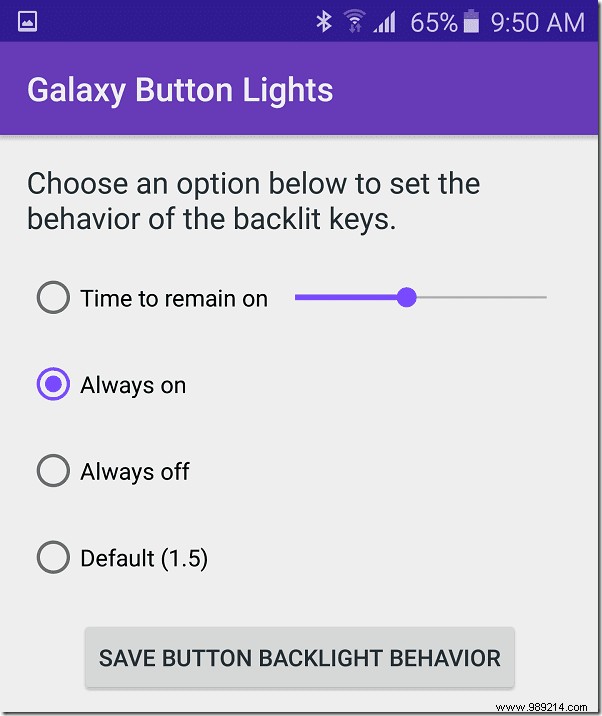
I long ago stopped bothering to turn off Wi-Fi when I'm out of a Wi-Fi network area. It's just handy to leave it on because it automatically locks onto a Wi-Fi network. Fi known when in range, and I don't have to remember to turn it back on. This also allows the phone to connect to open Wi-Fi networks, especially in cafes where the network is open but you cannot access the internet until you are connected. This then disables a 3G (or 4G/LTE) by automatically connecting to a random network with no access.
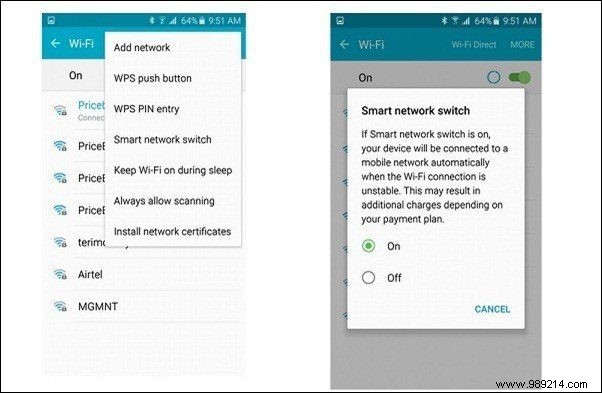
If you prefer to maintain connectivity at all times, go to Settings> Wifi and in the menu turn on Smart Network Switch . This feature detects the Internet connectivity of the Wi-Fi you are connected to. If it finds that connectivity is poor (e.g. when you're away from the router) or non-existent, then switches back to mobile internet.
So here are some tips that will help you get the most out of your Samsung Galaxy S6. Do you think its TouchWiz user interface is improving? Let us know your thoughts in our forums and have a larger discussion.
This post is written by Rohan Naravane from Baba Award