The Honor Band 5 is the latest update to Honor's line of fitness trackers. It comes with a true-color AMOLED display and supports additional watch faces and continuous heart rate monitoring, among other things. Most importantly, it belongs to the affordable segment and won't burn a hole in your pocket.
Contents1. Be on the move2. Notifications at your fingertips3. Change watch faces4. Use low light at night5. Programming DND6. Find your phone7. Configure smart alarms8. Enable sleep tracking9. Customize screens Get the most out of Honor Band 5
We've been using the Honor Band 5 for some time and have studied it with a fine-tooth comb.
So, if you've bought the Honor Band 5 (or are thinking of buying one), here are some of the best tips and tricks associated with this band.
Our sedentary lifestyle means we move less than before. Well, we all know the negative effects of physical inactivity. If you forget to go for a walk, it's time to welcome the Honor Band 5's Activity Reminder feature. As its name suggests, it will alert you when you've been inactive for more than an hour.


The only downside is that you can't customize the timing. To turn it on, tap the bracelet icon in the upper right corner of the Huawei Health app homepage and toggle the switch for activity reminder.
Today, fitness bracelets track more than just your fitness level. In addition to tracking calories and steps, they also perform the basic duty of notifying you of incoming messages and phone calls.
But as we all know, enabling notifications for all apps on your phone could be counterproductive. The trick here is to find the right balance.


To turn notifications on and off, go to Settings and select Notifications. Now all you have to do is toggle the switch for apps as per your convenience.
The Honor Band 5 sports rich and vivid colors, thanks to the color AMOLED display. And the 240 x 120 resolution means the colors blend beautifully and you won't see the individual pixels unless you look at them closely.

Therefore, it makes sense to make full use of digital watch faces. Yes, you read that right. From dark dials to funky dials, it has them all.
To change watch faces, wake up the band and head to the More option. Scroll down and tap Faces. Now you can cycle through faces by swiping up. Once you choose one, just tap on it. Then say hello to the new watch face.

You can also long press on the home screen and switch to the Faces screen.
Pro tip: You can see the weather, battery level and Bluetooth connection just by tapping on the home screen. To enable weather, go to Settings and toggle the switch for weather reports.You may already know that the Honor Band 5 allows you to adjust the screen brightness. But did you also know that you can also permanently dim the screen at night?
Alternatively, just swipe your way to More> Brightness and toggle the switch to Reduce brightness at night.
Want some free time? Simple. Schedule an NPD hour. This feature comes in handy when you don't want to receive notifications. The latter is useful if you are a light sleeper like me and the slightest phone call wakes you up.
To schedule a DND time, go to settings, tap the Do Not Disturb card, and toggle the switch to Schedule.

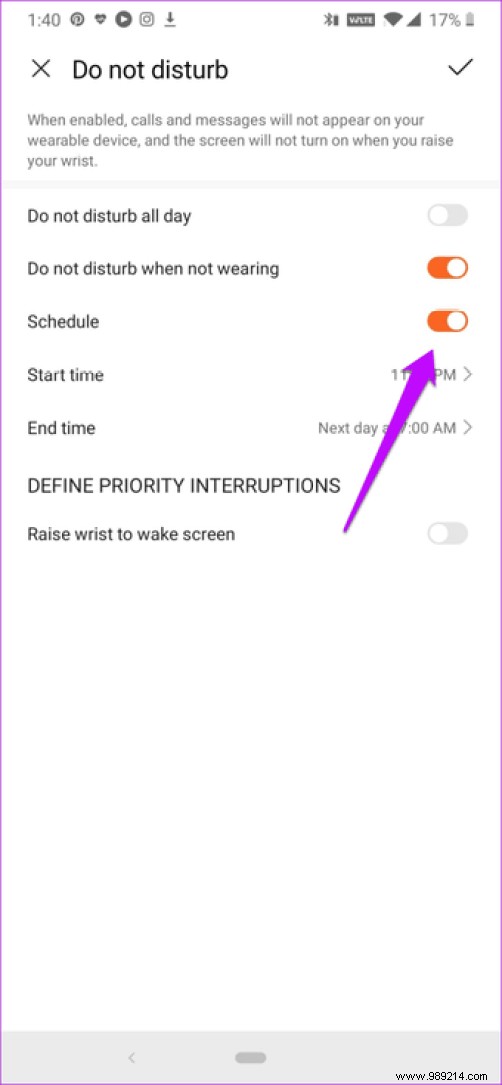
Enter the start time and end time, and that's it. The nice thing about this feature is that you can skip the "Wrist Raise" feature if you want.
Misplaced the phone? Why not let the fitness tracker find your phone. When activated, the paired phone will ring with an adorable "I'm here" ringtone.
To turn it on, go to More, then swipe up until you see Find Phone.

Press it and your phone will ring almost instantly. The only thing you need to consider is that the phone should be near the band.
Is a slight buzz on your wrist your idea of a good alarm? If so, you will fall in love with the honor band 5 smart alarm. This band detects your sleep pattern and wakes you up when your sleep is lightest within the stipulated time interval.

For example, you have set the smart alarm to 7:00 a.m., with a smart wake up time of 10 minutes, the watch will wake you up when your sleep is lightest between 6:50 a.m. and 7:00 a.m. Well, you can set it to repeat on weekdays or on specific weekdays.
Smart alarms settings can be found under band settings. Select Alarm> Smart alarm and choose the time.


However, if you prefer to wake up at a fixed time, the option is hidden in event alarms.
Similar to the Honor Band 4, the Honor Band 5 incorporates Huawei's TruSleep feature. As the name suggests, it helps track and improve your sleep patterns. And on top of that, it dims the band screen to help you sleep better. And as you might have guessed, it's not enabled by default.
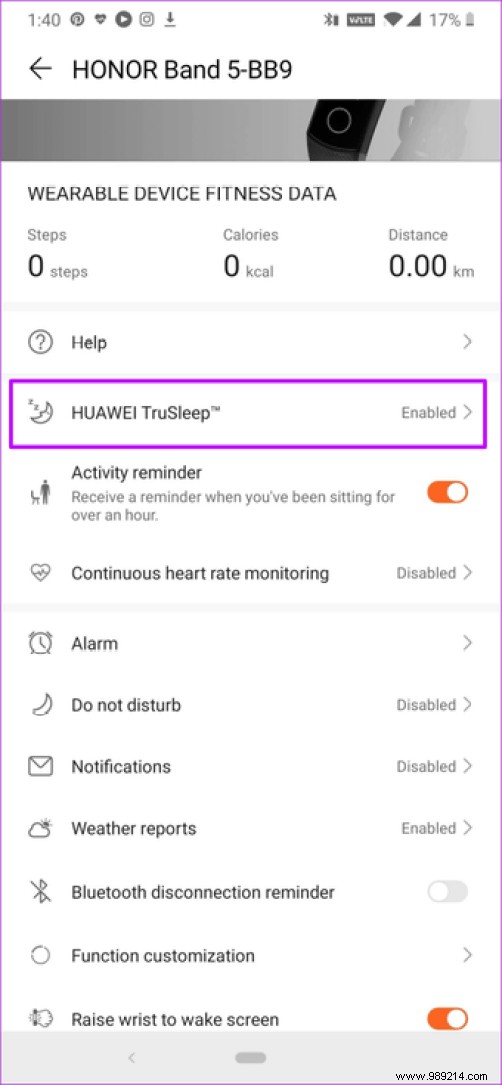
Luckily, you can enable it easily via the Top Band setting. All you have to do is flip the switch for Huawei | Real sleep.
By default, the Honor Band 5 comes with features like Daily Tracking, Heart Rate, Workout, AliPay, etc. While I'm sure functions like daily tracking and workout are essential for fitness trackers, you can do without the dedicated functions for AliPay or Message Center, especially if you plan to use the band only as fitness tracker.

To customize features, go to Honor Band settings and select Feature Customization. Now tap the little cross icon next to the ones you want to delete.
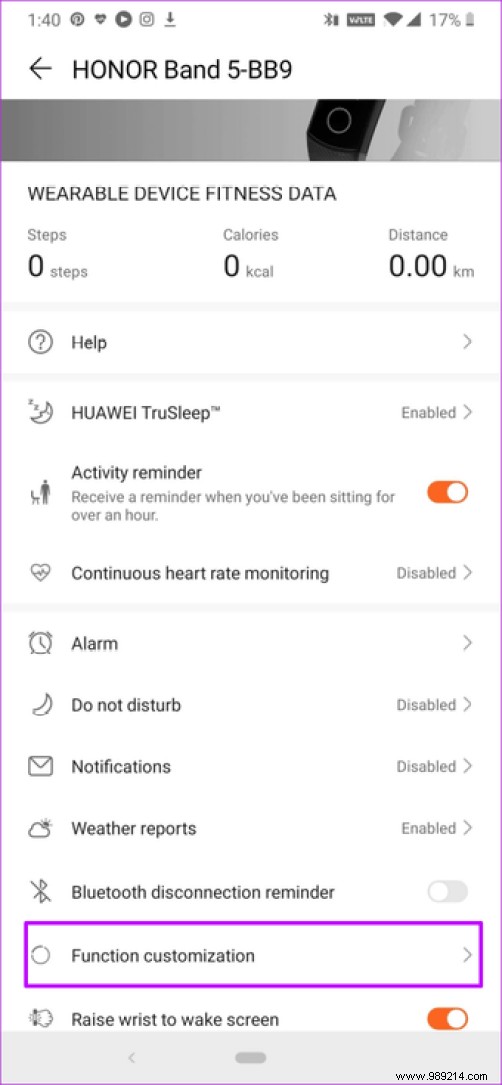

At the same time, you can also hold and drag important functions up. When done, tap the Save icon in the upper right corner.
In addition to the above, the Honor Band 5 also lets you connect to fitness apps like Google Fit. Well, when it comes to workout modes, the options are plentiful.
Plus, with the Honor Band 5, it's easy to rest or turn off the band. Just go to the System screen and you will find the options there. What I usually do is place the More screen at the end, so that when I need it, I can just swipe down from the home screen.
Then: Looking for more running accessories? Check out the post below to improve your workouts.