The new Huawei Watch GT 2 is a classy smartwatch. The GT 2 powered by the Kirin A1 chipset and an array of sensors to track your workout. Well, it contains both elegance and a look that goes well with both business and casual outfits.
Contents1. Disable activity assistant2. Enable Always on Display3. It's show time. Customize the Down button5. Use your GT 2 as a portable music playback device6. Sync data with Google Fit7. Activate TruSleepGet fit!
If you recently purchased the Huawei Watch GT 2, here are some nifty tips and tricks to get the most out of this smartwatch. Let's go.
By now, you should know that the Huawei Watch GT 2 is designed to track a variety of exercises, including walking, running, elliptical, and rowing, among others. But I find the voice of the built-in assistant to be a bit too loud. It's loud enough to let you and your running buddies know you're about to start a workout. Too bad!
Fortunately, the volume of the voice assistant can be adjusted to your liking. And if you want, you can even turn it off.
To mute the voice, start a random workout from the workout screen and press the top button to pause the workout.

You will now see a volume icon. Press it to lower the volume or even mute it. From now on, the voice of the coach will no longer disturb you.
The Watch GT2 does not have a traditional Always on Display feature. And if you have disabled the "Raise Wrist" function, then it becomes very difficult to check the time. Well, you can always press the Up button, but hey, it's supposed to be a smartwatch, remember?

Fortunately, there is a small workaround in the form of the watch dial feature. This one does what its name describes:being on standby. So when your smartwatch screen is in sleep mode, you can still check the time.
To turn it on, go to View> Advanced and scroll down to tap Sleep watch face.

Select the style and color, and that's about it.

The next time your GT 2 goes to sleep, this watch face will activate. Cool, right?
Need the smartwatch screen to stay on for a short time? Pull down the top menu and tap the Show Time icon as shown in the screenshot below.

Your GT 2 screen will stay on for 10 minutes. Cool, right?
Pro Tip :dfBy default, the down button displays the workout app. However, if you are not a fitness enthusiast, this button can remain unused. So what are you doing?
Fortunately, it can be personalized. The Huawei Watch GT 2 allows you to choose from a few actions such as timer, call logs, contacts, weather, among others.
To change the down button function, go to Settings> Down button and choose a function from the list. Now every time you press the button, the new function will be triggered.

On my Watch GT 2, I remapped the Contacts function.

Then I added favorite contacts through the Huawei Health app. Now it's incredibly easy to make a call.
Local storage on the Watch GT 2 means you can download your favorite songs to the smartwatch. One of the main advantages is that you can leave your phone behind when you go for a run. All you have to do is pair your wireless Bluetooth headphones.
The GT 2 can hold up to 500 songs, and the process of adding songs is quite simple. To do this, open the Huawei Health app on your phone and select Music> Manage Music. Next, select Add Songs and choose the songs you want to add.
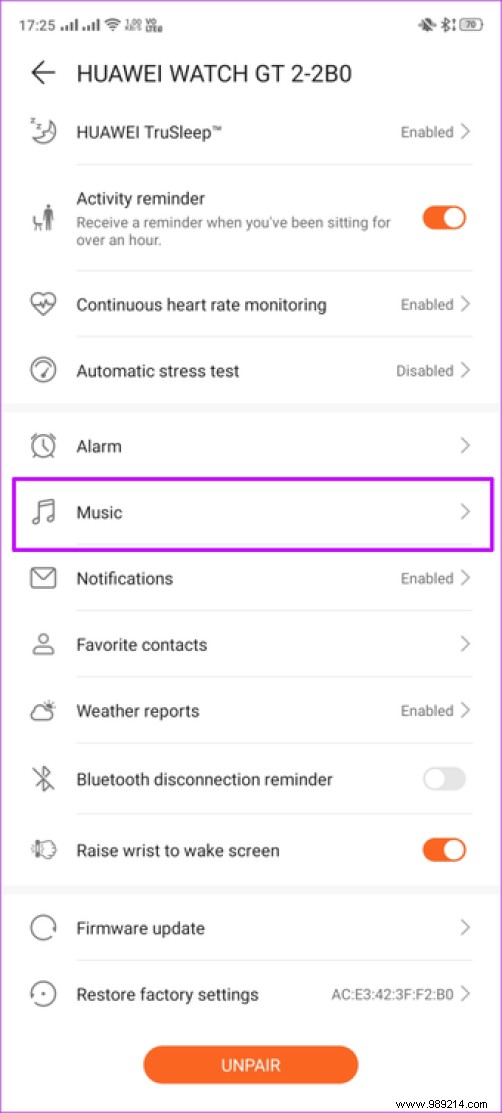
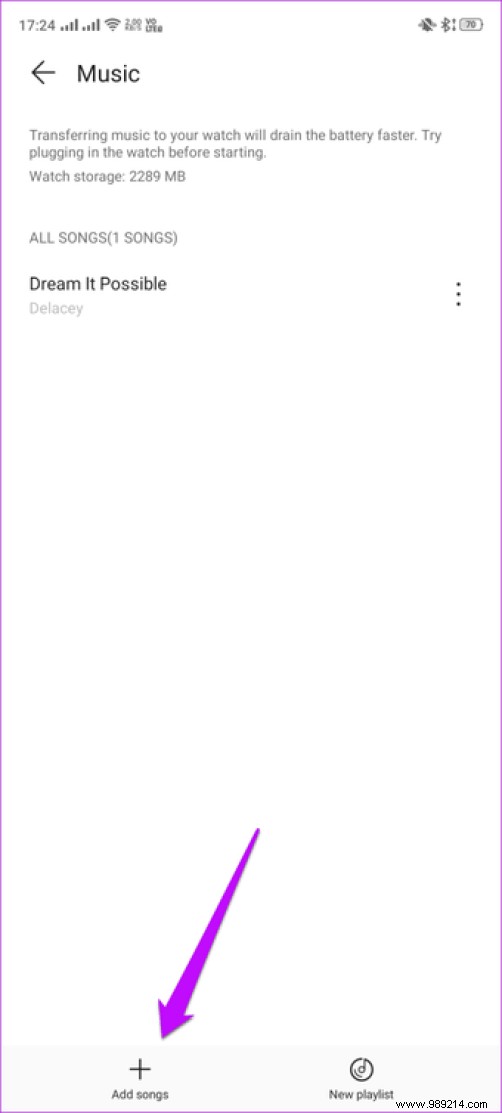
Since the transfer process uses Bluetooth to transfer music, it may take some time, depending on the number of songs. Instead, it works in the background and you can continue with the rest of your work.
Although the mono speaker on the right edge is quite loud, chances are you'll want to connect your Bluetooth headphones.
To do this, open Settings in your smartwatch and select Headphones. Press Pair to start searching for heads. Well, you know the rest of the story.

In addition to the above, you can also use the Watch GT 2 to control music playback on your smartphone. Once you launch a music streaming app like Apple Music or Spotify on your phone, the GT 2 will show all controls.
Do you want to keep your health data regardless of the phone you switch to? If so, syncing your fitness data with Google Fit is the way to go.
For now, the Huawei Health allows you to sync data with Google Fit and MyFitnessPal. To link the accounts, select Me> Data sharing> Google Fit and select your Google account that you want to connect.
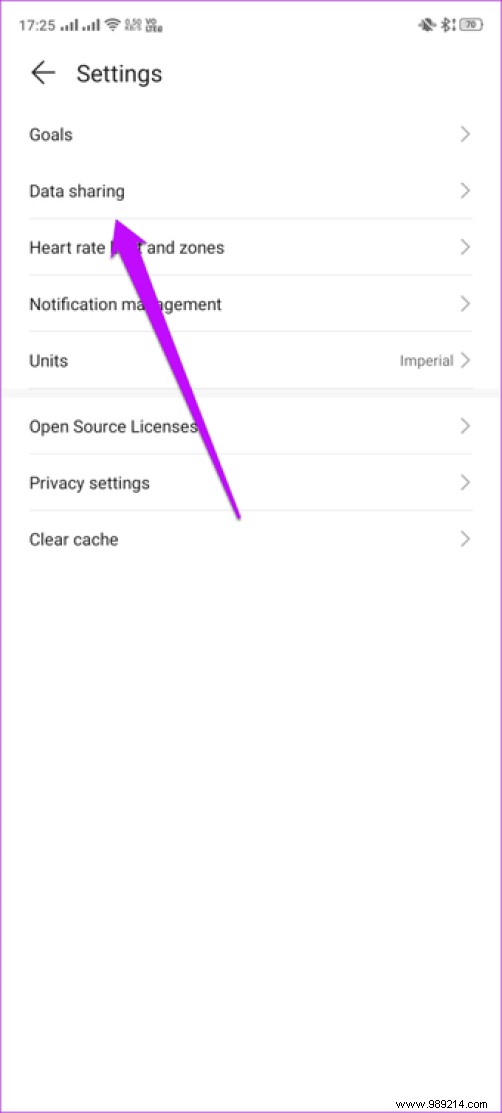
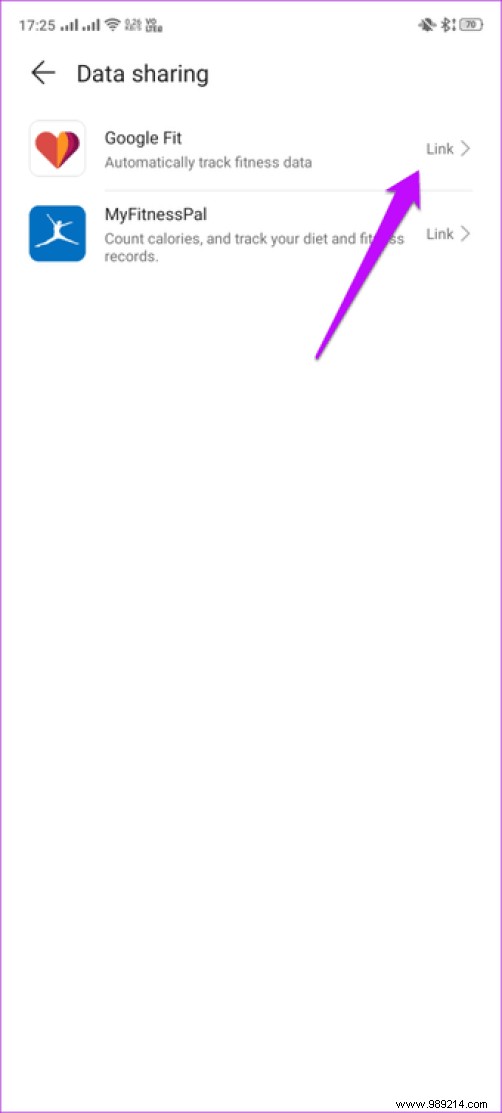
Currently, the Huawei Health app does not require any sign-in or sign-in. In such situation, it becomes quite easy to lose data when you switch phones or uninstall the said app. Therefore, it makes sense to sync some of the data with apps like Google Fit.
The Huawei Watch GT 2 incorporates Huawei's TruSleep function. As the name suggests, it monitors your sleep and helps track and improve your sleep patterns. In addition to telling you about your sleep patterns, it also shows how long your light sleep, deep sleep, and REM sleep lasted.
But as you might have guessed, it's not enabled by default. You will need to do this from the Huawei Health app. All you have to do is open the App Details page and activate Huawei TruSleep.


From next time you will be able to see how you sleep and the methods to improve it.
Apart from the above, you can also customize the phone notification so that it does not distract you from your work. Plus, options like Smart Alarm and Event Alarm do their job to keep you on time. More importantly, you can still switch between different watch faces on the go.
So what's your favorite Watch GT 2 feature? I wish it came with more widgets and screens so I don't have to open the Health app. And you?
Then: Looking for more running accessories? Check out the post below to improve your workouts.