There are two types of Android phones:one that runs custom ROMs and another that runs on Stock Android and gives you pure Android experience. The new Nokia 6 2018 clearly belongs to the second category.
Contents1. Adjust Ambient Display2. Use the fingerprint sensor for navigation3. Let the lifting do the talking4. Make the phone smarter5. Customize app notifications6. Use the storage manager to free up space7. Program the night light8. Customize the status barGet the most out of your Nokia 6
For those who might think that Stock Android reduces the charm of Android, think again! The Nokia 6 (2018) is powered by a Snapdragon 630 processor and can do a lot. Not to mention that the phone has no bloatware and more storage options.
If you have purchased the new Nokia 6 (2018) but haven't explored it due to the Stock Android interface, the following tips and tricks will change your perspective forever and help you unlock its full potential.
So, without further ado, let's get started.
Ambient display is a cool new feature and it surely rocks the display. A scaled down version of Samsung's Always On Display feature, this illuminates the screen and shows notifications when the phone is lifted.

To enable Ambient Display, go to Settings> Battery> Ambient Display and toggle the Lift switch to check phone to On. This will allow you to see the icons on the lock screen as soon as you receive a new notification.


Other than that, you can choose to show the battery percentage on the Ambient display. Since this is not a built-in feature, you will need to borrow it from a third-party app. One of the best apps to help you with this is Battery Active Display. This app is a bit old, however, it works like a charm.
Download active battery display
All you need to do is activate the app and the battery percentage will show as soon as you lock your phone.
What if you put the back button on the back of the phone? No, it's not a gimmick, but it's actually a real feature of the Nokia 6.
Since this phone is wider than most recent phones, reaching the bottom of the screen can sometimes be difficult, especially for people like me (small hands, you see).

An option called Fingerprint Navigation Key (yes, that's the name) allows you to enable this feature. All you have to do is search for the term "Navigation" in the settings and tap on the option. Once inside, activate the switch.

From now on, a single tap on the sensor will double as the back button. For the Home button, long press the sensor, while a right/left swipe on the sensor will open the recent app. nice, isn't it?
The Nokia 6 2018 supports a number of additional gestures such as rejecting a call when you flip the phone over or launching the Camera app when the power button is pressed twice.


However, the one I found most useful was the notification gesture, which brings down the notification drawer when you swipe down on the fingerprint sensor.
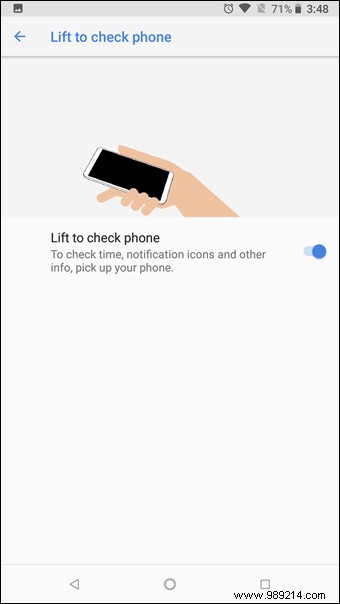
Swipe once more and the Quick Settings menu will be accessible immediately. To enable these gestures, go to Settings> System> Gestures and enable the options according to your preferences.
Time is the new currency and it is imperative to save it when and where we can. So when repetitive things like unlocking the phone in specific places can be automated, that helps.
One of the best options is to enable Smart Lock. This feature lets you choose from a plethora of options such as location, voice, and face. All you have to do is enable the trusted location option, add the location and that's it.
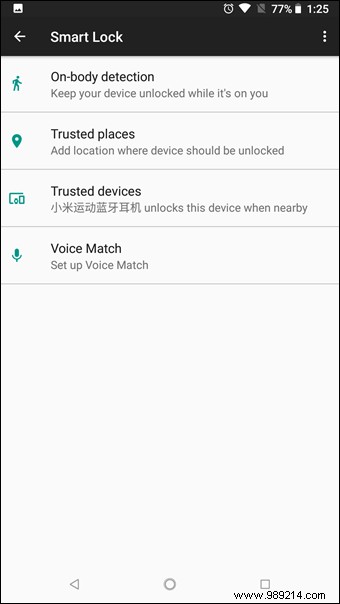

What I like about this feature is that you can add a number of trusted locations. So whether it's your house, your office, or your best friend's house (or even your favorite pub), don't worry about doing repetitive things, as long as you keep the phone handy.
Cool tip :Go to Settings> Google> Security> Find My Phone to locate your phone remotely.Android Oreo on your Nokia 6 means you'll be able to take advantage of the app's notifications and customize them to suit the needs of the hour. You can choose to completely block an app if it spams too much (e.g. shopping apps, news apps). Simply swipe the notification banner slightly to the left, tap the Cog icon, and disable the Notification button.

Interestingly, Android O also gives you the option to repeat them. All you have to do is swipe up the notification banner and tap the clock icon.


For more detailed customization, go to Settings> Apps ¬ifications, choose an app and tap on the App notifications option. From notification dots to sound categories, you can change all the settings here.
Storage is a powerful new tool to control your storage space. It lets you see which items are taking up the most space and lets you delete them in bulk. If you've used Google's Files Go app, you'll find similarities between these two apps.
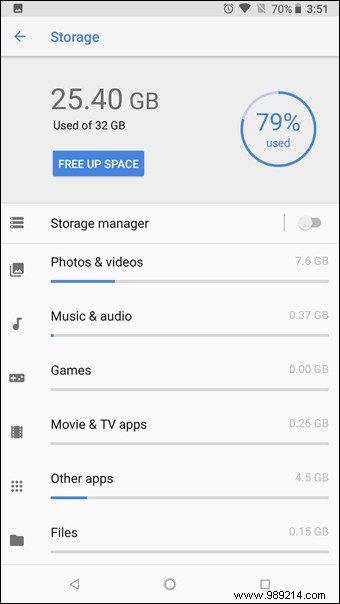
Also, if you're someone like me who takes a lot of photos and backs them up regularly, the Storage Manager option will be your new BFF. This feature will remove files older than 90 days from your device, relieving you of any clutter.
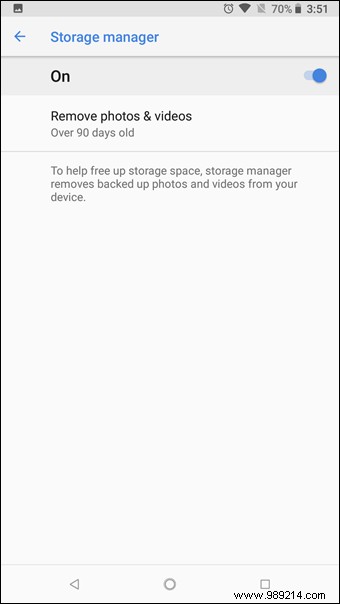
To activate it, go to Storage in Settings and activate the first option. To uninstall apps and games with one click, tap on the Free up space option. As I said, one click takes care of the whole uninstallation process, no matter how many apps.
Next is the handy Night Light option (another name for the blue light filter) in the Nokia 6. This tiny but very useful feature gives a yellowish tint to the screen and is the perfect companion if you're using your phone at night.
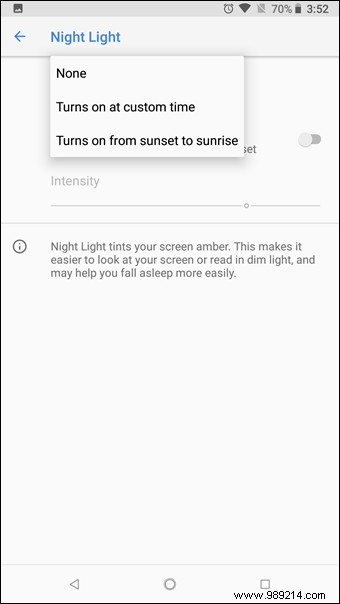
While you can set a custom time, you can also choose the sunset time, a feature available in most third-party apps.
Since blue light is the perfect recipe for stressed eyes, be sure to activate this feature as soon as possible.
If you've used an Android phone, you now know there's a lot more to it than meets the eye. We are talking about Developer Options and System UI.
One of the most useful things that the System UI Tuner houses is the status bar option. This allows you to choose which icons you want to see on the phone's status bar.
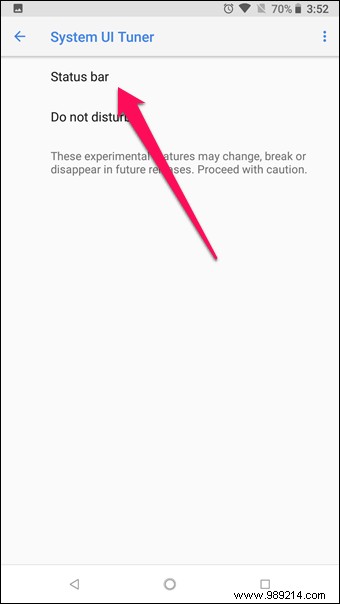

To activate System UI Tuner, long press the Settings cog in the notification drawer until you see the message that System UI Tuner has been activated. Once done, navigate to Settings> System> System UI Tuner.
With powerful Android Oreo and Snapdragon 630 at its core, the Nokia 6 is an amazing device for the price. And hey, while you're trying out the tips and tricks above, don't forget to experiment with icon shapes (long press on home screen> Home settings). If you ask me, I found the Cylinder option a bit amusing!
So, are there any hidden tricks we missed, including? We'd love to know what you found.