Last year, Xiaomi took everyone by surprise with the launch of a new Mint Browser while the MIUI still has the Mi Browser. The Mint Browser is free to download from Play Store and works on any Android phone .
Contents1. Add or remove icons on the start page2. Change start page 3. Quickly switch search engines4. Use voice search5. Use quick search6. Block Ads7. Change tab view8. Switch to desktop version9. Close all tabs10. Enable True Dark Mode11. Quickly clear browsing historySmall is big
It is also promoted as a lightweight browser and comes without any in-app ads – one of the annoying things that plagues every Mi Browser user.
If you downloaded it recently or are looking forward to using it soon, check out our compilation of 11 useful Mint Browser tips and tricks that will help improve your browsing experience.
Download Mint Browser
Mint Browser's default start page contains shortcuts to various popular sites. But if you want, you can add a link from any website for quick access. For example, I added guidancetech.com as one of the shortcut icons.
There are two ways to add a link on the start page.
Method 1
Hit the Add button on the start page and provide the necessary details such as website name and URL on the next page.
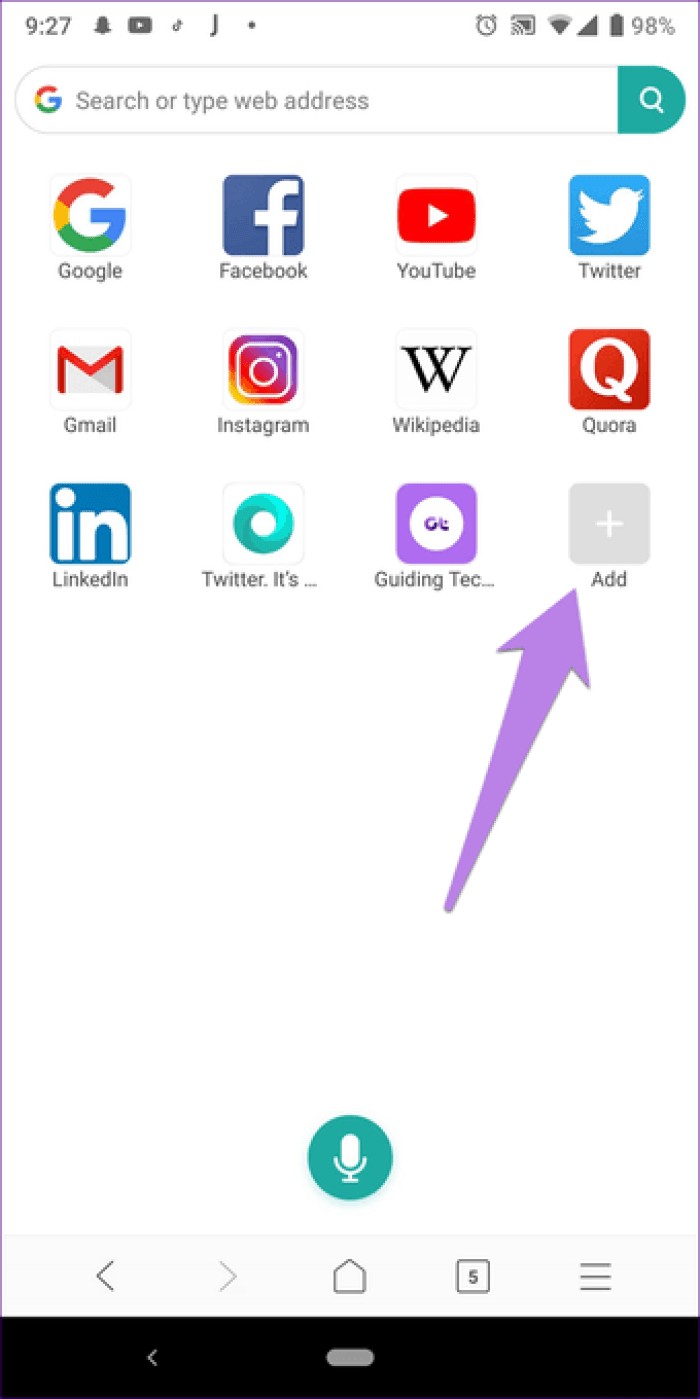

Method 2
Launch any website in Mint Browser and tap the three-bar icon at the bottom. In the menu, select Add to favourites.
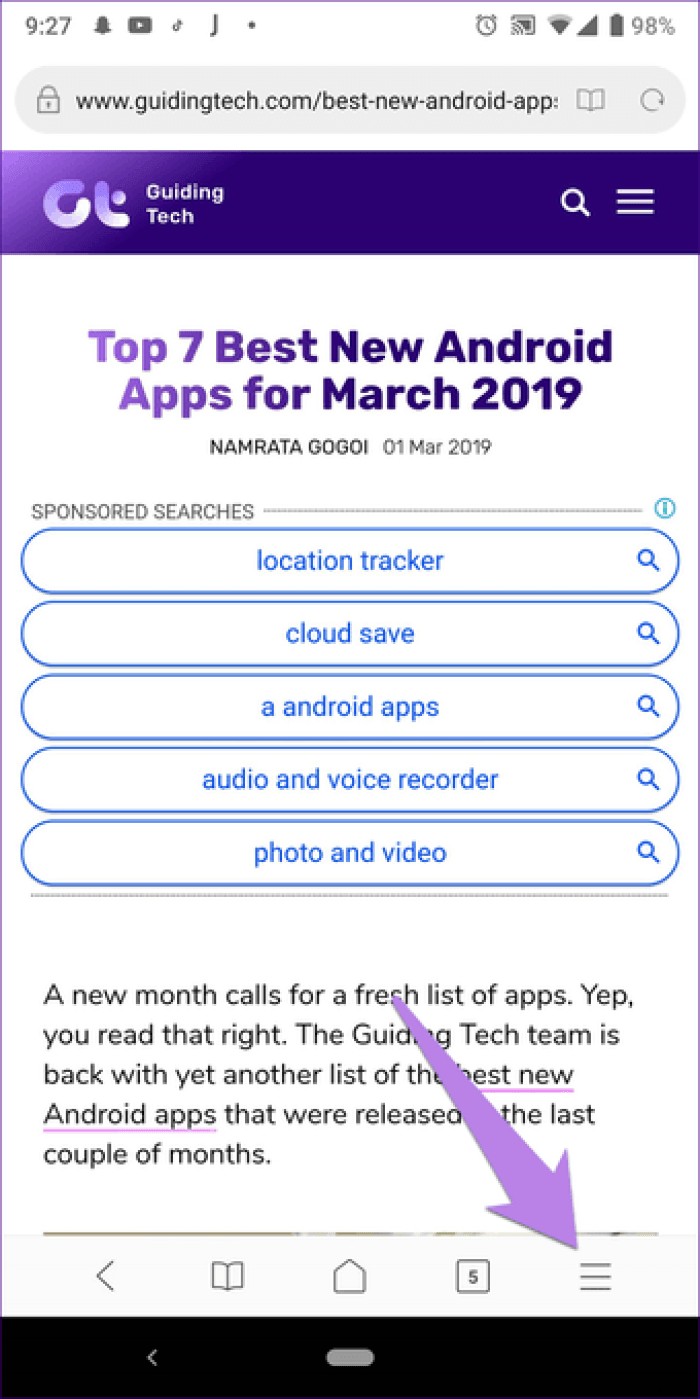
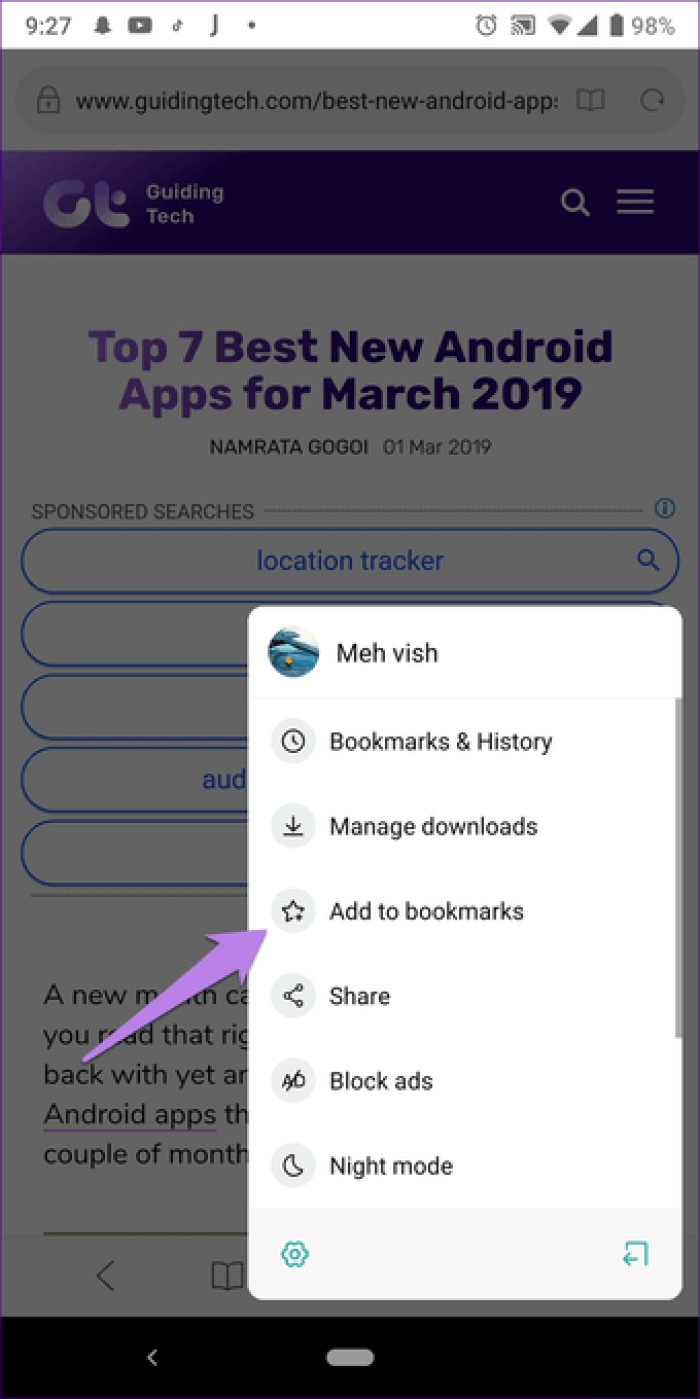
Select Start Page from the pop-up screen that appears.

To remove a website from the start page, long press any shortcut icon. Then tap on the delete icon present above the shortcut icon you want to delete.
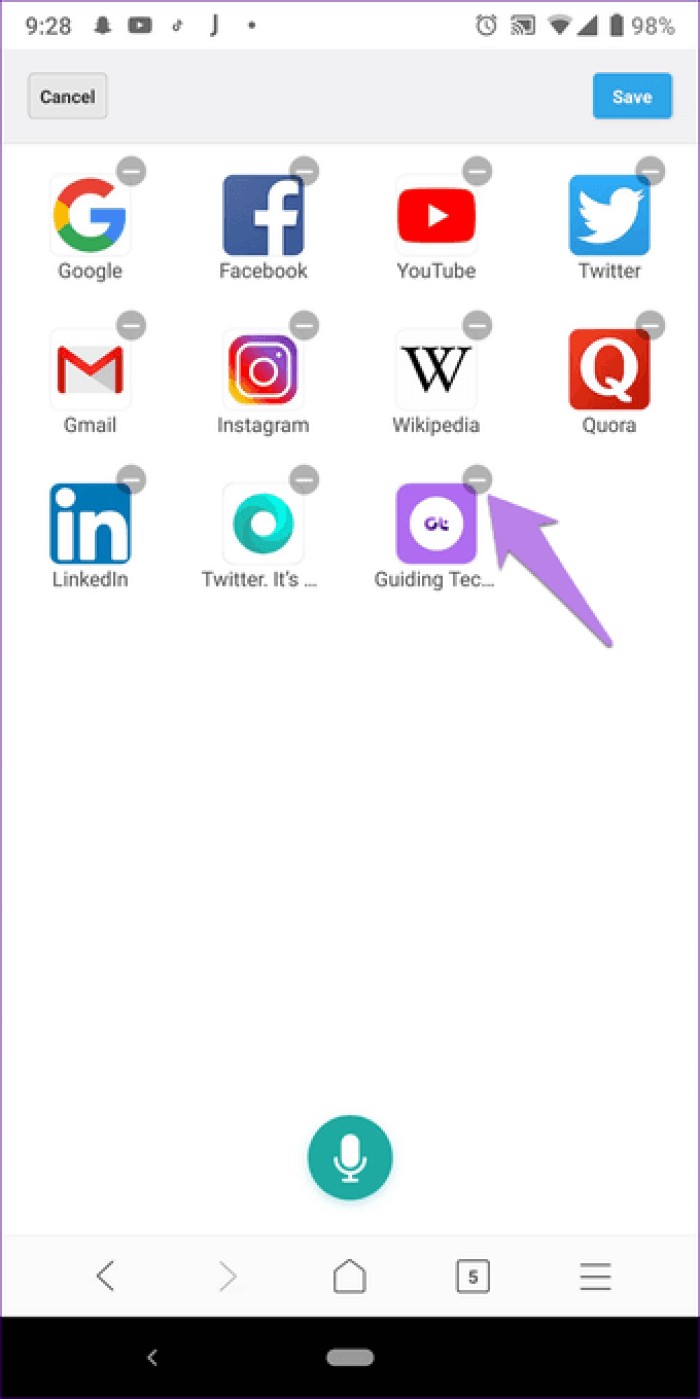
If you don't like the default start page, you can have Mint Browser to open a website of your choice at the start or when you press the home button of the browser.
To change the start page, do the following:
Step 1: Tap the three-bar icon at the bottom, then the settings icon.
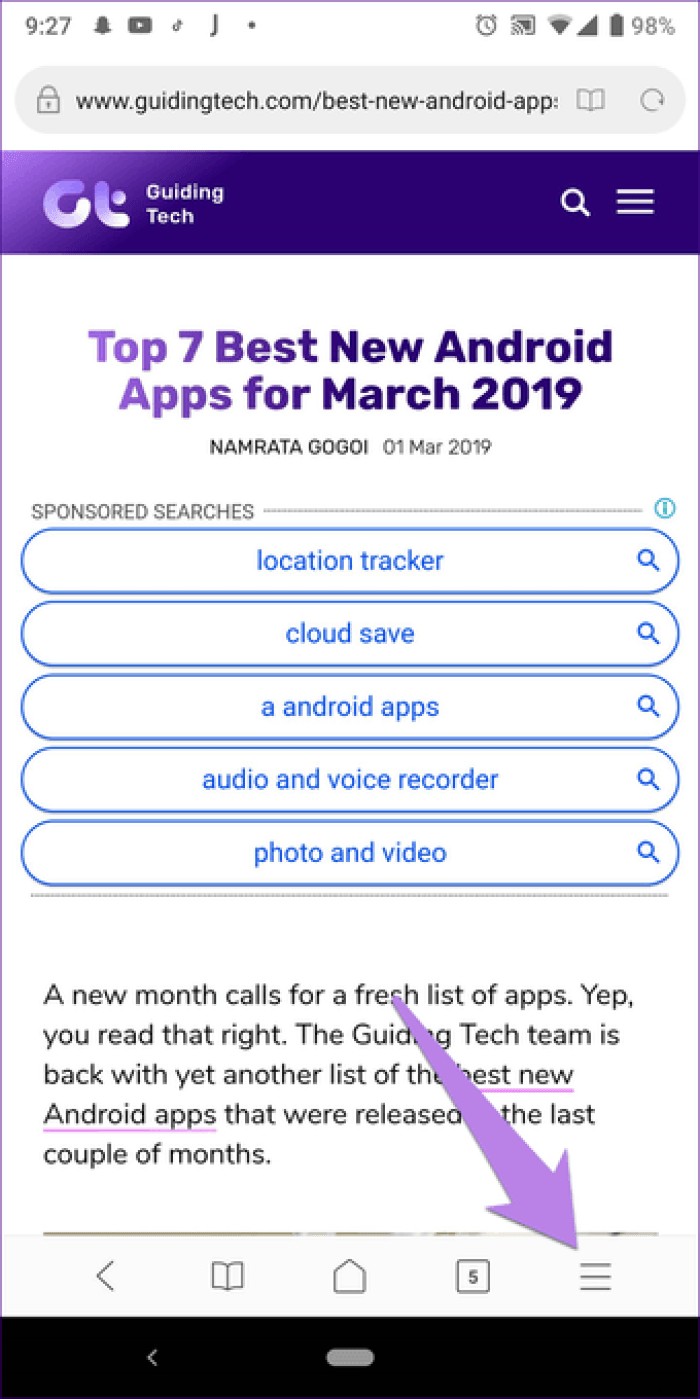
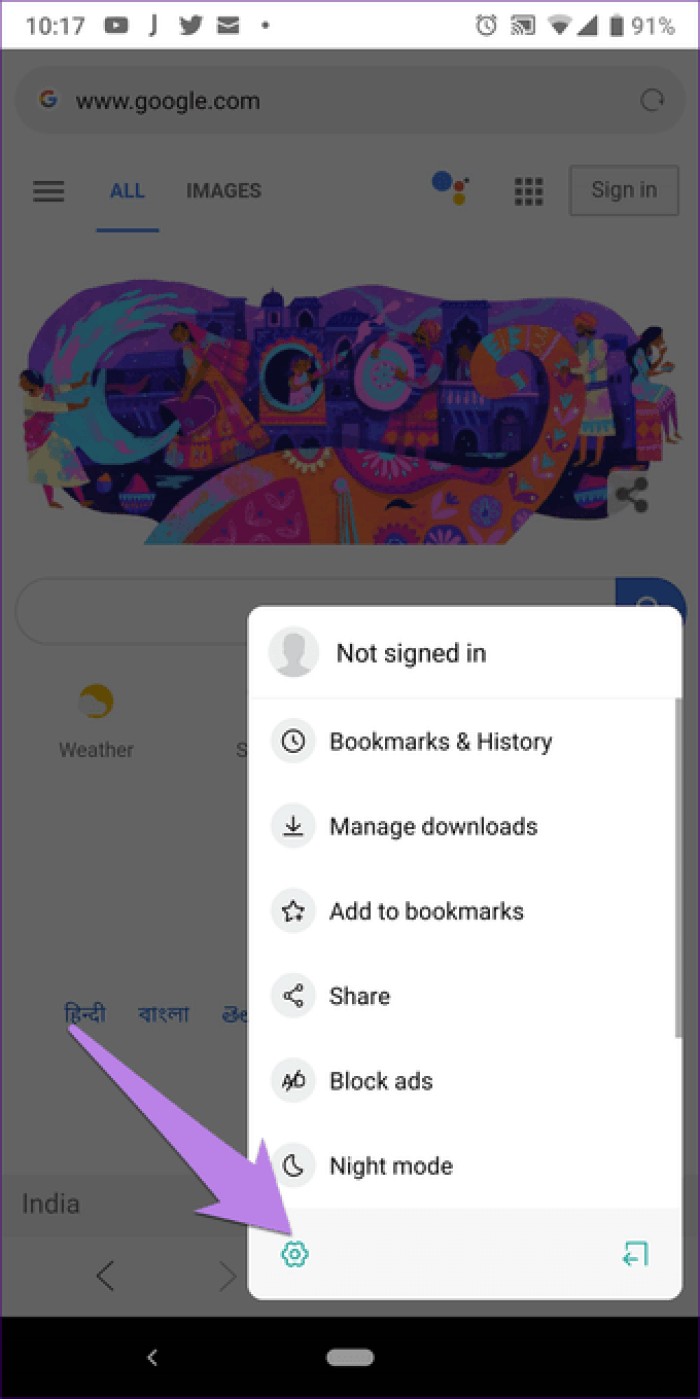
Step 2 :Go to Advanced> Set Start Page.
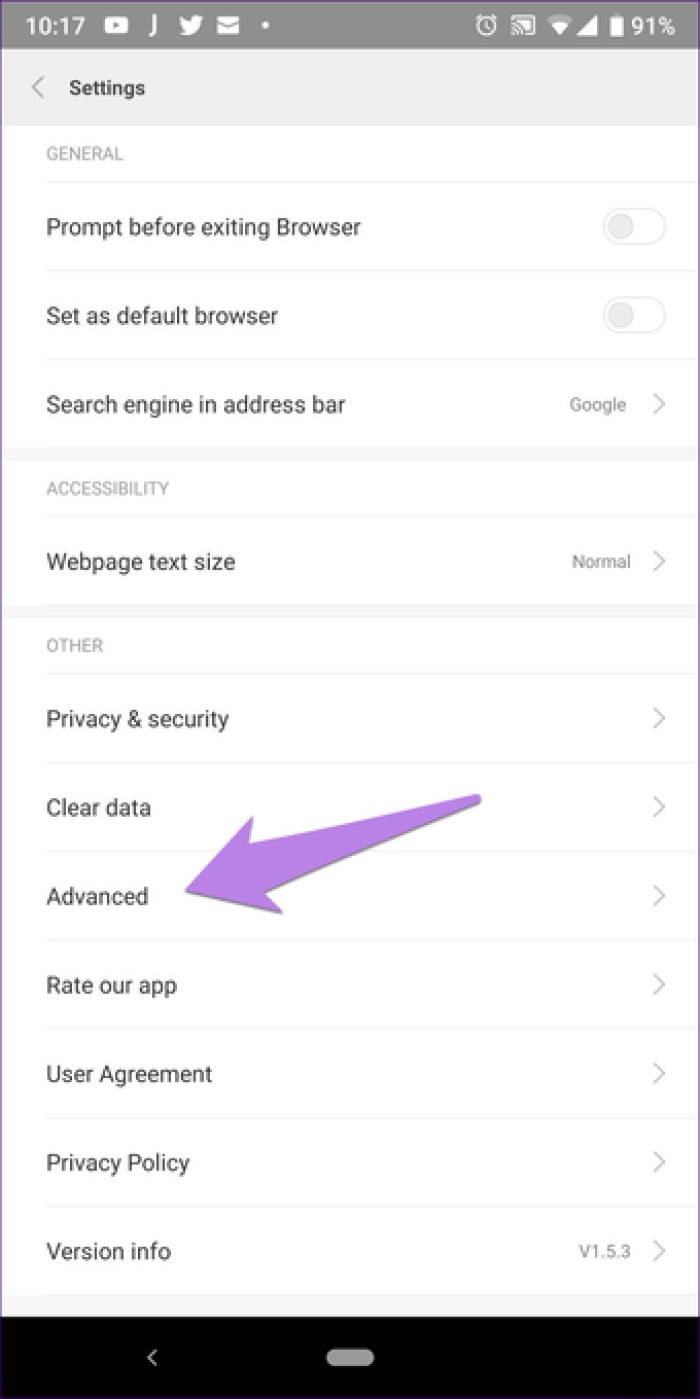
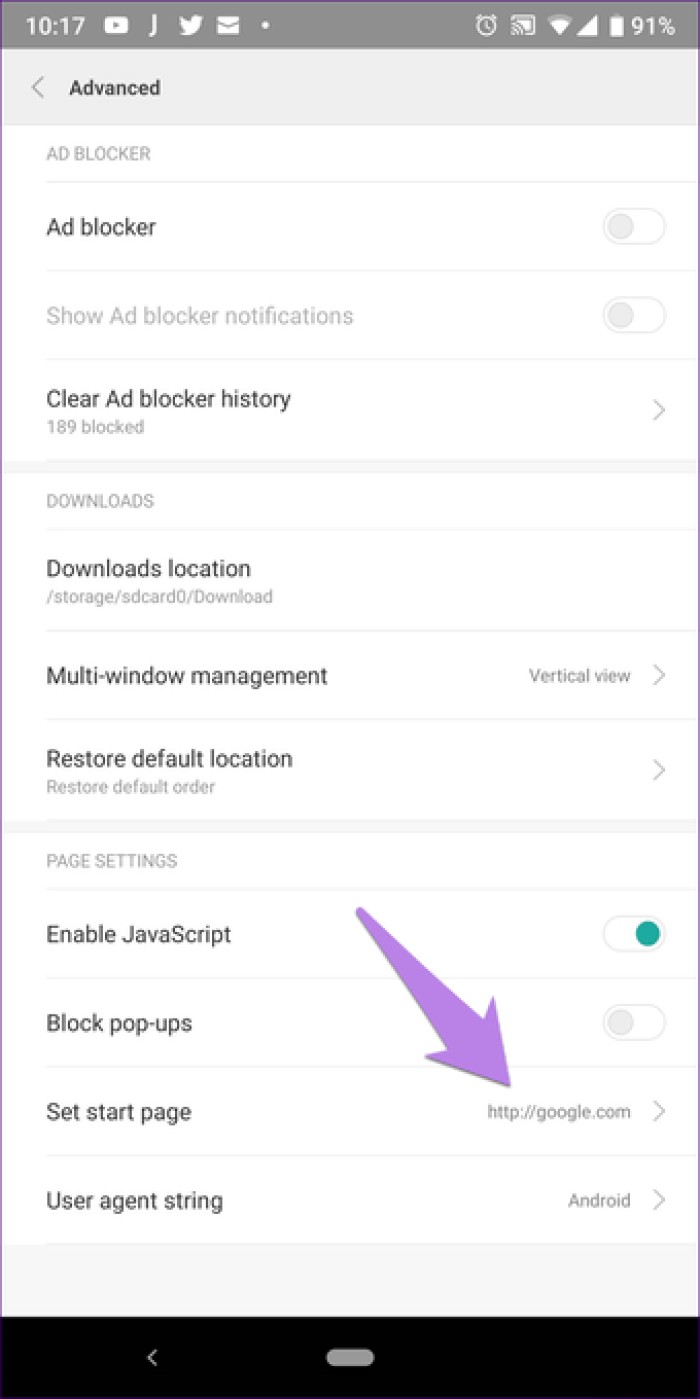
Step 3: Here, select Custom and feed the website address.
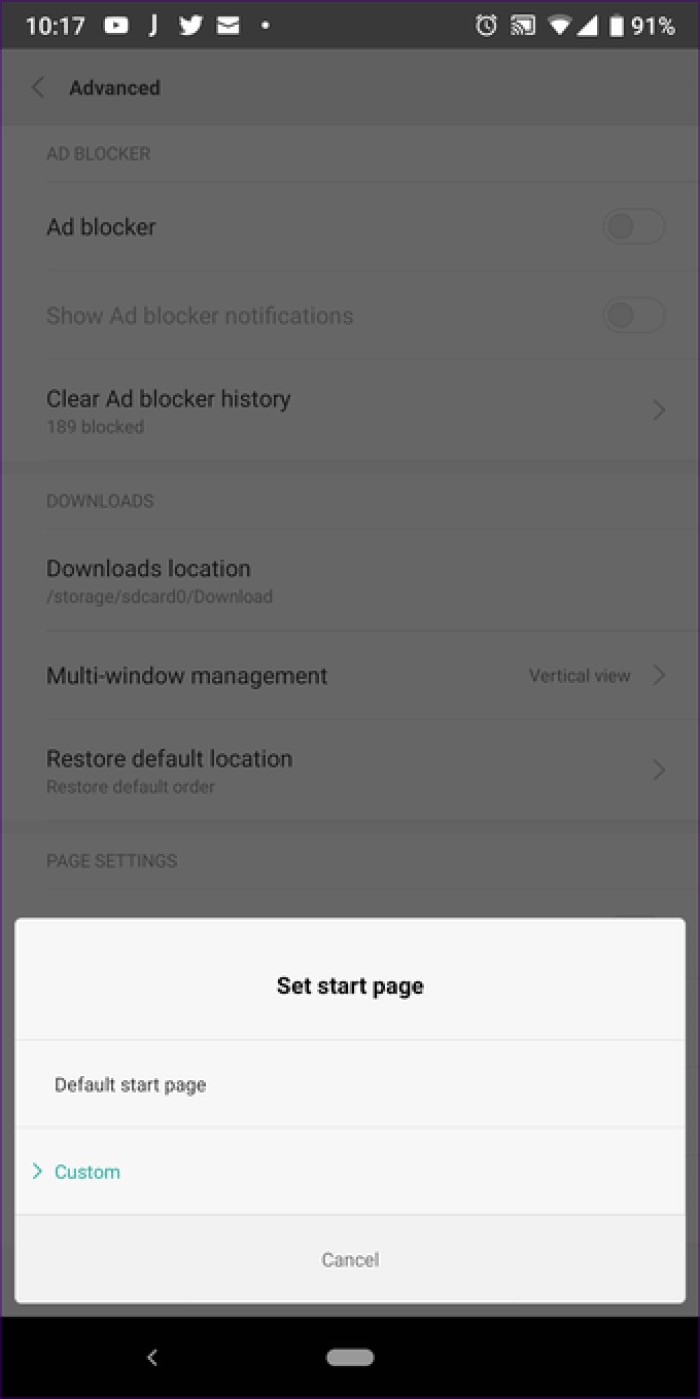
You can switch to another search engine directly from the search bar at any time. All you have to do is tap on the search engine icon present on the left side of the search bar. Then select the search engine of your choice.

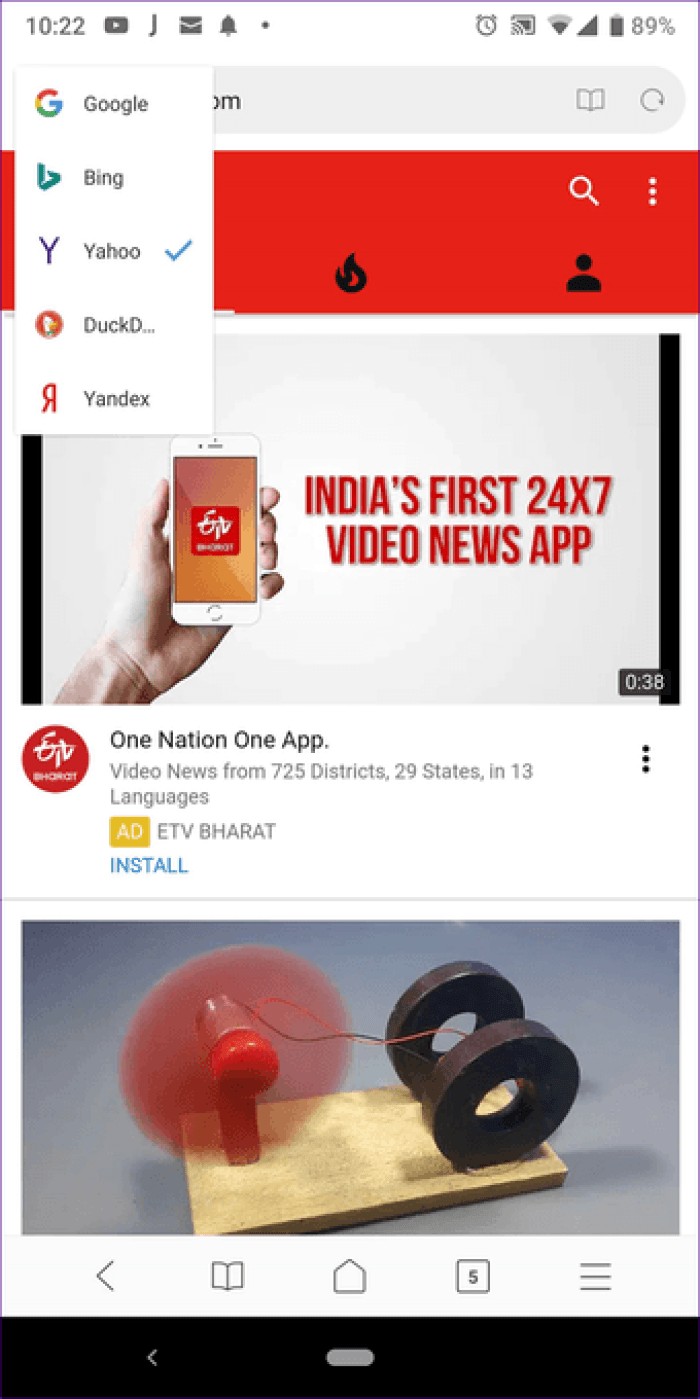
Almost all browsers come with voice typing functionality. What makes Mint Browser different is that the functionality here is completely hands-free. So when you say something, Mint Browser automatically starts searching the web for it, unlike other browsers where you have to hit the enter button or a search button.
To use voice search, tap the microphone icon on the browser start page or clear the address bar to display the microphone.

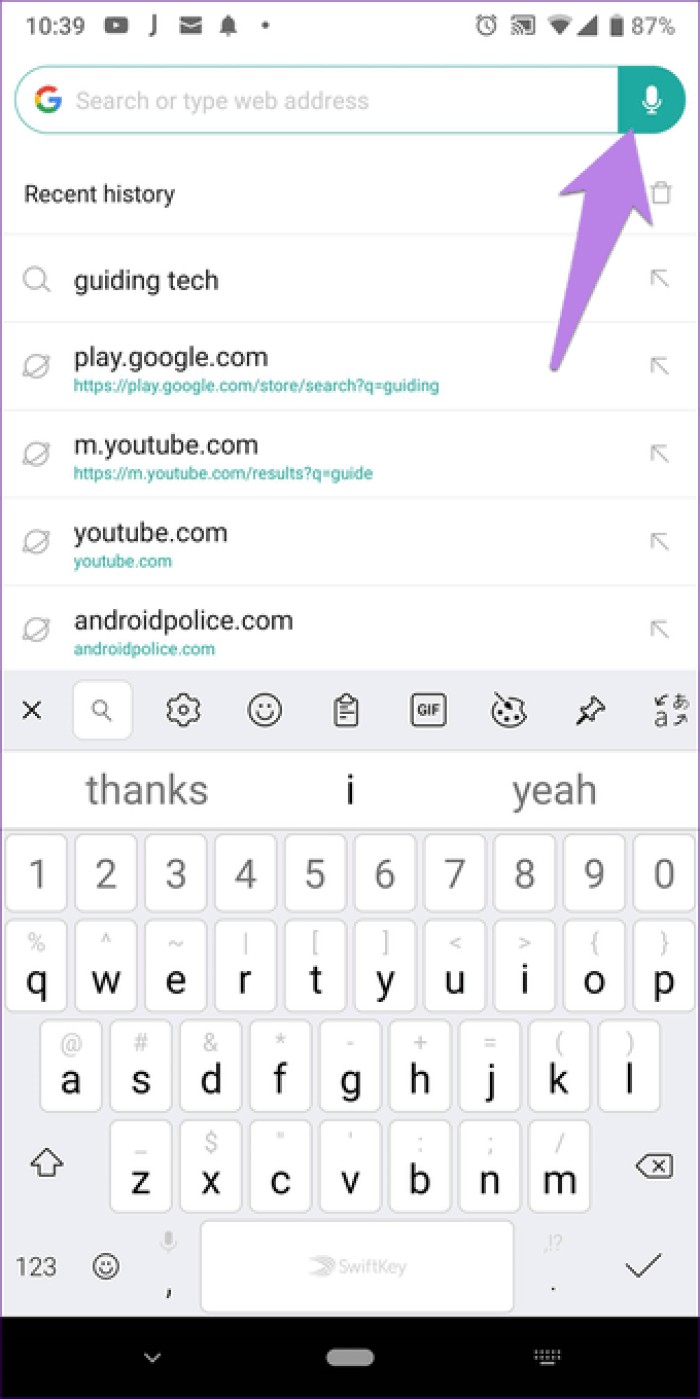
When you start typing in the search bar, you will notice a few icons below the search bar. If you tap on one of the icons, the browser will start searching for the particular term on that website. For example, if you type guidancetech and tap the YouTube icon, the browser will show results from YouTube.
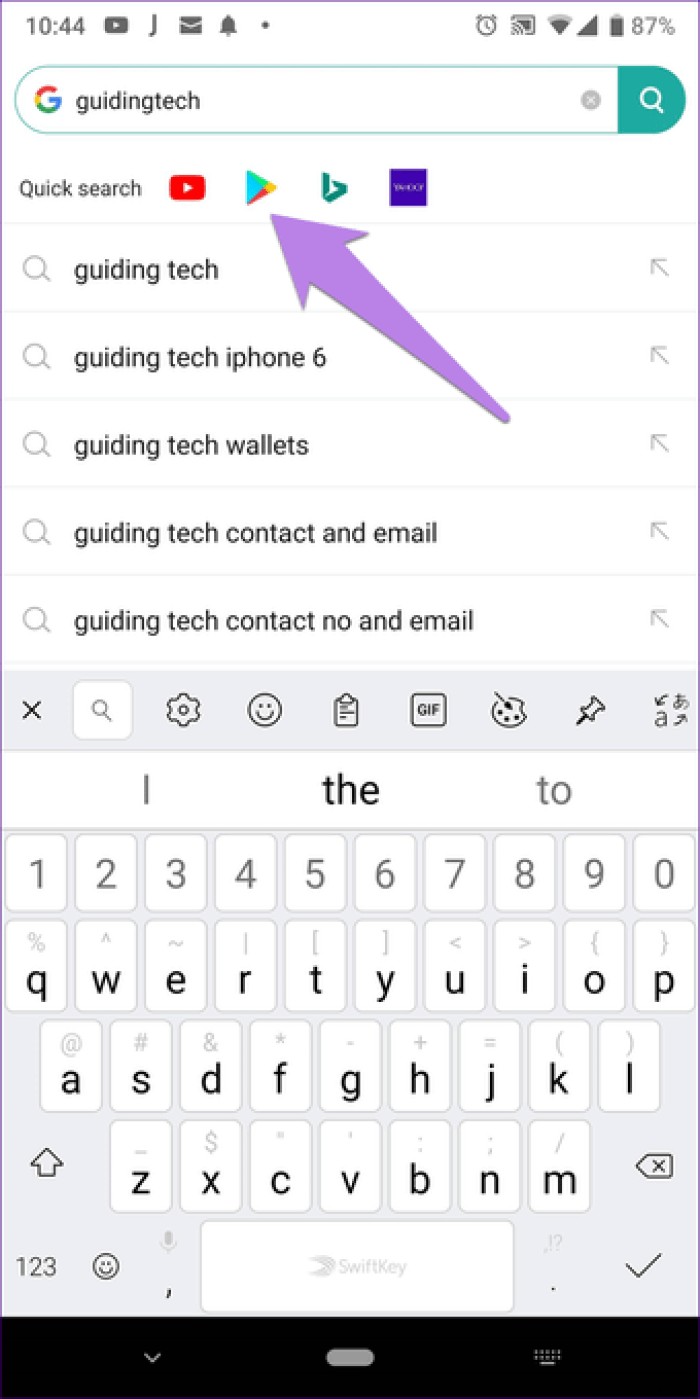
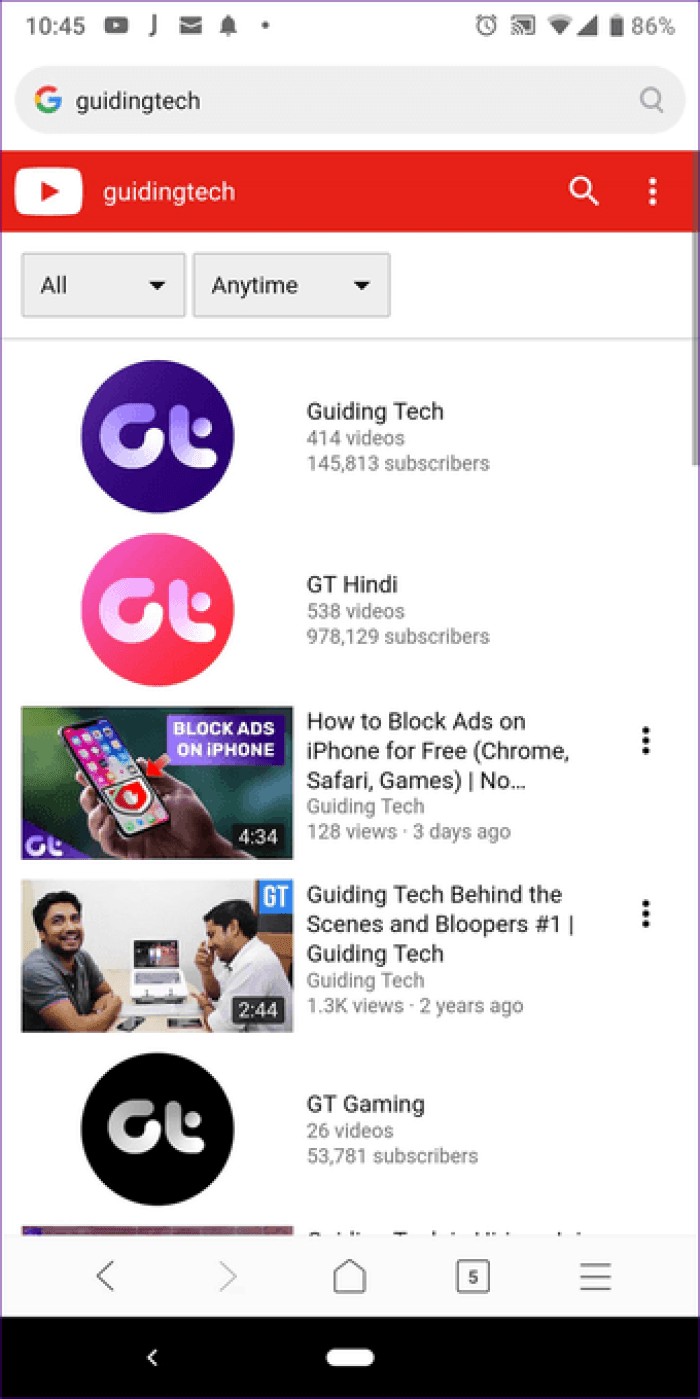
Fortunately, Mint Browser comes with a preloaded feature to block ads. To enable it, tap on the three-bar menu icon and tap on the Block Ads option.
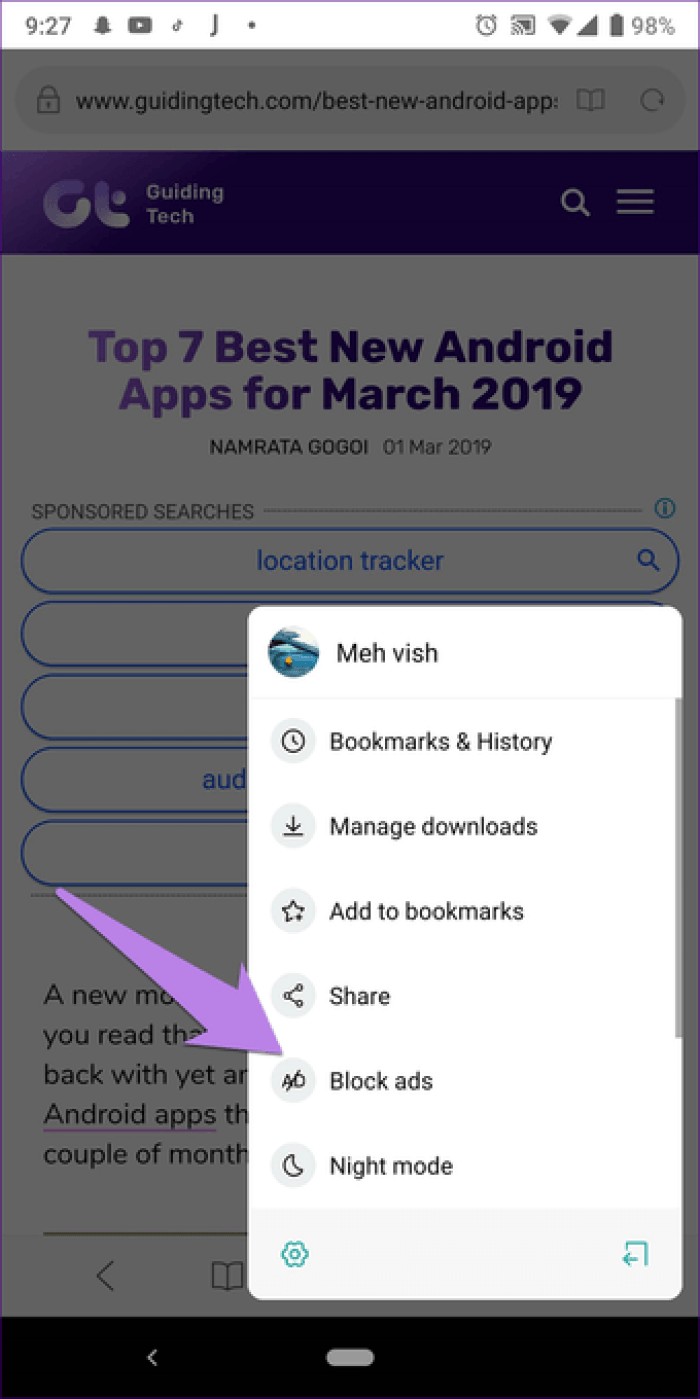
Very few browsers allow you to display multiple tabs horizontally or vertically. Fortunately, Mint Browser is one of them.
To change how you see multiple open tabs, go to browser settings (from the three-bar icon)> Advanced> Multi-window management. Here, select the vertical or horizontal view as per your preference.
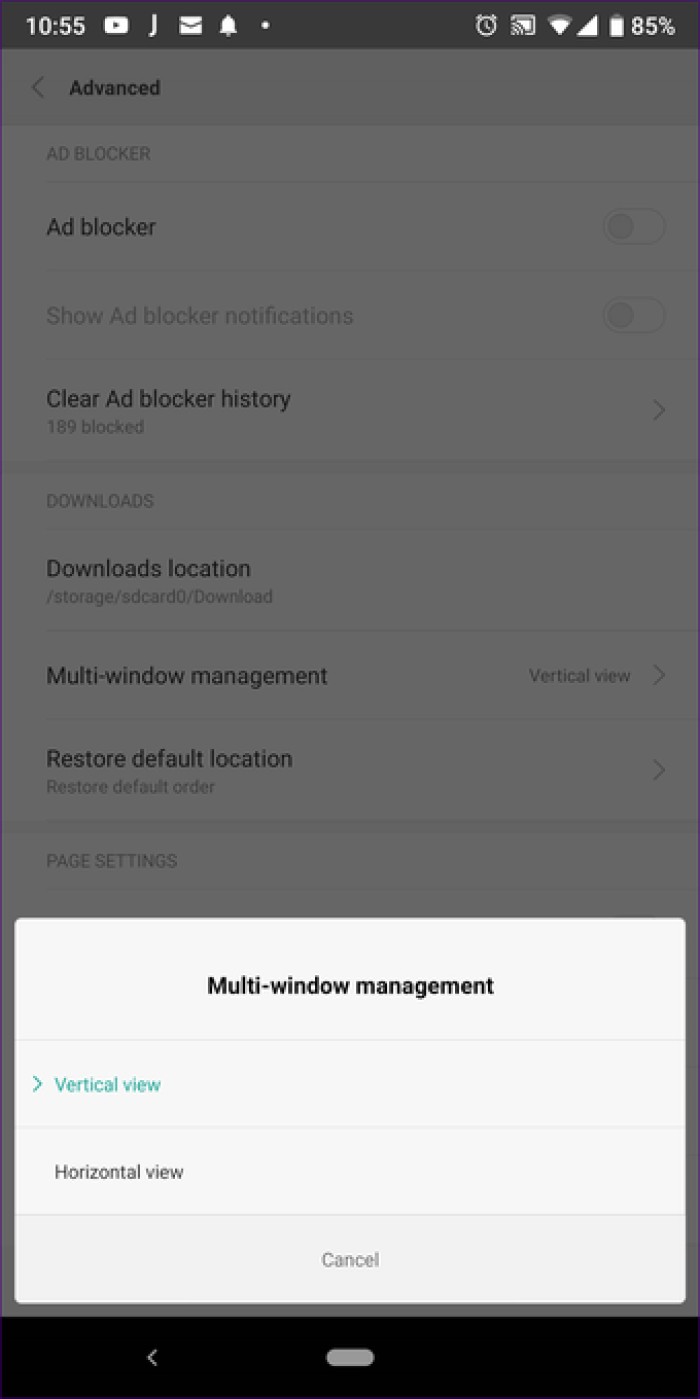
Similar to Chrome, you can also switch to the desktop version of the website on Mint Browser. To do this, tap the three-bar icon at the bottom. Scroll down the menu and tap Office.
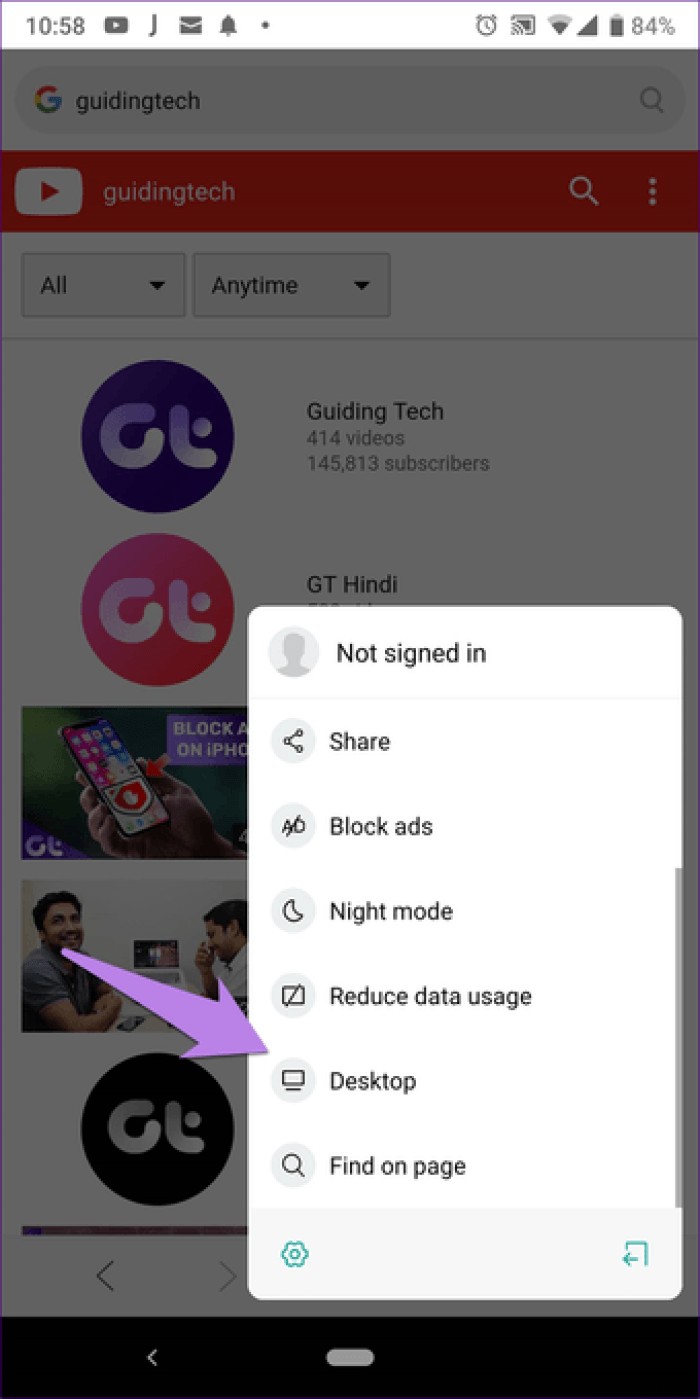
To close all open tabs, Mint Browser offers a simple exit button. When pressed, all tabs are closed, exiting the browser.
To use it, tap the menu icon at the bottom (three-bar icon) and tap the exit icon.
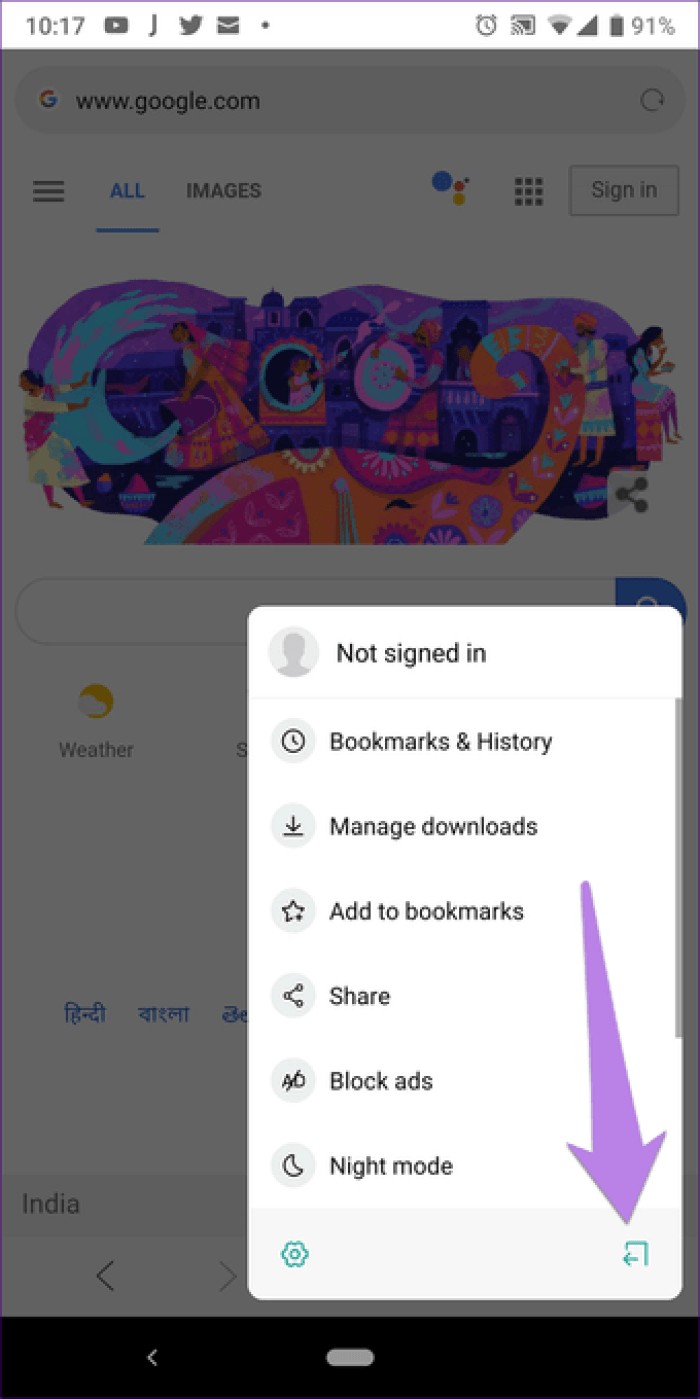
By default, no confirmation message will appear if you press the exit button. But if you want, you can enable the "Prompt before exiting browser" setting.
Mint Browser lets you apply night mode to browser settings, UI, and menus. It does not transform web pages, where necessary. However, there is a workaround in which you need to enable the reading mode first and then enable the dark theme there. FYI, you can also use dark mode on Chrome.
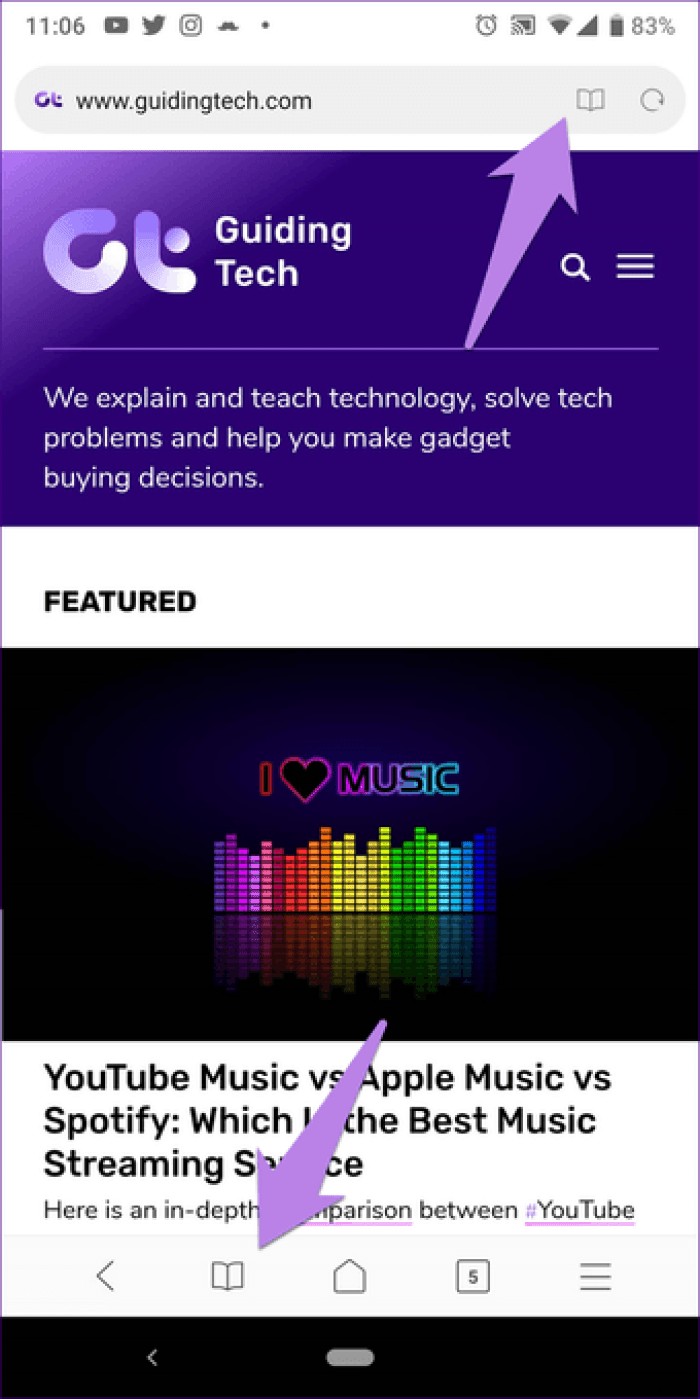
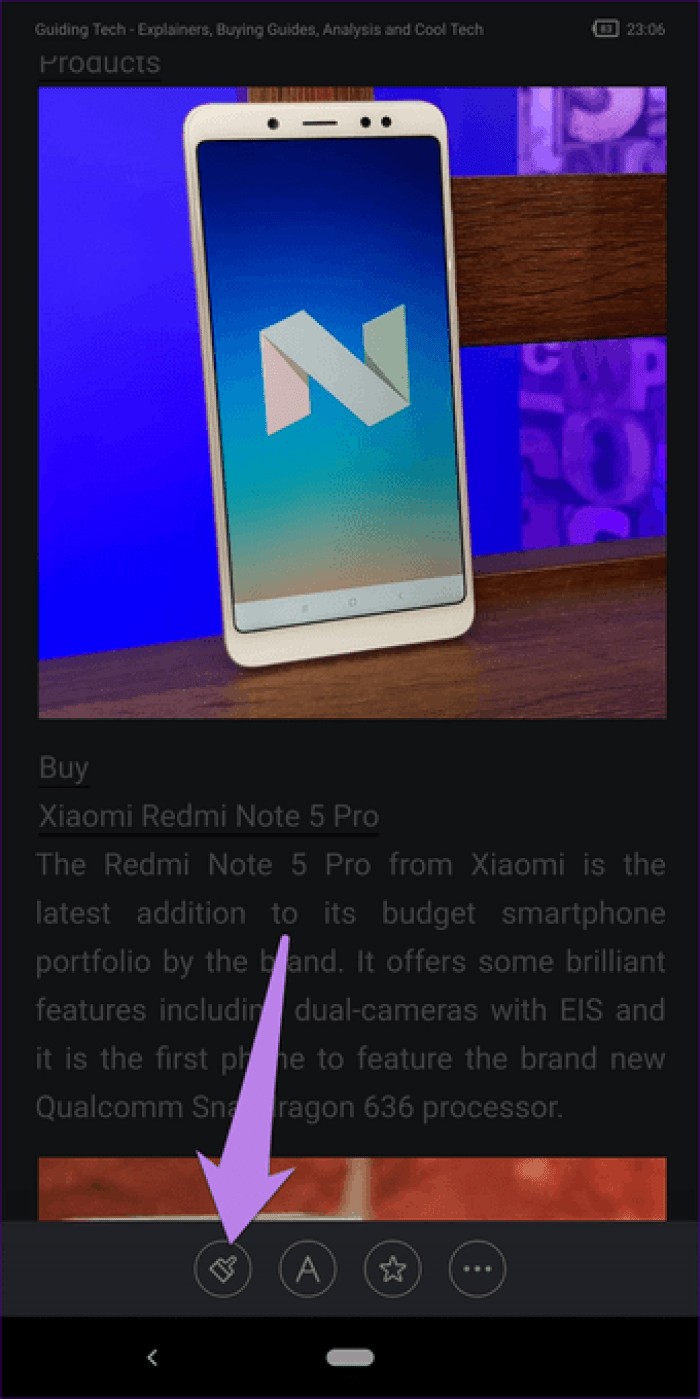
Instead of going into settings, you can quickly delete all browsing history right from the search bar. For that, just tap on the search bar and tap on the delete icon next to recent history. Boom! Here we go.
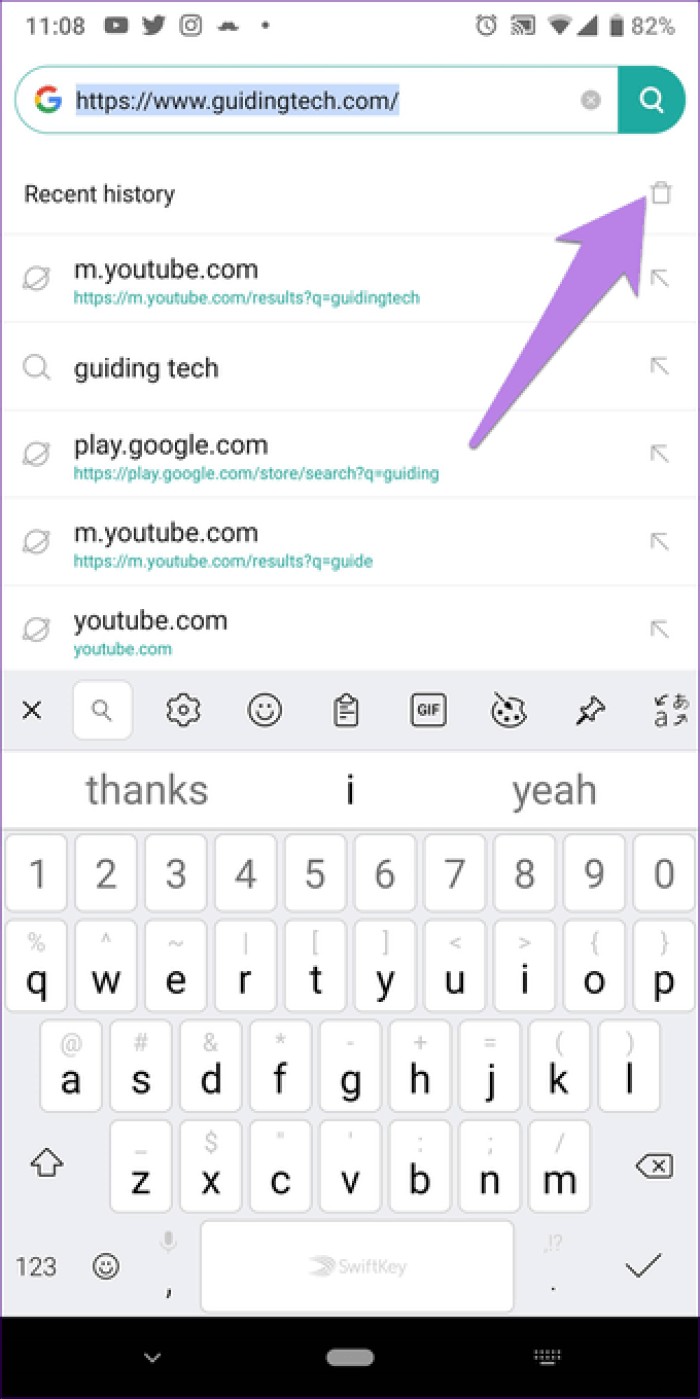
Even though Mint Browser is small in size, it packs a lot of features as you have seen above. The coolest thing is that it allows you to block ads without downloading an extension or digging into the settings.
What do you like about Mint Browser? Let us know in the comments below.
Next Step:Have you ever wondered how Mi Browser differs from Chrome? Read our detailed comparison of the two browsers.