Ever since Stories landed on Instagram, it frequently surprises you with new features. For example, take the Instagram bio. At first glance, you might think it's just a few lines of text. However, you can change the appearance of your biography.
Contents1. Add More HighlightsMethod 1:From StoriesMethod 2:From Profile ScreenMethod 3:From Archives2. Add stories to existing highlights3. Moving the story from one strong moment to another4. Add a new title5. Remove Highlights6. Share highlights7. Download Instagram Highlights8. Change highlight cover9. Add highlights without posting to the story Take full advantage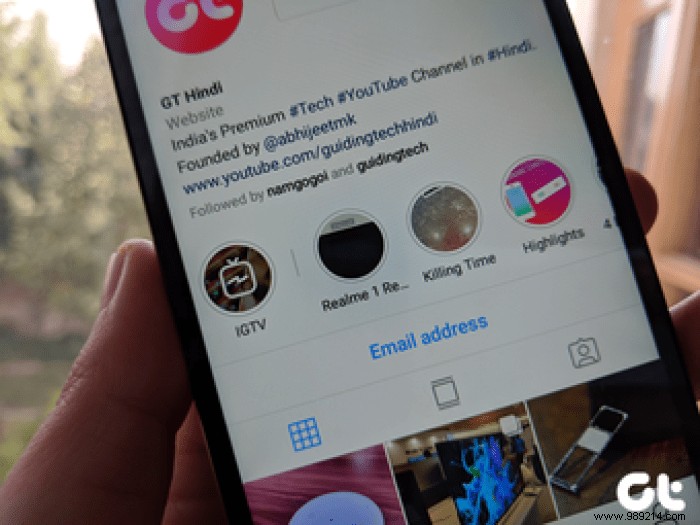
The features included in Stories make it look like a mini editing suite. Although the basic nature of the stories is ephemeral as one only lasts 24 hours, you can extend their lifespan by adding them to highlights.
We've already covered the basics of Story Highlights. Here you will get to know them in detail.
Let's take a look at Instagram Story Highlights tips, tricks and hidden features.
Note: The screenshots were taken on Android, but the steps remain almost the same for iPhone as well.Did you know you can add multiple Highlight folders? You can create multiple highlights and they can contain many stories. There are three ways to fill in more Highlights.
Step 1: Create a story, post it, then tap the Highlight icon.
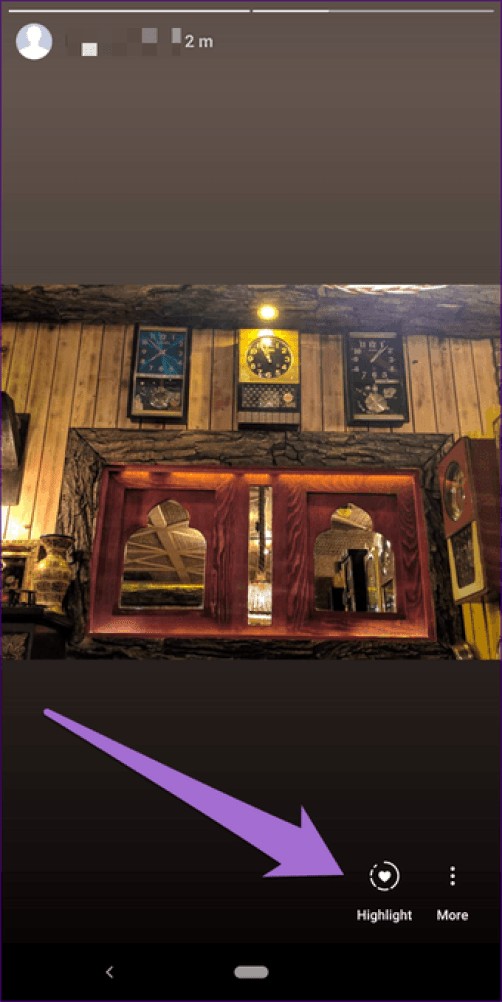
Step 2: You will get the Add to Highlights menu. Tap the New icon.
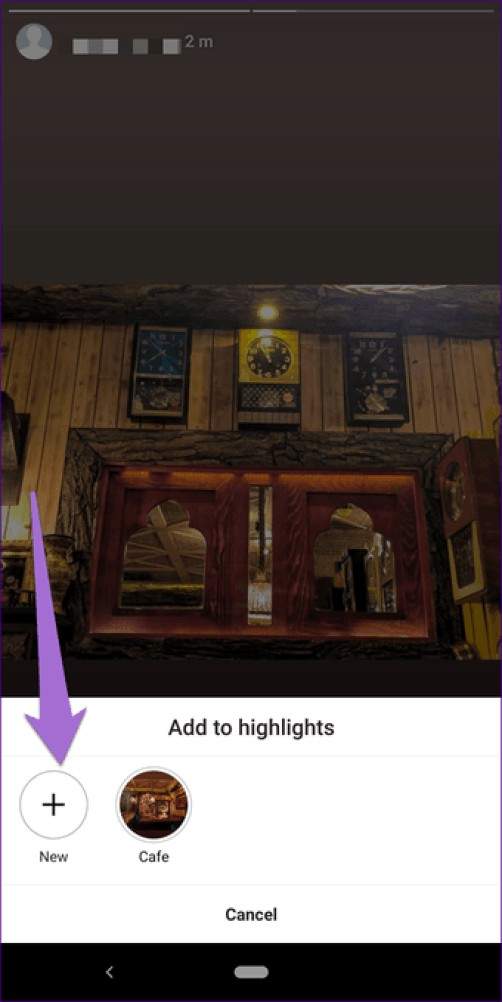
Step 3: Give your Highlight a name and press the Add button. You will see the newly created highlights on your profile screen.
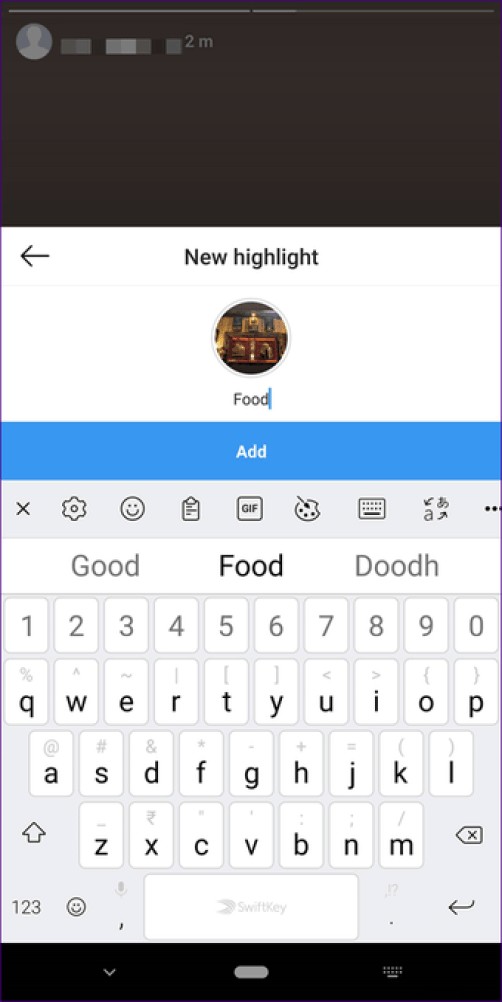
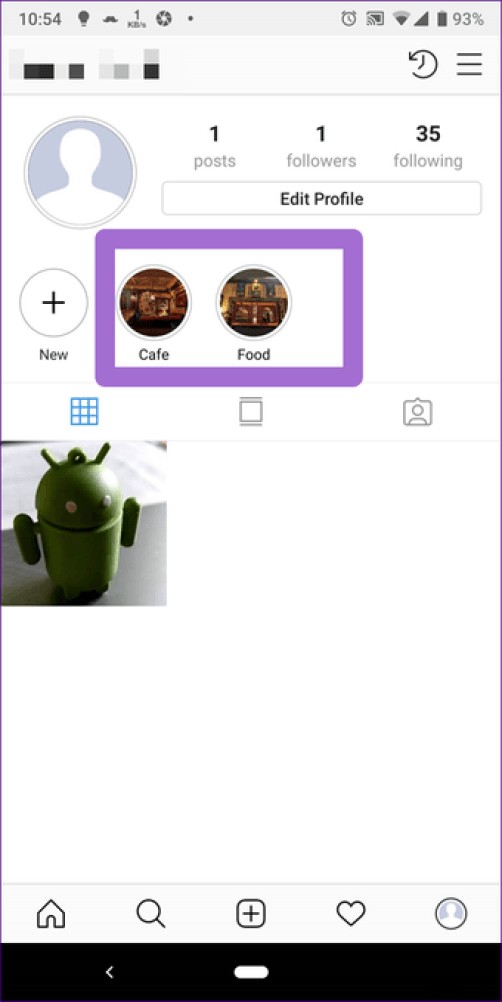 Note: Even though your story will be added to the newly created highlight, it is mandatory for the story to remain online for twenty-four hours first. If you delete the story before that, Highlight will also be deleted.
Note: Even though your story will be added to the newly created highlight, it is mandatory for the story to remain online for twenty-four hours first. If you delete the story before that, Highlight will also be deleted. Step 1 :Go to your Instagram profile screen and tap the New icon just below your profile picture.
Note: You will only see this New icon if there is a story in your archive. If you're new to Stories, you won't have this option.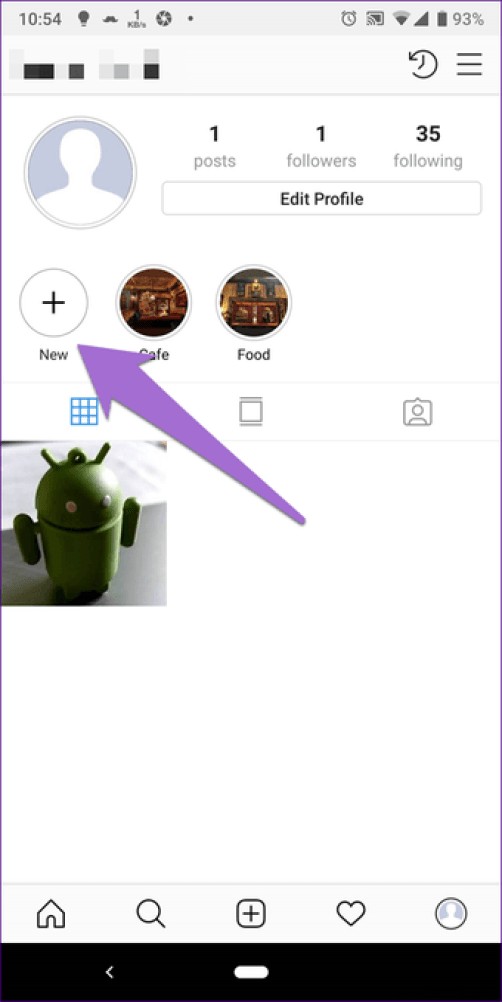
Step 2: You will find yourself in the Story Archive section. Here, select the story you want to add to this highlight and tap Next.
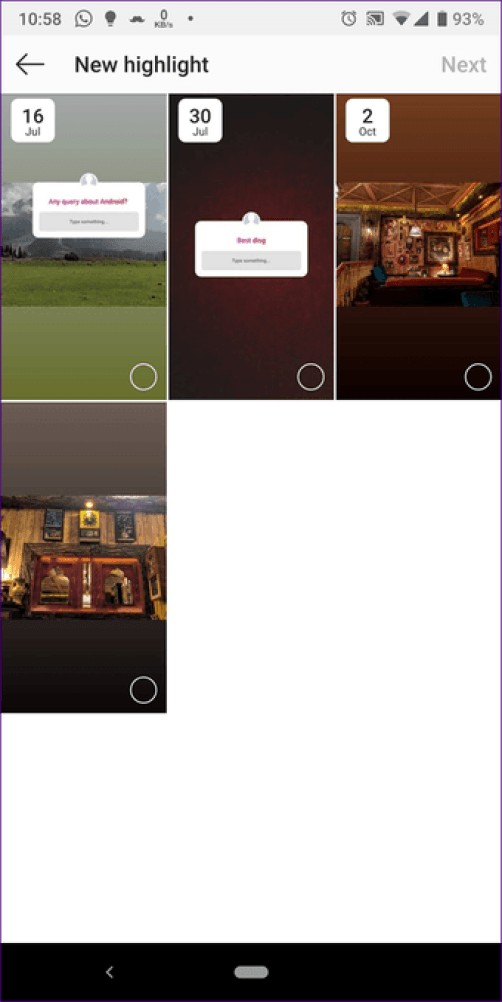
Step 3: Give your highlight a name and press the Done button.
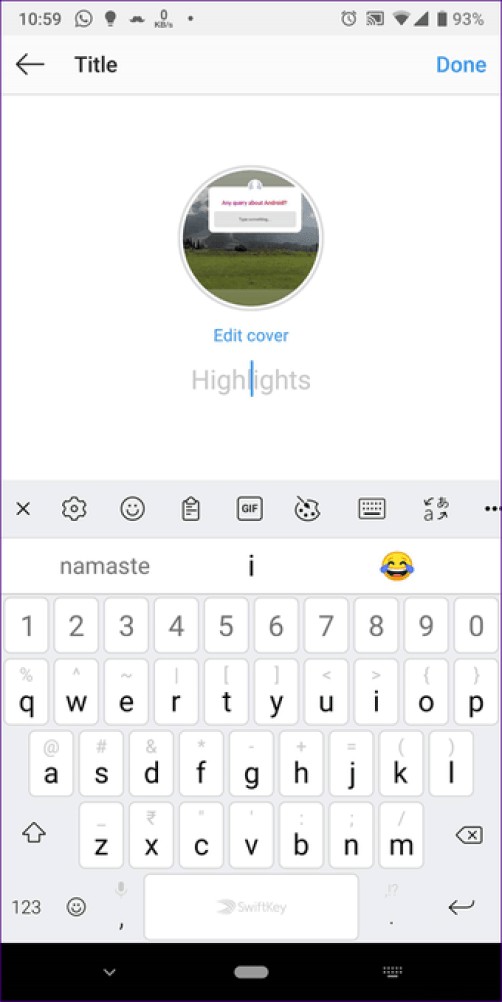
Another way to create more highlights is to use the Stories Archive tab. In the archives, tap the story you want to add to another Highlight.
Then tap the Highlight icon at the bottom of the story. You'll get the familiar Add to Highlights menu. Tap New.
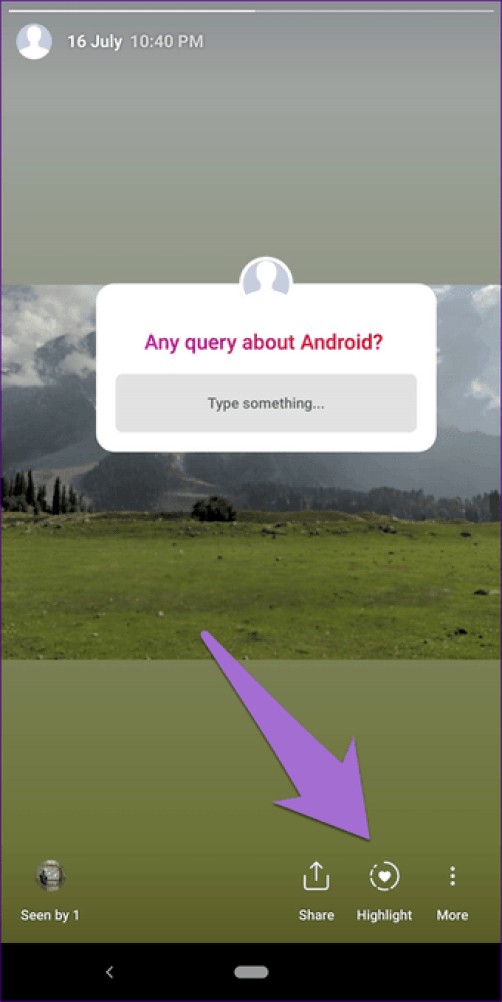
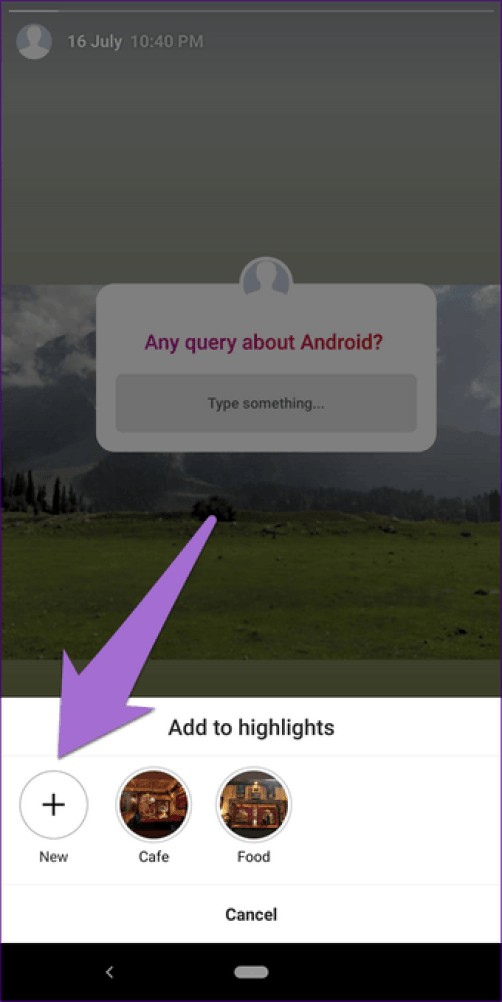
You don't need to create a new highlight for every story you add on Instagram. You can add stories to any existing highlight.
To do this, when you tap the Highlight icon, tap any existing highlight instead of New. Your story will appear in this highlight.
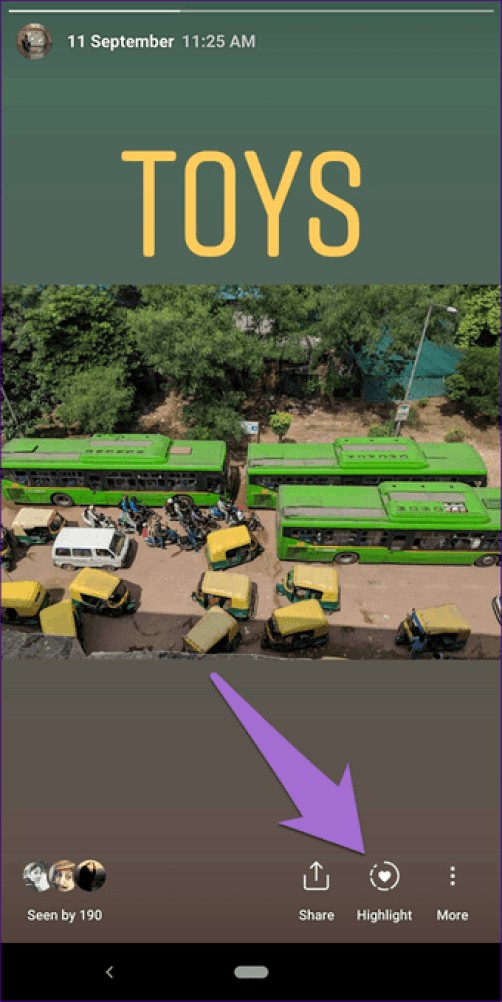
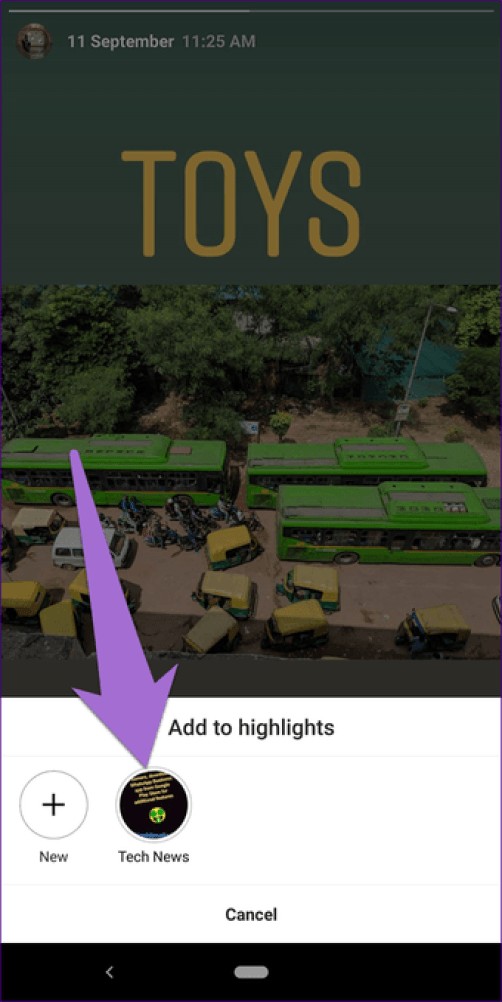
Even though Instagram doesn't provide a dedicated button to move stories from one highlight to another, there is an easy workaround for that.
Here's what you need to do.
Step 1: On your profile screen, tap the highlight you want to move a story from.
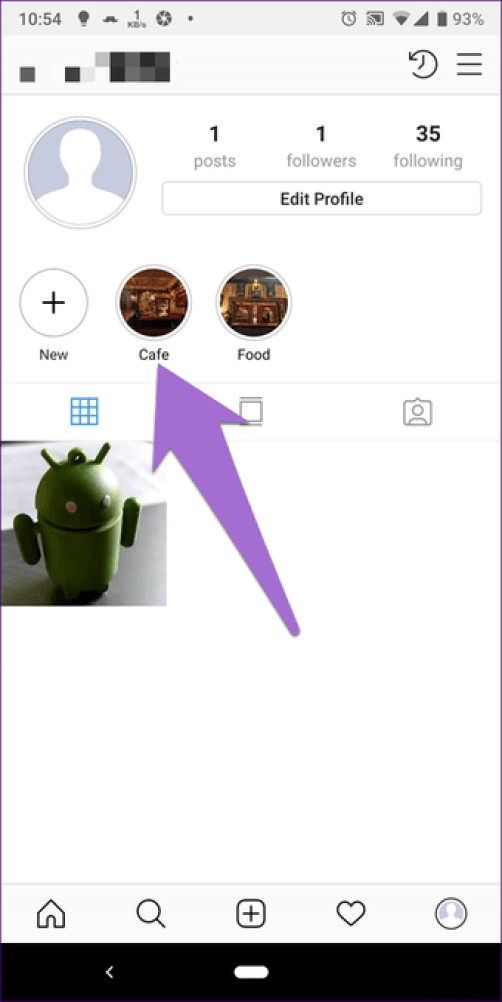
Step 2: Go to this story and tap on the three dots icon in the lower right corner. In the menu, select Delete from highlight – this will delete the current highlight story.

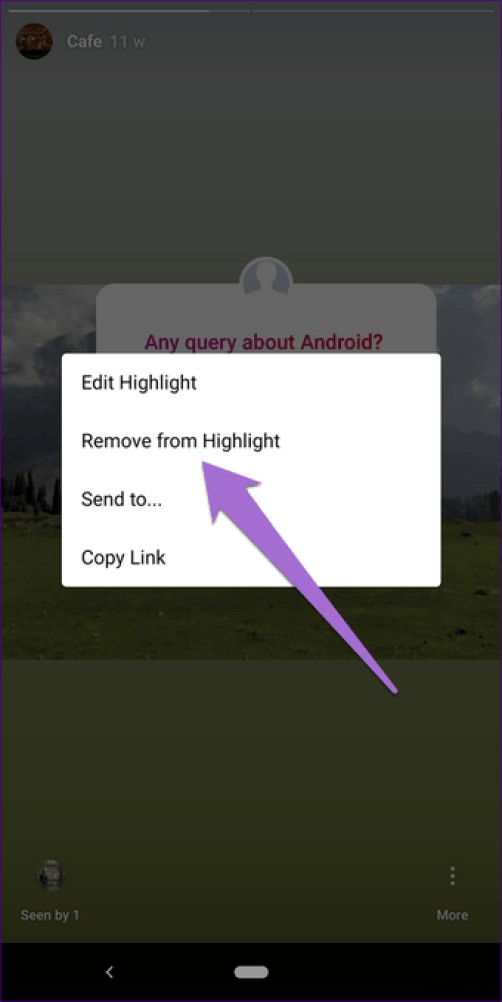
Step 3: Now go back and add this image to another highlight like you usually would from the story archive.
You will have the option to name your Highlight when creating it. You can always rename it later.
All you have to do is hold (long press) the highlight on your profile screen. Then, from the context menu, select Edit Highlight.
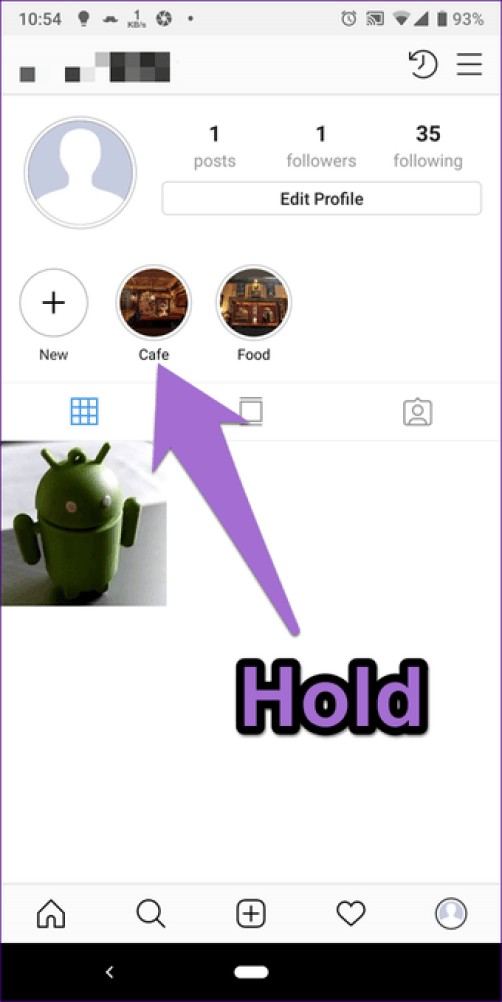
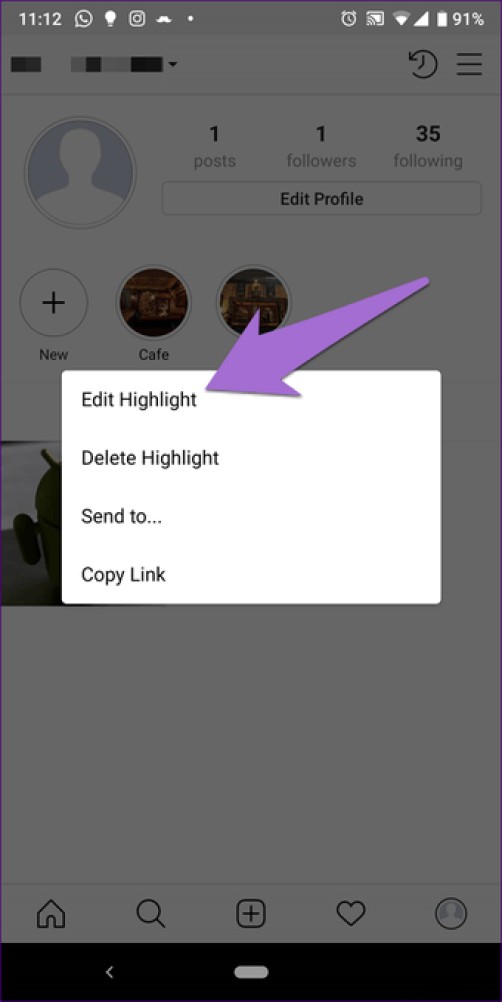
Give the highlight a new name here in the Title section. Titles can contain up to 15 characters, of which only the first 10 will appear in the biography. You can even add emojis.
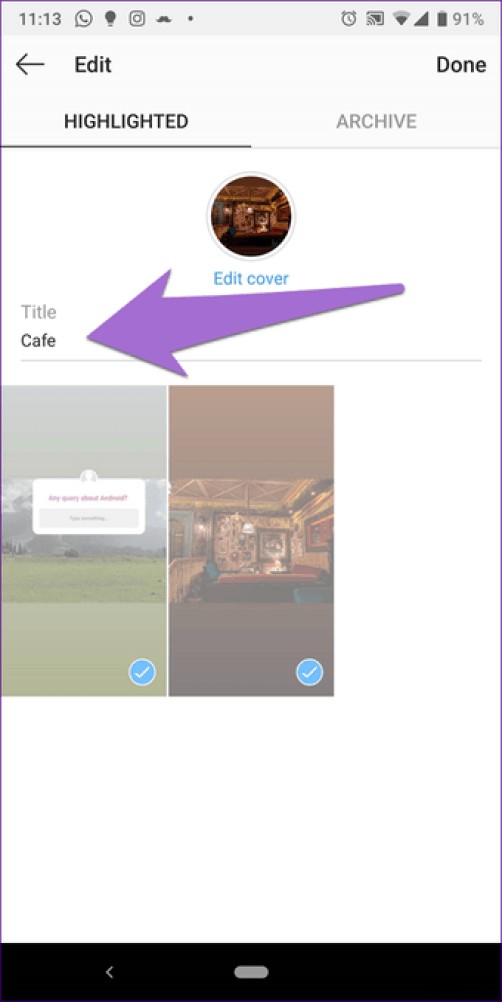
You can delete individual items within a highlight as well as the entire highlights folder. If you delete the single story of a Highlight, the entire Highlight folder will automatically be deleted.
To delete a Highlight folder, long press or hold the Highlight on your profile screen and tap Delete Highlight.
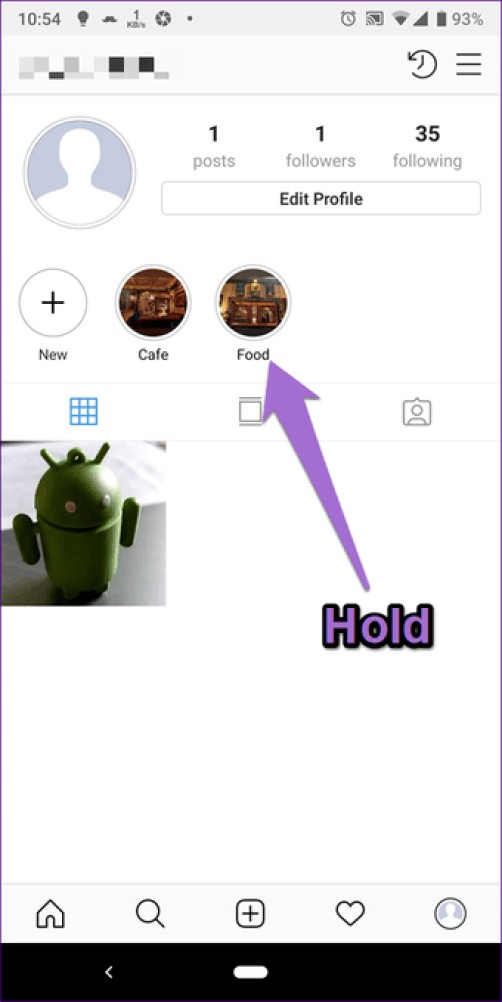
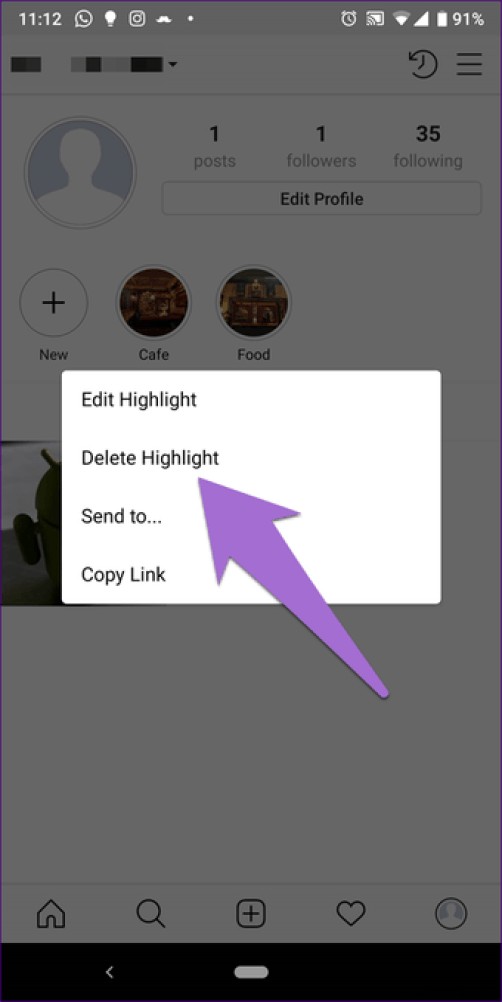
To delete individual items, open Highlight from the Home screen and navigate to the item. Then tap the three-dot icon in the lower right corner and select Remove from Highlight.

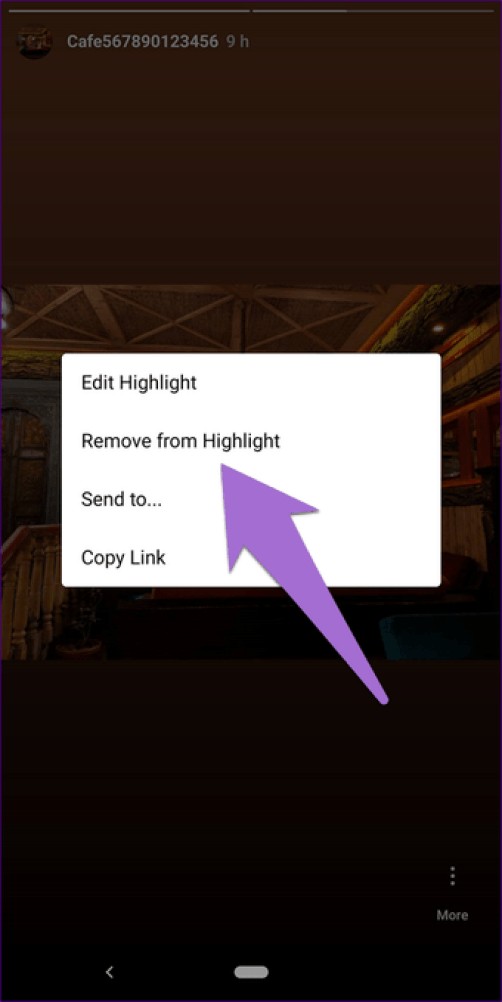
Do you like someone's highlights? Instagram provides a native way to share them with your Instagram friends. You can share your highlights as well as someone else's.
Luckily, if you want to share the highlights with non-Instagram users, you can do that too. For this, Instagram offers you a Copy Link function to share the Highlight link with anyone.
Go to the profile whose highlight you want to share. Then hold the Highlight folder on the profile screen and from the menu select Send to if you want to share it with Instagram users. Then choose the people you want to share the Highlight with.
If you want to share on other platforms, tap Copy link and paste it where you want to share.
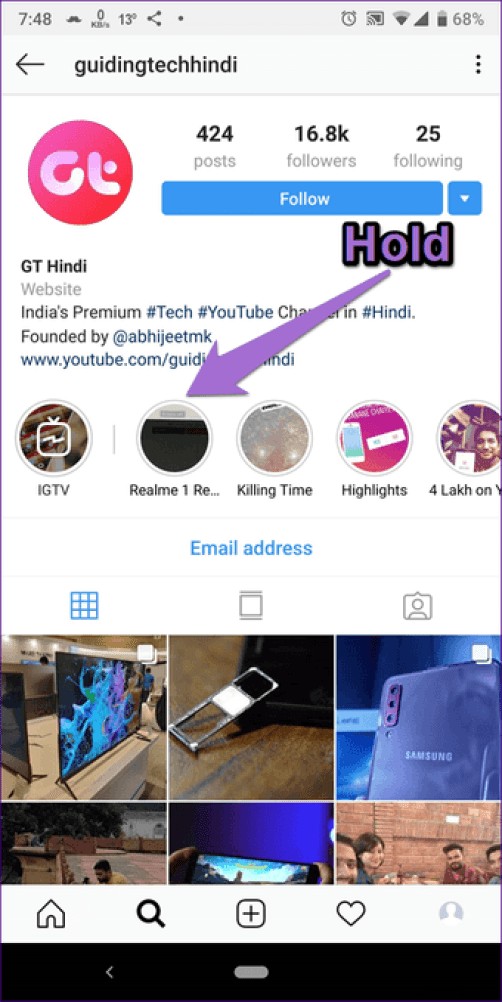
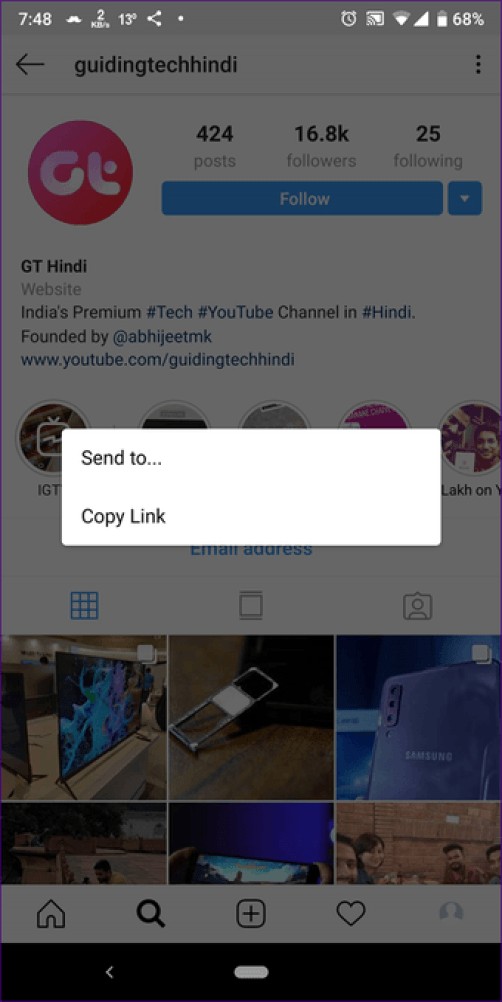
If you want to share individual highlight items, open the item from the Highlights screen on profile and tap the three-dot icon. Then select the Send To option. Similarly, if you want to share a link on other platforms, tap Copy Link.
 Pro Tip: If you don't want others to share your highlights, you can turn it off in Instagram Settings> Story Controls. Here, turn off Allow highlight sharing.
Pro Tip: If you don't want others to share your highlights, you can turn it off in Instagram Settings> Story Controls. Here, turn off Allow highlight sharing. Sometimes, while checking Instagram, you can come across a really cool Highlight folder with some interesting stories. While you can take screenshots and save them to your phone, it's not a smart way to include irrelevant elements like buttons in photos.
To avoid this, you should follow our guide to download highlights using a third-party website.
You don't have to live with the same or auto-generated coverages. You can change it with these steps:
Step 1: Hold the highlight on your Instagram profile screen and from the menu select Edit Highlight.
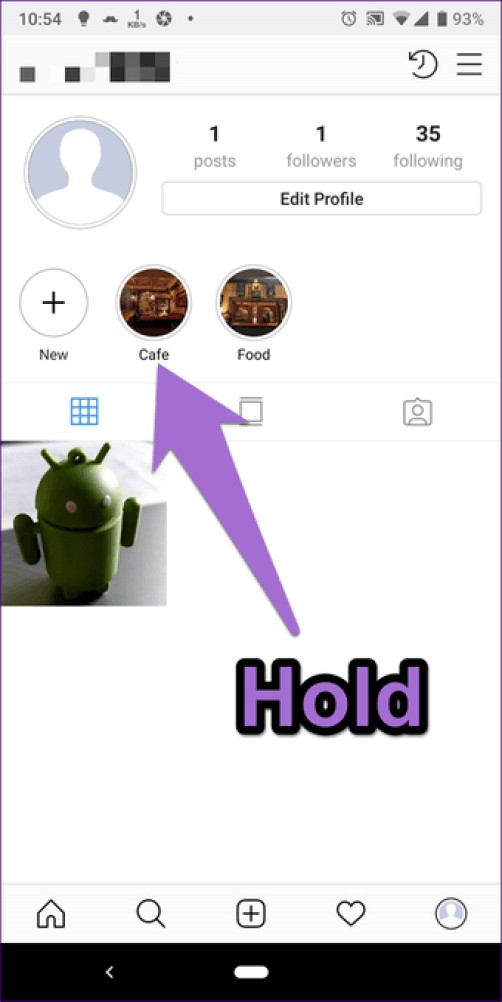
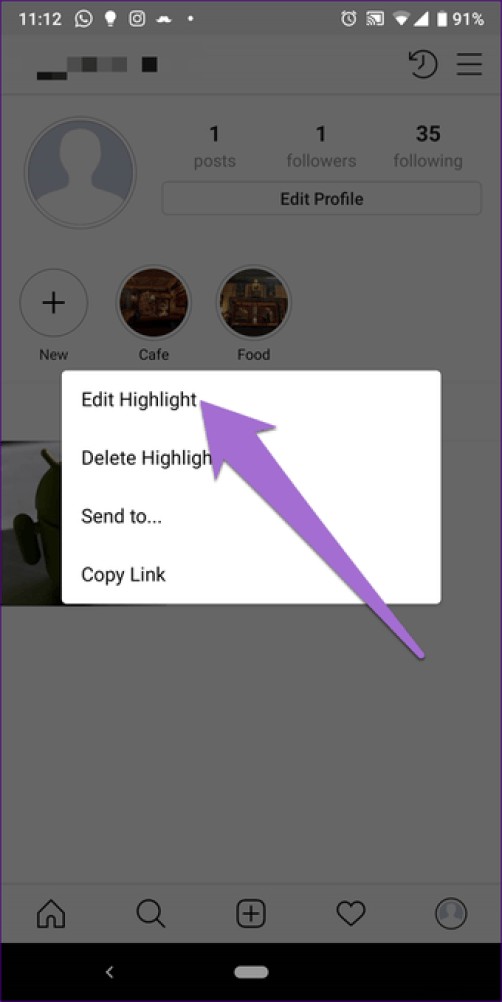
Step 2: Tap Edit Cover. You will see all the images present in this highlight. If you want one, select it. But if you plan to use a custom image, tap on the small Gallery icon present on the left side of the image icons.
Pro Tip :You can use Canva to create cool covers.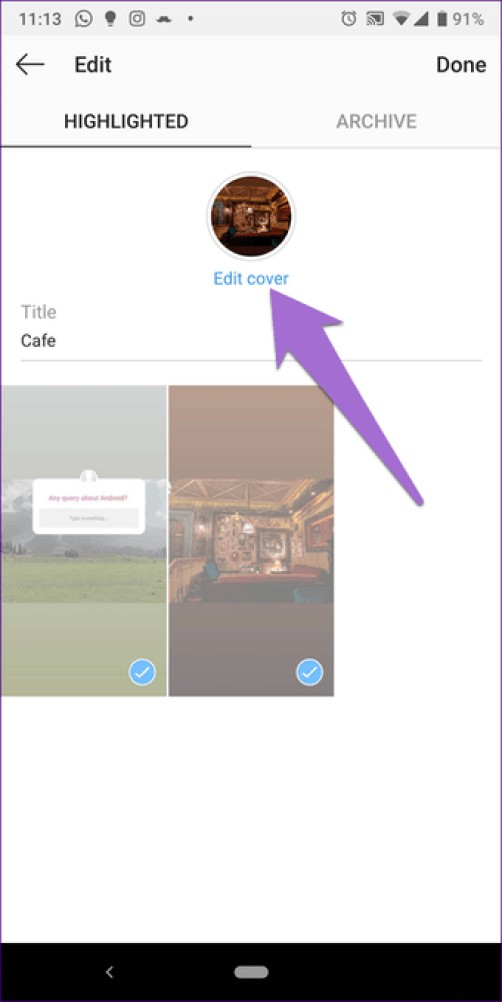

Step 3 :Select your image and press Next.
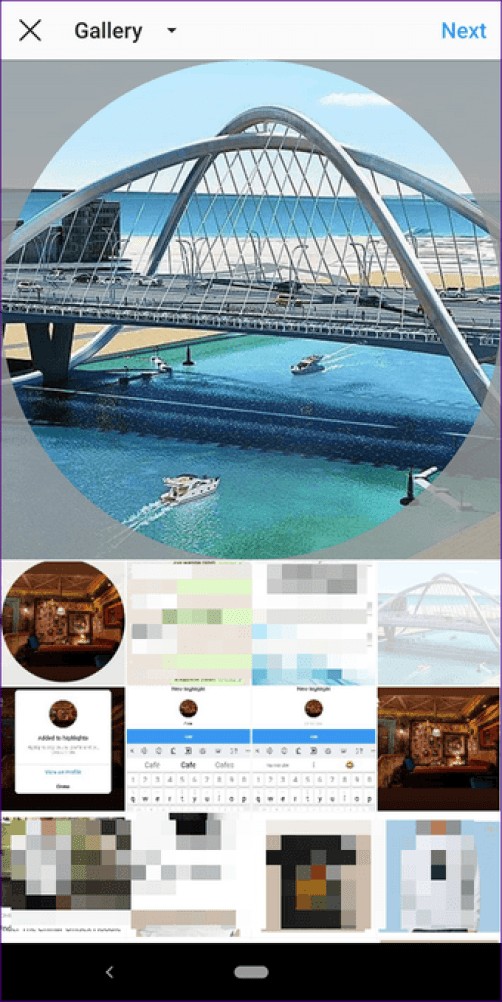
Step 4: Adjust the image and press Done. Congratulations! You have a new cover for your Highlight.
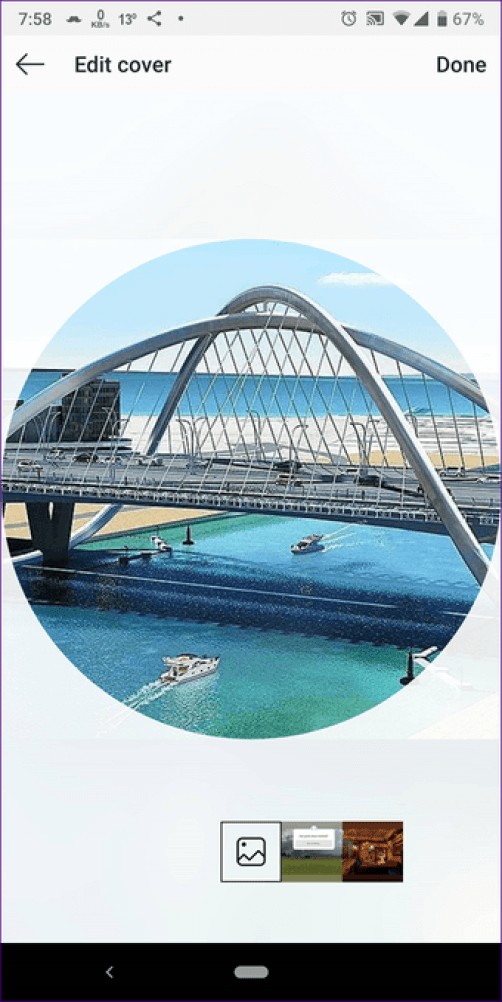
Are you wondering if this is possible? Good kind of. Since it is mandatory for stories to stay online for twenty-four hours to be preserved as a highlight, you will have to hide your story from everyone. This way no one will see your story and you can also add these images to your highlights. Follow our guide to create Highlights without adding to Story.
Stories are now more popular than normal Instagram posts. However, normally they only last 24 hours. Highlight is a good way to keep your stories visible to everyone forever. So you can create different Highlights to organize your Stories.
Highlights are also extremely useful for businesses. Brands can present their products in a much better way by using Highlights.