If you're locked into Apple's ecosystem, you probably know that it's getting hard to escape the Safari web browser. Safari on Mac shows you all your open tabs on your different devices, syncs your bookmarks, and supports Apple's read-later service, Reading List.
ContentsiCloud Tabs in ChromeiCloud Bookmarks in ChromeiCloud Apps in ChromeReading List in Chrome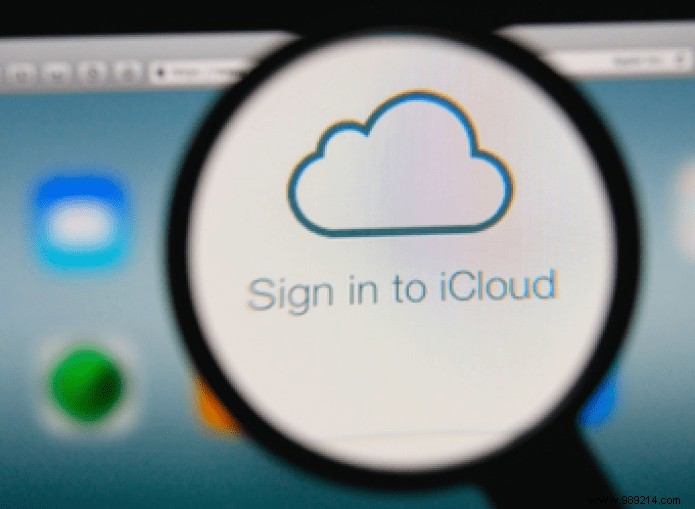
But for many reasons, you might want to switch to Google Chrome. While it might not be as power efficient on your Mac, it has a huge catalog of web apps and extensions and it's quite fast. If you thought that by switching to Chrome you had to leave behind your perfect iCloud harmony with Safari, you are wrong. Check out these helpful tips and extensions that can sync iCloud with Google's browser.
If you start browsing the web on your iPhone and iPad and then need to switch to your Mac, it's really handy to be able to just open Tab View in Safari and see the tabs you already have open on those devices. With one click, you can pick up where you left off.
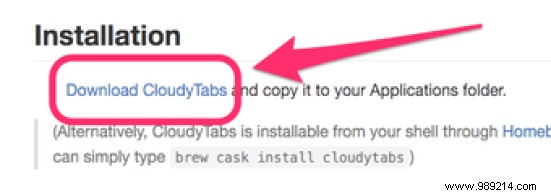
It only works in Safari, though. Apple does not support iCloud sync through Chrome or any other browser for that matter. To fix this, install an app from GitHub called CloudyTabs.
CloudyTabs adds an iCloud icon to your Mac's menu bar. When you click on it, it shows your open tabs on all your iCloud-enabled devices. Selecting any of these tabs will open the website in your default browser, whether it's Safari, Chrome or otherwise.
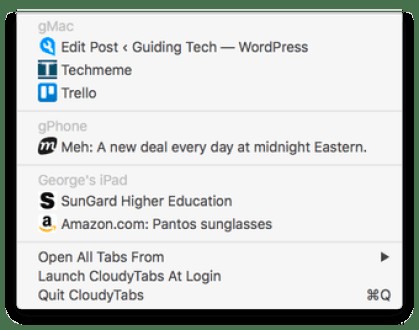
To download, visit the CloudyTabs GitHub page. Scroll down to Installation title, then click Download CloudyTabs . Unzip the files, then move them to your Mac's Applications folder to complete the installation, then launch them. You can now see your iCloud tabs while using any browser by clicking the icon in the menu bar.
While Apple doesn't officially provide a solution for iCloud Tabs in other browsers, it has been a bit more generous with iCloud Bookmarks. Apple has its own extension in the Chrome Web Store that adds your iCloud bookmarks from your iPhone or iPad to Chrome and syncs them across all your devices.
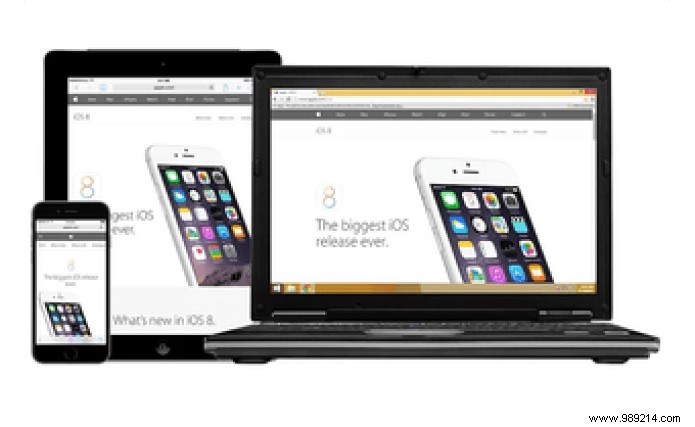
Unfortunately, this only works for Windows users, because on a Mac, Apple wants to encourage the use of Safari to keep everything in sync. But it's the perfect extension for people who treasure their iPhone but need a PC for heavy computing.
Simply visit the Chrome Web Store to install Apple's iCloud Bookmarks extension for Windows.
iCloud apps (iCloud.com) are not exclusive to Safari as you can simply go to the Chrome website anytime to access these services. But there's a handy Chrome extension that makes iCloud even easier to access than Safari. The extension is called Launchpad for iCloud.
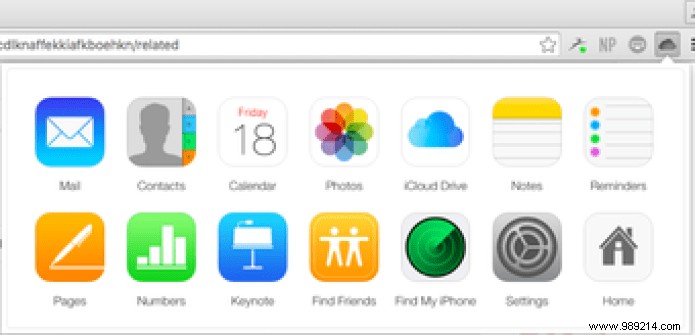
It simply adds a new iCloud icon to your Chrome toolbar that gives you quick access to all of iCloud's web apps. These include Mail, Contacts, Calendar, Photos, iCloud Drive, Notes, Reminders, Pages, Numbers, Keynote, Find Friends and Find My iPhone.
If you use iCloud frequently, this little extension actually gives Chrome an edge over Safari.
That's right, you can also partially use Safari's Reading List in Chrome. This trick only works on Mac, however. All you have to do to save a link to your playlist is control-click the URL. Hover over Services Then choose Add to Reading List .
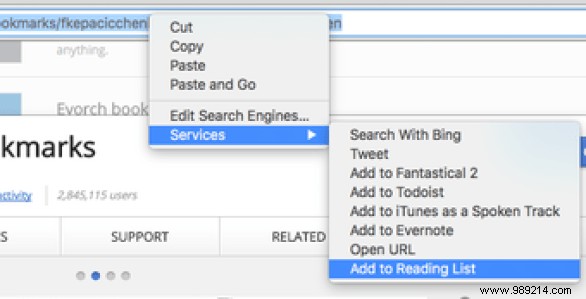
READ ALSO: How to Use Split View in El Capitan for Split Screen Multitasking