Okay, let's start with the obvious:it's important to keep a browser – any browser – up to date so that it can stay ahead of any malware or other malicious element that exists. It also helps you keep up with new features and interface improvements.
If you are a Chrome user, your browser will likely automatically update to the latest available version when restarted. However, if you (like me) tend to keep your browser open for long periods of time, it may not update. In this case, you can do it manually.
How will you know if your browser needs to be updated? Because when you look at the three dots in the upper right corner (which Google calls "More"), you won't just see those three dots - you'll see the word "Update" on a green, yellow, or red background. According to Google, green means there was an update less than two days ago, yellow means an update was released about four days ago, and red means it's been at least four days. less than a week since the last update.
If you see the word "Updated" here - or just want to see when your system was last updated - just follow these instructions:

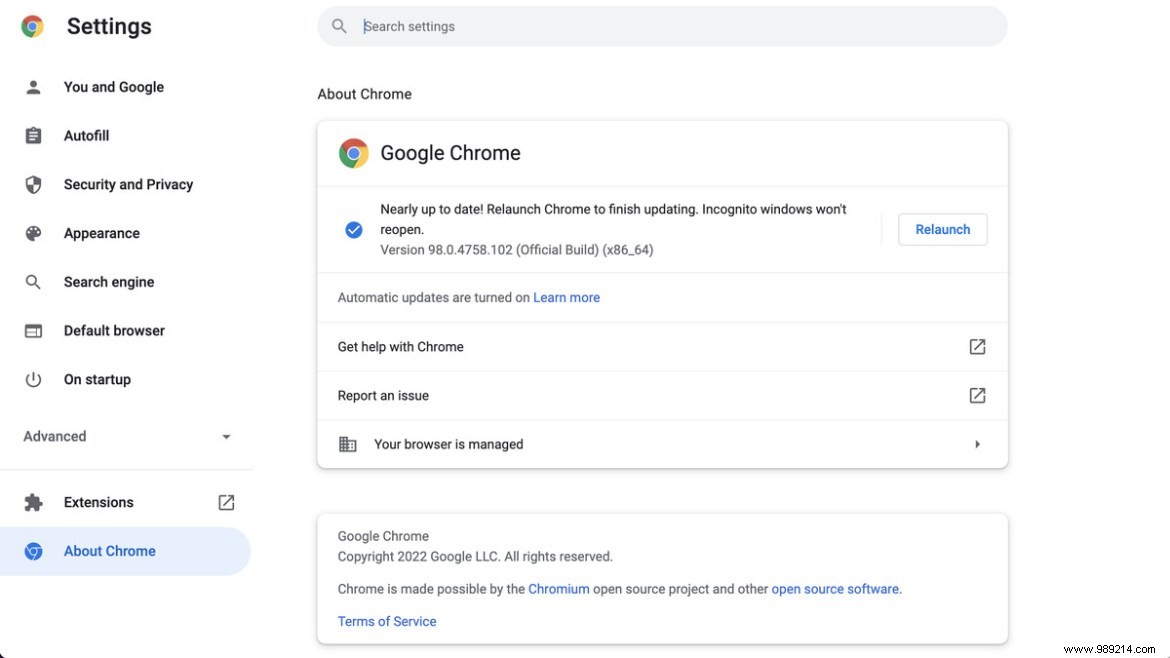
If for some reason the update doesn't work, or there are other issues, you may be prompted to reinstall Chrome. Here's how:
If you only use Chrome on one computer, it's not a bad idea to back up your bookmarks first:

Okay, you can now uninstall your current version of Chrome (the process depends on the type of system and the operating system you are working with; here are the indications from Google). Once it is uninstalled, download and reinstall Chrome. If you log in with your usual account, you should have all your bookmarks, extensions, etc. back. – if you don't, you can import your backup by going to these three spots and selecting "Bookmarks"> "Import Bookmarks". .." and choosing "Bookmark HTML File".