Evernote may be dying, but it's still one of the most popular note-taking apps. Even though there are plenty of note apps available, it's hard to find an alternative, thanks to the cool features that Evernote has introduced over the years.
Contents1. Add notes from notification bar2. Duplicate a note3. Customize the Add button4. Add automatic title5. Create shortcuts6. Add to home screen7. Insert a horizontal line8. Use wizards9. Use Evernote as a coupon managerTake notes differently
Choosing these features, I have compiled a list of Evernote tips and tricks that you can use. This list includes some of the hidden settings and hidden features.
Let's go.
Whenever you're in a hurry and want to jot down a few things, unlocking your mobile device and searching for the Evernote app seems like a waste of precious seconds. An alternative exists. You can create notes quickly from the notification panel itself.
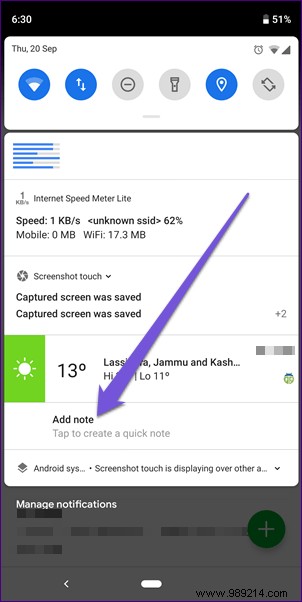
To enable it, do the following:
Step 1 :Open Evernote on your smartphone and tap the three-bar menu icon in the upper left corner. Then go to Settings.
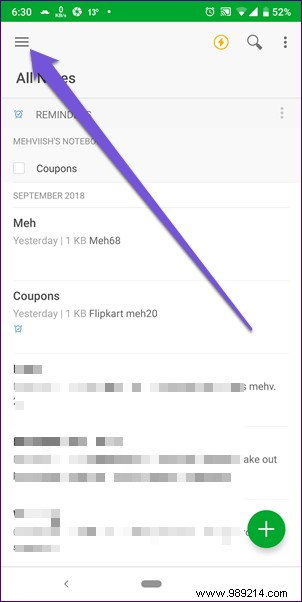
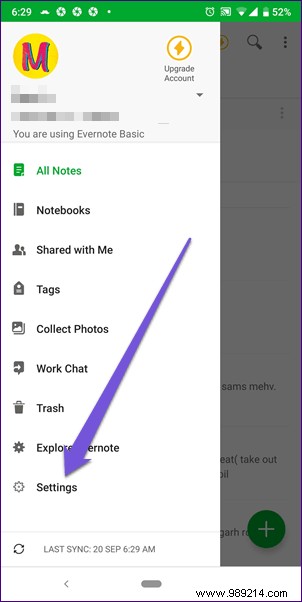
Step 2 :Tap Notifications and check the box next to Add notes from notification bar.
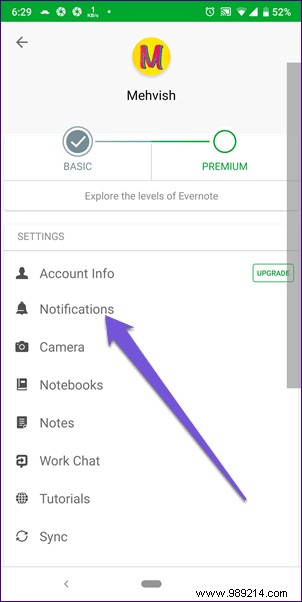

Sometimes you want to create a copy of the note and add or remove content from it. Instead of going through the trouble of copying and pasting and creating a new note, Evernote lets you duplicate it.
To do this, open the note you want to duplicate and tap the three-dot icon in the upper right corner. Then select Duplicate. You will be asked to choose the corresponding notebook.
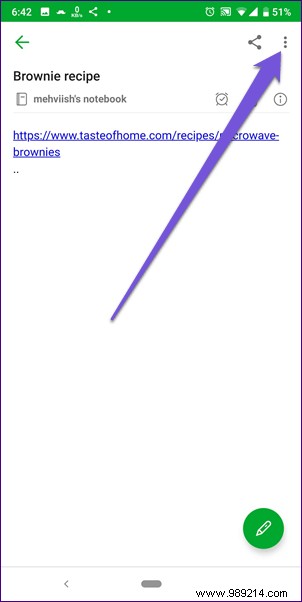
 Tip: You can also duplicate multiple notes. To do this, select Notes on the Evernote home screen and tap the three-dot icon. Then choose Duplicate.
Tip: You can also duplicate multiple notes. To do this, select Notes on the Evernote home screen and tap the three-dot icon. Then choose Duplicate. Evernote lets you create different types of notes right from the Add button. Here you will find audio note, reminder, attachment, camera, handwriting, and text options. If you don't use all the options and only want to keep the ones you use, you can disable the others.
To do this, follow these steps:
Step 1: On the Evernote home screen, tap the three-bar menu and select Settings.
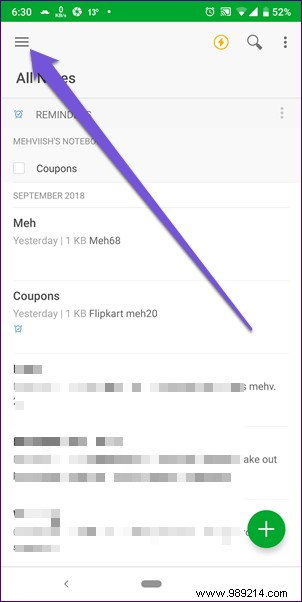
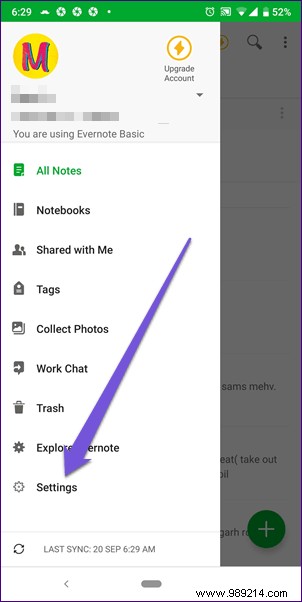
Step 2: Then go to Notes and press Customize + Button.
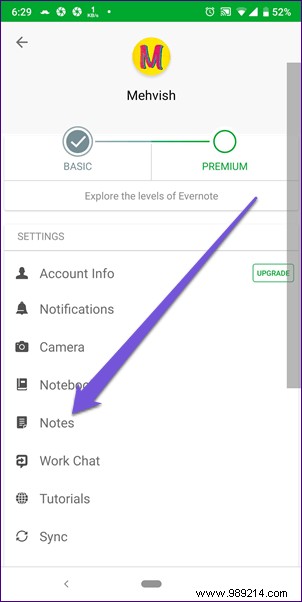
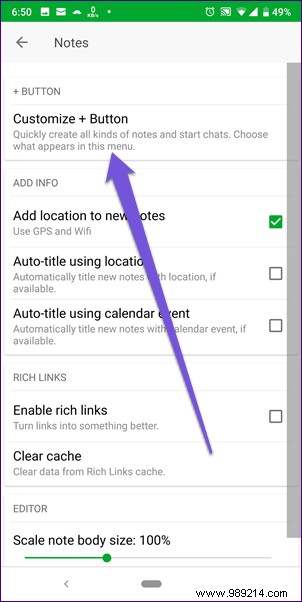
Step 3 :Tap the green icon next to the options you want to disable. You can also rearrange them using the three-bar icon on the right side. Once you've made the changes, hit the Save button at the top.
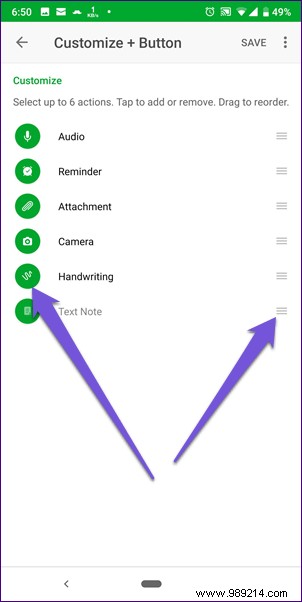
Titles are essential, but if you don't like writing them, Evernote offers two automatic title options:location and calendar events. However, the two cannot be used simultaneously.
To enable this feature, go to Notes under Evernote Settings. Then check the button next to the Auto Title option you want to enable.
Tip: If Auto title using location is grayed out, you need to enable the option above i.e. Add location to new notes.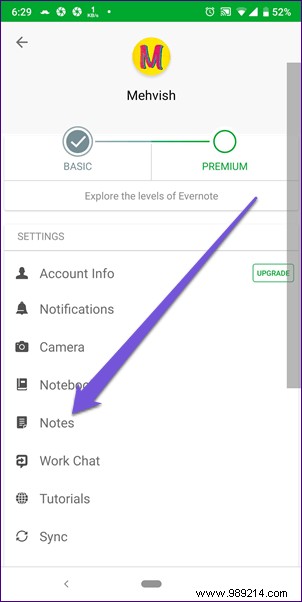
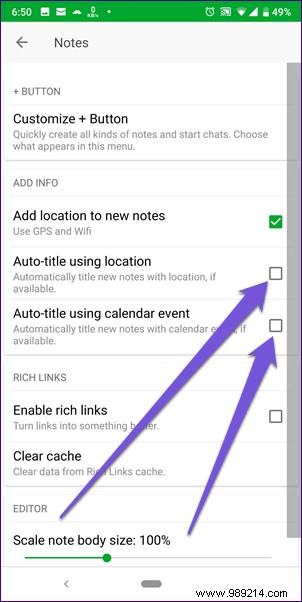
Evernote comes with a cool feature that lets you access your notes, notebooks, and tags right from the navigation drawer. If you use any of these things frequently, the shortcuts will come in handy. You don't have to search for them in your collection, they will be available directly under shortcuts.
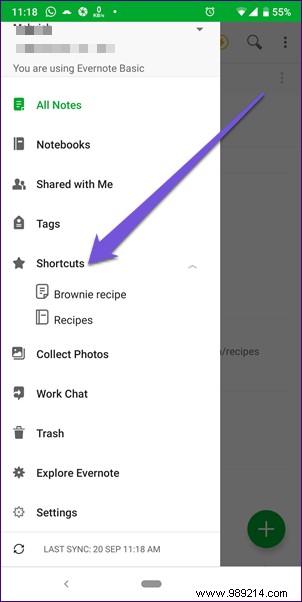
To create a shortcut for a note or notebook, open it and tap the three-dot icon in the top-right corner. Then select Add to Shortcuts.
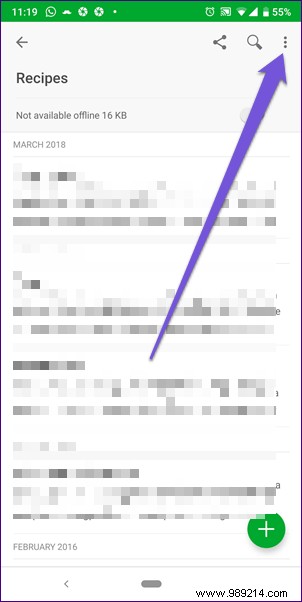
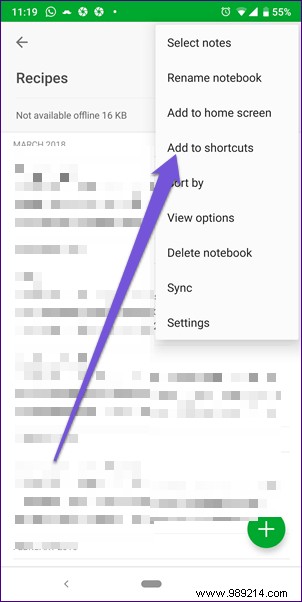
To create a shortcut for a tag, go to Tags under the navigation drawer, then press and hold the tag. Tap the star at the top.
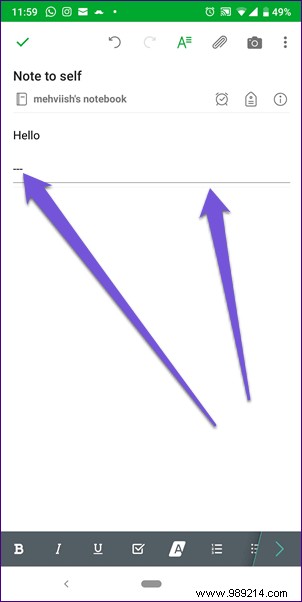
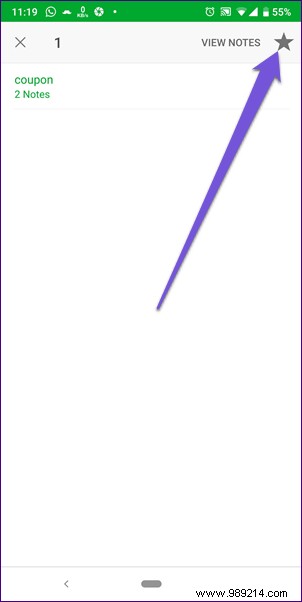
Now, if you want quicker access to your notes, you can add them to your device's home screen. You can do this for notebooks, search queries, and tags.
To do this, navigate to the desired note, notebook or search. Then tap the three-dot icon in the upper right corner and select Add to Home Screen.

To separate your note into sections, you can add a horizontal line to it. To do this, type three dashes, then press the Enter key.
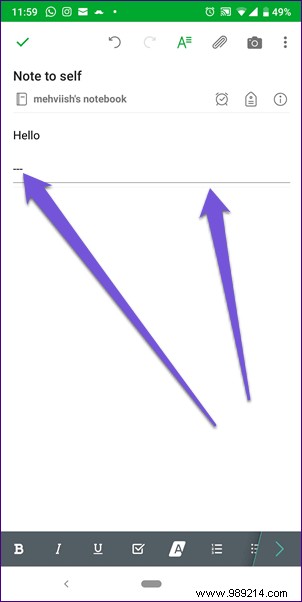
Let's say you're driving and want to write something down. Instead of typing the note while driving (I don't recommend it!), you can use voice assistants to create notes with your voice. Evernote works with all major assistants:Google Assistant, Siri, Cortana and others.
All you have to do is say the voice command, Create Note or Create Evernote Note followed by your note text.
In the age of online shopping, coupons can help you save money. However, they come with an expiration date. It is difficult to remember the details of each coupon. But guess what? You can use Evernote as a coupon manager.
You can do this by creating a text note, adding the label Coupon to it, and setting the reminder for its expiration date. You will always see such reminders on the Evernote home screen.
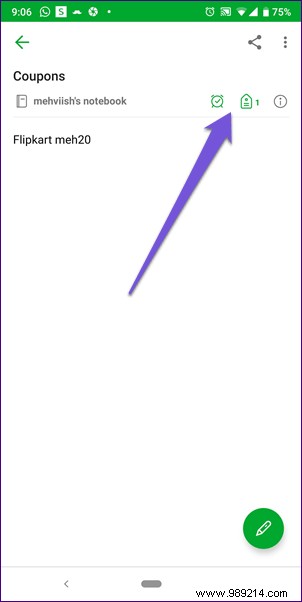

Similarly, add tags such as to_read or to_buy to easily find notes containing tasks.
So here are some of the Evernote tips and tricks. Use them often, you never know if Evernote will be alive in 2019 or not. If this happens, Nimbus Notes is a great alternative to Evernote.