Bulletin boards and forums are old and trusted tools for building online communities. There are many open source forum software that you can install on your website. However, if you are running a WordPress site, integrating a third-party forum with WordPress can be a disaster. bbPress is the answer to that problem. In this article, we will show you how to add a forum in WordPress with bbPress.
bbPress is forum software built the WordPress way. It uses the existing WordPress core, which makes it really easy to add a forum in WordPress with bbPress. It is extensible, so you can add additional plugins to extend the functionality. bbPress is lightweight and faster than other popular open source forum software.
bbPress is available as a WordPress plugin. You can install it just like you would install any other WordPress plugin. Simply login to your WordPress admin area and go to Plugins »Add New . Search for bbPress and then select bbPress from the results. Install and activate the plugin. Upon activation, you will see the welcome screen for bbPress.
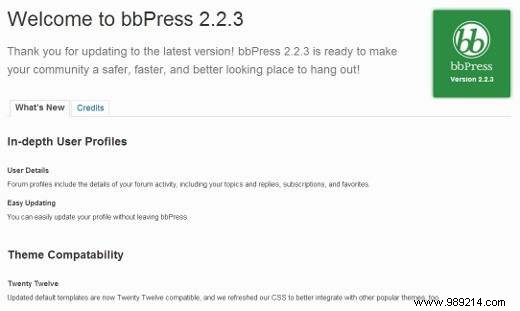
Once installed, bbPress adds Forums, Topics, and Replies menu items to your WordPress admin.
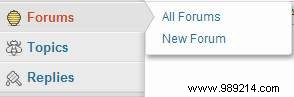
Click Forum »New Forum . This will take you to a screen similar to the WordPress post editing area. Provide a title for your forum and enter a short description of it. Then hit the publish button.
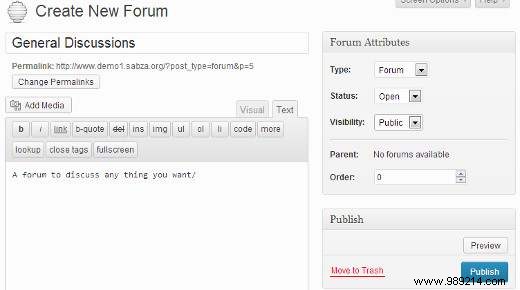
Now that you've created some forums, it's time to display them on the front end of your WordPress website. Create a new WordPress page. Give this page a title, such as Forum, Community, Support Forums, etc. Paste the following shortcode into your page:
[bbp-forum-index]
Disable comments and trackbacks on this page and then post it.
Go Appearance »Menus and add this page to your navigation menu.
Now when a user clicks on this page it will display your main forum index.
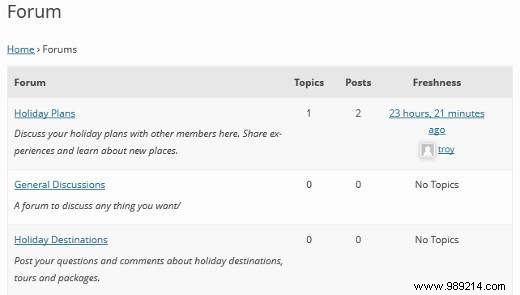
In most cases, you'll probably want to open your forum for new registrations. To do this you need to open your website for registrations.
Go to Settings »General , check the box next to “Anyone can register” to allow registrations on your website.
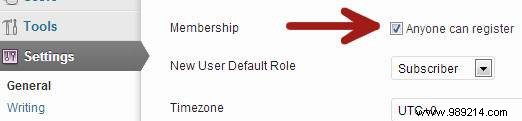
Now that your website is open for registration, the first thing your forum participants will look for is a registration page. To create this, simply create a WordPress page and give it a title, eg. Registration . Add shortcode [bbp-register] and publish the page.
Another page that your users would need is the lost password recovery page. Create another WordPress page, give it a title e.g. Lost password . Add this shortcode to the page. [bbp-lost-pass] and publish the page.
bbPress comes with a handful of widgets. Go to Appearance »Widgets to check those widgets. The most important widget you would need is the (bbPress) Login Widget . Drag and drop the login widget to the sidebar or any other widget area. Enter the URIs for the login and lost password pages and save the widget.
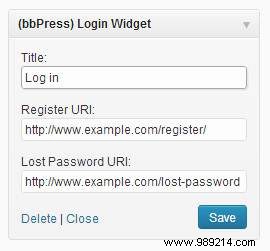
A login form with links to the lost password recovery and registration pages will now appear in your sidebar. Registered users will see their usernames and a logout link instead of the form.
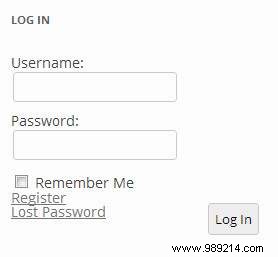
Unlike other popular forum software, bbPress has a very simplified setup page. To manage your bbPress forum settings, go to Settings »Forums . This is the bbPress settings page from where you can control various aspects of your forum.
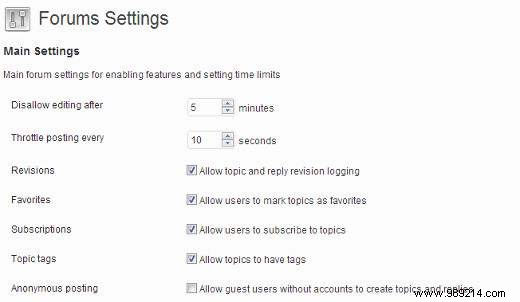
The first option you would see on the Forums Settings page is "Disallow editing after". The default option for this setting is 5 minutes. This setting allows Forum participants to edit their posts after posting. After this time they will no longer be able to edit their posts. However, a Keymaster or Forum Moderator can override this setting.
The second option "Speed post every" 10 seconds is basically a forum flood protection measure. Allows you to control after how long a new forum post should appear.
On the settings page, you can configure the forum and topic bar, as well as the number of topics and posts to appear per page. You can also allow users to subscribe to topics or add topics as favorites.
bbPress comes with five predefined roles, each with different capabilities.
1. keymaster - The website owner or WordPress admin is automatically assigned the Keymaster role when they install bbPress. A Keymaster can delete and create forums, can create, edit, delete all posts, topics, forums.
2. Moderators - Users with the moderator user role have access to moderation tools, which they can use to moderate forums, topics, and posts.
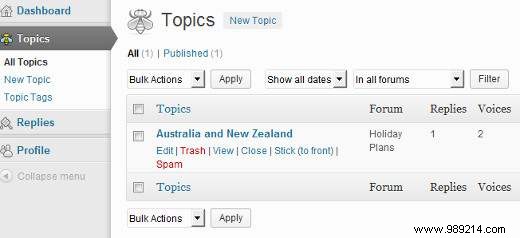
3. Participants - This is the default user role, participants can create and edit their own topics and posts, they can be favorites and subscribe to topics.
4. spectators - Viewers have read-only access to public forums, topics, and posts.
5. Blocked -When a user is locked, all of his abilities are locked. They can still read publicly viewable topics and posts, but they can't participate in the forums.
That's how easy it is to create a WordPress forum with bbPress. You can of course add other functionality using over 100 different bbPress plugins.
We hope this article has helped you learn how to add a forum in WordPress and how to install and configure bbPress. If you have any questions, tips on best practices for working with bbPress, or any other feedback, please leave a comment below.