Smartphones have replaced many of our gadgets. We now do almost everything on our phones. Whether it's listening to music, reading books, watching movies, etc., we just can't keep our phone turned off.
ContentsHow to Access Call Settings on Redmi DevicesMethod 1:Using Phone AppMethod 2:From SettingsTips and Tricks1. Enable automatic call recording2. Return to silence3. Flash Notification Light for incoming calls4. Enable automatic redial5. Change keypad tones6. Change incoming call background 7. Enable missed call reminders8. Change carrier name in status bar9. End the call with the power button10. Create notes during a callWe want more!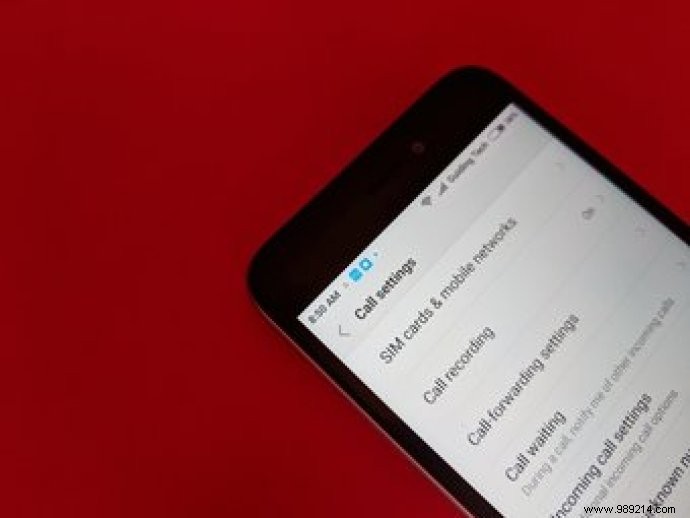
In those rare moments, when we use our phones for its real purpose – to call people, we want to get back to what we were doing. While Android phones come with a bunch of cool features and gestures, their calling features haven't been given the prominence they deserve.
So, in this article, we have taken a Redmi device as a guinea pig and we will learn about its tips and tricks related to call features and settings. But before that, let's know how to access call settings.
There are two ways to access call settings, which looks like the following image, on Redmi devices:
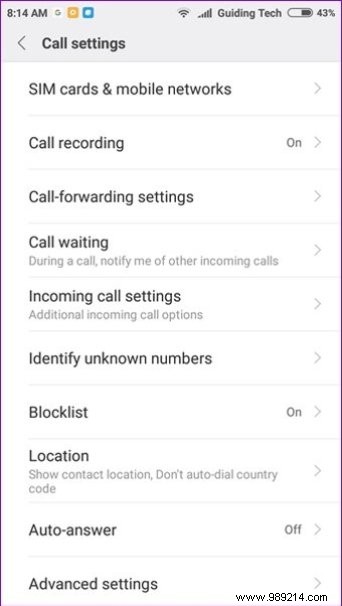
Open the Phone app and tap the three-bar menu in the lower left corner. In the pop-up window, choose Settings. You will be redirected to call settings.
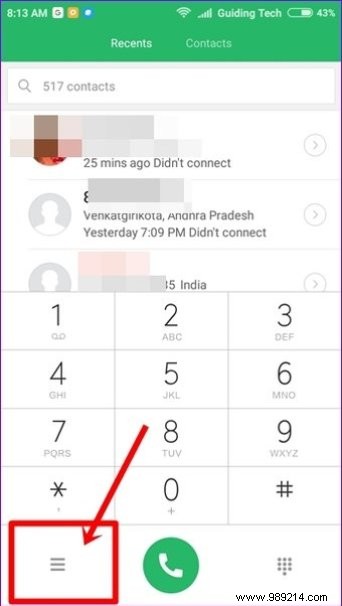
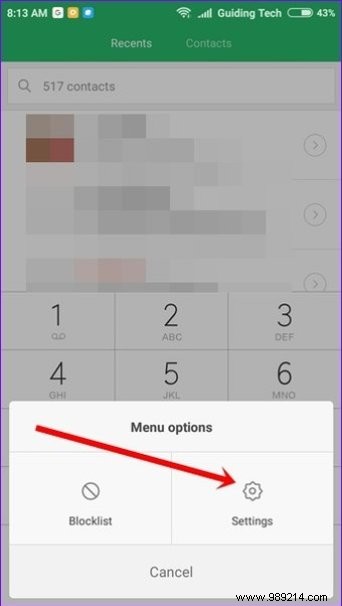
Open Settings and tap System apps. Under System apps, tap on the Call settings option.
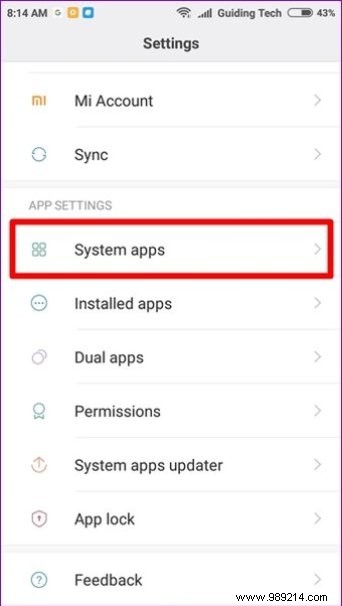
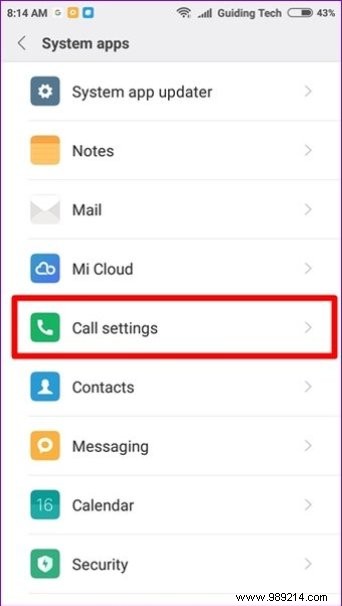
Now that you know how to access call settings on your MIUI powered Redmi device, here are some tips and tricks related to the same.
Xiaomi gives you two options to record calls. You can either record every call manually or record all calls automatically. To record calls manually, tap the record button in the Dialer app once you've dialed the number.
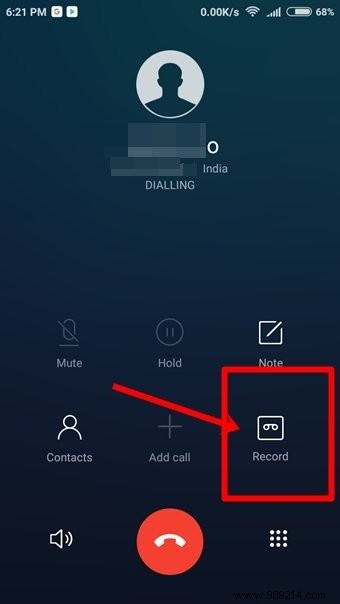
To enable automatic call recording, open Call Settings as shown above and navigate to Call Recording option. Activate the option Record calls automatically.
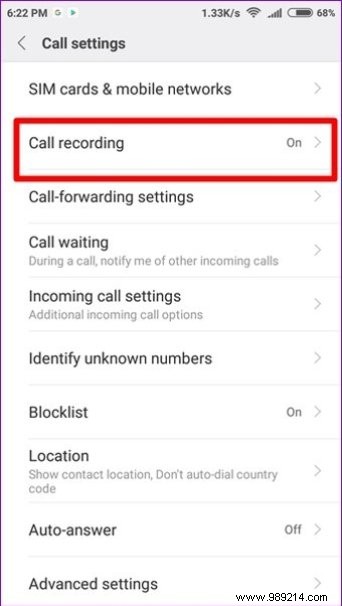
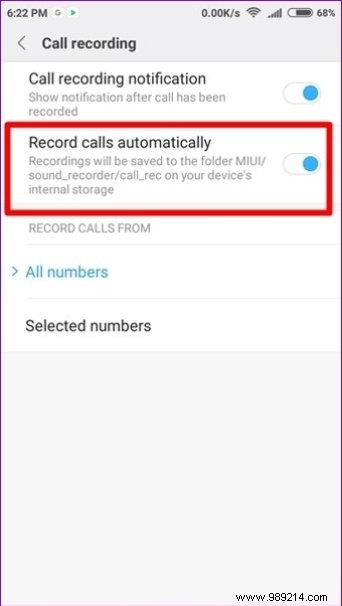
You will get other customization options. You can record calls from all numbers or from certain numbers only.
To record calls from selected numbers only, tap on the Selected Numbers option and customize it according to your needs. Speaking of call recording, here are two ways to record WhatsApp and Facebook video calls on Android.
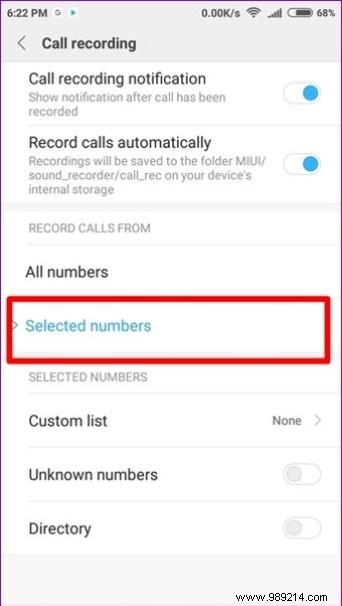
The usual way to silence an incoming call is to press the volume buttons. But, like Samsung devices, Redmi devices also come with Flip to silence feature. By using this feature, you can easily mute the incoming call by simply flipping your phone horizontally. As soon as you do, the phone stops ringing loudly.
For this feature to work, you will need to enable it in the settings. To do this, open Call settings and tap Incoming call settings. Next, enable the Flip option to mute the ringtone.
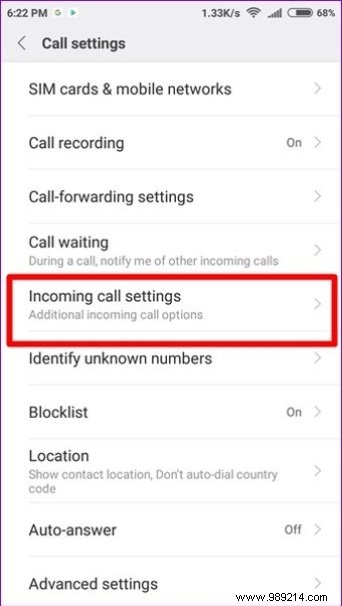
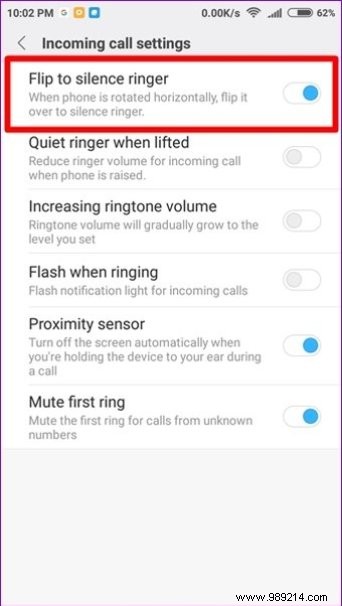
This feature is usually available in Accessibility settings. But in Redmi devices, you'll find it in the call settings themselves. As expected, when you enable this feature, the flashlight will turn on when your phone rings.
To enable it, go to Call Settings> Incoming Call Settings> Enable Flash On Ring.
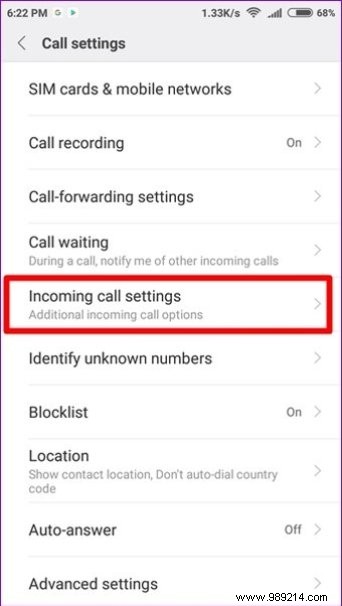
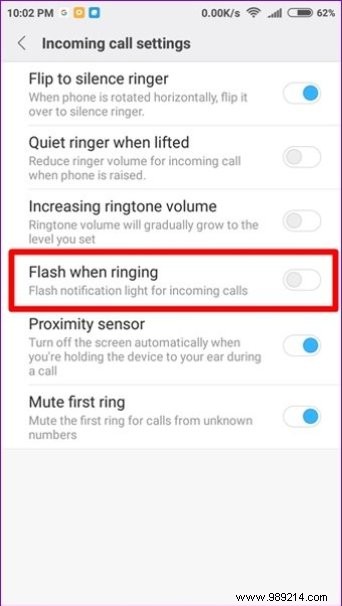
At least once in our life we have been in a situation where when we called someone the line was busy. If this usually happens to you, Redmi provides a nice feature to make the process easier.
All you have to do is turn on the Auto Redial option. As expected, your device will automatically call the person back if the line is busy. You don't have to do anything on your side.
To enable auto redial, open call settings and go to advanced settings. Next, enable the Automatically renumber option.
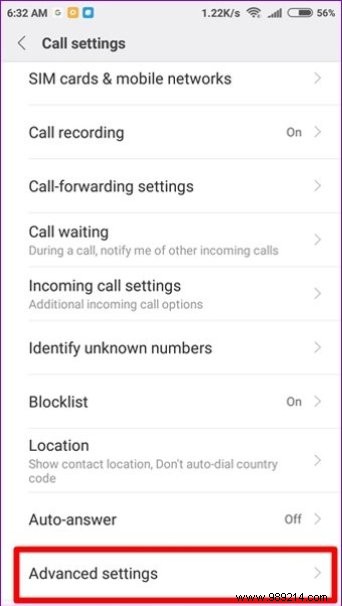
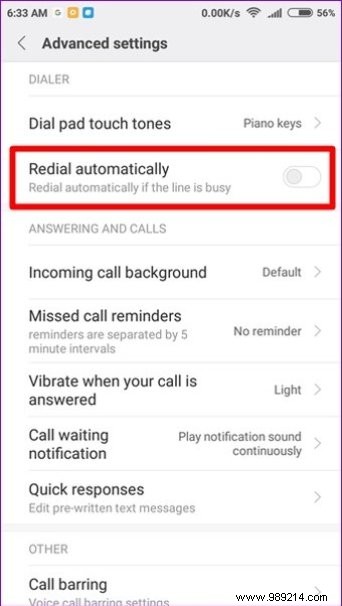
We use our smartphones for a lot of things now. But the main job of a smartphone is to make calls. When you dial a number on your phone, you can usually turn the dial pad tone on or off.
However, Xiaomi goes further and lets you change the keyboard tone. Although it only has two options – Default and Piano, the Piano variant is quite cool and different.
To change the dial pad tone, go to Call settings, then Advanced settings. Under Advanced Settings, tap Dialpad Tones and choose Piano Keys from Tones.
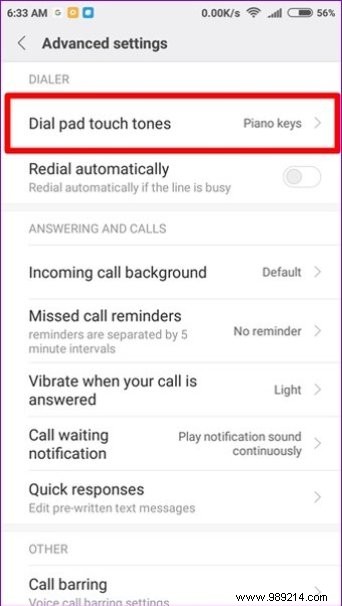
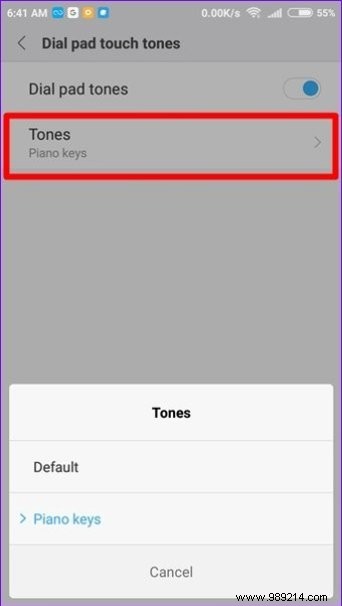
Don't like the default incoming call background? We have good news. On Redmi devices, you can change the background of incoming calls.
However, like the dialpad tones, the incoming call background is also limited to only two options:the default wallpaper and the lock screen. Whatever your lock screen wallpaper is, it will also be used as your incoming call background.
Also read: 21 beautiful wallpapers you must get todaySo while you can't directly add a picture as your incoming call background, you can change your lock screen wallpapers to add as a background.
For example, if you want to keep your own photo in the background, keep it as your lock screen wallpaper. Then you will get the same image as the call background.
To change the incoming call background, go to Call settings> Advanced settings> Incoming call background and select Lock screen wallpaper from the pop-up window.
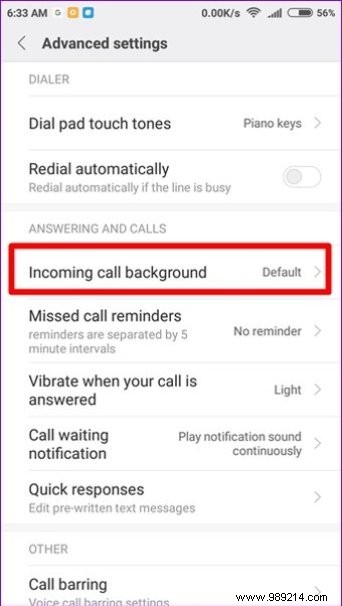
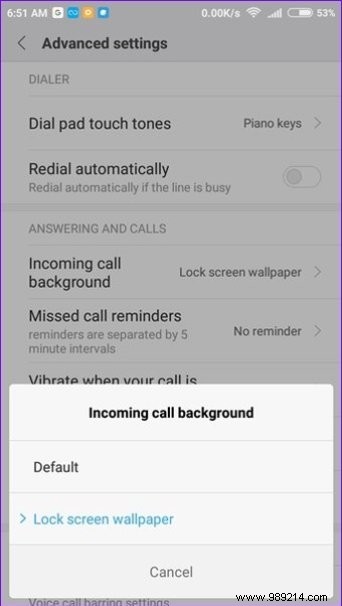
If you have a habit of forgetting things or missing calls for no reason, the Missed Call Reminders option will be a lifesaver. When you miss a call, your phone will repeatedly remind you of the call you missed.
You can set the number of times – 1, 2, 3, 5 or 10 – that your phone should remind you of missed calls, in the call settings. To enable and set missed call reminders, go to Call Settings> Advanced Settings> Missed Call Reminders.
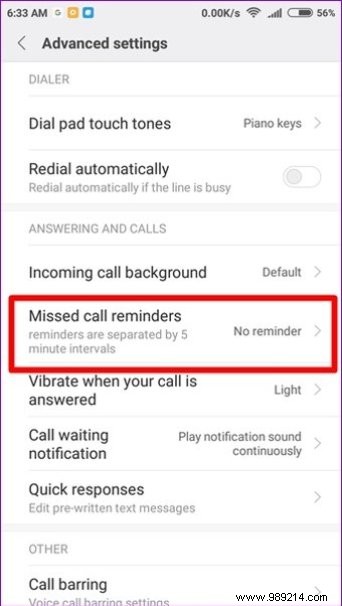
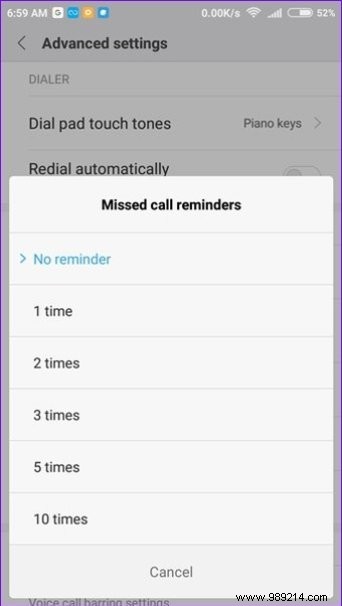
Our phone shows the carrier name on the lock screen and in the status bar. But, don't you want to keep it a fancy name?
Well, you can easily do that on Redmi devices. Whether you want to trick someone into using a fake carrier name or just want to show your name in your phone's status bar, this trick lets you do it.
To do this, go to the device settings. Please note that you need to access device settings and not call settings. Next, tap on the Notifications &Status Bar option.
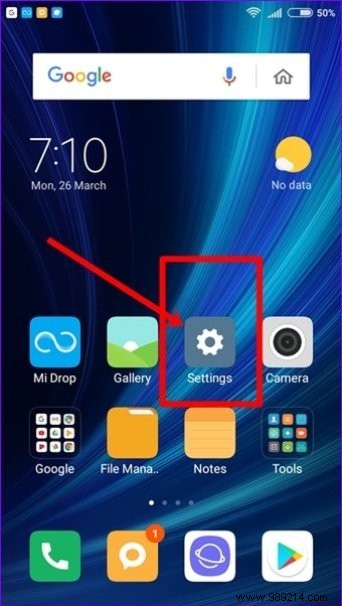
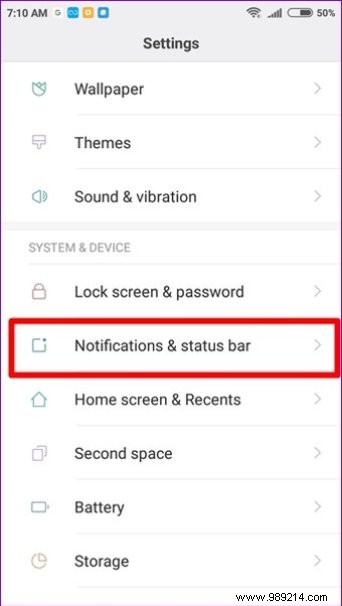
Tap on the Change operator name option and type in the name of your choice. For example, I will add Guiding Tech.
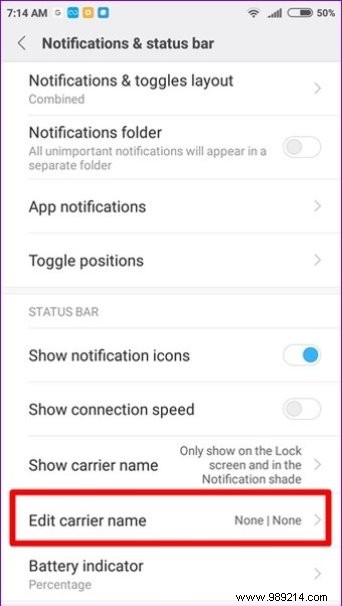
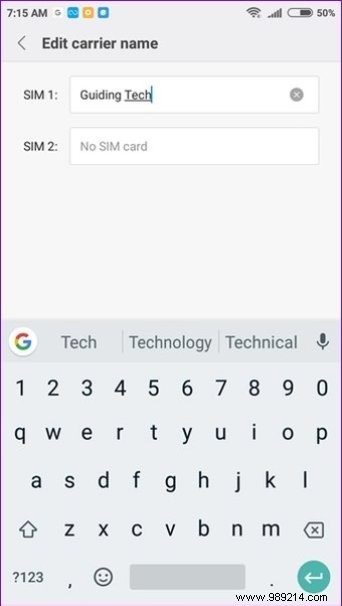
Now go back and tap on the Show operator name option. If you want to show the name on both the lock screen and the status bar, choose Always show carrier name. If, however, you want to show it only on the lock screen, go for the first option.
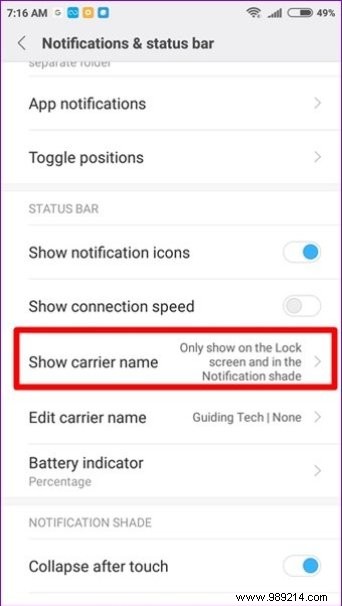
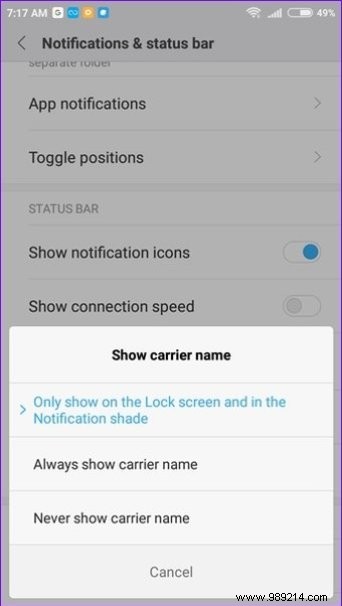
If you choose Always show carrier name, instantly you will see that the name you entered will be displayed in the status bar.
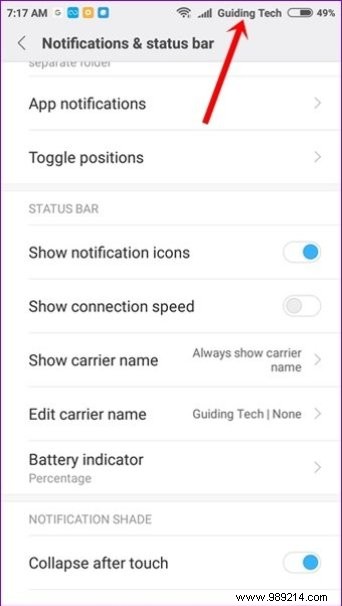
One of the things about phones with a physical keyboard that I sorely miss is the ability to end calls with physical buttons. Now, on touchscreen phones, you need to find and press the onscreen end call button. Ugh!
Luckily, a few Android phones, including Redmi devices, have a buried feature that lets you end calls with the physical power button. We can use that as an alternative until manufacturers decide to remove that button as well, like they did with the 3.5mm headphone jack.
To enable this feature, go to Settings (yes, device settings) followed by Additional Settings. Next, tap Accessibility.
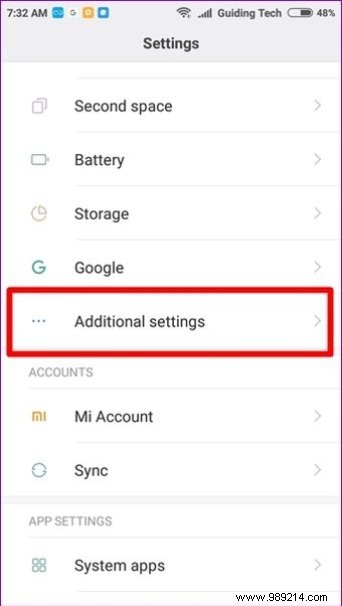
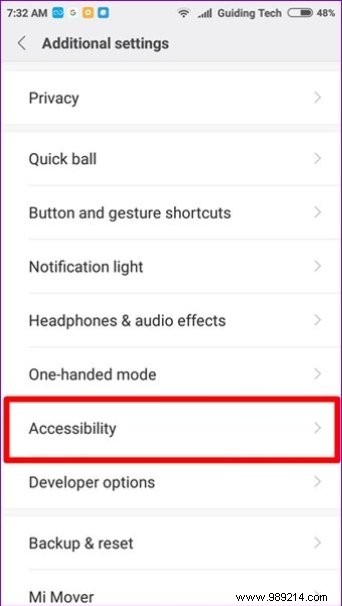
Under Accessibility, scroll down and enable Power button ends call. After enabling it, you can now easily end calls by pressing the power button.
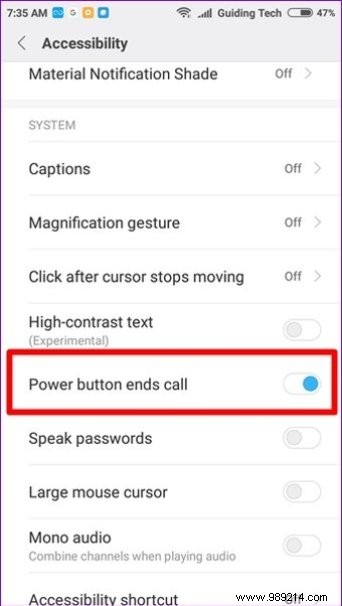
Many times you want to jot things down while you're on a call. Usually we never find a pen and paper when we need it most. Xiaomi developers know this and that's why they have provided a simple option to add notes while you are on a call.
You don't even have to leave the Phone app to create the notes. Just press the Notes button on your dialer and you'll be taken to the Notes app where you can create your notes.
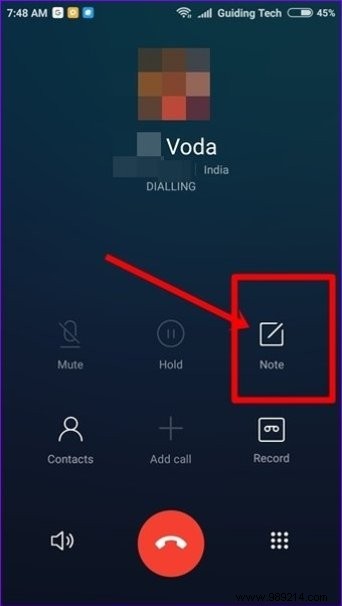
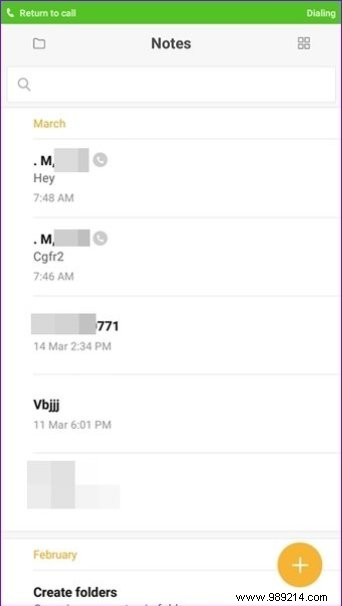
Interestingly, the notes you take through the Dialer app will be saved with the name of the person you were talking to. And, the notes will also have a phone icon next to them for easy differentiation.
Also read: 6 Best Android Notes Apps With FoldersXiaomi gives you good customization features for call settings. Unfortunately, the options for some settings are limited. We just wish they had given us more freedom to customize it to our preferences.