As we all know, hardware specs alone don't define a phone. The software also plays an important role in making it a complete experience.
Contents1. Navigate easily with Quick Ball2. Do more with gestures3. Do more with Gallery4. Play with the navigation bar5. Enable smart sleep mode6. Customize the play mode7. Adjust notification settingsGet the most out of your Xiaomi Redmi Note 5
Luckily, the Xiaomi Redmi Note 5 isn't just an upgrade in camera tech or hardware specs. The MIUI 9 skin running on Android Nougat makes the overall experience much better.
So, if you like to explore every nook and cranny of your new smartphone, here are some amazing Xiaomi Redmi Note 5 tips and tricks that you should not miss.
Also see :Here's how to improve gaming performance in MIUI 9Not too long ago, it was predicted that smartphones would adopt a bezel-less full-screen display. Now that it's a regular practice, even for economy series phones, it's imperative that we make the most of it.
However, a full-screen display means one-handed mode becomes a little difficult.
Luckily, the Xiaomi Redmi Note 5 comes with a Quick Ball menu, which lets you have some handy shortcuts at your disposal. You can place it anywhere, on the edge of the screen or any other position.
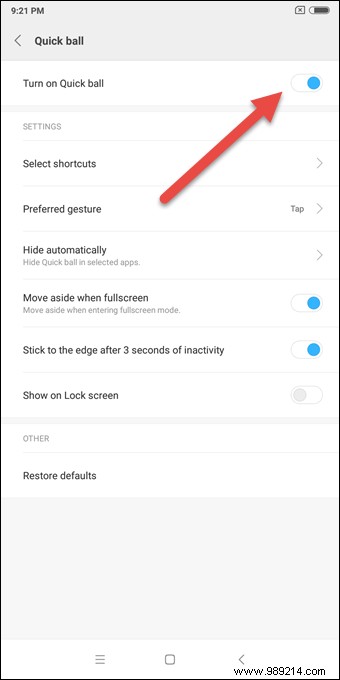
All you need to do is go to Settings> Additional Settings and turn on the switch. What makes this nifty menu even better is that you can also customize some of the buttons.
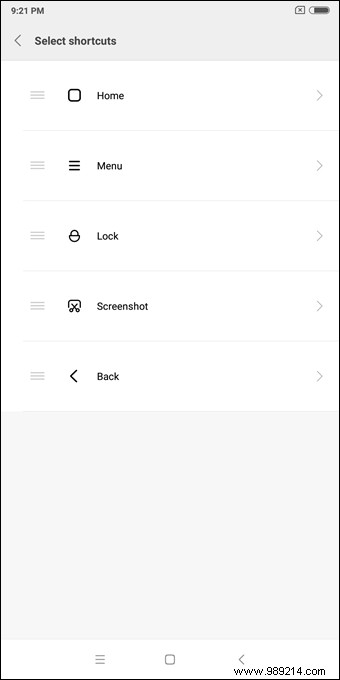 Cool tip :Speaking of one-handed mode, you can also scale this cool feature. The Redmi Note 5 gives you the option to choose from 4.5-inch, 4.0-inch, and 3.5-inch displays.
Cool tip :Speaking of one-handed mode, you can also scale this cool feature. The Redmi Note 5 gives you the option to choose from 4.5-inch, 4.0-inch, and 3.5-inch displays. From capturing screenshots to powering down the phone in style, the Redmi Note 5 lets you do it all with just a few finger swipes.

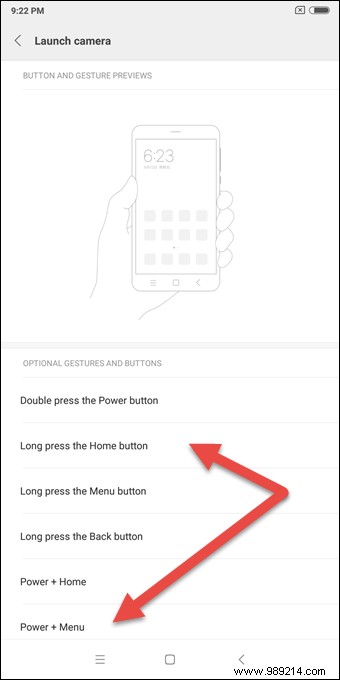
To enable these options, go to Additional Settings> Gesture Buttons &Shortcuts and choose the option you want.
What more? The Android Developer option hides a plethora of fun tricks. To activate it, tap on the MIUI version seven times. Once done, you can find the option under Additional Settings.Your new phone comes with a built-in collage maker, which means you can remove all third-party collage maker apps. This feature will let you choose the layout option and offers a number of interesting grid options.
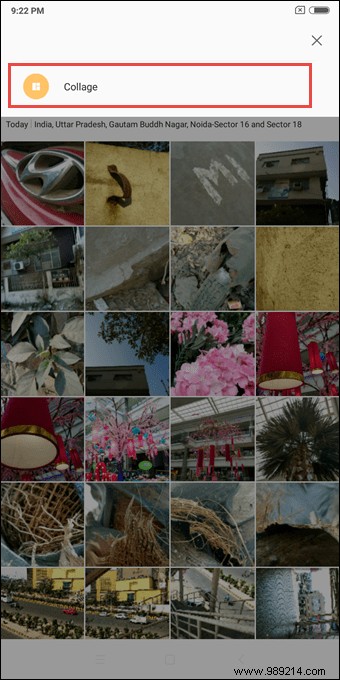
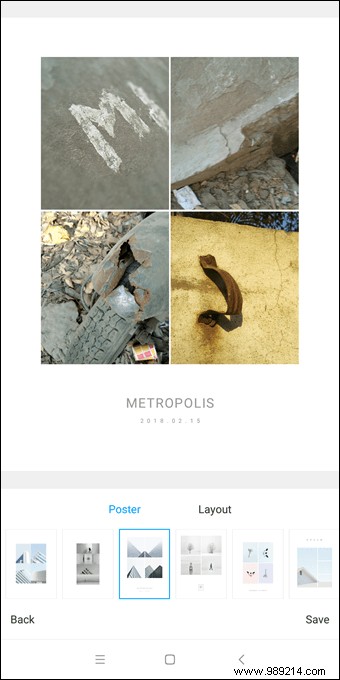
To open it, go to the Gallery app, tap the three-dot menu and select Collage.
Moving on, the inclusion of MIUI 9 in the Redmi Note 5 means you get the Erase option in the image editing tool. So the next time you need Photoshop-level skills to remove unwanted objects from images, you'll know which buttons to press.
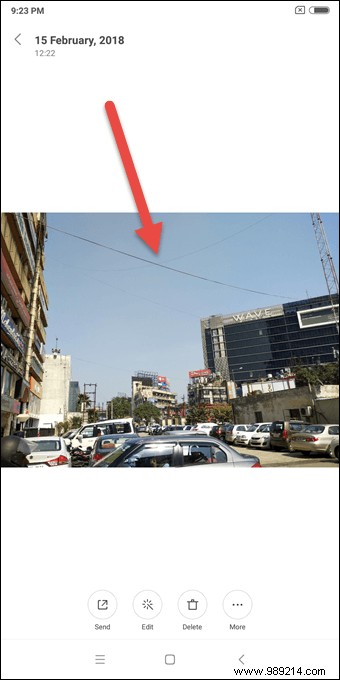

All you have to do is tap on the Edit option, select Erase and tap on the area where you want to remove the objects.
See more: 3 Really Cool (and Well Hidden) Photoshop FeaturesNow that you have a navigation bar, thanks to the full view, it can be quickly revamped. For starters, you can choose to hide the navigation bar or swap out the buttons.
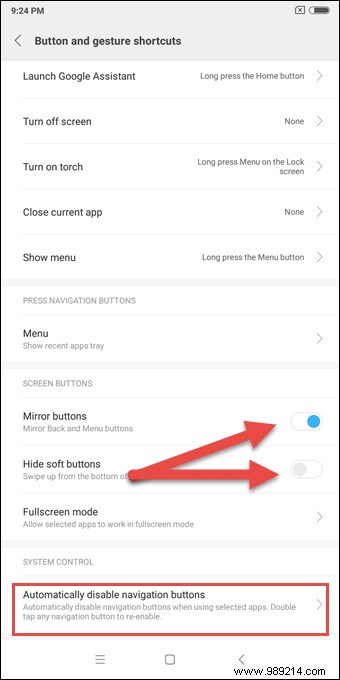
These settings can be found under Settings> Additional Settings> Gesture Buttons &Shortcuts.
But, if you want to go a step above, there are a few third-party apps on the Play Store that revamp the look of this set of colorless buttons. First on our list is Navbar Apps.
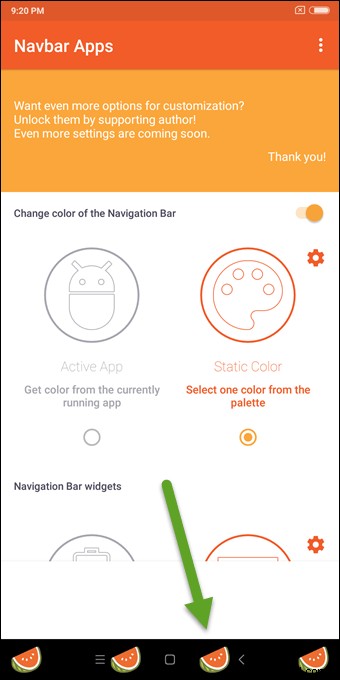
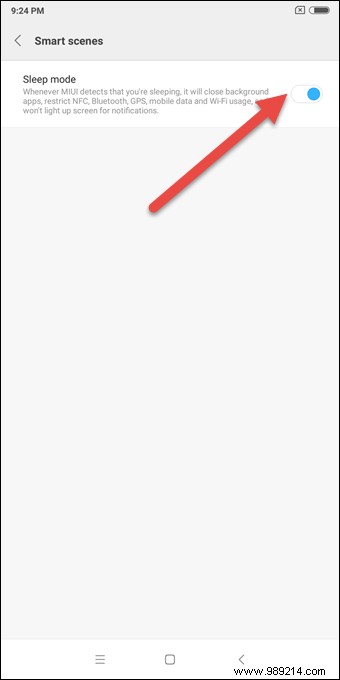
This cool app lets you paint the navigation bar in beautiful colors. What else? You can also paste crazy images in the navigation bar. Interesting, right?
For more such cool tricks, check out these 3 tricks to customize the Android navigation bar.Yes, your phone is smart and that is why it has been given the label of a smartphone. However, the MIUI 9 on the Redmi Note 5 makes it a bit smarter. For one thing, it comes with the new smart sleep mode.
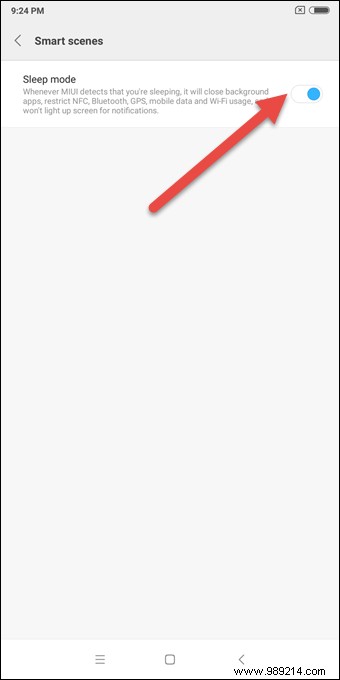
This cool feature uses machine learning to predict your sleep routine and disables radios and switches like NFC, Bluetooth, and Wi-Fi accordingly. Why? To save energy, of course.
This setting can be found under Battery> Manage app battery usage> Scenarios.
Speaking of sleep, you should already know that staring at your smartphone's glowing blue screen at night is a terrible idea. This is where blue light filtering apps come into play. The good news is that now you can get rid of these apps.
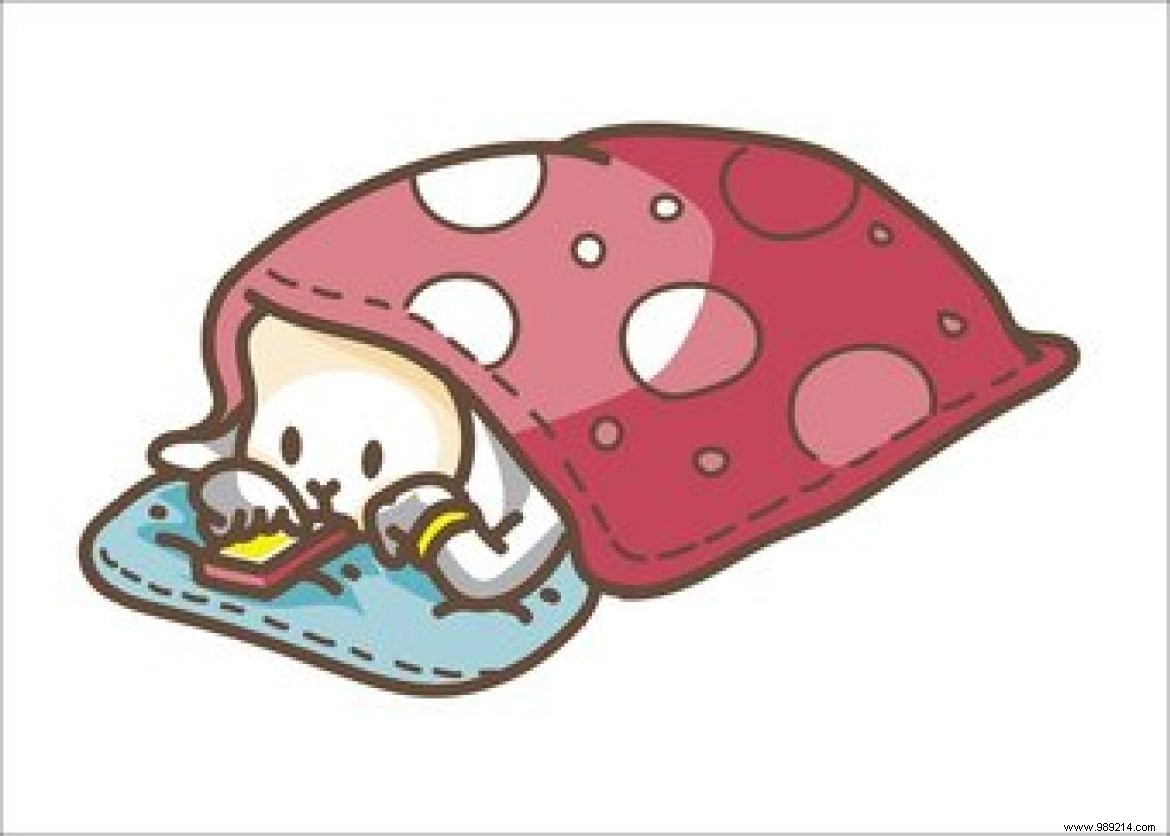
The Redmi Note 5 comes with an inbuilt reading mode. This mode gives a monochrome tint to your phone, protecting your eyes.
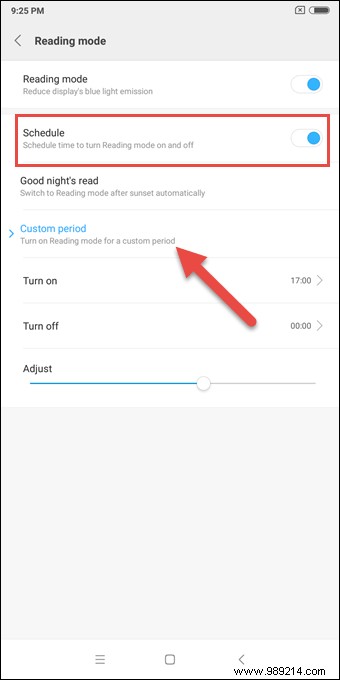
To turn it on, go to View> Reading Mode and toggle the switch on. To get the most out of this mode, program the timing so you don't have to do the same thing over and over again.
The Redmi Note 9's MIUI 9 gives you plenty of options to try in the notification settings. For starters, you can choose to group all unimportant messages into a separate folder. Additionally, you can choose to prioritize notifications based on the importance of the app.
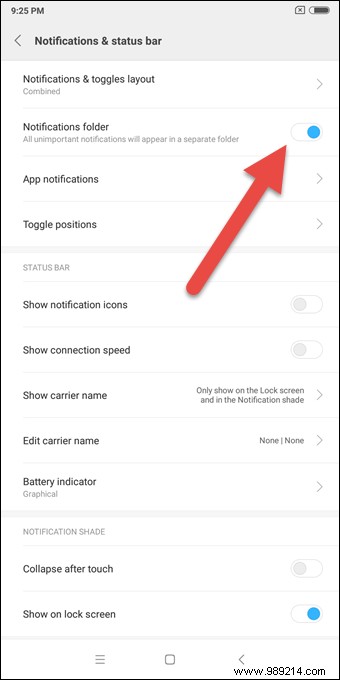
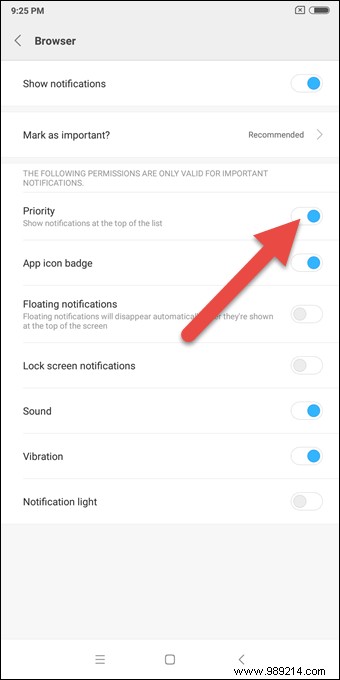
To change these settings, go to the notification settings menu and you will find all the options.
Cool tip :If you don't want the notification shade to appear on the lock screen, disable the Show on lock screen button.These are some of the awesome tips and tricks that will help you get the most out of your new Redmi Note 5. Sound fun?
Well, what are you waiting for, make the changes already! Watch this space for some cool camera tricks for Xiaomi Redmi Note 5.