Some The Sims 4 players have complained about the game not starting properly, or even after starting it just can't respond to anything you do. The question is what is causing this problem and can it be fixed? Well, the short answer to that question is simple, yes.
SummaryThe Sims 4 not responding or working on a Windows PC1]Open the game in compatibility modeClose The Sims 4 firstAccess The Sims 4 icon propertiesAccess compatibility modeChoose preferred Windows version
When it comes to getting this error under control, we suggest that you read the information below, as we believe it is enough to get things moving again. If The Sims 4 game is not responding to commands or not working on your Windows 11/10 PC, here are some suggestions that are sure to help you fix the problem:
Before going any further, the first thing to do is launch The Sims 4 in compatibility mode. Let's see how to do this the right way.
Yes, the first thing you should do here is close the game. You can do that by clicking the X located in the upper right corner or use the exit game option.
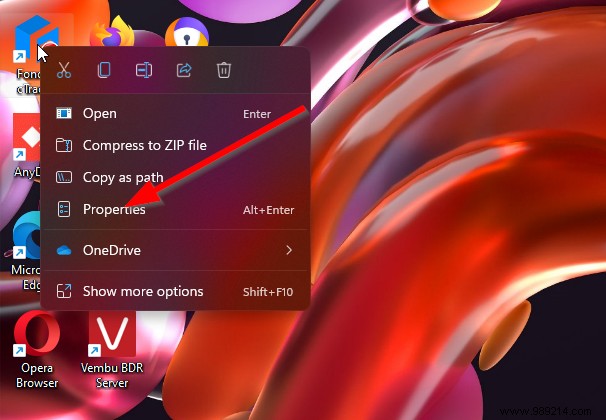
The next step is then to right-click on The Sims 4 executable shortcut or icon on the Desktop and in the context menu please select Properties .

After opening the Properties window, please select the Compatibility tab, and from there search for Compatibility Mode .
To continue, you will have to choose from several versions of Windows. If you're using Windows 11 or Windows 10, choose Windows 8 or Windows 7 from the drop-down menu. Finally, hit Apply>OK , and that's all. You can now test to see if The Sims 4 still acts up when you try to launch it.