A few days ago I was looking at a post where a British photographer Olivier Curtis took pictures at "the most iconic places in the world" with his camera pointing in different directions. That's when I realized how much we miss when we share photos on Facebook and other photo sharing platforms. Facebook recently launched a feature where you can share 360 degree photos, where users can move their phone or use the mouse on the desktop to view 360 degrees.
ContentsCapture the 360 Degree ViewGo the Extra Mile with 360 Degree Sphere PhotosFor Samsung and iPhone UsersConclusion
There are special cameras certified by Facebook like Gear 360, LG 360 Cam, 360Fly which make the task much easier. But at the same time, they cost a few hundred dollars. So today I am going to show you how to take 360 degree photos with your Android device with the help of additional apps and easily upload these photos to Facebook.
For this task, we will be using the Cardboard Camera app using which one can capture VR ready photos. However, as the photos are taken as a 360 degree panorama, they can be used on Facebook to give the 360 effect. Just install the app, launch it and press the camera button in the corner lower right. This will launch the Cardboard Camera on your device.
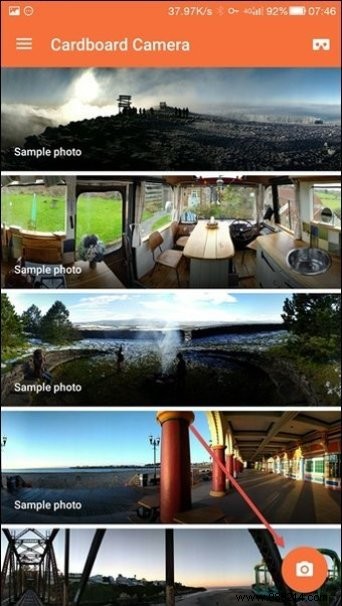
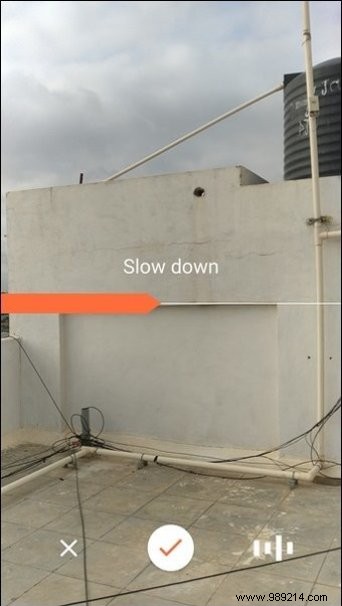
Now hold your phone steady and upright on the frame you want to start capturing the photo from and then slowly swipe the phone to the right to capture everything around you. Move the phone slowly and just move in one direction without shaking the camera. It can be tricky at first, and don't worry about a few ups and downs, software processing will take care of the rest.

Once the photo is captured and processed, tap the three-dot menu to share it to Facebook. A panoramic photo wider than 100 degrees will automatically convert to a 360 degree photo. Also, you can only upload one 360 degree photo at a time.
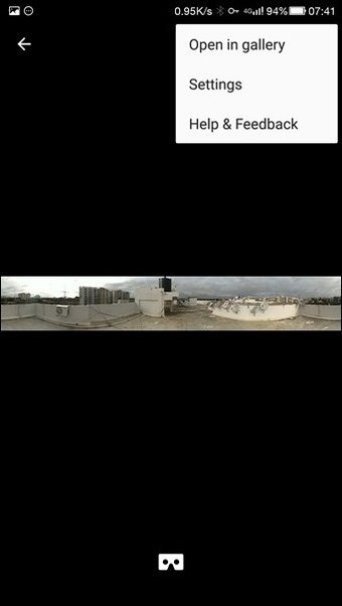
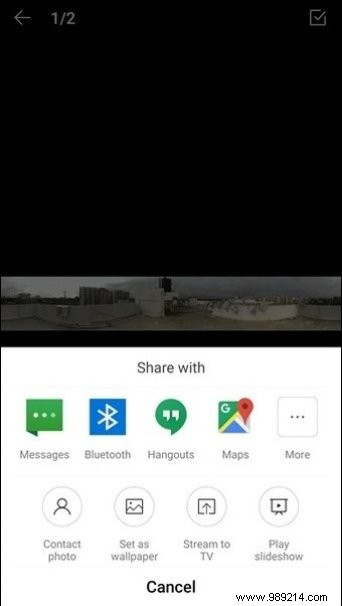
The trick we talked about above can take 180 degree photos, however, the viewer can only see the photos on one strip. There's a way to take spherical view photos and upload them to Facebook if you're willing to put in a little extra effort. We will use Google Street View (Yes! You read that right) to create 360 spherical photos for Facebook. After installing and launching the app, tap the camera icon and select the default camera to start shooting. You can also connect to a 360 camera, but that would require additional hardware.
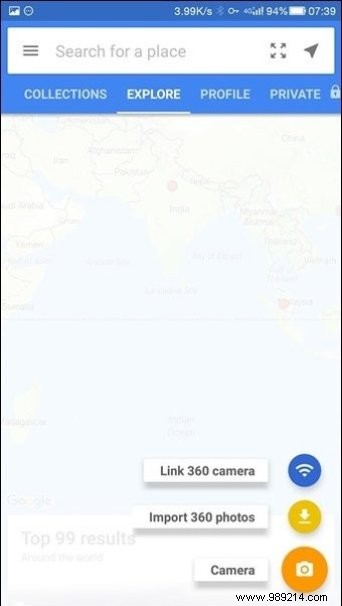
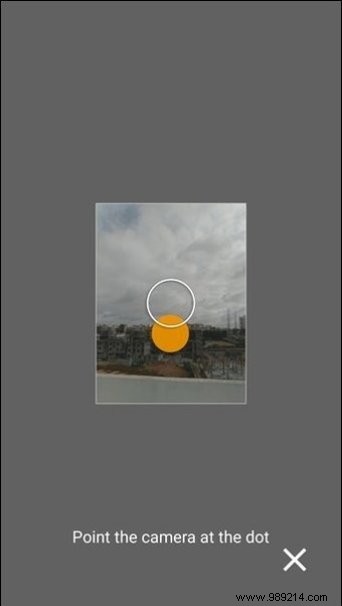
Now all you have to do is start taking pictures and point your camera at the point. Just move the camera from point to point and let the phone take pictures. Once all the points are covered, tap the check mark and wait for the photos to stitch together.
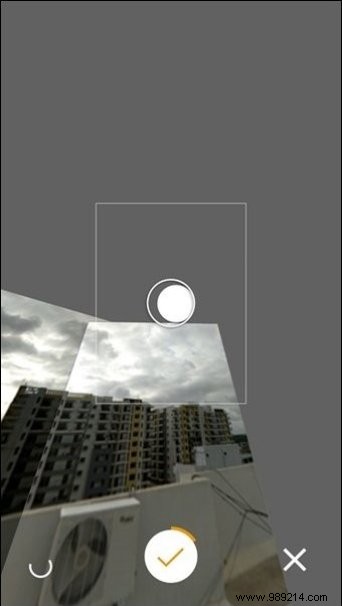
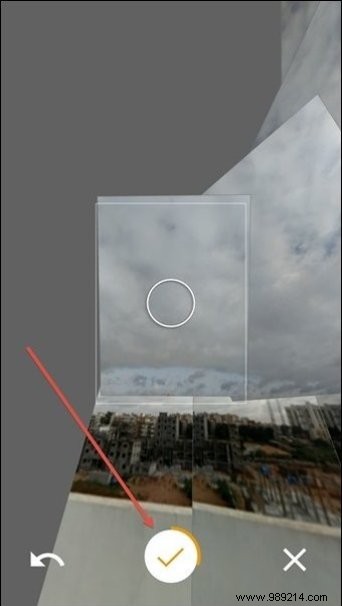
Once you have the final image, you can post it to Google Maps. However, if you want to share it on Facebook, tap the share button at the bottom of the screen and tap Facebook to start the download.


While iPhone users can take a panorama from their phone to give a 360 degree panorama, Samsung users on Samsung Galaxy S6 and Note5 can use Surround Shot or Panorama mode for taking pictures. But again, I recommend using the apps above to get a better picture.
I fully understand that taking 360 degree photos using a single camera too attached to your phone can be quite a difficult task. But then think about what your photo from your next trip will look like with the 360 degree view from an exotic location. So give it a try and let us know your experience with them.
ALSO SEE: 3 Brilliant Alternatives to Stock Android Camera App