Boasting an advanced variable aperture lens and a cool slow-motion feature, it's no secret that the camera got the most attention on the Samsung Galaxy S9 and S9+. But, no matter how good a camera is, you can't simply capture great photos by just pressing the shutter button.
Contents1. Freeze moments with super slow motion2. Have fun with AR Emoji3 stickers. Explore Portrait Mode aka Live Focus4. Click Instagram-worthy pictures with Food Mode5. Zoom in with ease6. Portrait mode in selfies? Yeah, that's possible too!7. Use 2X zoom for macro shots8. Explore Pro9 features. Track focus automatically10. Take a wide selfie11. Capture the moments before shooting12. Make the camera interface clutter-free13. Ask the phone to click Get the most out of your Galaxy S9/S9+After all, you can't leave it all to the lenses to produce perfect images.

Yes, it does most of the time, but wouldn't it be great to learn a little more about the Galaxy S9's camera functions and, more importantly, how to perfect those already perfect images? This is where we come in.
We've gone through the camera interface of the new Samsung Galaxy S9 with a fine-tooth comb and here are some tips to improve your camera experience. Look!
Also see :19 Samsung Galaxy S9 and S9+ FAQs:All you need to knowWith its amazing ability to record footage at 960 frames per second, the Samsung Galaxy S9's Super Slow-mo feature can record incredible slow-mo videos (you guessed it right).
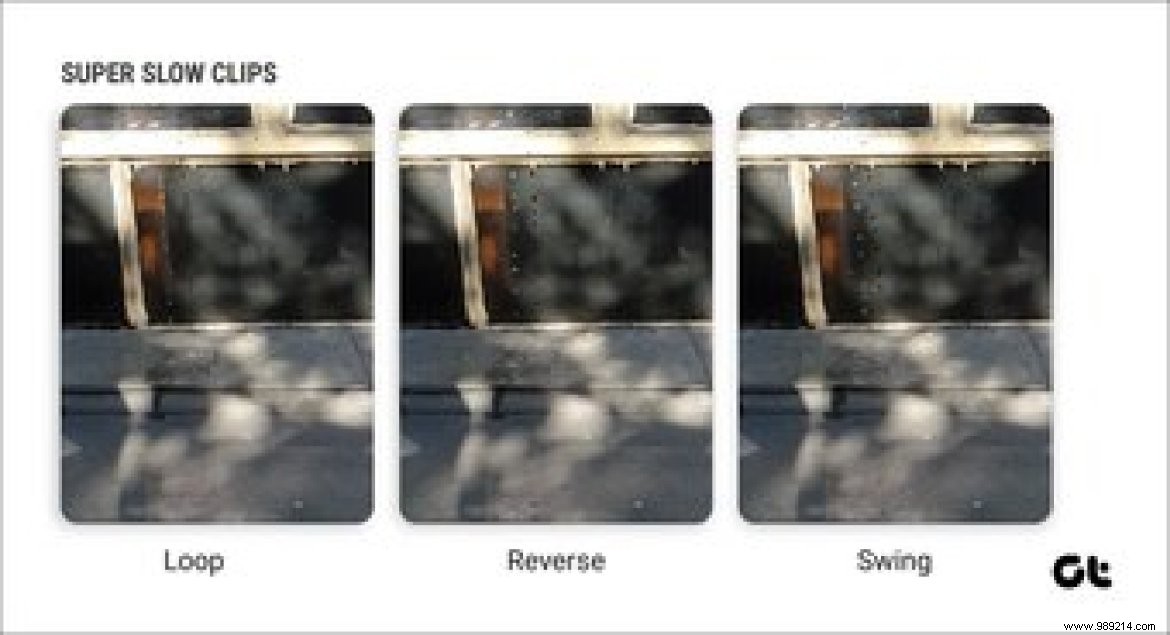
But what makes these little snippets even cooler is that the device automatically produces three different versions of the same video – Loop, Inverse and Swing. Yes, you read that right, and that too without any extra effort on your part.
In addition, musical effects are added automatically. However, if you wish, you can choose to change them by tapping the Music icon.
To access and save other videos, tap the three-dot menu in the top-right corner and tap Details. Now all you have to do is rename (optional) and save. Interestingly, you can also choose to save these videos as lockscreen wallpapers.
Speaking of lock screen wallpapers, here's how to set cool GIFs as lock screen wallpapersNow you don't have to depend on third-party apps for AR stickers. The Samsung Galaxy S9 comes with a built-in AR Emoji option, which creates an animated avatar of you and your friends. The fun part is that the device creates a set of 18 different stickers that you can share on messaging platforms.

Once you've captured a close-up of your face, you can also customize your AR version as you see fit. You can choose glasses, hairstyles and even clothes. All you have to do is save and that's it! AR stickers will be integrated into your messaging apps.

Different apps treat these stickers differently. For one, WhatsApp treats them as GIFs while you may need to enable MMS feature on your default messaging app. Moreover, you can also record cool videos of your virtual avatars.
Galaxy S9+ users have an advantage over the single-lens variant. Portrait mode lets you take beautiful portraits with incredible depth of field effect, thanks to the dual lens setup.

However, you will need to consider what makes an image even bigger. This is where terms such as background color, lighting conditions, and amount of blur come into play.
Setting the background blur is super easy. All you have to do is drag the slider until the image is well balanced. Meanwhile, look for bright, vivid backgrounds so the subject is in focus, as a bright background doesn't make the subject stand out.

Also, make sure you have enough light. Finally, avoid objects with fuzzy borders. No matter how advanced this camera is, it is always confused by fluffy hair or hair blowing in the wind.
Galaxy S9 users can use the selective focus option. This camera setting takes a number of photos with variable focus on the object. This results in an image where you can select the focus manually – near focus, far focus or panning, and save it accordingly.
If we were to go by the stats, Instagram has over 300 million food photos. Like it or not, food photography is one of the most popular and popular sections on social media. So, if you are a fan of food photos, your Galaxy S9 will be your most faithful assistant, thanks to its integrated food mode.
 This mode optimizes food images (rather any image) with enhanced color and contrast so may your simple plate end up looking super delicious. Additionally, the Radial Blur option ensures that the plate (and the plate alone) is sharp.
This mode optimizes food images (rather any image) with enhanced color and contrast so may your simple plate end up looking super delicious. Additionally, the Radial Blur option ensures that the plate (and the plate alone) is sharp. 
All you have to do is tap an area to focus, press the shutter button, and Bam! Your seemingly ordinary plate of pasta has been transformed into a delicious, lip-smacking plate!
Note :You can also increase and decrease the focus area as needed.The Galaxy S9 gives you a nifty option to easily zoom in and out of your frames. All you have to do is place your finger on the shutter button and slide it up and down.

The good thing is that you can see the zoom levels on the side. In addition, it gives you the freedom to use only one hand during the operation.
Why limit portrait mode to only the rear camera. The front shooter can also capture beautiful photos in portrait mode. How? 'Or' What? Well, say hello to Selfie Focus mode.
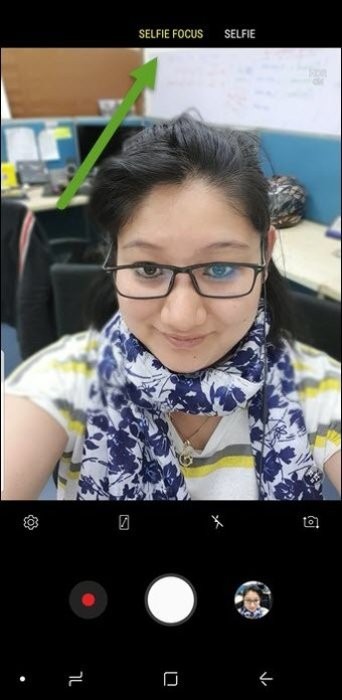
The Galaxy S9 uses AI to determine the object and its distance from the background and thus brings the subject into focus.

No fancy settings in this one. All you have to do is swipe to the right option and click. The same tips for portrait photography apply here:keep the background as vivid as possible.
You can also use the 2X optical zoom to capture the finer details of distant objects. In addition, the bokeh effect is naturally available in macro shots, thanks to the large aperture.
 Just make sure there is an appropriate distance between the object of your focus and the 'background. No fancy AI gameplay or advanced features in this one.
Just make sure there is an appropriate distance between the object of your focus and the 'background. No fancy AI gameplay or advanced features in this one. Pro mode can produce great photos if you know how to play around with ISO, white balance, aperture, IRIS settings. Although the pro mode of previous Samsung phones is known to be quite good, the Galaxy S9/S9+ takes the cake, thanks to the variable aperture feature.

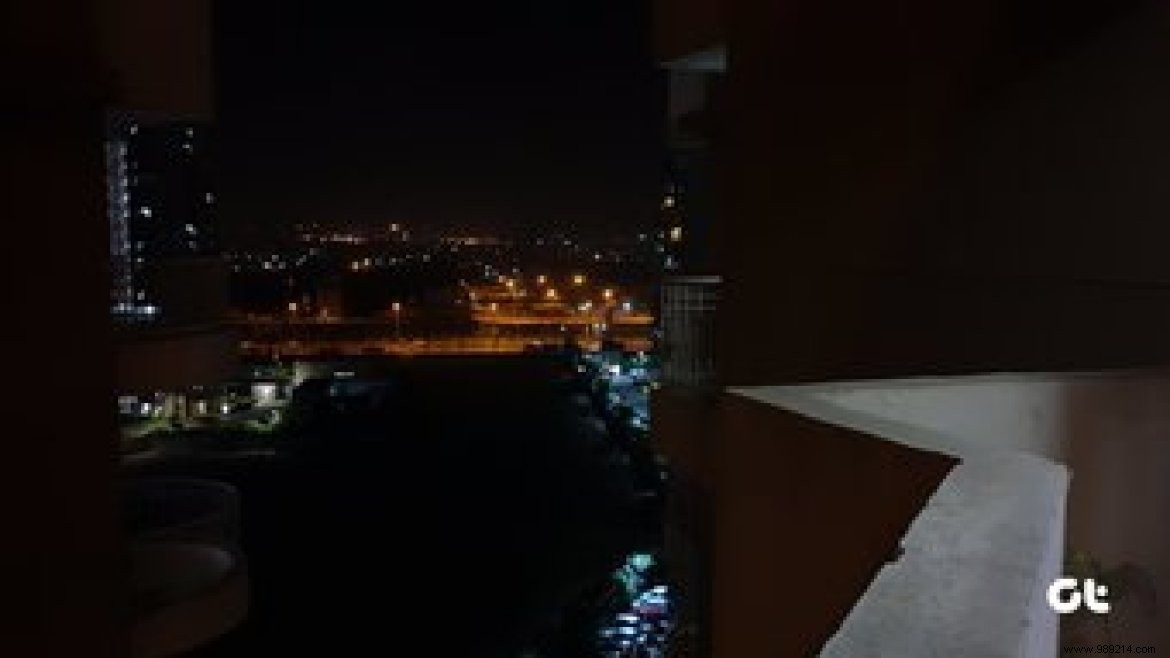 Similar to DSLRs, you can manually control the amount of light that enters the sensor. The result is gorgeous images, especially in low light conditions. All you have to do is slide the opening to the right level, hold the phone still and click.See also :7 best manual camera apps for Android
Similar to DSLRs, you can manually control the amount of light that enters the sensor. The result is gorgeous images, especially in low light conditions. All you have to do is slide the opening to the right level, hold the phone still and click.See also :7 best manual camera apps for Android Tracking Auto Focus mode lets you focus and track any moving object. Especially useful for moving objects, such as an overly excited child, birds, or pets, this mode gives you respite from fuzzy, blurry images.
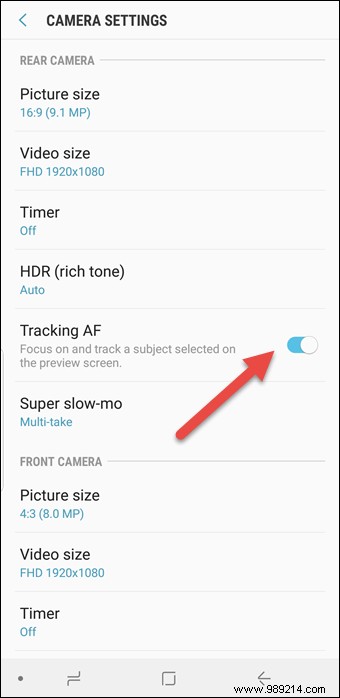
To activate it, go to Settings and activate the Tracking AF button.
With the Galaxy S9, you can safely ditch your selfie stick. Wide Selfie mode is perfect for those times when you want to wrap everyone in one frame.

All you have to do is get everyone together and capture the first frame. Now rotate your camera left then right and "Voila"! Say hello to the panoramic selfie… oops, Wide Selfie!
Moreover, the Galaxy S9 also records a cool video clip at the same time.
See more: How to Take and Upload 360 Degree Photos to Facebook Using Your SmartphoneMotion Photos is one of my favorite camera settings. This little setting records a small clip before a shot is actually captured, letting you see the moments before the shot was captured.
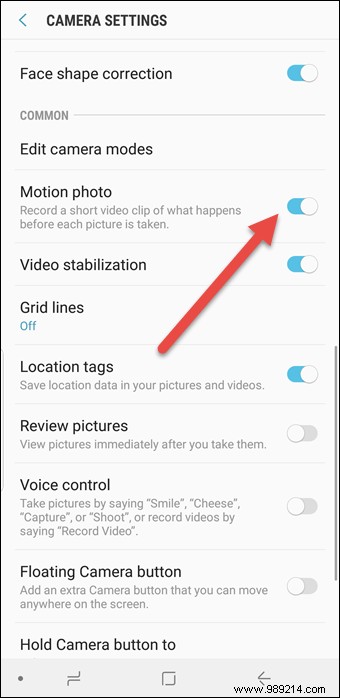
To turn it on, go to the Settings page and turn on the switch. Motion photos are indicated by the Play Motion Photo icon at the bottom.
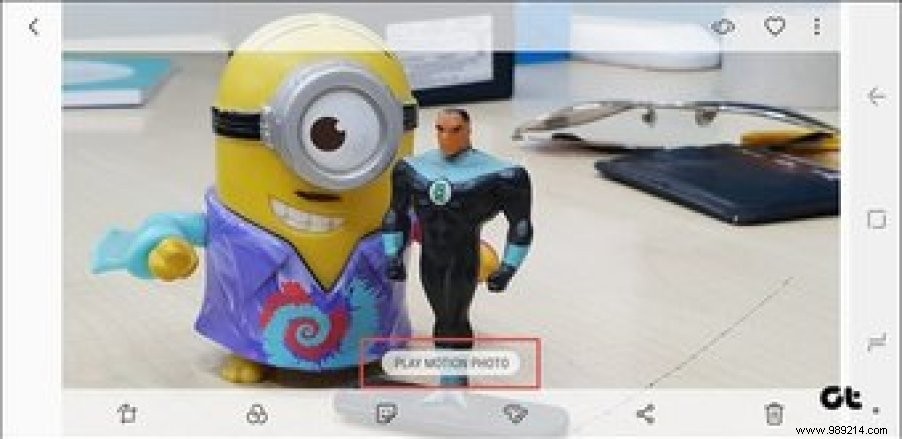
Moreover, you can even take a photo from the saved images.
Samsung has beefed up the Galaxy S9/S9+ camera interface. Instead of three screens, the different camera modes can be accessed simply by swiping left or right. However, if you find this interface messy, you can remove some of the camera modes.
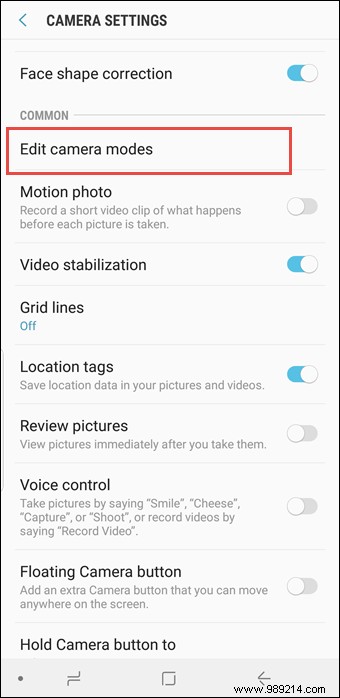

To do this, go to Settings> Change Camera Mode and uncheck the modes you don't want. That's it, you will have a clean camera interface.
Alternatively, you can also add a few camera modes through this process.
The Galaxy S9 and S9+ have a number of voice commands. This mode is useful if you like selfies. So in those rare moments when it might be hard to reach the shutter, just say one of the commands and the moment will be captured.

The phone supports commands as simple as "Cheese", "Smile", or "Capture". To activate this mode, go to settings and activate the voice command switch.
With a host of additional modes and settings such as filters, stickers or a floating shutter, I bet the camera experience on your new Samsung Galaxy S9/S9+ will be worth it.
How has your experience with the camera been so far? Let us know in the comments below.