In 2016, Instagram Stories debuted to compete with Snapchat. Since then, Instagram has added a bunch of ways to make Stories better. Among the sea of such messages, some stand out with lots of cool colors, stickers and effects.
ContentsAdd color block to Instagram storyAdd cool transparent effect to storyShow background imageChange text backgroundChange typewriter text background colorChange text color strong font backgroundChange the background color of the classic fontChange the background of a Sticker questionChange the background color of a hashtagColor it!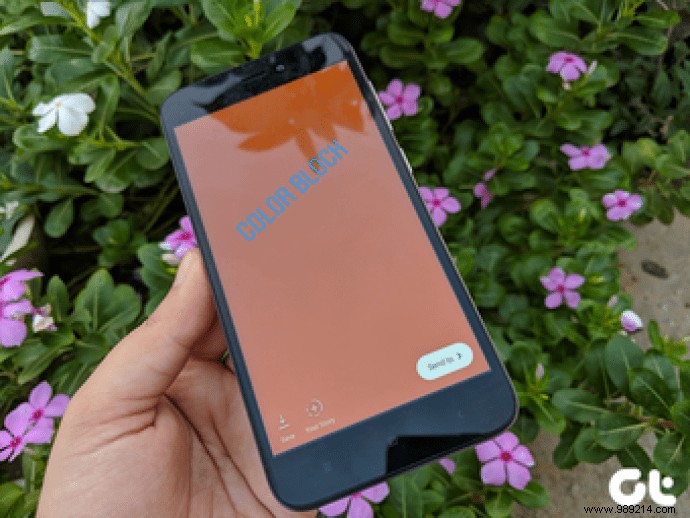
No surprises there, as many of these people use the multitude of features built into Instagram. Notice the stories with colorful backgrounds? While there are many built-in and straightforward ways to add color to your Instagram Stories, one feature is hidden.
We're talking about adding a solid background color. Wondering how to do this? It's easy. Let's continue.
You can add a background color when composing a text story in Type view. However, you can also do it in normal mode by adding a color block.
Here's what you need to do:
Step 1: Open the Instagram app on your phone.
Step 2 :Tap the Story icon in the upper left corner to enter Story mode. Now take a new photo or upload one from your gallery.

Step 3: Tap the pen tool in the top right corner. Then select any color from the color palette at the bottom.


Step 4: Hold anywhere on the image until the color you selected fills the screen. Congratulations, you have added a background color.

Step 5 :Press the Done button and use the Text tool to write anything on this background. You can also add stickers and other elements.

What if you wanted to tease an image? Use the transparent effect.
So, instead of a solid color, if you want to add a transparent or shiny effect to your photos, you can also do that by following these steps:
Step 1: Go to Story mode on the Instagram app and capture or upload a photo.
Step 2: Choose the pen tool and press the second pen.

Step 3 :Select any color from the bottom panel. Hold or long press anywhere on the image until a translucent layer fills the entire screen.

Step 4 :Press the Done button.

You can now continue composing this story.
You must have seen a lot of stories with randomly drawn lines on photos to hide something or someone's face. What if you did the opposite? You can manipulate the color block to show this effect using the eraser tool.
Here are the steps:
Step 1: Color your image or add a translucent layer to it as shown above.

Step 2: Then tap the Eraser icon. Using your finger, erase the part of the color block you want to reveal.

Step 3: Press the Done button.
This is a unique way to create teaser stories by only showing a significant portion of the photos.
Now that we are talking about colors, let me show you how to change text background color in Instagram stories.
Instagram currently offers five font styles:Typewriter, Strong, Classic, Modern, and Neon. Although Moden and Neon do not support background color, others do.
Use a color block or any random image from the gallery to test this.
Step 1: Create a story and tap the Text icon.

Step 2 :Enter your text and tap the font name at the top to edit it. Select Typewriter.

Step 3 :If you want to change the text color, choose any color from the palette at the bottom. To change the background color, tap the A icon with stars in the top left corner. Then select the color from the palette.

Step 4 :Tap Done.
Try this.
Step 1: Tap the Text icon in any story and enter your text. Choose Strong Text Style.
Step 2 :Tap the A icon with stars in the upper left corner and choose a background color.
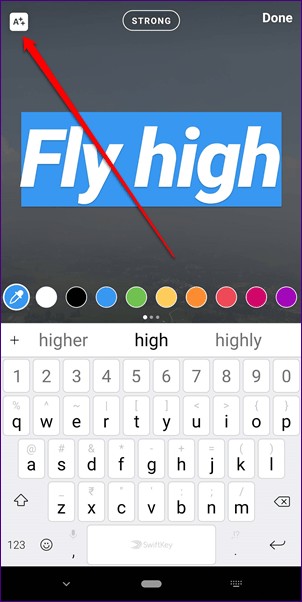
Similarly, select the classic font style when creating a story. Then tap the A icon in the upper left corner and choose a background color. If you press the A icon again, the background will become translucent. You can play with these two modes.

The recently introduced question sticker has become very popular. With this interactive sticker, you can post questions and people can answer them. Now we can think that we can also ask questions normally. The twist is that you can share the replies on Instagram using the native share feature.
To change the background color of a question sticker, follow these steps:
Step 1: Go to story mode and tap the sticker icon. Select the Questions sticker from it.


Step 2: Tap on the question sticker and you will get the color palette at the bottom. Select any color you want to keep as the background color.

If you add a hashtag sticker, you will be able to choose a color from limited options. But if you want more color and font options, just add a hashtag using text and then change its color. Here are the steps:
Step 1: Go to story mode and tap the Text icon.

Step 2: Type # followed by your hashtag text. You can now change its color and style.

Instagram offers a variety of ways to spice up your stories and make them stand out from the crowd. From your story covers to sharing meaningful updates, you can get creative with color blocks.
We hope you liked the post. Let us know if you want more tips and tricks for using Instagram Stories and other features.