Given the many unethical practices carried out by the companies behind the Internet's largest search engines, there's never been a better time to start protecting your privacy than today.
SummaryAdding DuckDuckGo to ChromeIf you don't see the promptA nifty workaroundA well-deserved privacy, finallyDuckDuckGo is one of the most popular names in non-intrusive search, and while only time will tell if these claims hold true, it's the best you've got compared to its bigger peer (read Google).
On Android, however, Google likes to maintain its dominance without any direct way to directly add new search engines. So, can you do something about it?

Fortunately, yes. DuckDuckGo has a nifty option that makes it easy to add the privacy-focused search engine to Chrome.
However, not everyone can see this option, but don't worry. You can also use a neat workaround to make DuckDuckGo the default search engine on Chrome.
Note: Before you even think about adding DuckDuckGo to Chrome, you need to enable JavaScript. In the unlikely event that you've disabled it, just turn it on - you can disable it again after adding DuckDuckGo.The DuckDuckGo homepage has a nice option that lets you easily add DuckDuckGo to Chrome. However, you still have to manually set it as your default search engine, so let's see how you do it from start to finish.
Step 1: Visit the DuckDuckGo homepage. Once there, you should see a notification aptly titled "Take back your privacy!" »
Just tap the Add DuckDuckGo to Chrome button listed there.
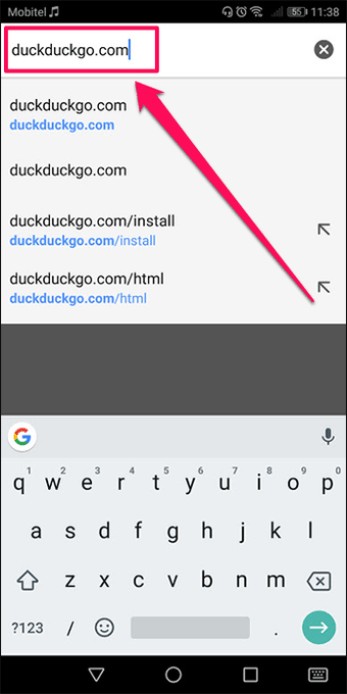

Step 2: Next, open the Chrome menu — tap three dots next to the URL bar — then tap Settings.


Step 3: Under Basics, tap Search Engine. Next, tap DuckDuckGo in the list of search engines.
Next, tap the Back icon to make sure you've saved the changes.


That's it. DuckDuckGo is now your default search engine, so you can instantly use it via the omnibox to perform direct searches.
Note: Unfortunately, you can't make DuckDuckGo a permanent stay on Chrome. If you decide to clear your browsing data at some point, you will no longer find DuckDuckGo listed in Chrome. If this happens, just follow the procedure above to add it back.If you don't see the prompt, let's see what you can do about it.
DuckDuckGo has its own Settings panel that allows you to customize the operation and behavior of the search engine. Oddly enough, it also includes a few options that can actually determine whether you get the notification prompt to add DuckDuckGo in the first place.
These options may be disabled in some regions, or you may have done it yourself and forgotten everything. Regardless, let's check if this is the case.
Step 1: Go to the DuckDuckGo home page, then tap the Settings icon – the three stacked lines. In the menu that appears, tap More settings.
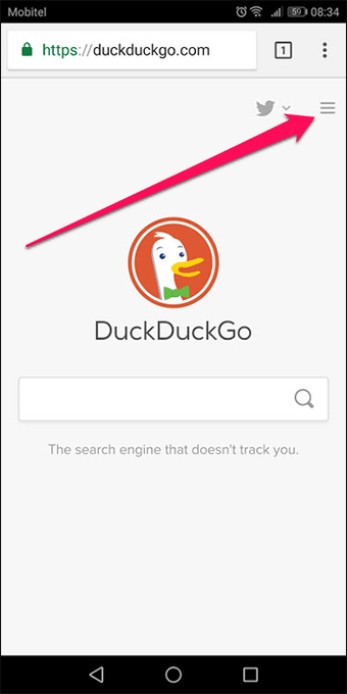

Step 2: Tap the General tab, then scroll down to the Install DuckDuckGo section. Make sure both options listed below are enabled. Then click Save and Exit.
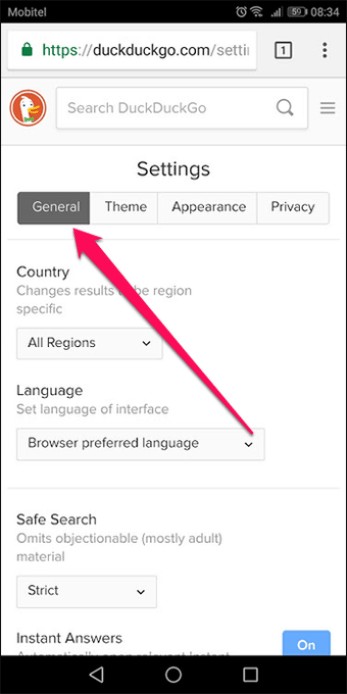

If you found these options disabled, enabling them should bring up the DuckDuckGo installation notification once you return to the home page.
Still don't see it? Do not worry. There is another way to add DuckDuckGo to Chrome.
Some of you may not see the notification prompt to add DuckDuckGo to Chrome. This usually happens if you unknowingly closed the pop-up during a previous browsing session.
While you might consider clearing your cookie cache on Chrome to get the notification back, you really don't have to go through such extra hassle as you can just rely on a workaround instead.
Step 1: To get started, go to the DuckDuckGo home page and search for something, no matter what.
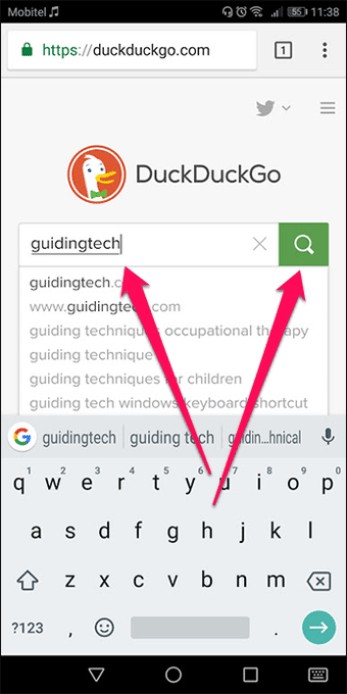
Step 2: Once the search engine is done getting results, immediately open the Chrome menu and go to the search engine selection panel.
You should see DuckDuckGo listed inside. Simply select it, then press Return to save your changes.
Note: Instructions on how to access the search engine selection panel can be found in the "Adding DuckDuckGo to Chrome" section above.
That was easy, right?
Using DuckDuckGo is a great way to search for anything without being tracked all the time. Of course, some sites you visit later still need to identify and keep tabs on you, but at least expect no personalized results to show up in searches from now on.
So how did it go? Let us know in the comments.