Want to turn your Raspberry Pi into a media center so you can stream content to any compatible TV or monitor? Thanks to recent DRM (Digital Rights Management) updates, Kodi users now have access to more content than ever before, including Netflix.
ContentsWhat You'll NeedRaspbian:Check for Latest VersionInstalling Kodi Media PlayerInstalling Python Package ManagerAdding CastagnaIT RepositoryInstalling Netflix Plugin for KodiEnable InputStream Adaptive PluginEnjoy Netflix on Your Raspberry PiIn this tutorial, you will learn how to install Netflix on your Raspberry Pi using the Kodi media center. At the end of this tutorial, you will have installed the Kodi software and the Netflix plugin and will be able to stream the entire Netflix catalog via your Raspberry Pi.
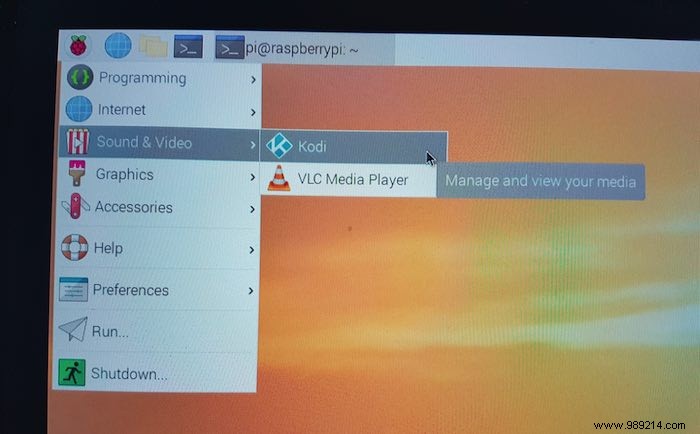
2. Open Kodi's "Settings" menu by clicking on the cog icon.
3. Select "System".
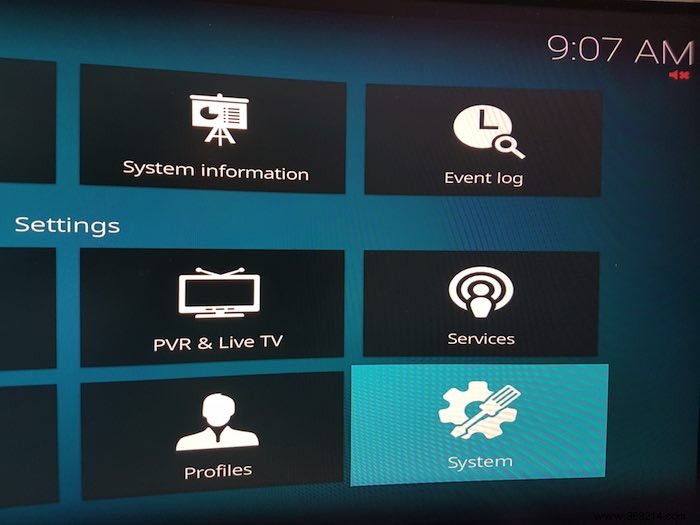
4. Select "Add-ons" from the left menu.
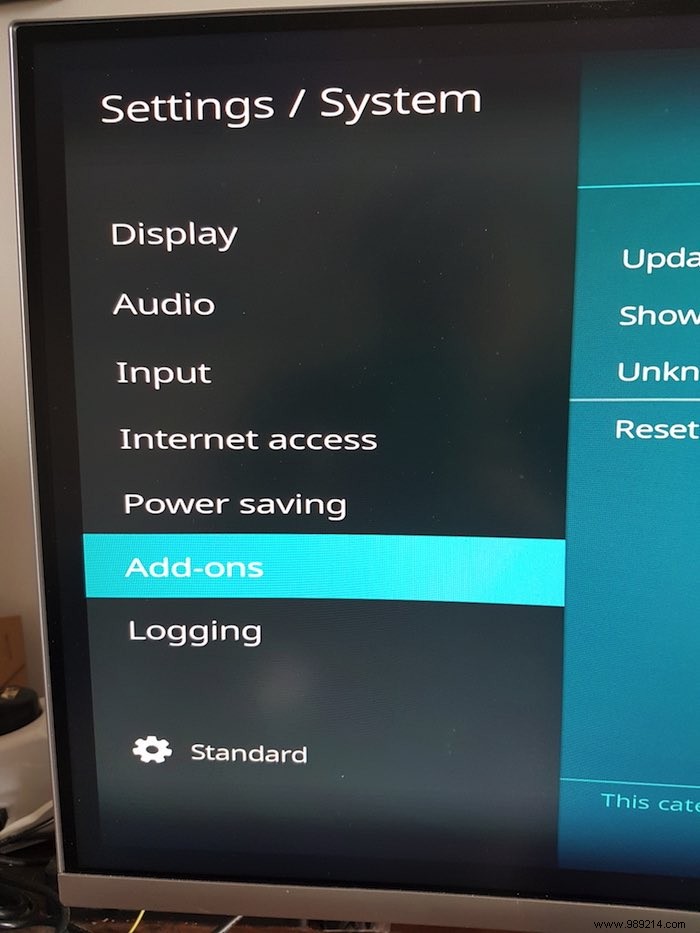
5. Find "Unknown Sources" and slide the accompanying slider to the "Enabled" position.
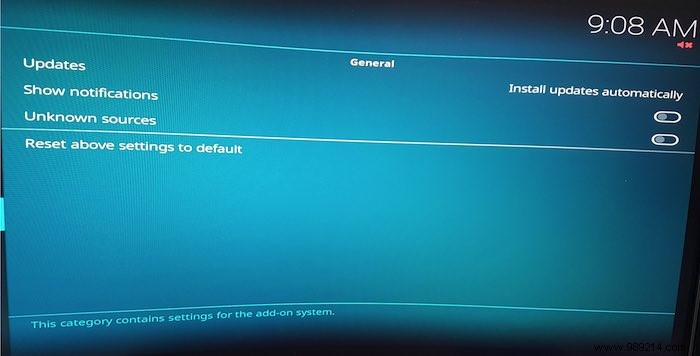
6. Read the on-screen disclaimer and click "Yes" if you are OK with this.
7. Return to the main Kodi screen by pressing the "Esc" key on your keyboard.
8. Scroll down to "Add-ons" in the left menu and select "Enter browser add-on".
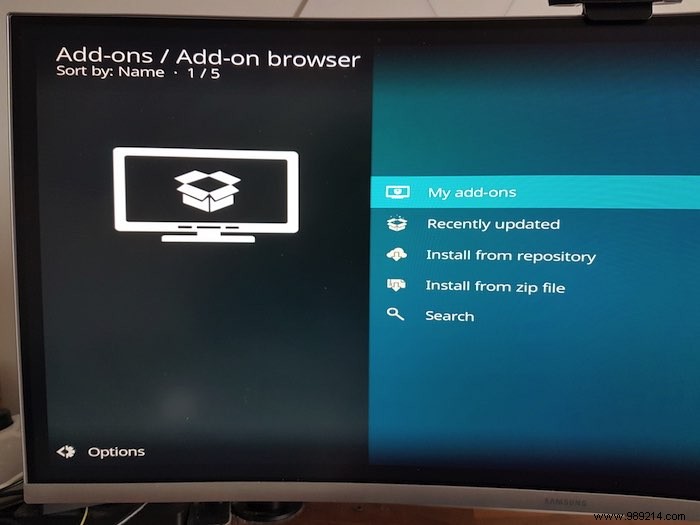
9. Click "Install from zip file".
10. Select "Home Folder".
11. Scroll down to the bottom and select "repository.castagnait-1.0.0.zip".
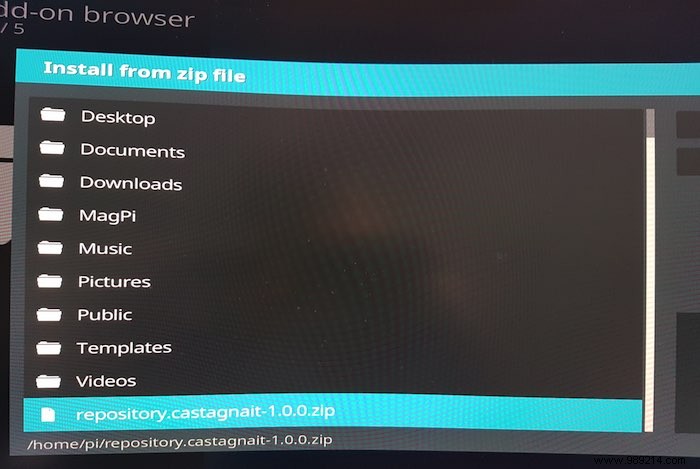
The CastagnaIT repository will now be installed.
Once you have access to the CastagnaIT repository, install Netflix for Kodi:
1. Press Esc on your keyboard to return to the main Kodi screen.
2. Select "Add-ons" from the left menu, followed by "Enter add-on browser".
3. Choose "Install from Repository".
4. Select "CastagnaIT Repository".
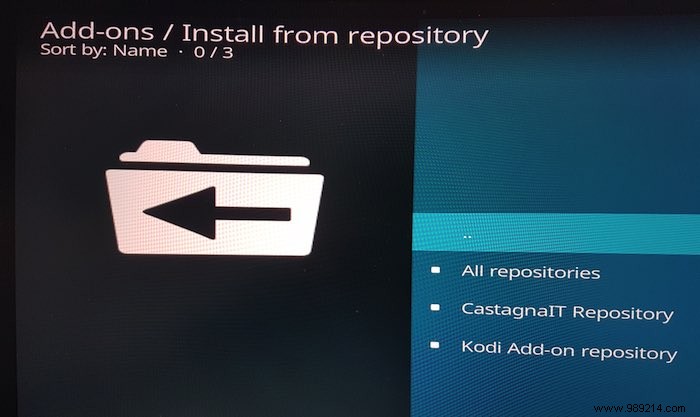
5. Open the "Video Add-ons" category.
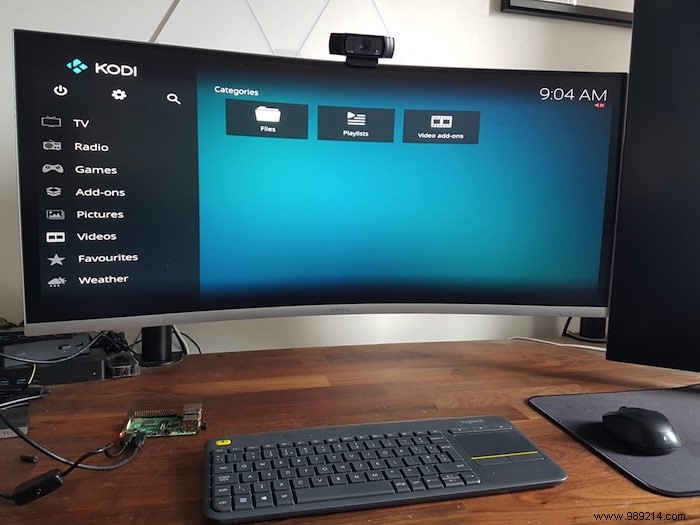
6. Select "Netflix".

7. Click the "Install" button.
8. When prompted, select the most recent version of CastagnaIT.
9. Before installation begins, you may be asked to download additional plugins; if prompted, click "OK".

The Netflix add-on for Kodi uses InputStream Adaptive to stream data from Netflix's servers. This plugin must be activated before continuing.
1. Return to the main Kodi screen by pressing the Esc button key.
2. Select "Add-ons" from the left menu, followed by "VideoPlayer InputStream".
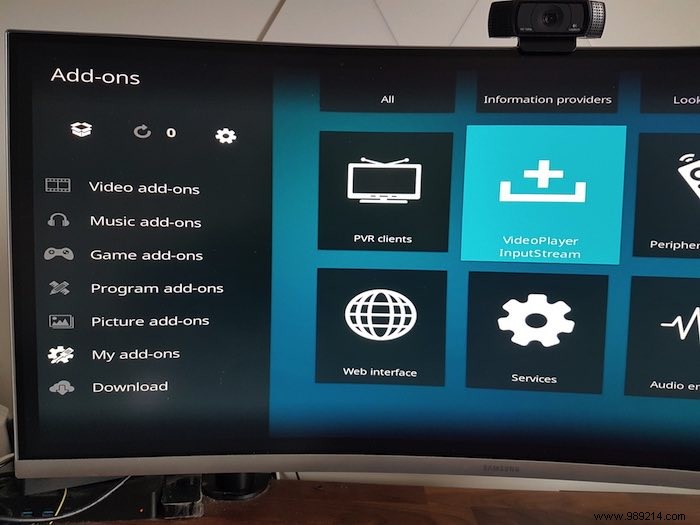
3. Open the "InputStream Adaptive" plugin and click "Enable".
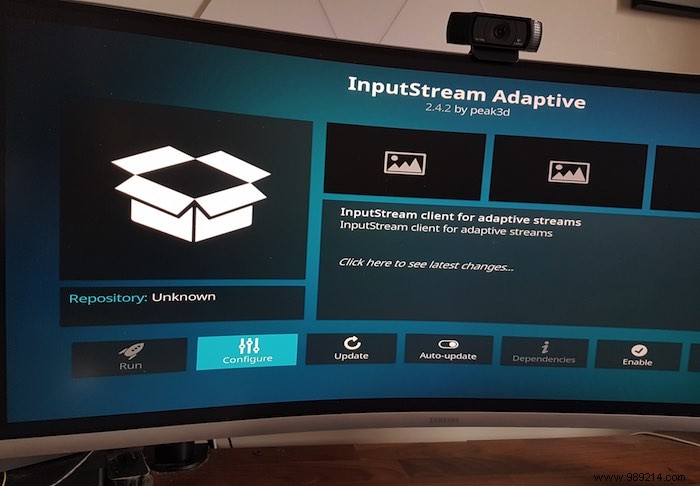
You're finally ready to start streaming all your favorite TV shows and movies through your Raspberry Pi:
1. Return to the main Kodi screen using the Esc key.
2. Select "Add-ons -> Video Add-ons -> Netflix" from the left menu.
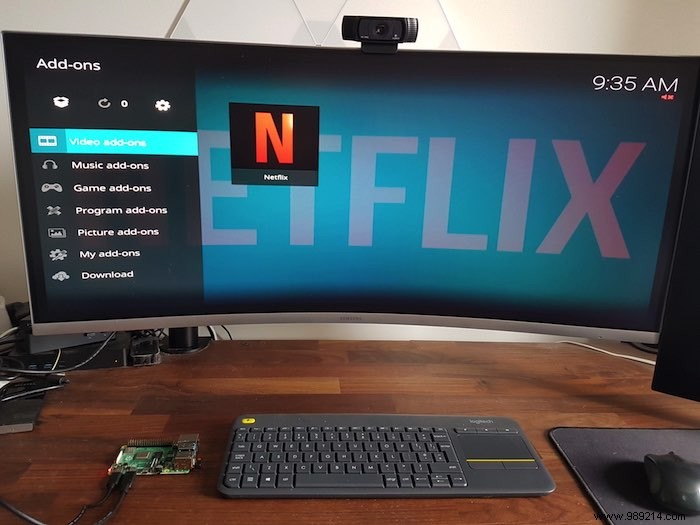
3. Enter your login details to access the entire Netflix content catalog!
Now that Kodi and Netflix are up and running, you can connect your Raspberry Pi to any compatible display or leave it connected to your external monitor.
Netflix offers a huge selection of content. If that's not enough, there are still tons of add-ons for you to stream your favorite movies, as well as your sports.