Do you want to embed a Facebook video in WordPress? With the recent popularity of Facebook Live and the Facebook video platform, several of our users asked if it was possible to embed Facebook videos in WordPress. In this article, we will show you how to easily embed Facebook video and Facebook live video in WordPress.
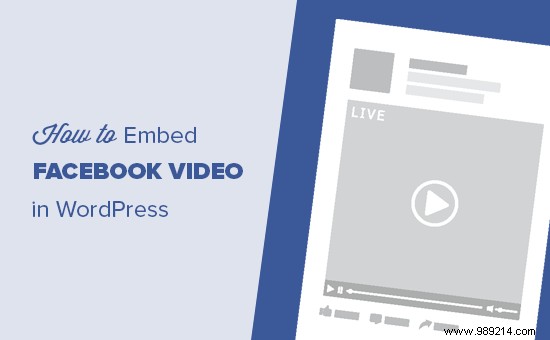
We tell our users that they should never upload videos to WordPress. Instead, we recommend using a video sharing site like YouTube.
While YouTube is currently the world's largest video hosting platform, Facebook is the largest social network and its videos are growing rapidly.
Recently, Facebook introduced the autoplay and live video features of Facebook. Marketers around the world are excited about these features because they increase user engagement and overall reach.
You can also use Facebook videos to increase likes on your Facebook page. For a more immersive social experience, you can add the Facebook Page plugin, install Facebook comments, and add the Facebook Like button to your WordPress site.
With that said, let's take a look at how to embed Facebook videos on a WordPress site.
First, you need to locate the video you want to embed on your WordPress site.
Next, you need to right-click on the video name or date, and then select the copy link address.

After that, you need to visit the Facebook Embedded Video Player website and scroll to the code generator section.
You will need to paste the URL you copied earlier into the 'Video URL' field.

Next, you need to click on the get code button which will show you a popup showing you two boxes of code.

The first part of the code should go in the header section of your website. There are several ways to add this code to your website.
If you are comfortable editing theme files, then you can add it to your theme or a child theme simply by editing the header.php file it and paste it right after the tag.
Alternatively, you can install and activate the Insert Headers and Footers plugin. For more details, check out our step-by-step guide on how to install a WordPress plugin.
Upon activation, you need to go to the Settings »Insert headers and footers page in your WordPress admin and paste the code into the footer box. Click the Save button to store your changes.
Important: You only need to add the first part of the code once. The next time you add a video from Facebook, you just have to copy and paste the second part of the code.
Now go back to the Facebook video embedder page and copy the second part of the code.
You can add this code to your WordPress posts, pages, or even a sidebar widget. When adding the code to your posts and pages, you must make sure to switch to the text editor, otherwise the WordPress visual editor will mess up the code.

You can now visit your website to see the Facebook video in action.

You can embed the Facebook Live video the same way you would embed a regular Facebook video. The only difference here is how to get the URL of your Facebook live video.
Facebook doesn't allow you to get a URL for your live video before it goes live. If you want to simulcast Facebook Live video on your website, you'll need to start using it first.
Once it's active, right-click on the date and select Copy Link Address to get the URL of the live video.
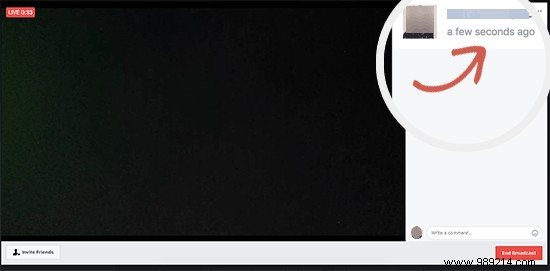
Once you have the URL, you can go to the Facebook Embedded Video Player website and paste the link into the 'Video URL' field.
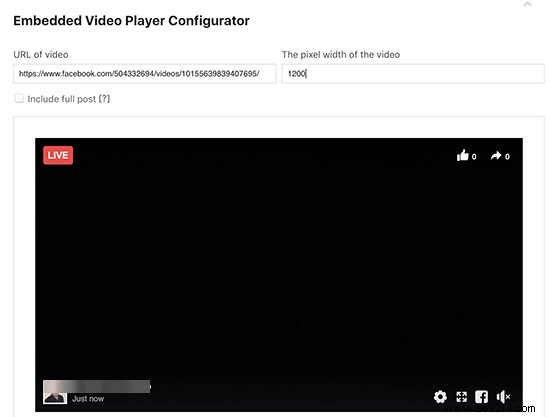
The video embed code generator will now fetch and preview your live Facebook video. You must click the Get Code button to continue and follow the instructions above to add these codes to your website.
Once you've added the Facebook Live Video code to your site, your users will be able to view Facebook Live Video directly from your website as well as their Facebook feeds.
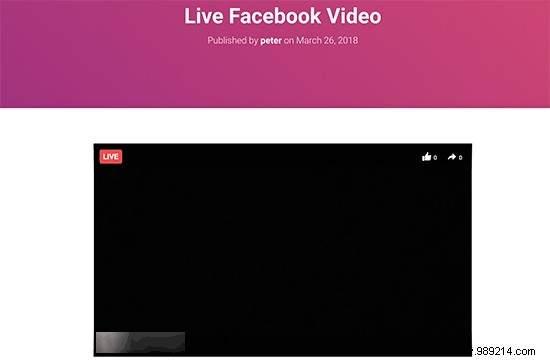
We hope this article has helped you learn how to embed Facebook videos in WordPress. You can also check out our guide on how to get more visitors to your new WordPress website.
If you enjoyed this article, please subscribe to our WordPress YouTube Channel video tutorials. You can also find us on Twitter and Facebook.