In one of our last articles, we mentioned how upgrading to Lollipop would be a boon for developers. The option to record Android screens without rooting the device is now available, so I dare say things will get a bit easy. But I don't see the majority of Android devices getting the Lollipop update any time soon.
Today, I am going to share an interesting ADB script that can help you easily record screencasts from your Android device directly to computer without installing any apps. Moreover, the trick is completely free and leaves no watermark on the video.
Note: Using ADB tools, you can record your Android screen as video, but it requires massive installation of ADB platform. This script includes only the files necessary for video capture, which is sufficient for our purposes.
The first thing we have to do is activate the USB debugging option on the device from the Developer Options . Particular settings are hidden by default and you will need to tap on build version under About phone Many times. After 5 to 6 consecutive presses, you will receive the message that the developer option has been activated. In developer options, enable USB debugging and plug the device into your computer. The phone may ask you if you want to trust the connection. Tap Always remember and log in.
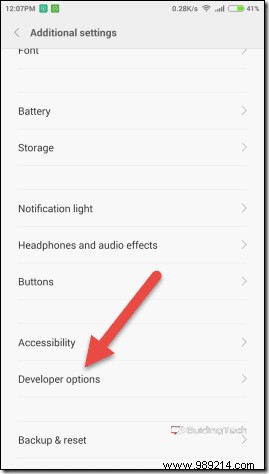
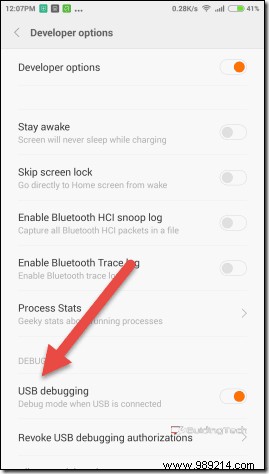
Note: Make sure your phone specific ADB drivers are installed on Windows if your device is not recognized.
Download and extract the Android Screen Recorder script to your computer. The folder can be extracted anywhere and there is no need to import it into the Windows environment variable. The extracted folder will contain two batch files and a folder with the necessary ADB files.
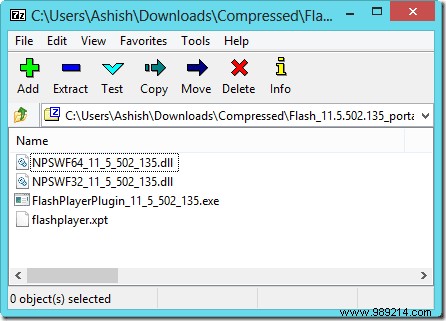
If the device is connected to the computer, run the AndroidRecordScreen batch file as administrator. The screen will show you the device connected to your computer and the resolution it will save the file in, as well as the bit rate. Press any key to open a recording window and all operations you perform on your device from now on will be recorded.
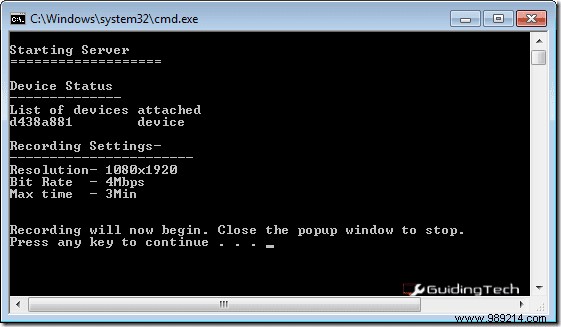
Once you're done, close the registration screen that appeared. The recorded MP4 file will be saved in the respective folder of your computer and also in the SD card of the device.
Using the AndroidRecordScreen_advanced batch, you can change the resolution and bit rate, but the maximum recording time cannot exceed 3 minutes. Changes made here will only be saved for the video in question and you will need to change the settings each time you need to record the screen. Advanced users who understand batch files can edit and change variables to make changes permanent.
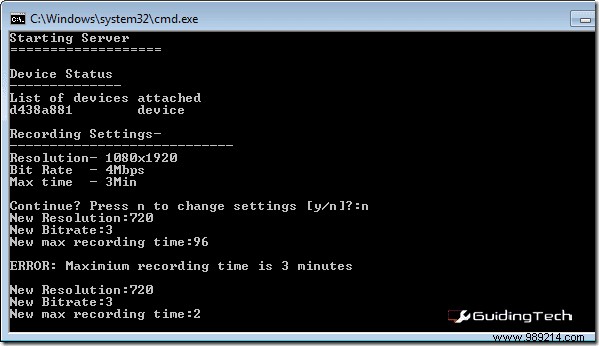
This is how anyone can record Android screencasts directly to their computer without root access. Video length can be limited to three minutes, but you get Full HD video without any watermark and without paying a single penny. If you come across any errors while using the script, don't forget to post them in the comment section.