The screen consumes more battery than any other resource on your Android and that is the reason why when you activate the power saving mode, the brightness is one of the first things to reduce. So if we need to extend the battery life of an Android device, the very first thing to start would be the screen.
SummaryThe reasoning1. Use a black wallpaper2. AC display to be notified3. Use apps with a black themeConclusion
Now, if you have an Android with LCD screen, there is nothing you can do about it. You can dim the brightness and decrease your screen time, but that's it. However, if you have an AMOLED display on your Android, there's a lot you can do to save battery life. But before talking about it, we will have to understand how AMOLED works and how the battery can be saved.
Compared to an LCD screen where there is a backlight behind the entire display panel, the individual pixels of AMOLED are a light-emitting diode that produces its own light. So you see, if one of the pixels is set to black, it just turns off and does not emit any light, thus making the part of the screen black, thus saving power.
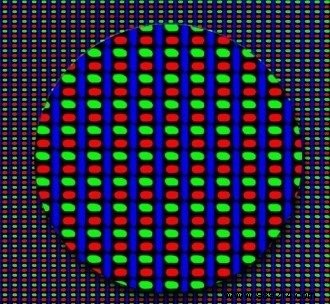
After that, it's a simple calculation. The more black pixels you have on your screen, the more battery you will save using AMOLED screens. So the idea will be to use apps and settings to get the black display to save battery.
The lock screen, followed by the home screen, is one of the things you see the most on your Android device and so this is the first place we should start with. In order to extend the battery, you can use black wallpapers for lock screen and home screen wallpapers.
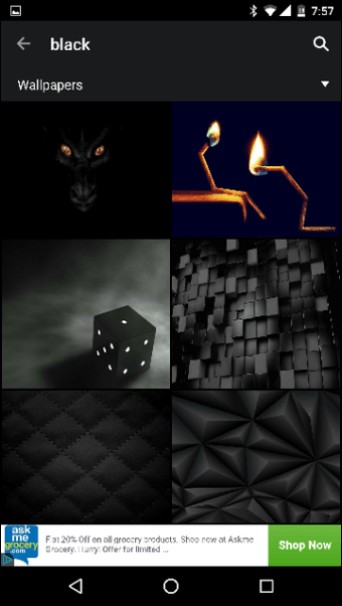
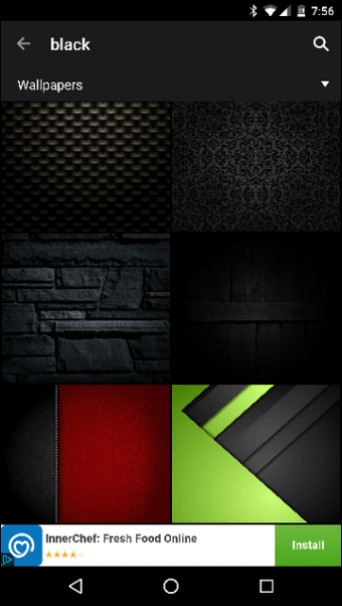
If you don't like a black wallpaper, you can download ones that are mostly black, like the ones featured in this article.
Do you like wallpapers? So here is a collection of amazing wallpaper apps for Android from 2015.
The next step would be to save battery while you view notifications on your Android and nothing can do that better than AC Display. It gives you a minimal way to view the notification directly from the lock screen and take action.

The AC Display lock screen notification has an all-black background and thus saves battery while you glance at the notifications. Moreover, it is really cool and stylish to read notifications on the AC display.
You must have known that I would come to this in the end. The last thing to worry about are apps and games. However, about the games, nothing can be done about them. When you have to play, you have to play and you can't switch from Candy Crush saga to In Death just because you have more black pixels there.
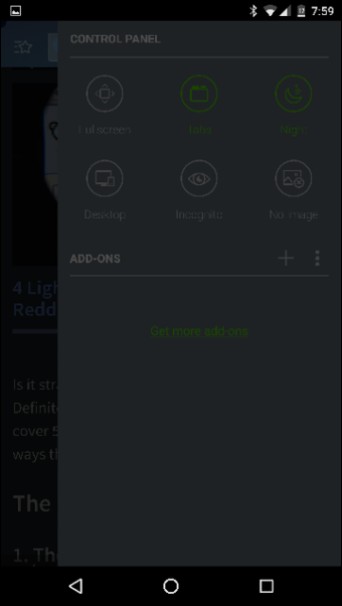
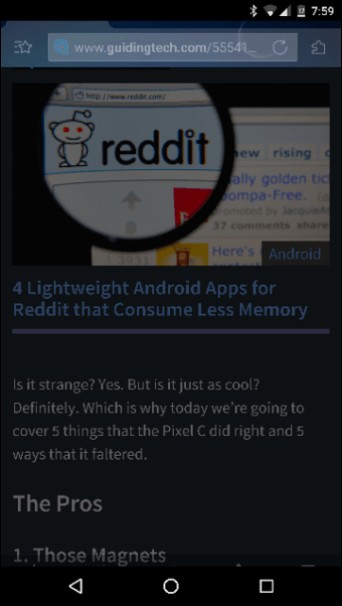
For apps, however, you gave a different story. You can choose apps like gReader, Dolphin Browser, Textra SMS, and Fenix for Twitter from the defaults you use to get dark mode while working on those apps and save battery. Many apps are available on the Play Store and a simple search can give you some suggestions. However, if you are not entirely sure, you can always ask for our help in the forum.
Going to 50 shades of black is one of the best ways to increase the battery life of your AMOLED display. I tried to search for an application using which you can determine whether the screen is AMOLED or LCD, but to no avail. The best you can do is search for the official product page or check out the device's XDA forum.