Sometimes in the middle of your browsing session, your Firefox screen may go black . The problem is not limited to a single website, but to all tabs running under the browser window. When trying to restart the browser, all menus and action items disappear from the browser, making it inaccessible.
ContentsFirefox screen goes black on Windows 11/10Why Firefox goes black?1]Temporarily disable antivirus and firewall2]Disable all recently installed extensions3]Disable hardware acceleration4]Run Firefox in troubleshooting mode5]Update update display drivers
The problem also occurs when playing video files. For the first few minutes, the video plays normally, but the window goes blank, going completely black or white, while the sound continues to play in the background. Take one of the following actions to resolve the issue.
The black screen issue in Firefox mainly occurs due to a new feature called Main Thread Composing (OMTC) which causes updates, animations and videos to pause. To fix it, try one of the following methods and see if that solves your problem.
Antivirus programs are designed to carefully monitor program behavior and report suspicious activity, if detected. This vigilance can sometimes become a nightmare; if the software is blocking your WiFi or preventing you from connecting to a website. Then, it becomes essential to temporarily disable the Antivirus. Here is how you can disable Windows Defender in Windows 11/10.
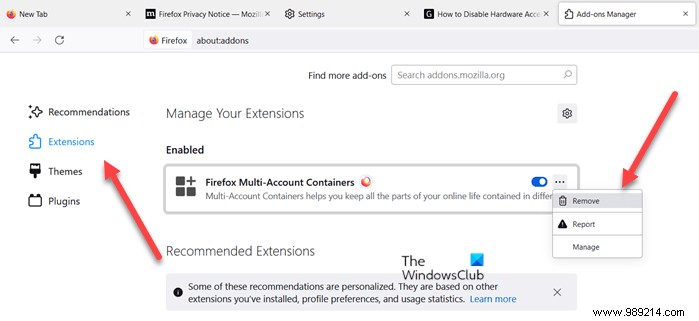
Browsers like Chrome, Firefox and others allow customization of your desktop by adding extensions, but sometimes installing them leads to unwanted issues. So, if you find that the Firefox screen has gone black after installing an extension, remove the extension or temporarily disable it.
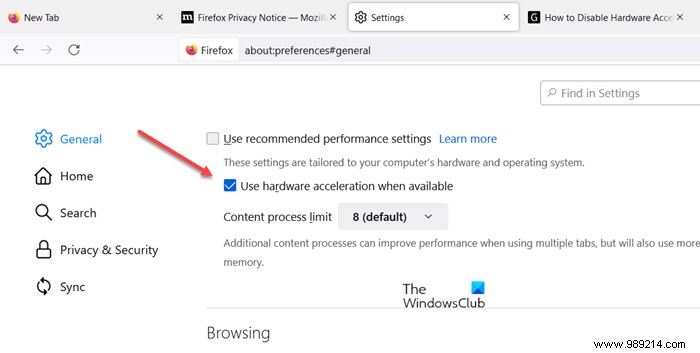
Although hardware acceleration greatly improves the performance of an application, it can sometimes have a negative effect if not configured correctly. Disabling hardware acceleration completely will run the app in software rendering mode, but if that fixes your problem, go ahead and disable it.
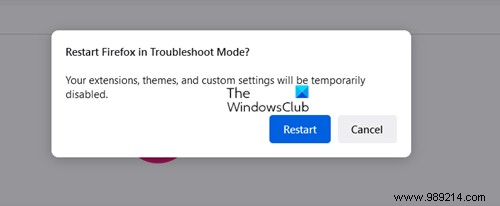
This is a special mode of the Firefox browser that can be used to diagnose and fix problems. When enabled, it temporarily disables add-ons (extensions and themes), disables hardware acceleration and some other features, and ignores some customizations (see below for more). Thus, by comparing the behavior of Firefox in normal mode to its behavior in troubleshooting mode, you can identify the cause of the problem and fix it. Troubleshooting mode was known as safe mode in previous versions of Firefox.
Update your display drivers and see if that helps.
Hope this helps.