MozillaFirefox browser has come up with a Suggest functionality that occasionally displays sponsored or suggested advertisements. On average, a person will see around 4000 ads per day. If you want to disable this feature, we show you how.
SummaryMozilla Firefox "Suggestion" FeatureDisable Sponsored Suggestions and Ads in Mozilla FirefoxGo to Mozilla Firefox Settings:Open "Privacy and Security":Change Privacy and Security Settings:Why I don't see any Mozilla Firefox Ad Suggestions ?How do I enable suggestions in Firefox?It can help you navigate to relevant information and sites, providing similar suggestions as needed. According to How-to-Geek, it also displays content from paid advertisers. Firefox uses the user's city location and search keywords to provide relevant suggestions to Firefox and its trusted partners. User privacy is ensured when working on contextual suggestions.
Suggestions from "trusted partners" are displayed below the regular search suggestions. It is based on the user's browser history, bookmarks and open tabs, which is a less intrusive version of the search ad.
Firefox's suggestion feature does not require any new data (collected or stored) to make new recommendations to its users. Also, according to the company's support page, it only works with partners who meet Mozilla's privacy standards for Firefox. This update has existed since the previous release of 92.0, although it first appeared in the release notes for the current release.
Once you've updated to the latest version of the browser, Firefox will also present you with a pop-up window asking if you want to enable "contextual suggestions" or change your settings. Please note that you can also disable any of Firefox Suggest's features if you accidentally enabled them.
To disable ads in Mozilla Firefox, follow these steps:
Let's look at these steps in more detail.
Open Mozilla Firefox. Select Settings . To do this, go to the upper right corner of the Firefox window, click on the hamburger icon and select Settings from the menu.
Once the Settings the tab is open, click on Privacy and security in the sidebar.

You will see the following options for Privacy and Security tab.
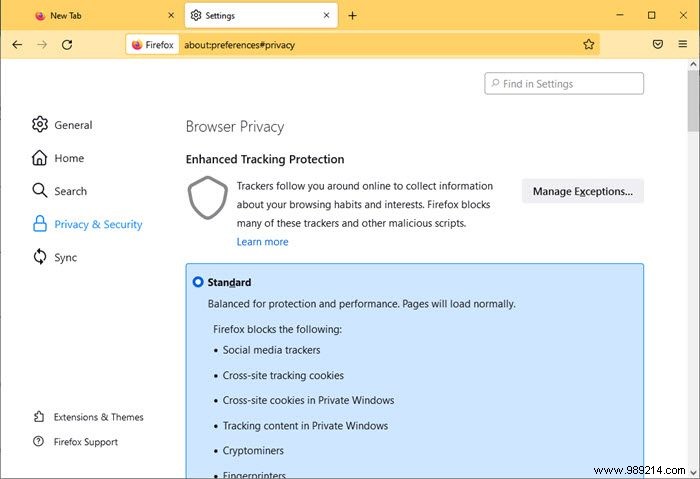
Now scroll down to Address Bar . Uncheck the box for Context Suggestions and Include occasional sponsored suggestions .

Firefox is an alternative browser and it prioritizes user privacy by collecting and storing less data. So, Firefox Suggest is not a big deal if you trust the browser.
We hope that the guide mentioned above was useful to you. Let us know for suggestions if any.
Not all users will see suggested ads in the Firefox address bar. This is because these users have not opted for this option. These users will not see the Context Suggestions option. also in the Privacy and Security Firefox settings.
Users who have opted in will see the text "Firefox will have access to your location, search queries and sites visited" under Contextual Suggestions. This means that Firefox Suggest with smarter suggestions is available for these users. If you don't see this text, "smarter in-context suggestions" aren't offered or enabled.
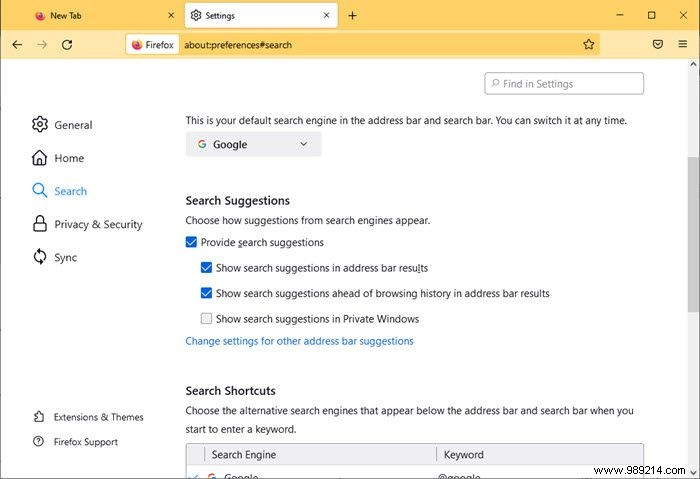
You can enable search suggestions in the Firefox address bar by changing the Settings browser option. Under Settings you will see the Search tab in the left menu.
Now select the Search panel, then check or uncheck the Provide search suggestions box in Firefox's search settings. To see search suggestions in the address bar drop-down menu, check the box next to Show search suggestions in address bar results .