While Firefox has been great to use after the Firefox Quantum rebrand, there's nothing like huge, ugly, distracting thumbnails populating every new tab to make you want to switch browsers.
SummaryWhat they doRemoving individual itemsDesktopMobileDisabling them completelyDesktopAndroidiOSToo many distractions, Mozilla!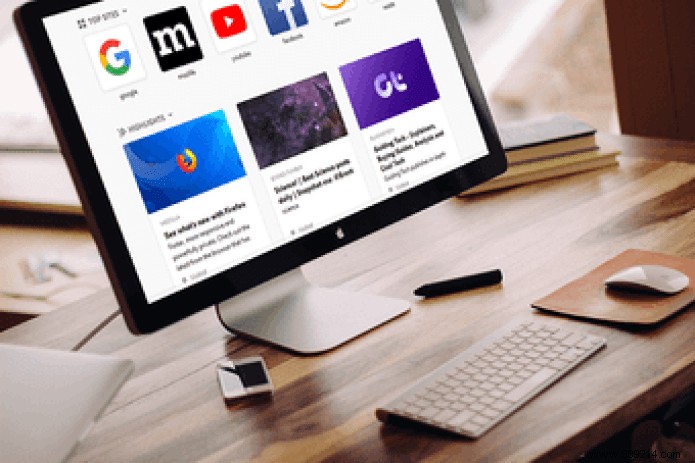
Use Firefox for a while and you'd be surprised how much clutter accumulates in the New Tab page. Even with Pocket recommendations turned off, you still have the best sites and highlights taking up the entire screen!
The Top Sites and Highlights sections of the New Tab page work very similarly. The first shows all the sites you visit frequently, while the second shows a mix of recently visited sites and favorite sites.
Basically, they're meant to make it easier to access your favorite sites, but in reality, the thumbnails are too big and complicated to use.
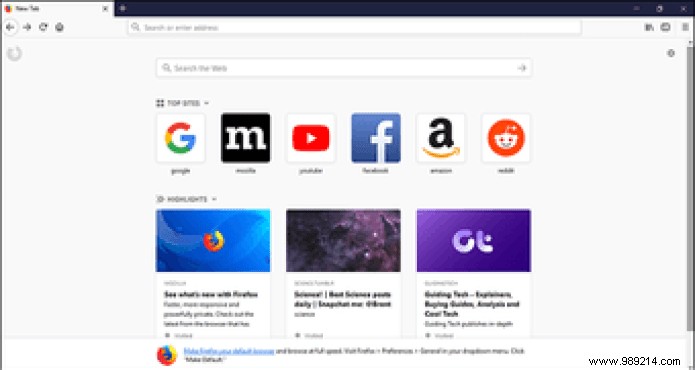
Fortunately, both sections can be disabled immediately on the desktop. However, the procedure is a bit confusing on mobile, but still easily achievable.
Now, before completely disabling top sites and highlights, know that you can also manually remove individual sites from the on-screen display. Really, there's no reason not to have access to easy shortcuts just because you hate a particular site's thumbnail, right?
Also read: How to import your data from Chrome to Firefox QuantumThe desktop and mobile versions of Firefox allow you to instantly remove unwanted items from the Top Sites and Highlights sections. Let's see how.
On the desktop, simply click the circle-shaped Ellipsis icon that appears whenever you hover over a listed item. In the pop-up menu that appears, click Ignore to dismiss the thumbnail.
However, it may still appear after some time. If you don't want this, click Delete from History instead to permanently delete the thumbnail.
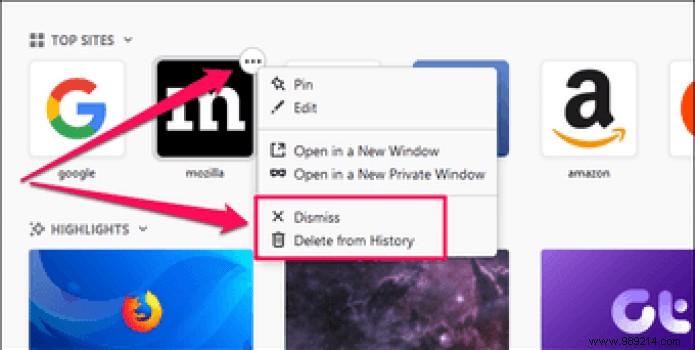
On mobile, just long-press any unwanted item and select Delete or Delete from history – the former temporarily hides the listings, while the latter deletes them permanently.
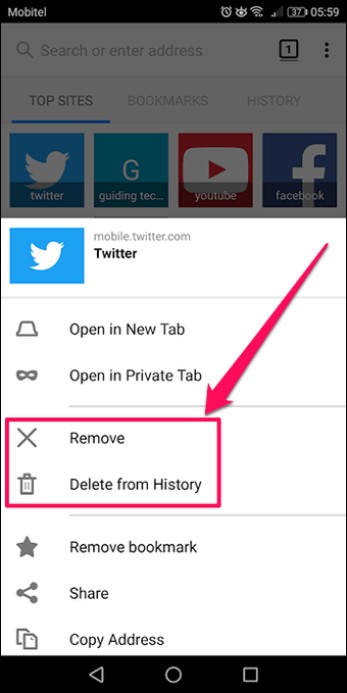 Note: Clearing your browsing data also removes all recently viewed sites from Top Sites and Highlights. However, bookmarked pages displayed in Highlights are not affected.
Note: Clearing your browsing data also removes all recently viewed sites from Top Sites and Highlights. However, bookmarked pages displayed in Highlights are not affected. Disabling top sites and highlights completely is quick and easy on desktop, but on Android and iOS you have to dig a little deeper and know what you're doing, especially when you disable highlights.
Step 1: On your PC or Mac, open a new tab and click the gear icon on the right side of the screen.

Step 2: Uncheck the boxes next to Top Sites and Highlights, then click Done to instantly disable both features from the New Tab page.
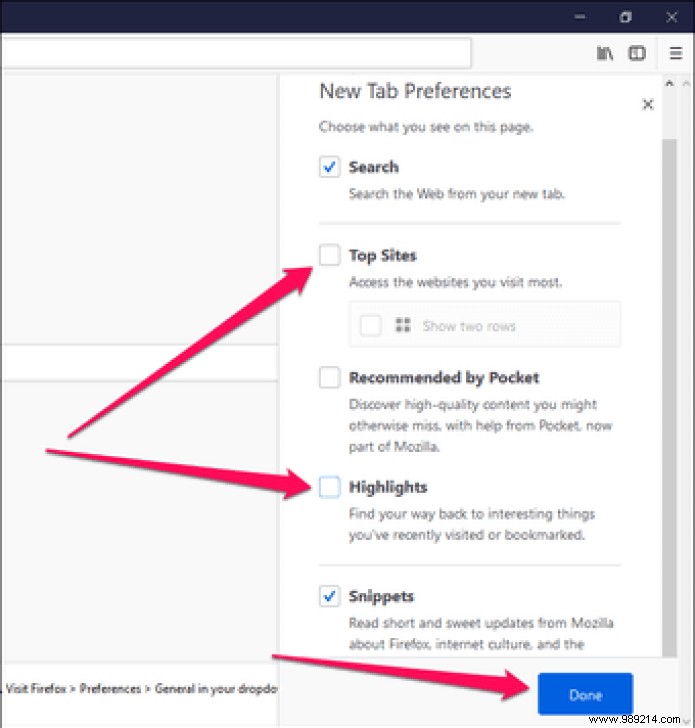 Cool tip: To get rid of clutter even more on new tabs, also consider unchecking the Snippets box. This removes various press releases regarding Firefox - some of them may be useful, but distracting nonetheless.
Cool tip: To get rid of clutter even more on new tabs, also consider unchecking the Snippets box. This removes various press releases regarding Firefox - some of them may be useful, but distracting nonetheless. Step 1: Tap Settings in the Firefox menu, then tap General.
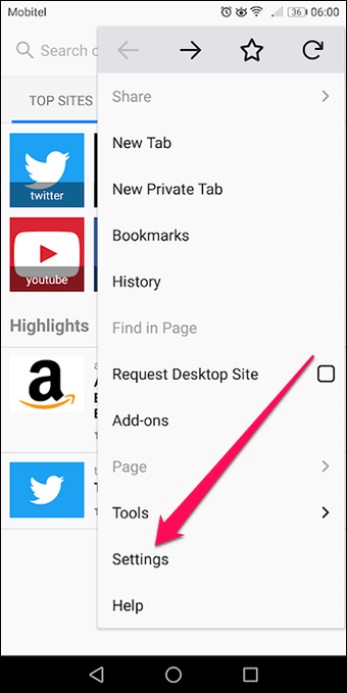
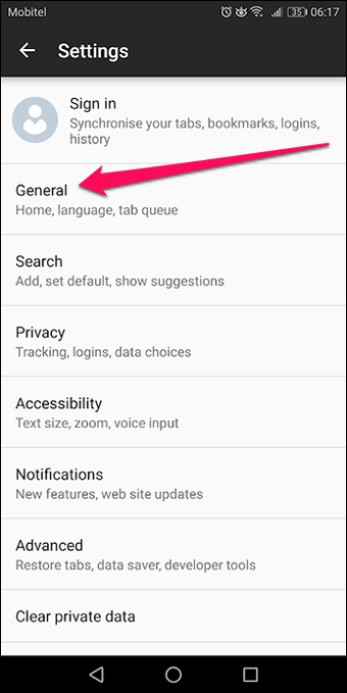
Step 2: Tap Home, then Top Sites.
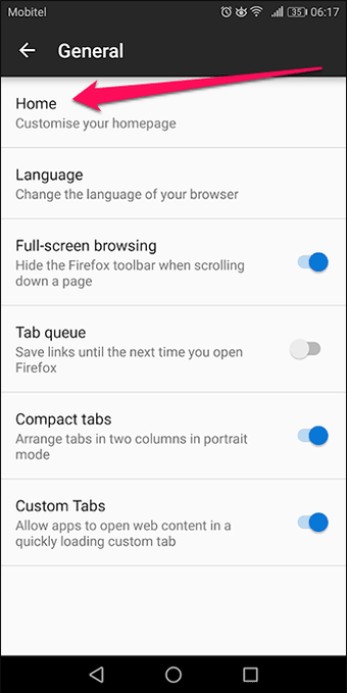
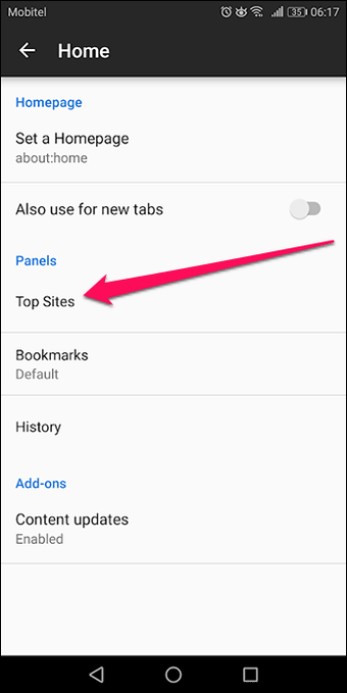
Step 3: In the Top sites pop-up window, tap Hide to disable top sites.
Next, turn off the switches next to Recent Bookmarks and Visited to disable Highlights.

Quite odd that Highlights doesn't have its own dedicated option, and you should also find the iOS version of Firefox similar in this respect.
Step 1: In the Firefox menu, tap Settings.
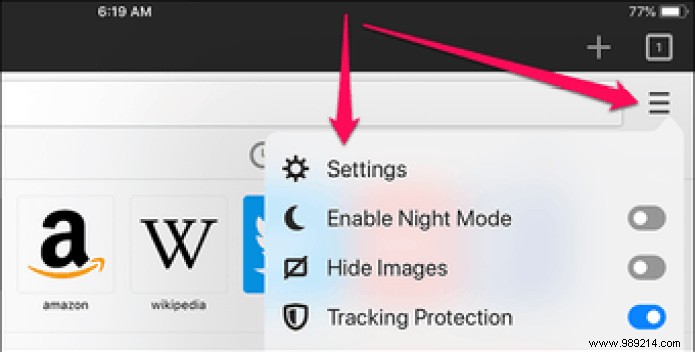
Step 2: On the next screen, tap New tab.
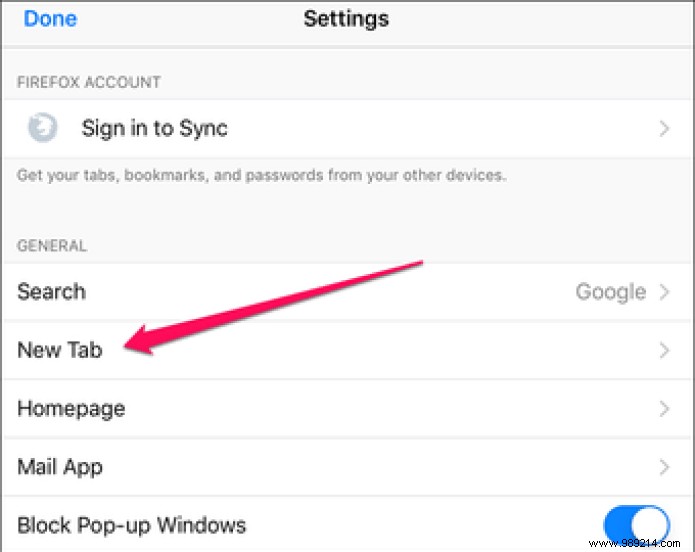
Step 3: Disable recent and visited bookmarks to turn off highlights. Continue by tapping Show your top sites.
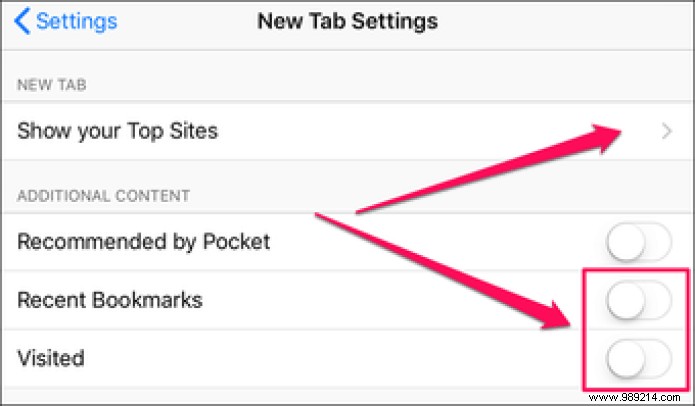
Step 4: Tap Show blank page on next screen to disable top sites.
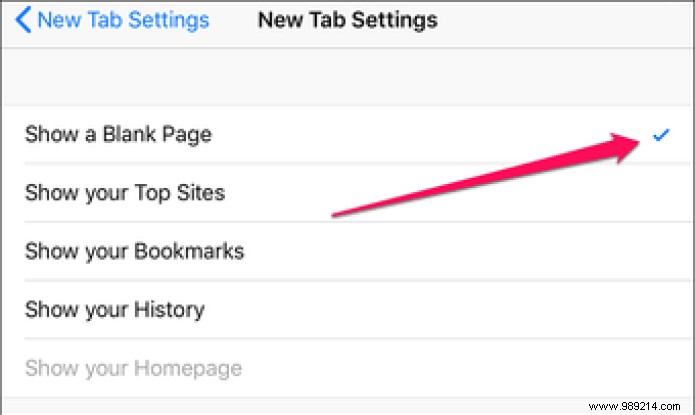 Note: Disabling recent bookmarks on Android and iOS has no impact on Firefox's bookmarking features.Also read: Here's how to disable web notifications in Mozilla Firefox
Note: Disabling recent bookmarks on Android and iOS has no impact on Firefox's bookmarking features.Also read: Here's how to disable web notifications in Mozilla Firefox Mozilla has really gone overboard with various New Tab page recommendations and it's just ridiculous. They should have gone for a cleaner approach and toned things down a lot. But with big companies like Mozilla, you never really know, do you?
And what's wrong with Highlights on mobile? It should have been a fairly simple option to turn on or off. Talk about developer friendly!
So what do you think of this clutter party?