All Adobe Acrobat DC products (Pro, Standard and Reader) are excellent PDF engines. That said, there are some UI elements that are problematic. We recently covered how to hide the Tools pane and remove the tabbed view. And today we are going to tackle another related issue – the Recents list.
ContentsAdobe Acrobat on desktopDelete recent filesDisable recent filesAdobe Acrobat on mobileAndroidiOSPrivacy is no longer an issue
The Recent list provides shortcuts to your most recently viewed/opened files. It's pretty handy too. However, it's terrible in terms of privacy, and if you share the device with anyone, it's a real nightmare. It's definitely not fun when someone stumbles upon sensitive or confidential documents, is it?
So let's see how you should proceed to remove all items from this list, as well as what you should do to completely disable the feature.
On a desktop computer, all versions of Adobe Acrobat DC allow you to easily remove shortcuts from the Recent list. And if needed, you can choose to disable the list so that it doesn't show any of your recent files as well. The process is similar in each version.
Note: Deleting items from the Recents list will not delete the actual files. Only shortcuts are deleted.Adobe Acrobat syncs your recent list across devices (desktop and mobile) where you're signed in with your Adobe ID. However, synchronization is limited only to shortcuts that point to files located in Adobe Document Cloud – these items have a cloud icon.
So if you delete them, the Recent list of all connected devices is automatically cleared. That said, there are several ways to remove shortcuts.
In the Recent list, hover over the shortcut you want to delete. Then, click on the box that appears on the left side of the list to select it. You should see a separate pane appear on the screen. Click Remove from recent to remove the shortcut. You can also choose multiple items and delete them all at once.
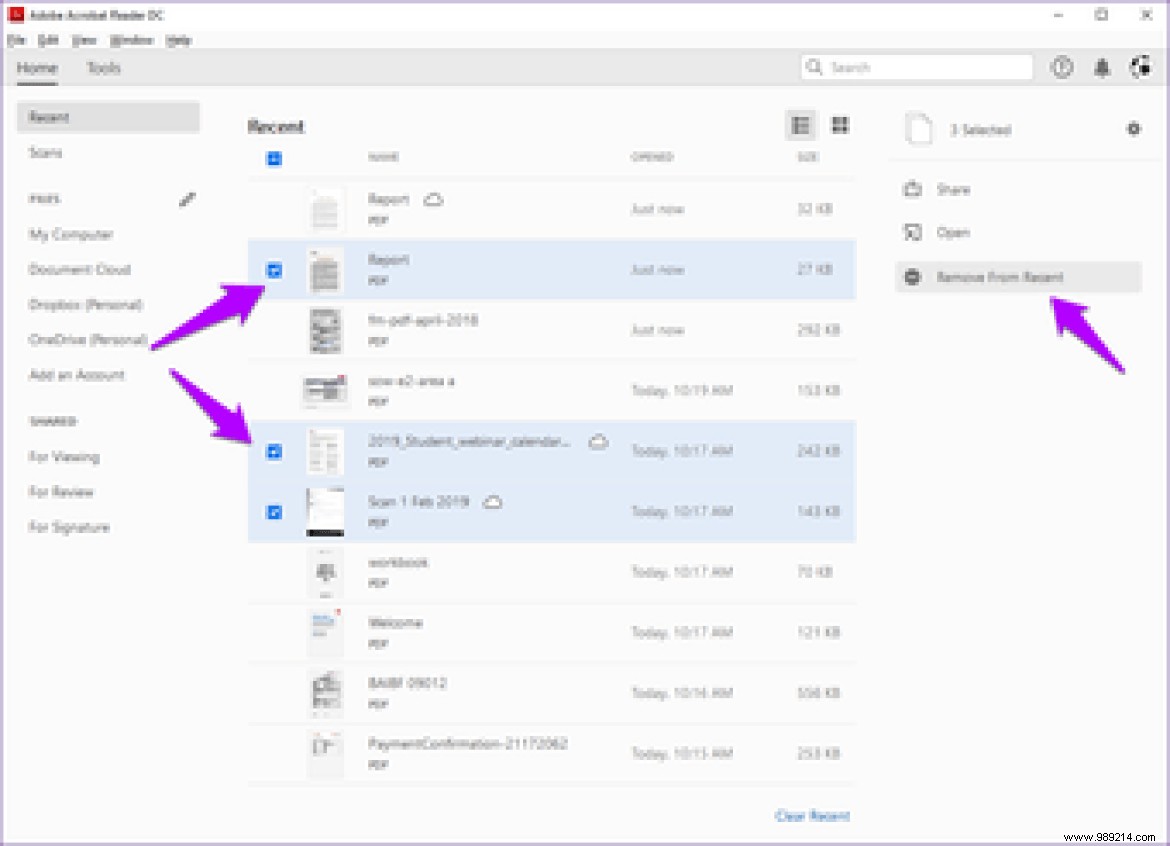
If you have a lot of items in the list and you want to remove most of them, simplify their selection by clicking the box just below Recent. This prompts the application to select all items in the list. Then you can uncheck the items you want to keep in the list.
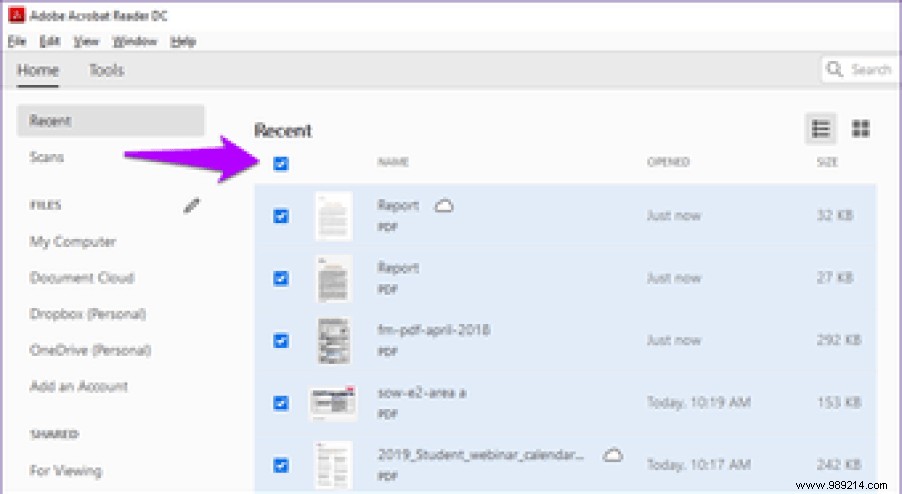
Additionally, you can also choose to clear the entire list immediately. There is a Clear recent option in the lower right corner of the window. Click it, then click Clear List in the confirmation window to clear the entire list.
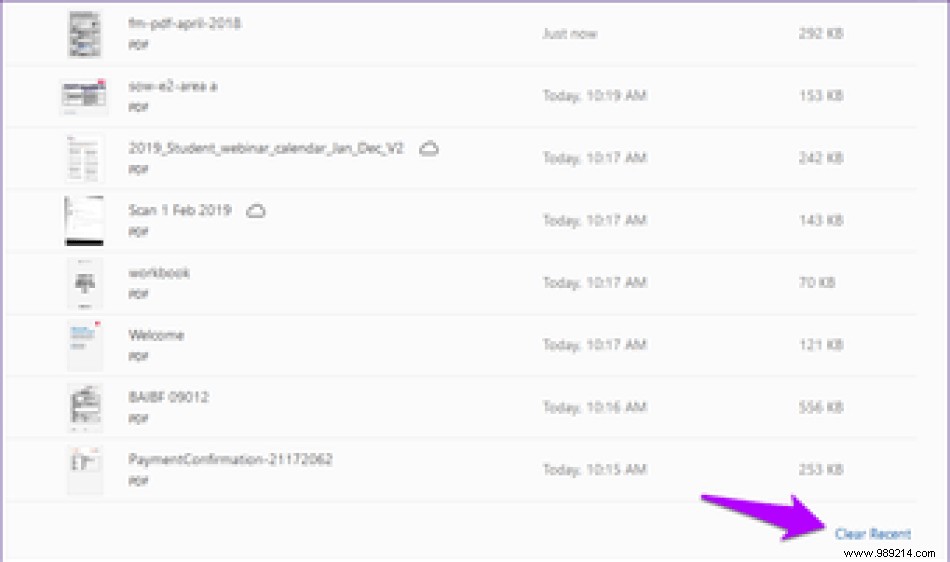
If you don't like recent files populating a list of every file you open, you can set Adobe Acrobat to stop showing them. There is a built-in option that allows you to change the number of items shown on the list – reducing it to zero effectively disables the Recent list.
Step 1: Pull down the Edit menu, then click Preferences.

Step 2: In the Preferences pane, click the Documents side tab. Enter "0" in the box next to Documents in the recently used list.
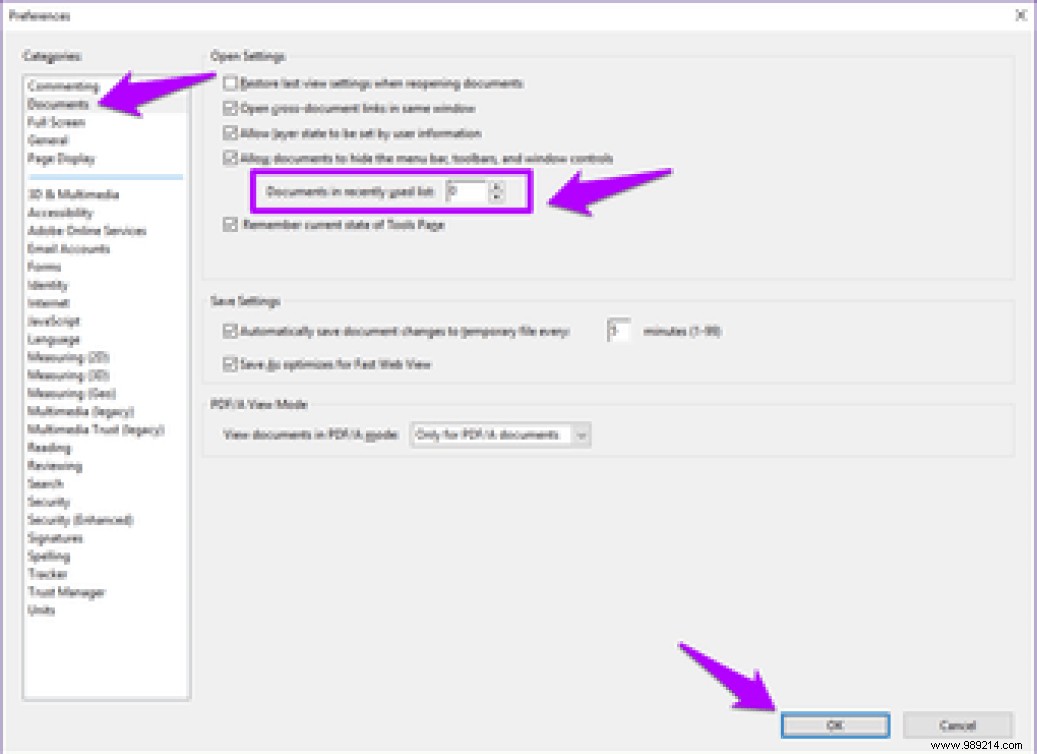
Step 3: Click OK to save your changes. And There you go ! No recently opened files should appear after this.
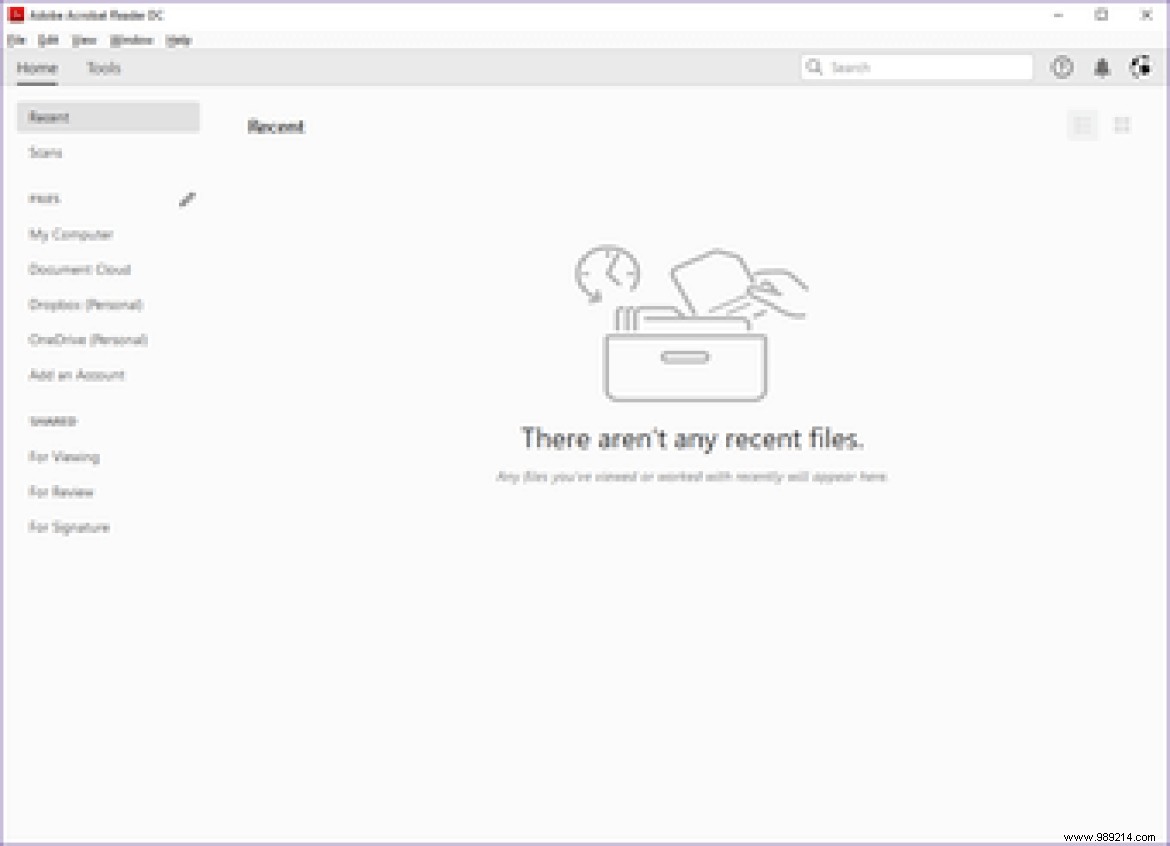
However, if you open a document located in Adobe Document Cloud, the shortcut to the file will still appear in the Recents list on another desktop or mobile computer that you signed in with your Adobe ID. Additionally, lifting the Recents list limit will cause the app to display the most recent files you accessed before doing so. These are potential vulnerabilities that someone can exploit to view your documents.
On Android and iOS, the Adobe Acrobat Reader application does not allow you to prevent the Recent list from displaying your recently viewed files. But it still lets you remove individual or multiple items from the Recent list. Let's see how you can do it.
Warning: Be careful! Unlike a desktop, there is also a "Delete" option which not only deletes a shortcut, but also the file itself. So don't get me wrong.On the Android version of Adobe Acrobat Reader, just tap the three-dot icon next to a listed item. In the menu that appears, tap Remove from recent to remove the shortcut.
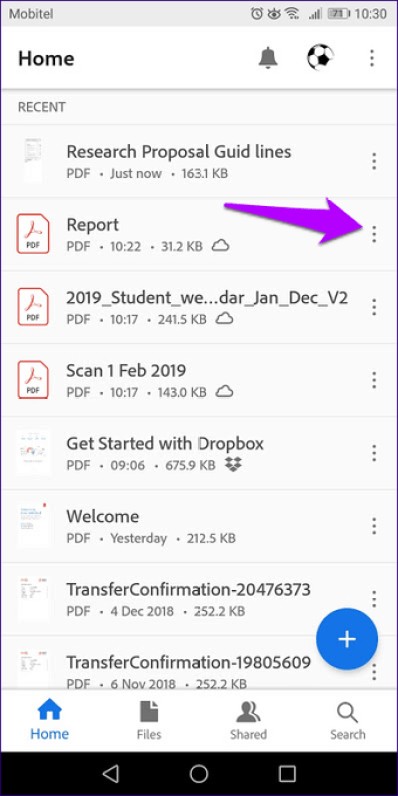
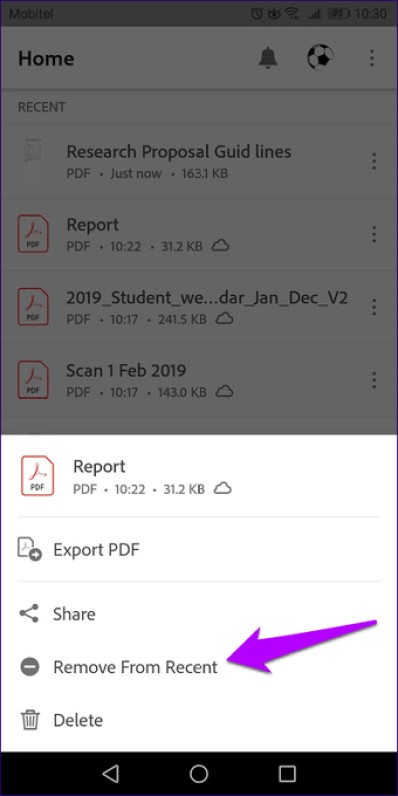
To remove multiple shortcuts from the list, long press an item to enter selection mode. Now check the boxes next to the items you want to get rid of, tap the three-dot icon in the upper right corner of the screen, then tap Remove from recent.
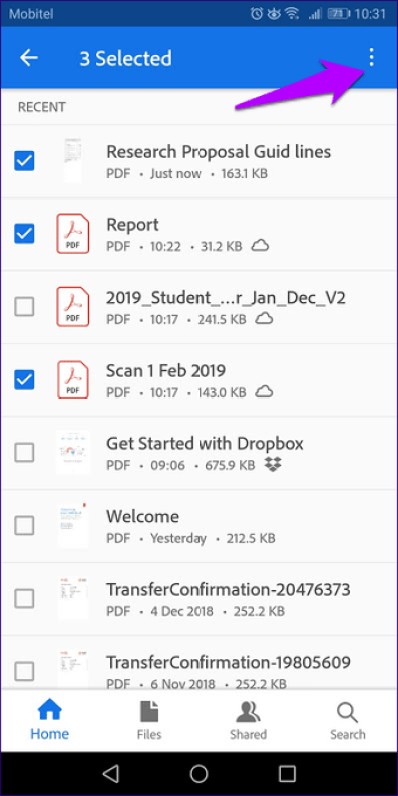
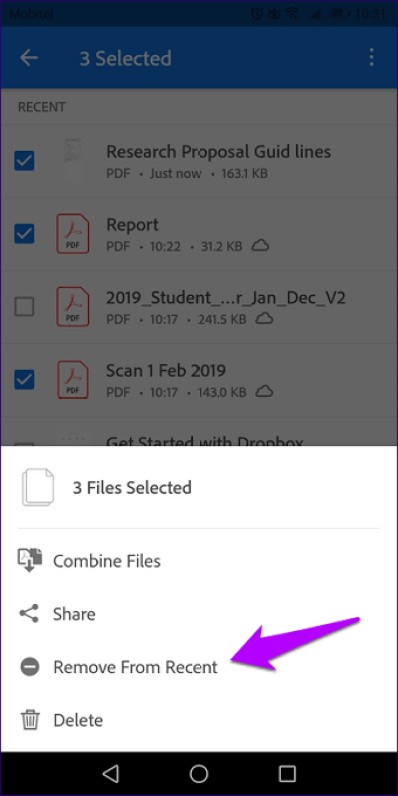
You can also clear the entire list at once. To do this, tap the three-dot icon in the upper-right corner of the screen with nothing selected, then tap Clear recent.

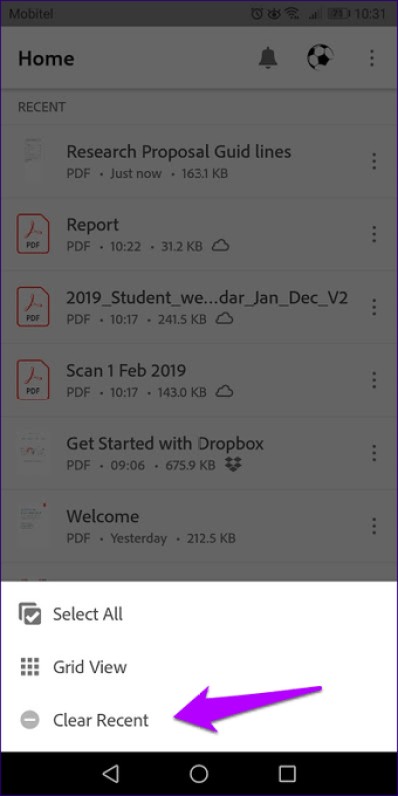
Deleting items from the Recent list on the iOS version of Adobe Acrobat DC is similar to that on Android, except when it comes to selecting multiple items to delete. Pressing and holding won't work – so tap the three-dot icon and then tap Select to enter select mode.

After selecting the shortcuts you want to remove, make sure to tap on the appropriate icon afterwards as shown in the image below. Tapping the trash icon would also delete the actual file, so be careful.
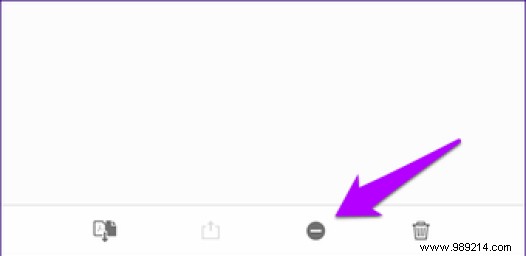
Again, deleting shortcuts from the Recent list to files stored on Adobe Document Cloud will also delete them on all other devices.
The recent list is a useful, but very privacy-damaging implementation. Luckily, it's pretty easy to cover your tracks. Remember to disable the list if deleting shortcuts at any time becomes a chore. We hope that the mobile version of Adobe Acrobat Reader will also be able to deactivate the list soon.
Next Step:Want to remove certain pages from a PDF? Unless you opt for a paid version, Adobe Acrobat does not allow you to do this. Click the link below to learn more about five great online tools that should help you out instead.