The Samsung Galaxy S8 is one of the most talked about phones lately due to its impressive infinity screen, awesome camera and new Bluetooth version. But what's not so well known is that the Galaxy S8 also has an equally cool set of audio settings.
Contents1. Adjust built-in audio settingsChoose sound quality and effectsCustomize sound to your likingSeparate app sounds2. Use an internal app Control media volume Scenarios Its dual app Individual app volumes and floating bubble It's a Wrap!

These settings are basically a handful of modes that, when enabled, allow you to enjoy a superior music experience, both with and without headphones. And it's even better if you can combine them with an equally superior feature-rich app designed by Samsung.
So, in this article, we will explore two options,
So, without further ado, let's get started.
This setting which is hidden at the bottom end of the Sounds &Haptics settings, allows you to change the equalizer bars to achieve a great audio system.
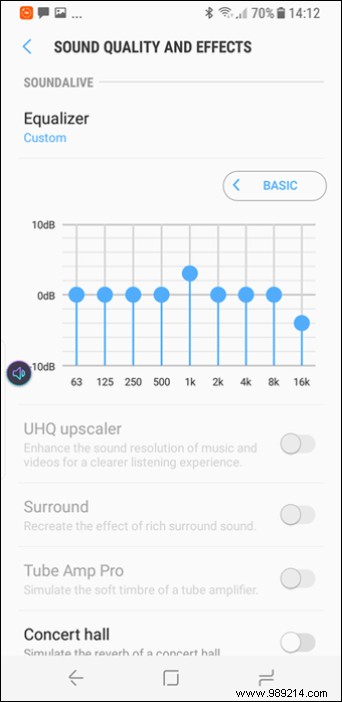
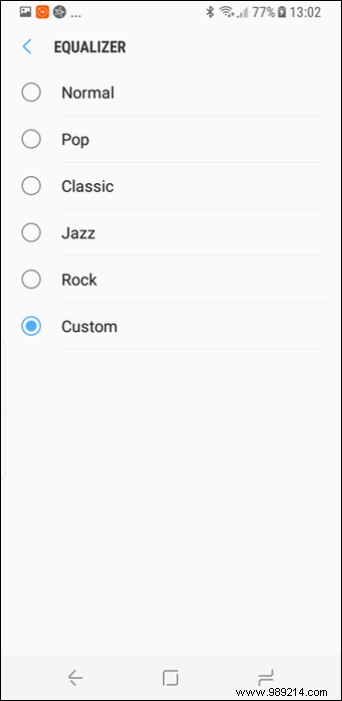
But what makes this section truly amazing are the various audio enhancement tools. So the next time you connect your headphones, be sure to choose one of the modes – UHQ Upscaler, Surround or Tube Amplifier Pro — for a clean and rich musical experience.
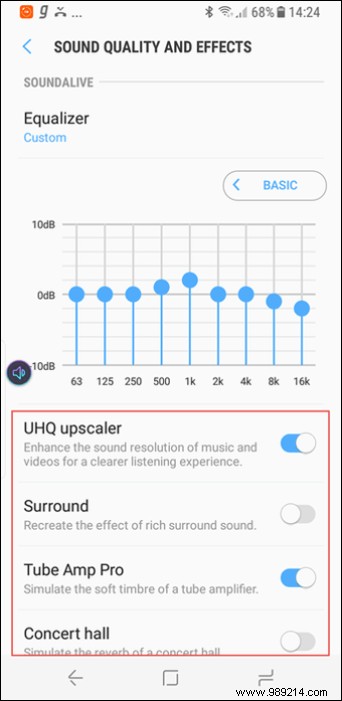
No two humans are the same and the same can be said of their habits. So the default sound settings built into a phone might work for me, but they probably won't work for you.
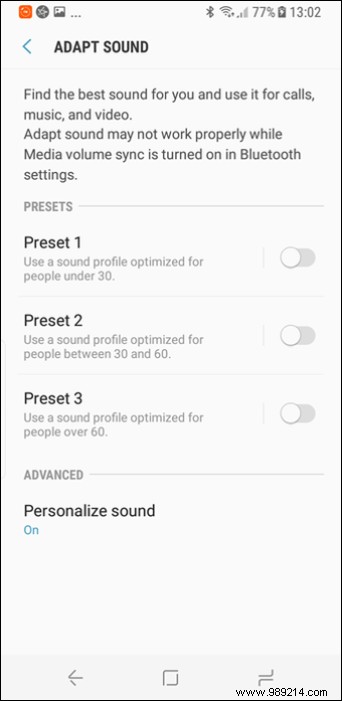
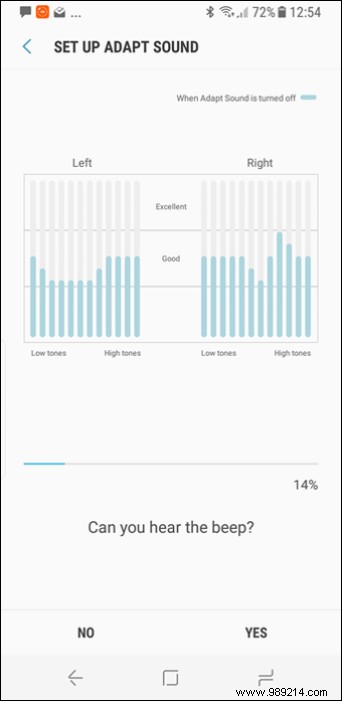
It has three presets that will suit people of different age groups, such as Preset 1 is designed for people under 30 or Preset 3 is for people over 60.
Additionally, the Customize sound settings determine the best sound settings for your ears. All you need to do is spend a few minutes on the sound test where you'll be prompted to listen to a series of low-pitched beeps.A cool feature, app sound separation lets you pick an app and choose where you want it to play, regardless of where and how other apps play sound on your Galaxy S8.
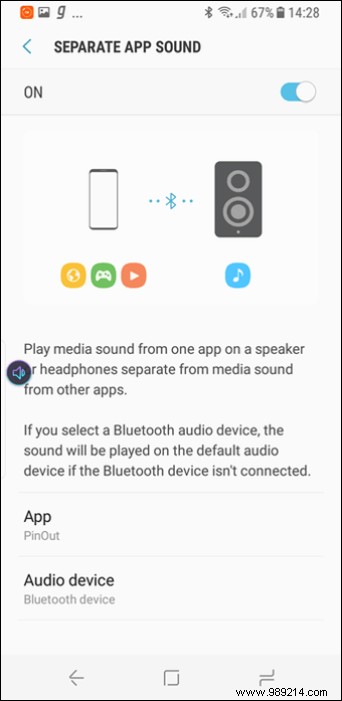
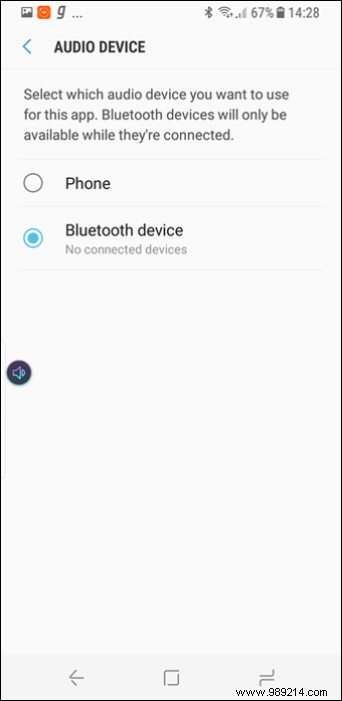
It allows you to play audio through a paired Bluetooth speaker or through the phone itself.
So, for example, you chose your music app to play over Bluetooth, it would even when playing your favorite game with sound on.
Learn how to use the Samsung Galaxy S8 Video Enhancer.On May 24, 2017, Samsung released a new app called SoundAssistant for the Galaxy series. Available only in Android Nougat, this app has an even bigger collection of audio settings.
Media volume control is a toggle button that lets you control media volume directly when you press the volume rockers. This feature will be especially useful for people who keep their Galaxy S8 quiet most of the time.
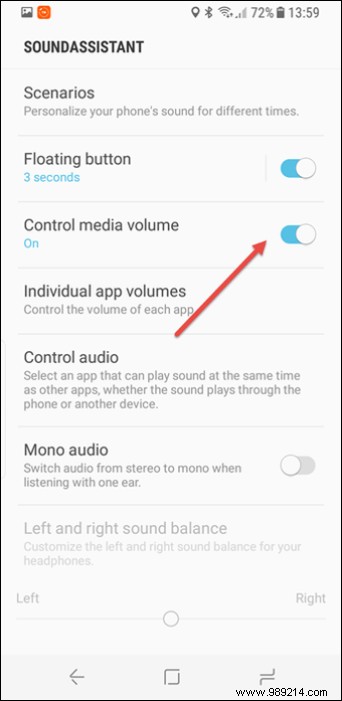
Although this feature is built into most phones, the media volume slider is automatically enabled when a music service is activated, but this feature is somewhat temperamental and does not work all the time. So sometimes you might end up lowering the ringer volume instead of the media.
Discover the 7 best free and unlimited music sites.Another great feature is Scenarios . This is a set of three preloaded scenarios – Home, Work and Sleep – with different sound modes and schedules.
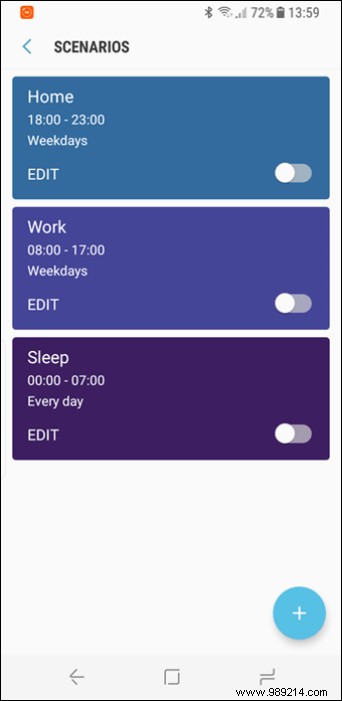
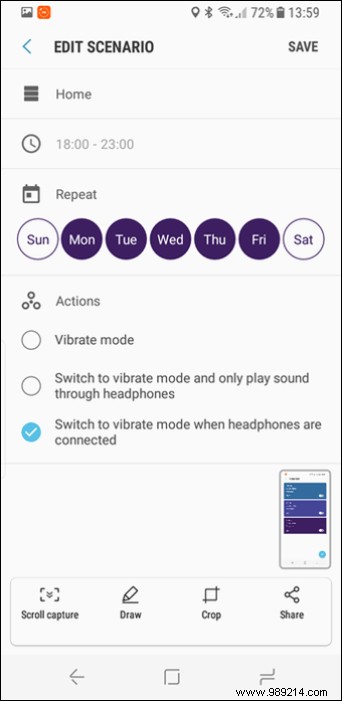
So when turned on, they play the sound according to the settings enabled for that particular moment. Moreover, you can customize the scenarios or add more according to your choice and needs.
Read more: The Really Cool Android Folder Trick You Didn't Know AboutDual App Sound is another take on "Separate App Sounds". But, instead of selecting which app to play via Bluetooth, you can select an app which will continue to play sound whatever other app is running in the foreground, even if it is a streaming app musical.
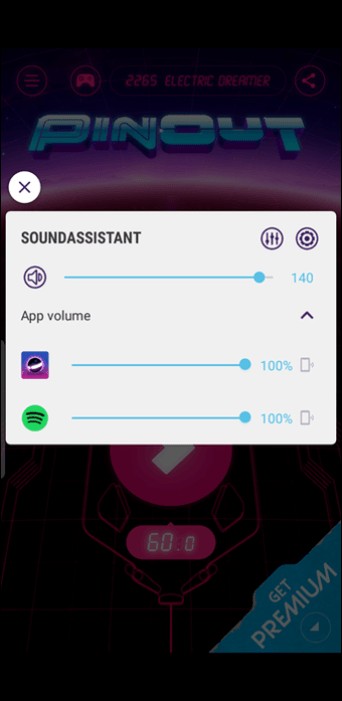
As much fun as having two media volumes running at the same time is fun, but controlling the same one can be a little fiddly. Don't worry, Samsung has provided two options for volume control.
There is a floating bubble with volume controllers. This bubble appears when you press the volume up key and also contains two shortcuts for app settings and audio settings.
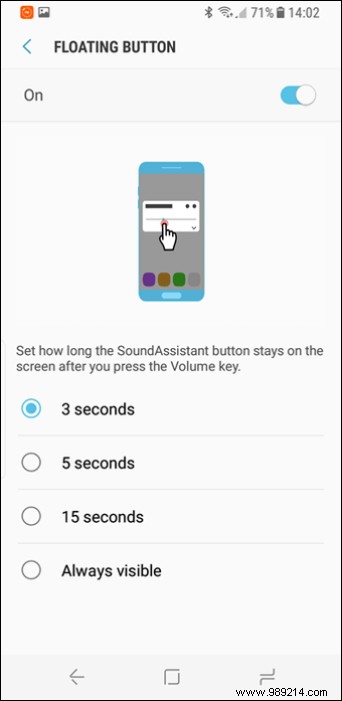
And if you don't like the sound bubble floating on your screen, you can change the volume using the Individual app volumes button. fashion.
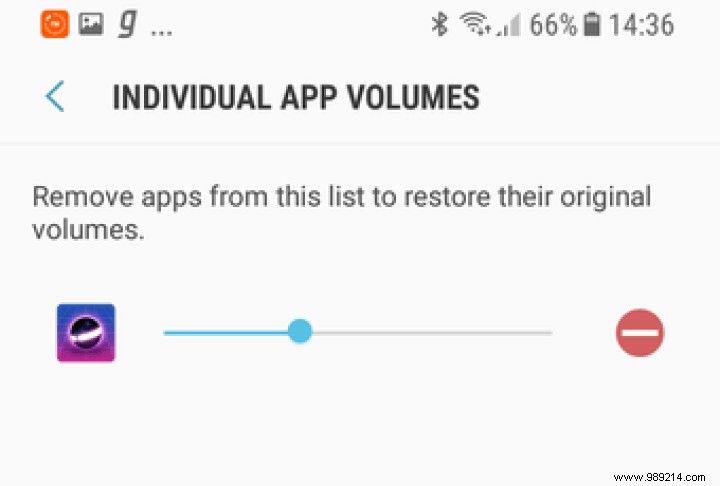
This is how you can improve the audio experience in the Samsung Galaxy S8. While the app is useful in its own way, it's the built-in settings that push it higher to deliver a richer music experience.
See Next :11 Samsung Galaxy S8/S8+ Camera Tips