Zoom meetings are part of everyday life for many of us. Whether you're a college student learning remotely or an executive with back-to-back meetings, or if it's just that your book club is still meeting virtually, most of us have to struggle with the video conferencing society at some point in time. our week. Having another option for joining meetings other than your computer or squinting at your smartphone is a nice bonus, and if you have an Echo Show at home it can make a useful hands-free Zoom machine.
Video calling with Zoom is currently available on the Echo Show 8 (first and second generation) and Echo Show 10 (the one that rotates). Amazon said Zoom will be coming to Echo Show 15 later this year.
The Show 10 and the second-gen 8 both deploy digital pan and zoom with their built-in cameras to ensure the camera focuses on you even as you move around. With the 10, the screen can also rotate 360 degrees to follow you around the room (useful if you like cooking dinner while zooming).
To use Zoom video calls on an Echo Show, in addition to an Echo Show 8 or Echo Show 10, you will need a free Amazon Alexa account and the Alexa app on your smartphone. The Echo Show must be connected to the same Alexa account as your Alexa app.
The configuration is really simple. You don't need to download a Zoom app or activate a Zoom Alexa skill — you don't even need a Zoom account. However, I recommend logging into Zoom on the Show if you have an account, as it gives you more options in meetings and makes it even easier to join. We'll get to that in a moment.
It should be noted that you can also join Zoom meetings on Echo speakers without a screen, such as Echo and Echo Dot, but the experience will be audio only and you must link your calendar in the Alexa app to use Zoom (we detail how to do this below).

If you connect your calendar to your Alexa account, you can skip manually entering the meeting ID and password and go straight to your next meeting by simply saying "Alexa, join my meeting" or "Alexa, start my next meeting" (Alexa will start by confirming which meeting). Alexa can also announce when your next Zoom meeting is about to start. You need to link your calendar if you want to use Zoom on Echo speakers without a screen.
Here's how to connect your calendar to Alexa. (Pro Tip:If you have multiple Zoom users in one household, set up Alexa Visual ID or Alexa Voice ID so Alexa knows which Zoom meeting to start.)
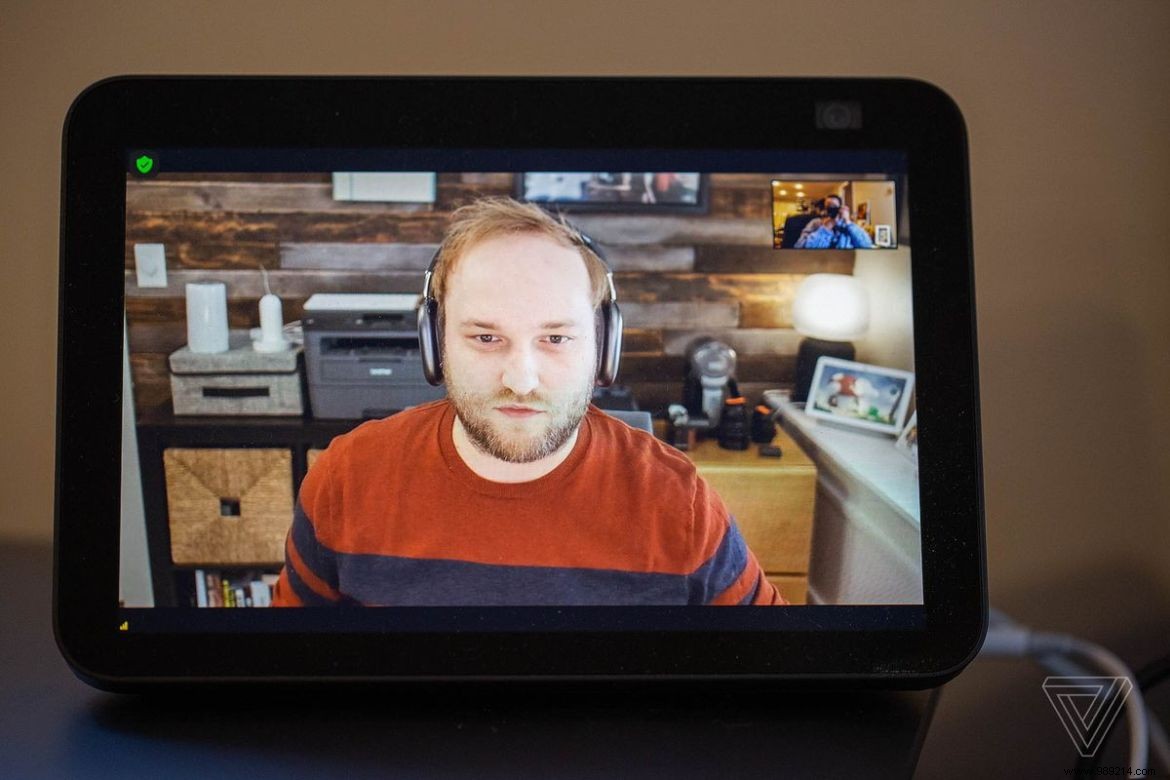
If you have a Zoom account, signing into it on Echo Show adds more functionality for creating and hosting meetings, but it's not necessary to use Zoom on an Echo Show.
Photos by Jennifer Pattison Tuohy / Means I/O