In Painting.net the layers form a composite image. Layers are like a stack of transparent slides. Each slide contains a separate element that is part of the overall image and creates a new image with a single layer called Background. The Layers window is very important in Paint.net; it provides shortcuts to the layers that make up an image, such as New Layer, Delete Layer, Duplicate Layer, Merge Layer Down, Move Layer Up, and Move Layer Down.
ContentsHow to select a layer in Paint.net?How to open the Layers window in Paint.net?How to use the Layers window in Paint.Net1]How to add a new layer2]How to delete a layer3]How to duplicate a layer4]How to merge layers5] How to move layers up and down.6]How to use layer propertiesTo select a layer, you need to click on the layer. If you want only the contents of one layer to be visible, uncheck all other layers above it.
To open a Layer window in Paint.net, click the Layers icon in the upper right corner of the Paint.net interface or press F7 to show window visibility.
To use the layers window in Paint.Net, follow the tutorial below:
On the Layer window, click on the New Layer button to add a new layer; this adds a new transparent layer to the image above the active layer.
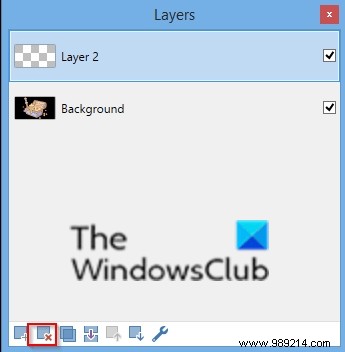
Click the Delete Layer to remove the active layer from the image.
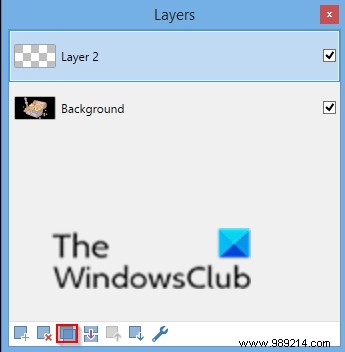
Click the Duplicate Layer to duplicate the active layer, including its content and attributes.
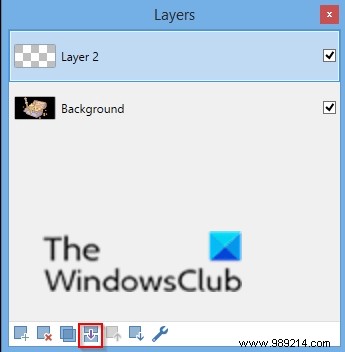
Click the Merge Layer Down this takes the active layer and combines it into the layer below, in the list of layer windows.
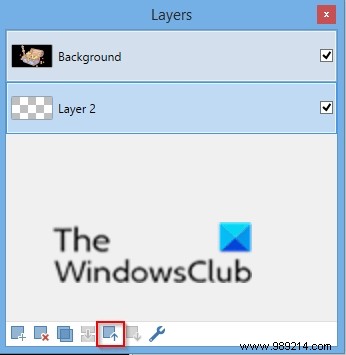
Click the Move Layer Up to move the active layer up one place in the layer order with each click.
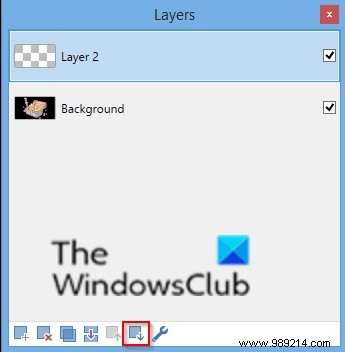
Click the Move Layer Down to move the active layer one position lower in the order of the layers, on which each click.
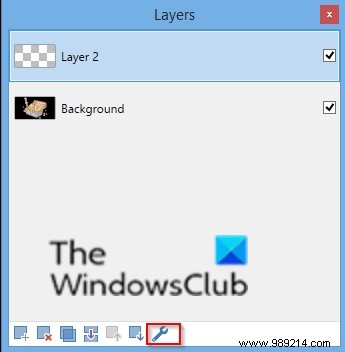
Click on layer properties to open the properties dialog of the active layer.
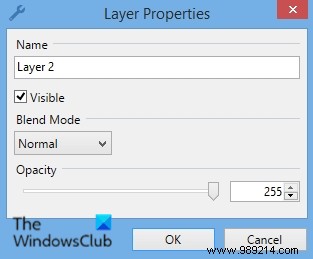
In the Layer Properties dialog, you can rename the Layer and adjust the Visibility , Blending Mode and Opacity .
Then click OK after making the changes.
We hope this tutorial helps you understand how to use the Layers window in Paint.Net.